ActiveCampaign
The ActiveCampaign modules allow you to create, update, list, and/or delete automation, accounts, campaigns, calendar feeds, contacts, deals, events, messages, notes, organizations, tags, tasks in your ActiveCampaign account.
Prerequisites
- An ActiveCampaign account - create an account at activecampaign.com/login/.
Connecting ActiveCampaign to Integromat
To connect your ActiveCampaign account to Integromat, you need to obtain your organization ID and region.
1. Log into your ActiveCampaign account.
2. Click Settings > Developer.
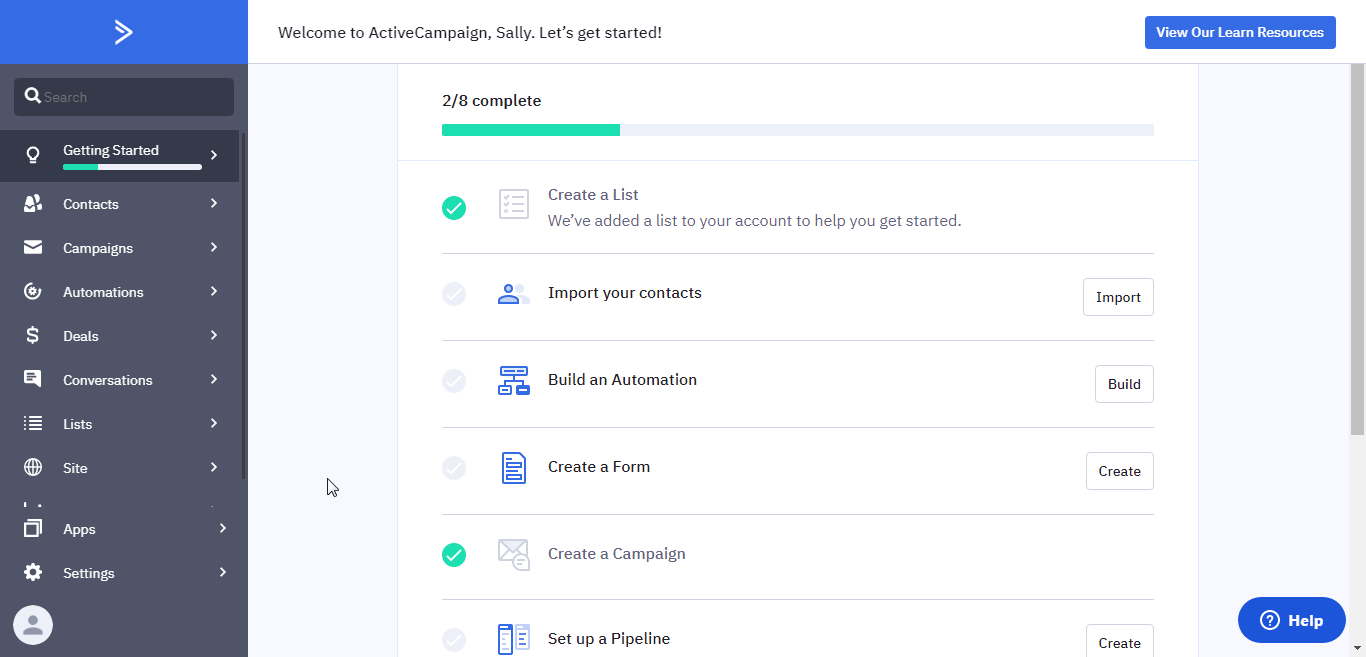
3. Copy the API Key to your clipboard.
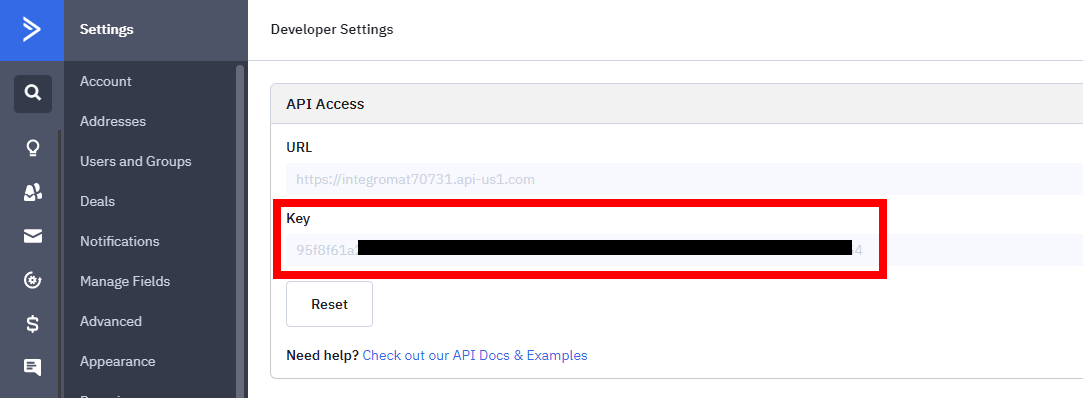
4. Go to Integromat and open the ActiveCampaign module's Create a connection dialog.
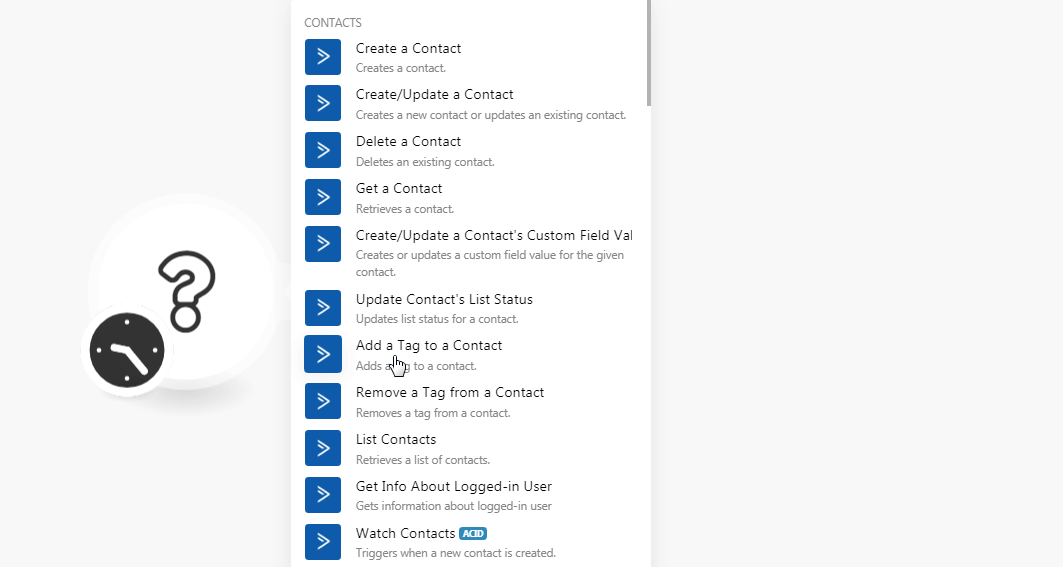
5. In the Connection name field, enter a name for the connection.
6. In the API Key field, enter the API key copied in step 3.
7. In the Account ID field, enter your Account's ID. For example, if your account's URL address is https://xyz.activehosted.com then your Account ID is xyz. Click Continue.
Contacts
Create a Contact
Creates contact.
| Connection | Establish a connection to your ActiveCampaign account. |
| Email Address | Enter the contact's email address. |
| First Name | Enter the contact's first name. |
| Last Name | Enter the contact's last name. |
| Phone | Enter the contact's Phone number. |
Create/Update a Contact
Creates a new contact or updates an existing contact.
| Connection | Establish a connection to your ActiveCampaign account. |
| Email Address | Enter the contact's email address. |
| First Name | Enter the contact's first name. |
| Last Name | Enter the contact's last name. |
| Phone | Enter the contact's Phone number. |
Delete a Contact
Deletes an existing contact.
| Connection | Establish a connection to your ActiveCampaign account. |
| Contact | Select the contact you want to delete. |
Get a Contact
Retrieves a contact.
| Connection | Establish a connection to your ActiveCampaign account. |
| Contact | Select the contact whose details you want to retrieve. |
Create/Update a Contact's Custom Field Value
Creates or updates a custom field value for the given contact.
| Connection | Establish a connection to your ActiveCampaign account. |
| Field Value | Enter the custom field's value you want to create or update. |
| Field ID | Select (map) the field's ID. Select from the first 250 fields, or map this parameter using your data. |
| Contact ID | Select (map) the contact's ID. Select from the latest 250 contacts, or map this parameter using your data. |
| Contact's Field ID | Enter the ID of the contact's field to edit. |
Update Contact's List Status
Updates list status for a contact.
| Connection | Establish a connection to your ActiveCampaign account. |
| List ID | Select the List-ID whose contact's status you want to update. |
| Contact ID | Select the Contact ID whose status you want to update. |
| Status | Select the contact's status:
|
Add a Tag to a Contact
Adds a tag to a contact.
| Connection | Establish a connection to your ActiveCampaign account. |
| Contact ID | Select (map) the Contact ID to which you want to add the tags. |
| Tag ID | Select (map) the Tag ID you want to add. |
Remove a Tag from a Contact
Removes a tag from a contact.
| Connection | Establish a connection to your ActiveCampaign account. |
| Contact's Tag ID | Select (map) the Contact's Tag ID you want to remove. |
List Contacts
Retrieves a list of contacts.
| Connection | Establish a connection to your ActiveCampaign account. |
| Order By | Select the order in which you want to list the contacts:
|
| ASC/DESC | Select the order in which you want to list the contacts:
|
| Enter the email address of the contact you want to list. | |
| Email-like Pattern | Enter the email pattern to list contacts that contain the specified value in the email address. |
| Search Pattern | Enter the value to search the pattern to list contacts that match the specified value in the contact names, organization, phone, or email. |
| Organization ID | Select the Organization ID whose contacts you want to list. |
| Limit | Set the maximum number of contacts Integromat should return during one scenario execution cycle. |
| Status | Select the status of the contact:
|
Get Info About Logged-in User
Gets information about logged-in-user.
| Connection | Establish a connection to your ActiveCampaign account. |
Watch Contacts
Triggers when a new contact is created.
| Connection | Establish a connection to your ActiveCampaign account. |
| Limit | Set the maximum number of contacts Integromat should return during one scenario execution cycle. |
| Enter the email address of the contact you want to list. | |
| Email-like Pattern | Enter the email pattern to list contacts that contain the specified value in the email address. |
| Search Pattern | Enter the value to search the pattern to list contacts that match the specified value in the contact names, organization, phone, or email. |
| Organization ID | Select the Organization ID whose contacts you want to list. |
| List ID | Select the List ID to filter the contacts only with the specified list. |
| Status | Select the status of the contact:
|
| Tag ID | Select the Tag ID to filter the contacts only with the specified tags. |
| Since Datetime | Enter the date to watch the contacts created or update on or after the specified date. |
| Until Datetime | Enter the date to watch the contacts created on or before the specified date. |
Contacts (Legacy)
Create/Update a Contact (legacy)
Creates a new contact or updates an existing contact. To update an existing contact, you need to provide the email or the ID of the existing contact.
| Connection | Establish a connection to your ActiveCampaign account. |
| Enter the contact's email address. | |
| First Name | Enter the contact's first name. |
| Last Name | Enter the contact's last name. |
| Phone | Enter the contact's phone number. |
| Organization Name | Enter the contact's company name. |
| Tags | Add the contact's tags. |
| Custom Fields | Add the custom field and its value. |
| List ID | Select the List ID for the contact. |
| List Status | Select the status of the list:
|
| Contact ID | Enter the ID of the contact you want to edit. It is recommended to edit a contact using an email address. Refer to the email field above. |
Create a Contact (legacy)
Creates a new contact.
| Connection | Establish a connection to your ActiveCampaign account. |
| List ID | Select the List ID to which you want to add the new contact. |
| List Status | Select the list's status:
|
| Enter the contact's email address. | |
| First Name | Enter the contact's first name. |
| Last Name | Enter the contact's last name. |
| Phone | Enter the contact's phone number. |
| Organization Name | Enter the contact's company name. |
| Tags | Add the contact's tags. |
| Custom Fields | Add the custom field and its value. |
Get a Contact (legacy)
Returns a contact.
| Connection | Establish a connection to your ActiveCampaign account. |
| ID | Select the Contact ID whose details you want to retrieve. |
Update a Contact (legacy)
Updates an existing contact.
| Connection | Establish a connection to your ActiveCampaign account. |
| ID | Enter the Contact ID whose details you want to update. |
| Enter the contact's email address. | |
| First Name | Enter the contact's first name. |
| Last Name | Enter the contact's last name. |
| Phone | Enter the contact's phone number. |
| Organization Name | Enter the contact's company name. |
| Tags | Add the contact's tags. |
| Custom Fields | Add the custom field and its value. |
| List ID | Select the List ID for the contact. |
| List Status | Select the status of the list:
|
Manage a Contact in the Automation (legacy)
Adds a contact to automation, or removes a contact from automation.
| Connection | Establish a connection to your ActiveCampaign account. |
| Action | Select whether you want to add or remove the automation. |
| Automation ID | Select the Automation ID you want to add or remove. |
| Contact Email | Enter the contact's email address to which you want to manage the automation. |
Manage Tags in the Contact (legacy)
Adds a new tag to a contact, or removes a tag from a contact.
| Connection | Establish a connection to your ActiveCampaign account. |
| Tag | Enter the tag name. |
| Action | Select whether you want to add or remove the tag. |
| Contact Email | Enter the contact's email address to which you want to manage the tags. |
List Contacts Subscribed to at least One List
Retrieves a list of contacts. Contacts that are not subscribed to at least one list will not be viewable via this endpoint.
| Connection | Establish a connection to your ActiveCampaign account. |
| Enter the contact's email address. | |
| First Name | Enter the contact's first name. |
| Last Name | Enter the contact's last name. |
| Phone | Enter the contact's phone number. |
| Organization Name | Enter the contact's company name. |
| Tags | Add the contact's tags. |
| Custom Fields | Add the custom field and its value. |
| List ID | Select the List ID for the contact. |
| List Status | Select the status of the list:
|
Watch Automations Associated with a Contact
Triggers when a given contact is associated with automation.
| Connection | Establish a connection to your ActiveCampaign account. |
| Limit | Set the maximum number of contacts Integromat should return during one scenario execution cycle. |
| Contact ID | Select the Contact ID whose automation you want to watch. |
Deals
Create a Deal
Creates a new deal.
| Connection | Establish a connection to your ActiveCampaign account. |
| Title | Enter a name for the deal. |
| Contact ID | Select the contact ID |
| Value | Enter the deal amount. |
| Currency | Select the currency applicable to the deal. |
| Pipeline | Select the pipeline for the deal. This field is mandatory if there is no Owner ID specified. |
| Owner ID | Select the Owner ID of the deal. This field is mandatory if there is no pipeline specified. |
| Description | Enter the details of the deal. |
| Percent | Enter the deal percentage of completion. |
| Status | Select the deal status:
|
| Custom Fields | Enter the custom field and its value. |
Update a Deal
Updates an existing deal.
| Connection | Establish a connection to your ActiveCampaign account. |
| Deal | Select the Deal ID whose details you want to update. |
| Title | Enter a name for the deal. |
| Contact ID | Select the contact ID |
| Value | Enter the deal amount. |
| Currency | Select the currency applicable to the deal. |
| Pipeline | Select the pipeline for the deal. This field is mandatory if there is no Owner ID specified. |
| Owner ID | Select the Owner ID of the deal. This field is mandatory if there is no pipeline specified. |
| Description | Enter the details of the deal. |
| Percent | Enter the deal percentage of completion. |
| Status | Select the deal status:
|
| Custom Fields to Redefine/Create | Enter the custom field and its value. |
| Custom Field Values to Update | Enter the custom field values you want to update. |
Get a Deal
Returns a deal.
| Connection | Establish a connection to your ActiveCampaign account. |
| Map Custom Fields | Select the checkbox if you want to include custom field details in the result. |
| Deal | Select the Deal ID whose details you want to update. |
Delete a Deal
Deletes an existing deal.
| Connection | Establish a connection to your ActiveCampaign account. |
| Deal | Select the Deal ID you want to delete. |
Move Deals to Another Deal Stage
Moves all deals from one stage to another stage.
| Connection | Establish a connection to your ActiveCampaign account. |
| Stage ID | Select the Stage ID whose deals you want to move to another stage. |
| Target Stage ID | Select the Stage ID to which you want to move the deals. |
List Deals
Retrieves a list of deals.
| Connection | Establish a connection to your ActiveCampaign account. |
| Title | Enter the name of the deal to list the deals with the specified name. |
| Pipeline | Select the deal's pipeline to list the deals only with the specified pipeline. |
| Stage | Select the deal's stage to filter the deal with the specified stage. |
| Owner | Select the deal's owner to list only those deals with the specified owner. |
| Status | Select the deal's status to list only the deals with the specified status. |
| Due Date | Enter the date to list the deals that are due on the specified date. |
| Organization | Select the organization to list the deals of the specified organization. |
| Limit | Set the maximum deals Integromat should return during one scenario execution cycle. |
| Tag | Select the tags to list the deals associated with the tags. |
| Task Type | Select the task type to list the deal with the specified task:
|
| Created Before | Enter the date to list the deals created on or before the specified date. |
| Created After | Enter the date to list the deals created on or after the specified date. |
| Updated Before | Enter the date to list the deals updated on or before the specified date. |
| Updated After | Enter the date to list the deals updated on or after the specified date. |
Watch Deals
Triggers when a deal is created.
| Connection | Establish a connection to your ActiveCampaign account. |
| Limit | Set the maximum deals Integromat should return during one scenario execution cycle. |
| Title | Enter the name of the deal to watch the deals with the specified name. |
| Pipeline | Select the deal's pipeline to watch the deals only with the specified pipeline. |
| Stage | Select the deal's stage to watch the deals with the specified stage. |
| Owner | Select the deal's owner to watch only those deals with the specified owner. |
| Status | Select the deal's status to watch only the deals with the specified status. |
| Due Date | Enter the date to watch the deals that are due on the specified date. |
| Organization | Select the organization to list the deals of the specified organization. |
| Tag | Select the tags to list the deals associated with the tags. |
| Task Type | Select the task type to list the deal with the specified task:
|
| Created Before | Enter the date to list the deals created on or before the specified date. |
| Created After | Enter the date to list the deals created on or after the specified date. |
| Updated Before | Enter the date to list the deals updated on or before the specified date. |
| Updated After | Enter the date to list the deals updated on or after the specified date. |
Campaigns
Create a Campaign (legacy)
Creates a campaign.
| Connection | Establish a connection to your ActiveCampaign account. |
| List ID | Select the List ID to which you want to assign the new campaign. |
| Public | Select the checkbox if this campaign is public and visible to all. |
| Status | Enter the status of the campaign:
|
| Send Date | Enter the date when the campaign should be sent out. This information is not used for campaign types, responder, reminder, special. |
| Name | Enter the internal campaign name. For example, the Friday Newsletter. |
| Type | Select the campaign type:
|
| Segment ID | Enter the list segment ID of the campaign. Enter 0 if there is no segment. |
| Tracks Link Analytics | Select whether the campaign uses tracking links for analytics. |
| Track Reads | Select whether to track the campaign reads. |
| Track Replies | Select whether to track campaign replies. |
| Campaign name in Google Analytics | Enter the name of this campaign to use in Google Analytics. |
| Tweet | Select whether to use lists' Twitter settings. |
| Select whether to use lists' Facebook settings. |
Get a Campaign
Retrieves a campaign.
| Connection | Establish a connection to your ActiveCampaign account. |
| ID | Select the Campaign ID whose details you want to retrieve. |
Delete a Campaign
Deletes an existing campaign.
| Connection | Establish a connection to your ActiveCampaign account. |
| ID | Select the Campaign ID you want to delete. |
List Campaigns
Retrieves a list of campaigns.
| Connection | Establish a connection to your ActiveCampaign account. |
| Limit | Set the maximum campaigns Integromat should return during one scenario execution cycle. |
List Campaigns (legacy)
Retrieves a list of campaigns.
| Connection | Establish a connection to your ActiveCampaign account. |
| Limit | Set the maximum campaigns Integromat should return during one scenario execution cycle. |
| Name | Enter the name to list the campaigns with the specified name. |
| Type | Select the campaign type to list the campaigns only with the specified type. |
| Date to filter campaigns created since a certain date | Enter the date to filter the campaigns created on or after the specified date. |
| Date to filter campaigns that started sending since a certain date | Enter the date to filter the campaigns that were sent on or after the specified date. |
| Date to filter campaigns that last sent since a certain date | Enter the date to filter the campaigns that were last sent on or after the specified date. |
Tasks
Create/Update a Task
Creates a new task or updates an existing task.
| Connection | Establish a connection to your ActiveCampaign account. |
| Owner Type | Select an owner for the task. |
| Task Type | Select the task type:
|
| Due Date | Enter the date by when the task must be complete. |
| End Date | Enter the date on which the task ends. |
| Title | Enter a name for the task. |
| Status | Select the task status. For example, In Progress, Completed. |
| Note | Enter the details of the task. |
| ID | Enter the ID of the task to update. |
Delete a Task
Deletes an existing task.
| Connection | Establish a connection to your ActiveCampaign account. |
| ID | Enter the Task ID you want to delete. |
Watch Tasks
Triggers when a new task is assigned to a deal.
| Connection | Establish a connection to your ActiveCampaign account. |
| Limit | Set the maximum tasks Integromat should return during one scenario execution cycle. |
| Title | Enter the name to watch only the tasks with the specified name. |
| Deal ID | Select the Deal ID to watch the tasks associated with the specified deal. |
| Status | Enter the status to watch only the task with the specified status. |
| Note | Enter the details of the tasks to watch only the task that matches the specified note. |
| Due Date | Enter the date to watch the tasks with the specified due date. |
| Task Type | Select the task type to watch the tasks with the specified task type. |
Note
Create a Note
Adds a note to an activity, a deal, a deal task, or to a subscriber.
| Connection | Establish a connection to your ActiveCampaign account. |
| Associated Object Type | Select the object type for which you want to add the note:
|
| Associated Object ID | Enter the object ID. |
| Note | Enter the note text. |
Add a Contact Note (legacy)
Adds a contact role.
| Connection | Establish a connection to your ActiveCampaign account. |
| ID | Enter the Contact ID to which you want to add the note. |
| Note | Enter the note text. |
| List ID | Select the List ID to which you want to associate the contact to. |
Create a Deal Note
Creates a new note for a deal.
| Connection | Establish a connection to your ActiveCampaign account. |
| Deal | Select the deal to which you want to add the note. |
| Note | Enter the note text. |
Events
Create a New Event
Creates a new tracking event (name only).
| Connection | Establish a connection to your ActiveCampaign account. |
| Name | Enter a name for the event in the /^[A-Za-z0-9 ]+$/ pattern. Only alphanumeric characters are allowed. |
Enable/Disable Event Tracking
Enables or disables event tracking.
| Connection | Establish a connection to your ActiveCampaign account. |
| Enabled | Select the checkbox to enable the event tracking. |
Watch Events
Triggers when a new event is fired.
| Webhook Name | Enter a name for the webhook. |
| Connection | Establish a connection to your ActiveCampaign account. |
| Custom Webhook Name in ActiveCampaign | Enter a name for the event in the /^[A-Za-z0-9 ]+$/ pattern. Only alphanumeric characters are allowed. |
| Events | Select the events you want to watch. For example, Deal added. |
| Sources | Select the sources from which you want to receive the alerts. |
| Custom Fields as a Collection | Select the checkbox if individual custom fields are missing in the mapping panel (in some cases ActiveCampaign sends theCustom Fieldsas a Collection instead of *Array*). |
Automations
List Automations
Retrieves a list of automation in the system.
| Connection | Establish a connection to your ActiveCampaign account. |
| Limit | Set the maximum automation Integromat should return during one scenario execution cycle. |
List Organizations
Retrieves a list of organizations.
| Connection | Establish a connection to your ActiveCampaign account. |
| Name | Enter the organization name whose details you want to list. |
| Limit | Set the maximum organizations Integromat should return during one scenario execution cycle. |
Add a Contact to an Automation
Adds a contact to automation.
| Connection | Establish a connection to your ActiveCampaign account. |
| Contact ID | Select the Contact ID you want to add to automation. |
| Automation ID | Select the Automation ID to which you want to add the contact. |
Get an automation a Contact Is In
Retrieves an automation a contact is in.
| Connection | Establish a connection to your ActiveCampaign account. |
| ID | Enter the Contact ID whose details you want to retrieve. |
Remove a Contact from an Automation
Removes contact from automation.
| Connection | Establish a connection to your ActiveCampaign account. |
| ID | Select the Contact ID you want to remove from automation. |
List All Automations a Contact Is In
Retrieves a list of automation a contact is in.
| Connection | Establish a connection to your ActiveCampaign account. |
| Limit | Set the maximum automation Integromat should return during one scenario execution cycle. |
Messages
Create a Message
Creates a message.
| Connection | Establish a connection to your ActiveCampaign account. |
| Reply Email | Enter the email address to which the recipient can reply to. |
| Email From | Enter the email address from which you want to send the message. |
| From Name | Enter a name that appears in the email. |
| Subject | Enter the subject line of the message. |
| Message Body | Enter the message text. |
| Preheader Text | Enter the preheader text that appears in the email preview. |
Calendar Feeds
Create/Update a Calendar Feed
Creates or updates a calendar feed.
| Connection | Establish a connection to your ActiveCampaign account. |
| Title | Enter a name for the calendar feed. |
| Type | Select the calendar feed type:
|
| Notification Log | Select whether this feed has notifications. |
| ID | Enter the calendar Feed ID to update. |
Delete a Calendar Feed
Deletes a calendar feed.
| Connection | Establish a connection to your ActiveCampaign account. |
| ID | Enter the Calendar Feed ID to delete. |
Watch Calendar Feeds
Triggers when a new calendar feed is created/updated.
| Connection | Establish a connection to your ActiveCampaign account. |
| Watch Modified Feeds | Select the checkbox to watch modified Calendar Feeds. |
| Limit | Set the maximum number of calendar feeds Integromat should return during one scenario execution cycle. |
Accounts
Create an Account
Creates a new account.
| Connection | Establish a connection to your ActiveCampaign account. |
| Name | Enter the account's name. |
| Account URL | Enter the account's URL address. |
Get an Account
Retrieves an existing account.
| Connection | Establish a connection to your ActiveCampaign account. |
| ID | Enter the Account ID whose details you want to retrieve. |
Delete an Account
Deletes an existing account.
| Connection | Establish a connection to your ActiveCampaign account. |
| ID | Enter the Account ID you want to delete. |
List Accounts
Retrieves a list of existing accounts.
| Connection | Establish a connection to your ActiveCampaign account. |
| Watch Modified Feeds | Select the checkbox to watch modified Calendar Feeds. |
| Limit | Set the maximum number of accounts Integromat should return during one scenario execution cycle. |
Other
List Organizations
Retrieves a list of organizations.
| Connection | Establish a connection to your ActiveCampaign account. |
| Name | Enter the organization name whose details you want to list. |
| Limit | Set the maximum number of organizations Integromat should return during one scenario execution cycle. |
Make an API Call
Performs an arbitrary authorized API call.
| Connection | Establish a connection to your ActiveCampaign account. |
| URL | Enter a path relative to For the list of available endpoints, refer to the ActiveCampaign API Documentation. |
| Method | Select the HTTP method you want to use: GET POST PUT PATCH DELETE |
| Headers | Enter the desired request headers. You don't have to add authorization headers; we already did that for you. |
| Query String | Enter the request query string. |
| Body | Enter the body content for your API call. |
Example of Use - List Accounts
The following API call returns all the accounts from your ActiveCampaign account:
URL:/accounts
Method:GET
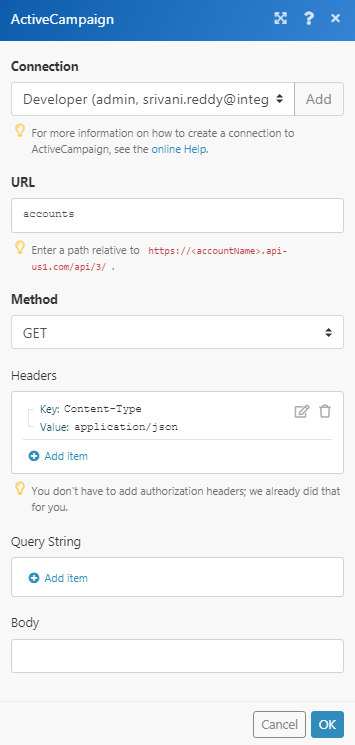 ,
,
Matches of the search can be found in the module's Output under Bundle > Body > accounts.
In our example, 2 accounts were returned:
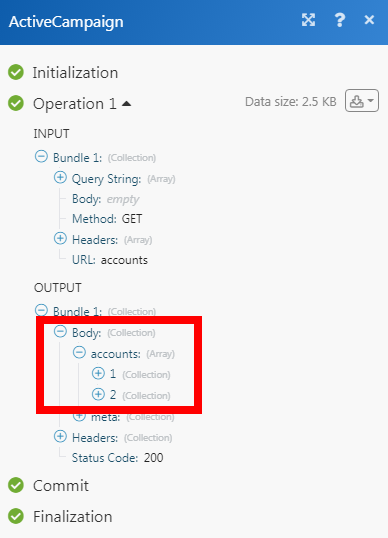
Make a Legacy API Call
Performs an arbitrary authorized legacy API call.
| Connection | Establish a connection to your ActiveCampaign account. |
| Method | Select the HTTP method you want to use: GET POST PUT PATCH DELETE |
| Headers | Enter the desired request headers. You don't have to add authorization headers; we already did that for you. |
| Query String | Enter the request query string. |
| Body | Enter the body content for your API call. |
Example of Use - List Campaigns
The following API call returns all the campaigns from your ActiveCampaign account:
Method:GET
Query String:Key: api_action
Valu: campaign_list
Key: ids
Value: 0, 1, 2, 3, 4, 5, 6, 7, 8, 9, 10
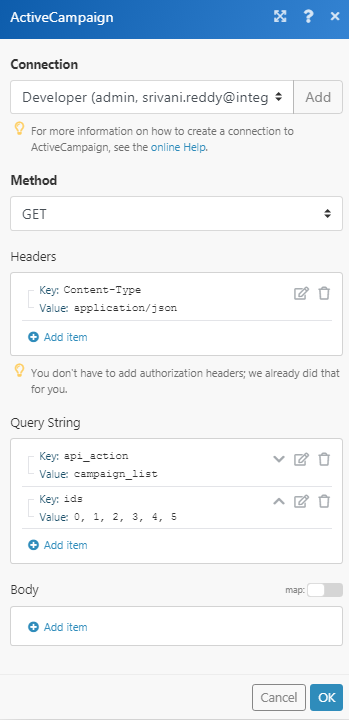
Matches of the search can be found in the module's Output under Bundle > Body.
In our example, 4 campaigns were returned:
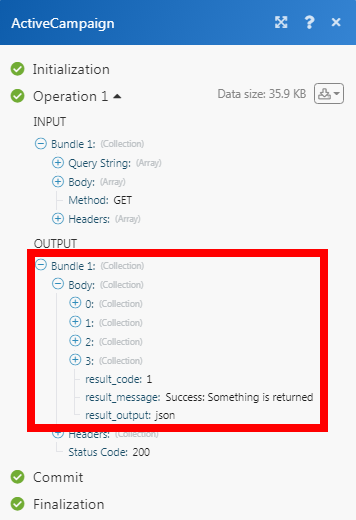
Change log between ActiveCampaign [v3] and ActiveCampaign [v2]
- Automated webhooks - Now, you do not have to manually add the webhooks in ActiveCampaign. Once you create a trigger in Integromat, it automatically adds the trigger in ActiveCampaign.










