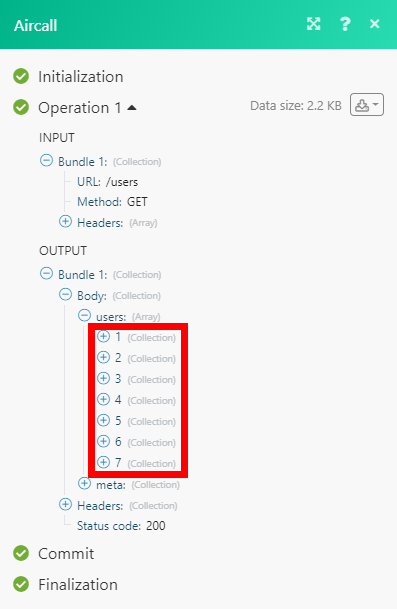Aircall
The Aircall modules enable you to monitor calls, numbers, contacts, and users or create, search, retrieve, transfer, comment, tag, archive, or unarchive calls in your Aircall account.
Getting Started with Aircall
Prerequisites
- An Aircall account
In order to use Aircall with Integromat, it is necessary to have an Aircall account. If you do not have one, you can create an Aircall account at aircall.io/signup.
Connecting Aircall to Integromat
1. Go to Integromat and open the Aircall module's Create a connection dialog.
2. Enter the name of the connection to the Connection name field and click Continue.

After you click the Continue button, Integromat will redirect you to the Aircall website where you will be prompted to grant Integromat access to your account and select the number you want to connect.
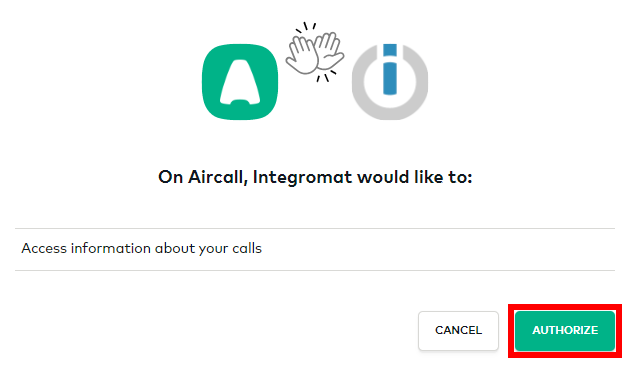
3. Confirm the dialog by clicking the Authorize button.
4. Select the number you want to connect and click Add Number.
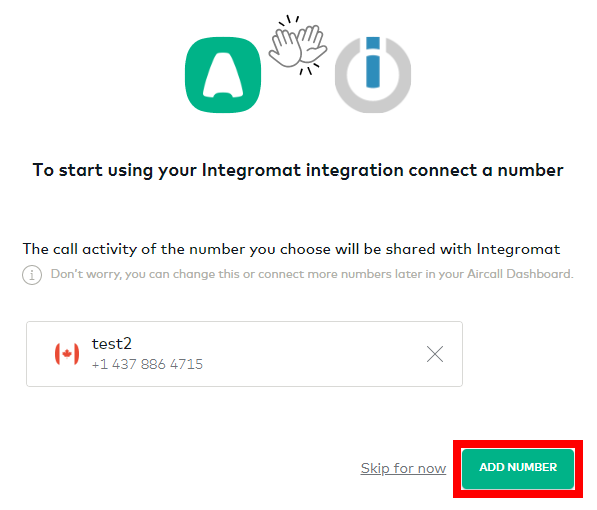
The connection has been established. You can proceed with setting up the module.
Calls
List Calls
Retrieves all calls in your account.
| Connection | Establish a connection to your Aircall account. |
| Limit | Set the maximum number of calls Integromat will return during one execution cycle. |
Search Calls
Performs a search in calls.
| Connection | Establish a connection to your Aircall account. |
| From | Enter the creation date from which you want to filter returned calls. The list of supported date and time formats. |
| To | Enter the creation date to which you want to filter returned calls. The list of supported date and time formats. |
| User | Select the user or enter (map) the ID of the user who made or received the call you want to filter results by. |
| Number | Enter or select the phone number to filter returned calls by the calling or receiving phone number. |
| Limit | Set the maximum number of calls Integromat will return during one execution cycle. |
| Tags | Select the tags you want to filter results by. |
| Order | Select whether you want to order returned calls in ascending or descending order by the created at parameter. |
| Direction | Select whether you want to return Outbound or Inbound calls only. |
Get a Call
Retrieves call details.
| Connection | Establish a connection to your Aircall account. |
| Call ID | Select the call you want to retrieve details about. |
Transfer a Call
Transfers a call to another user, team, or phone number.
| Connection | Establish a connection to your Aircall account. |
| Call ID | Enter (map) the ID of the call or select the call you want to transfer. |
| Where to transfer the Call | Select whether to transfer the call to user, team, or external phone number. |
| User |
Select the user or map the ID of the user you want to transfer the call to. If the agent to whom the call was transferred to is not available, the call will be directed to the No one answers strategy: the Unanswered call message will be played. |
| Team |
Select the team or map the ID of the team you want to transfer the call to. When a call is ringing, transferring to a team is limited to teams with 25 and fewer users. |
| Number |
Enter the external phone number. Transfers to external phone numbers will only work for inbound calls that have not yet been answered. |
Comment a Call
Adds a comment to a call. Maximum 5 comments can be added to a call.
| Connection | Establish a connection to your Aircall account. |
| Call ID | Enter (map) the ID of the call or select the call you want to add a comment to. |
| Comment | Enter the text content of the comment. |
Tag a Call
Associates a tag to a call.
| Connection | Establish a connection to your Aircall account. |
| Call ID | Enter (map) the ID of the call or select the call you want to associate a tag to. |
| Tags | Select tags you want to associate with the call (the call must be selected above) or enter (add) the tag IDs. |
Archive a Call
Marks a call as archived.
| Connection | Establish a connection to your Aircall account. |
| Call ID | Enter (map) the ID of the call or select the call you want to archive. |
Unarchive a Call
Places an archived call back in the To-do view of the Phone app.
| Connection | Establish a connection to your Aircall account. |
| Call ID | Enter (map) the ID of the call or select the call you want to unarchive. |
Display Insight Cards
Displays insight cards during an ongoing call.
| Connection | Establish a connection to your Aircall account. | ||||||||||
| Call ID | Enter (map) the ID of the call or select the call you want to display insight cards for. | ||||||||||
| Content |
Add the content you want to send in an insight card.
|
Delete Voicemail
Deletes a voicemail of a specific call. It can take up to 1 minute to delete a call voicemail from Aircall's servers.
| Connection | Establish a connection to your Aircall account. |
| Call ID | Enter (map) the ID of the call or select the call you want to delete the voicemail for. |
Recordings
Pause Recording
When a live recording is activated on a call, it can be automatically paused using this module.
| Connection | Establish a connection to your Aircall account. |
| Call ID | Enter (map) the ID of the call or select the call you want to pause a recording for. |
Resume Recording
When live recording is activated on a call and has been paused, it can be automatically resumed using this module.
| Connection | Establish a connection to your Aircall account. |
| Call ID | Enter (map) the ID of the call or select the call you want to resume a recording for. |
Delete Recording
When live recording is activated on a call and has been paused, it can be automatically resumed using this module.
| Connection | Establish a connection to your Aircall account. |
| Call ID | Enter (map) the ID of the call or select the call you want to delete a recording for. |
Triggers
Watch Calls
Triggers when specified call events occur.
| Webhook name | Enter the name of the webhook in the Integromat module. |
| Connection | Establish a connection to your Aircall account. |
| Events | Select events that trigger the Watch Calls module. For more details about events please refer to the Call Events Aircall Documentation. If no events are selected, all events will be attached to the webhook. |
| Custom Name | Specify the custom name of the webhook. |
Watch Numbers
Triggers when a specified number events occur.
| Webhook name | Enter the name of the webhook in the Integromat module. |
| Connection | Establish a connection to your Aircall account. |
| Events | Select events that trigger the Watch Numbers module. For more details about events please refer to the Number Events Aircall Documentation. If no events are selected, all events will be attached to the webhook. |
| Custom Name | Specify the custom name of the webhook. |
Watch Contacts
Triggers when specified contact events occur.
| Webhook name | Enter the name of the webhook in the Integromat module. |
| Connection | Establish a connection to your Aircall account. |
| Events | Select events that trigger the Watch Contacts module. For more details about events please refer to the Contact Events Aircall Documentation. If no events are selected, all events will be attached to the webhook. |
| Custom Name | Specify the custom name of the webhook. |
Watch Users
Triggers when specified user events occur.
| Webhook name | Enter the name of the webhook in the Integromat module. |
| Connection | Establish a connection to your Aircall account. |
| Events | Select events that trigger the Watch Contacts module. For more details about events please refer to the User Events Aircall Documentation. If no events are selected, all events will be attached to the webhook. |
| Custom Name | Specify the custom name of the webhook. |
Other
Create a Contact
Creates a new contact.
| Connection | Establish a connection to your Aircall account. |
| First Name | Enter the first name of the contact. |
| Last Name | Enter the last name of the contact. |
| Company | Enter the contact's company. |
| Information | Enter additional information for the contact. |
| Emails | Enter the contact's email address. |
| Phone Numbers | Enter the contact's phone numbers. |
Make an API Call
Allows you to perform a custom API call.
| Connection | Establish a connection to your Aircall account. |
| URL |
Enter a path relative to For the list of available endpoints, refer to the Aircall REST API Documentation.
|
| Method |
Select the HTTP method you want to use: GET POST PUT PATCH DELETE |
| Headers | Enter the desired request headers. You don't have to add authorization headers; we already did that for you. |
| Query String | Enter the request query string. |
| Body | Enter the body content for your API call. |
Example of Use - List Users
The following API call returns all users in your Aircall account:
URL:/users
Method:GET
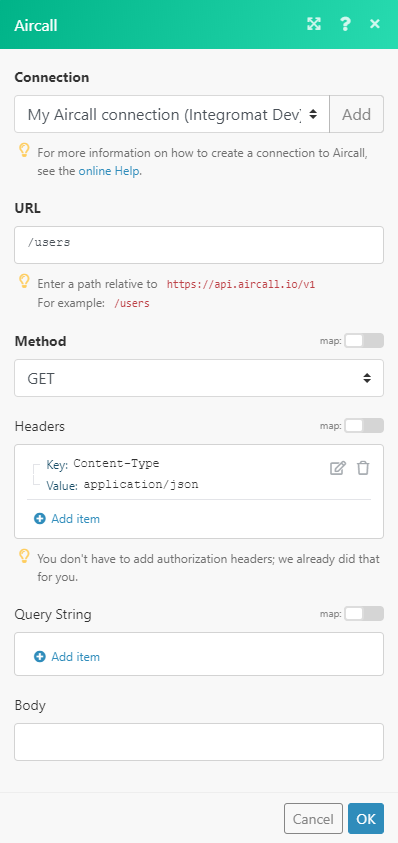
The result can be found in the module's Output under Bundle > Body > users.
In our example, 7 users were returned: