ApuTime
The ApuTime modules enable you to create, update, retrieve, delete, or search projects and tasks in your ApuTime account.
Prerequisites
- An ApuTime account
In order to use ApuTime with Integromat, it is necessary to have an ApuTime account. If you do not have one, you can create an ApuTime account at https://www.aputime.com/.
Connecting ApuTime to Integromat
To connect your ApuTime account to Integromat you need to obtain your Application Name and API Key.
1. Log in to your ApuTime account.
2. Click your profile icon in the top-right corner and then the Settings icon.
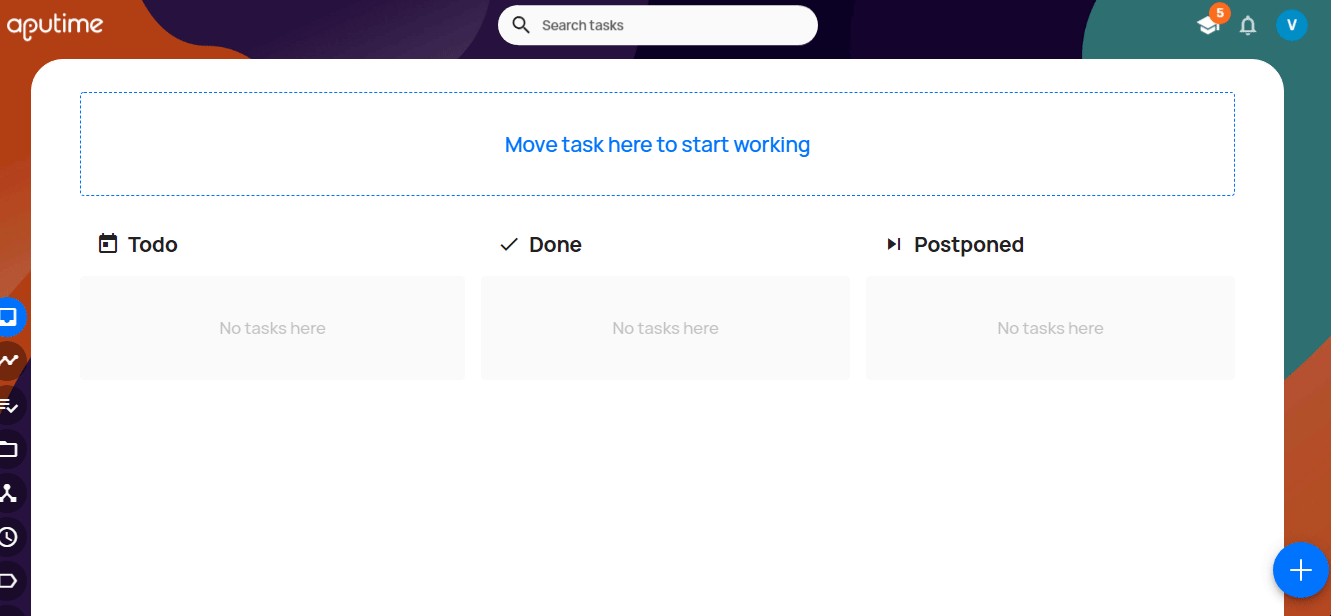
3. Click Get API Key.
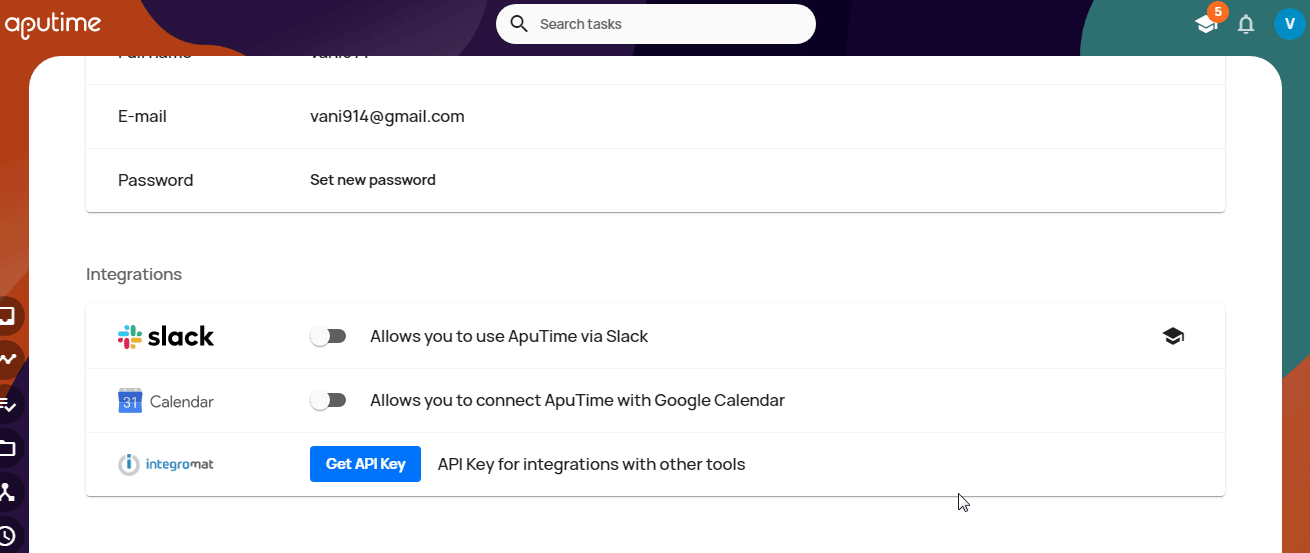
3. Copy the Application Name and Access Token to your clipboard.
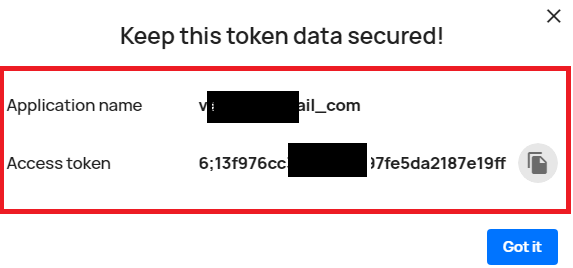
4. Go to Integromat and open the ApuTime module's Create a connection dialog.
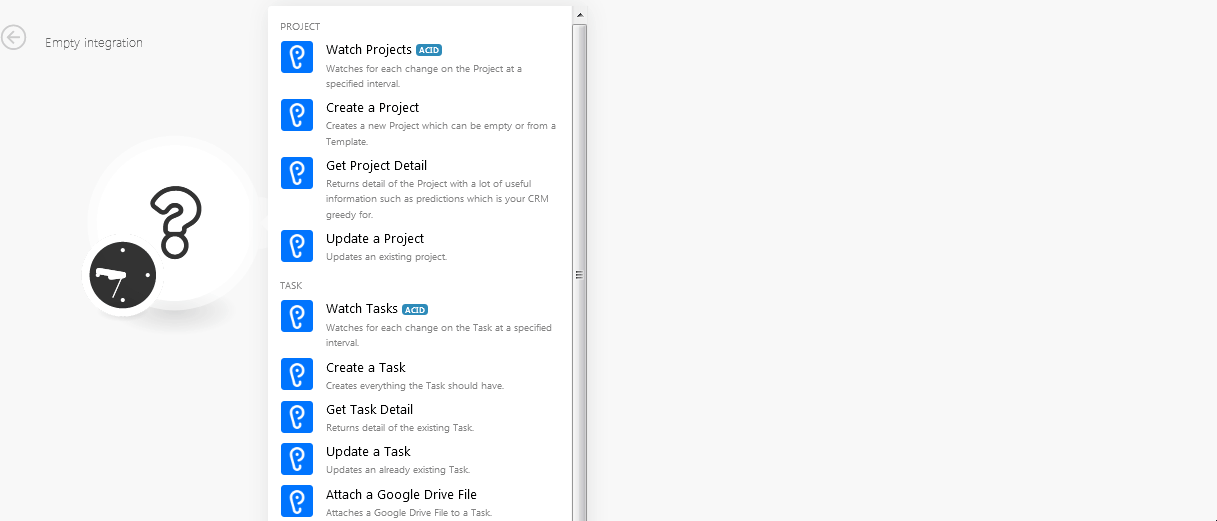
5. In the Connection name field, enter the connection name.
6. In the Application Name and API Key fields, enter the application name and API key copied in step 3 respectively.
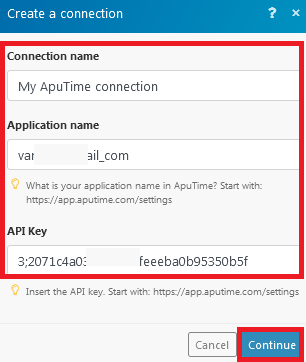
7. Click Continue.
The connection has been established.
Project
Watch Projects
Watches for each change on the project at a specified time.
| Connection | Establish a connection to your ApuTime account. |
| Limit | The maximum number of projects Integromat should return during one scenario execution cycle. |
Create a Project
creates a new project which can be empty or from a template.
| Connection | Establish a connection to your ApuTime account. |
| Project Name | Enter a name for the project. |
| Postpone | Enter the date to which the project is postponed or moved. |
| Deadline | Enter the date when the project must be completed. |
| Template | Select the project template. |
| AI Scheduling | Select whether the project's updates were scheduled using AI:
|
Get Project Detail
Returns of the project with a lot of useful information such as predictions which is your CRM greedy for.
| Connection | Establish a connection to your ApuTime account. |
| Project ID |
Enter the Project ID whose details you want to retrieve. |
Update a Project
Updates an existing project.
| Connection | Establish a connection to your ApuTime account. |
| Project ID or CODE | Enter the Project ID or Project Code which you want to update. |
| Project Name | Enter a new project name. |
| Postpone | Enter the date to which the project is postponed or moved. |
| Deadline | Enter the date when the project must be completed. |
| AI Scheduling | Select whether the project's updates were scheduled using AI:
|
Task
Watch Tasks
Watches for each change on the task at a specified interval.
| Connection | Establish a connection to your ApuTime account. |
| Limit | The maximum number of tasks Integromat should return during one scenario execution cycle. |
| Query Predicates or full text | Enter the query string or full name of the task you want to watch. |
Create a Task
Creates everything the task should have.
| Connection | Establish a connection to your ApuTime account. |
| Task name |
Enter a name for the task. |
| Project | Select the project to which the task belongs to. |
| Description | Enter the details of the task. |
| Labels | Enter the applicable labels for the task. For example, bug, production, and so on. |
| Type | Select the task type. |
| Deadline | Enter the date by when the task must be completed. |
| Postpone | Enter the date to which the task is postponed or moved. |
| Estimated time value | Enter the time estimated for the task. |
| Estimated time unit | Select the unit for the time:
|
Get Task Detail
Returns detail of the existing task.
| Connection | Establish a connection to your ApuTime account. |
| Task ID |
Enter the Task ID or Task Code whose details you want to retrieve. |
Update a Task
Updates an already existing task.
| Connection | Establish a connection to your ApuTime account. |
| Task ID or CODE | Enter the Task ID or the task code of the task you want to update. |
| Task name |
Enter a name for the task. |
| Project | Select the project to which the task belongs to. |
| Group Cooperation at the same time? | Select whether the task is assigned to a group or an individual:
|
| Participants | Select the participants to assign the task. |
| Solver | Select the user to assign the task. |
| Labels | Enter the applicable labels for the task. For example, bug, production, and so on. |
| Type | Select the task type. |
| Deadline | Enter the date by when the task must be completed. |
| Postpone | Enter the date to which the task is postponed or moved. |
| Estimated time value | Enter the time estimated for the task. |
| Estimated time unit | Select the unit for the time:
|
Attach a Google Drive File
Attaches a Google Drive file to a task.
| Connection | Establish a connection to your ApuTime account. |
| Task ID | Enter the Task ID to which you want to attach the file from Google Drive. |
| File ID | Enter the File ID you want to attach to the task. |
| File Name | Enter the file name. |
| Public Link | Enter the shareable link to attach to the task and the user can access it. See the Google Drive Help to share the link. |
| MIME Type | Enter the media type of the file you want to attach to the task. For example, HTML, PDF, and so on. |
| File Size | Enter the file size. For example, 2 MB. |
Task List
Show Plan
Returns current schedule.
| Connection | Establish a connection to your ApuTime account. |
| Show Plan only for me | Select to view only your task plans. |
| Number of returned tickets | The maximum number of tasks Integromat should return during one scenario execution cycle. |
Search Tasks
Searches by the query string. It uses full text search and very powerful query language as well.
| Connection | Establish a connection to your ApuTime account. |
| Query predicates or full text | Select or enter the query to search for the tasks. |
| Order | Select the order in which you want to list the searched tasks. |
| By | Select the option to list the tasks:
|
| Number of returned tickets |
The maximum number of tasks Integromat should return during one scenario execution cycle. |









