AWeber
The AWeber modules allow you to watch, create, update, list, and/or delete items, accounts, custom fields, lists, subscribers, and tags in your AWeber account.
Prerequisites
- An AWeber account
In order to use AWeber with Integromat, it is necessary to have an AWeber account. If you do not have one, you can create an AWeber at https://www.aweber.com/order.htm.
Connecting AWeber to Integromat
1. Go to Integromat and open the AWeber module's Create a connection dialog.
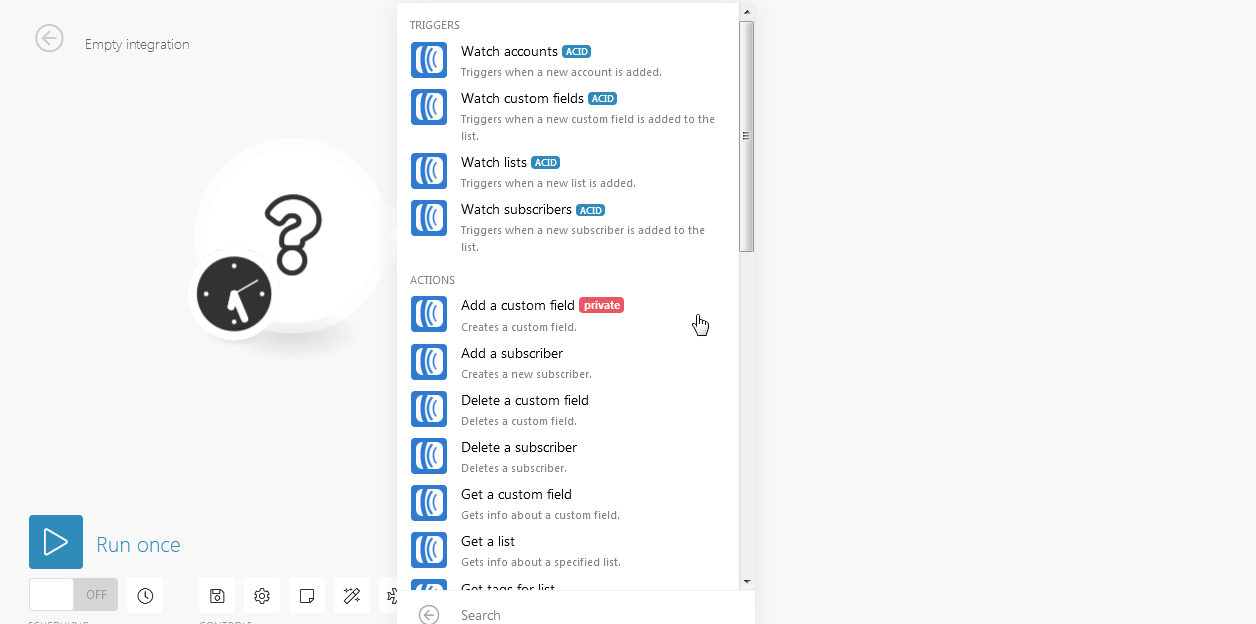
2. Click Continue.
3. Enter your AWeber login credentials and confirm the dialog by clicking the Allow Access button.
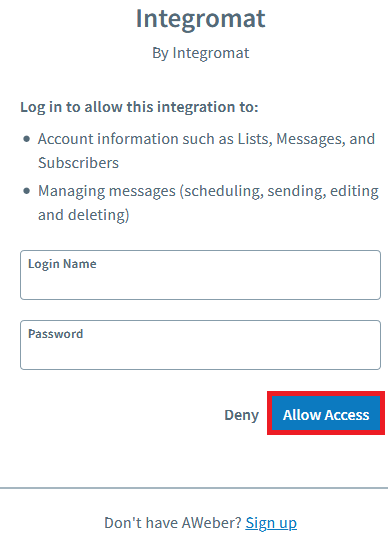
The connection has been established.
In the following video, you can see how to use templates to get started with an AWeber integration. You can easily modify your scenarios after setting up a template so feel free to replace the apps that are used in the templates.
You can find the templates as well as more details about the supported triggers, actions, and searches on the AWeber Integrations page.
Triggers
Watch Accounts
Triggers when a new account is added.
| Connection | Establish a connection to your AWeber account. |
| Limit | Set the maximum number of accounts Integromat should return during one scenario execution cycle. |
Watch Custom Fields
Triggers when a new custom field is added to the list.
| Connection | Establish a connection to your AWeber account. |
| Account | Select the account whose custom fields you want to watch. |
| List | Select the list whose custom fields you want to watch. |
| Limit | Set the maximum number of custom fields Integromat should return during one scenario execution cycle. |
Watch Lists
Triggers when a new list is added.
| Connection | Establish a connection to your AWeber account. |
| Account | Select the account whose custom fields you want to watch. |
| Limit | Set the maximum number of lists Integromat should return during one scenario execution cycle. |
Watch Subscribers
Triggers when a new subscriber is added to the list.
| Connection | Establish a connection to your AWeber account. |
| Account | Select the account whose subscribers you want to watch. |
| List | Select the list whose subscribers you want to watch. |
| Limit | Set the maximum number of subscribers Integromat should return during one scenario execution cycle. |
Actions
Add a Custom Field
Creates a custom field.
| Connection | Establish a connection to your AWeber account. |
| Account | Select the account to which you want to add the custom field. |
| List | Select the list to which you want to add the custom field. |
| Name | Enter a name for the custom field. |
Add a Subscriber
Creates a new subscriber.
| Connection | Establish a connection to your AWeber account. |
| Account | Select the account to which you want to add the subscriber. |
| List | Select the list to add the subscriber. |
| Email address | Enter the email address of the subscriber. |
| Name | Enter the name of the subscriber. |
| Ad tracking | Enter the subscriber ad tracking number. |
| IP address | Enter the subscriber's IP address. |
| Last followup message number sent | Enter the sequence number of the last follow-up message sent to the subscriber. |
| Notes | Enter the details of the subscriber you want to mention. |
| Tags | Add the tags or the keywords that are used to filter the subscribers when searching. |
Delete a Custom Field
Deletes a custom field.
| Connection | Establish a connection to your AWeber account. |
| Account | Select the account whose custom fields you want to delete. |
| List | Select the list whose custom fields you want to delete. |
| Custom Field ID | Enter (map) the Custom Field ID you want to delete. |
Delete a Subscriber
Deletes a Subscriber.
| Connection | Establish a connection to your AWeber account. |
| Account | Select the account whose subscriber you want to delete. |
| List | Select the list whose subscriber you want to delete. |
| Subscriber ID | Enter (map) the Subscriber ID you want to delete. |
Get a Custom Field
Gets info about a custom field.
| Connection | Establish a connection to your AWeber account. |
| Account | Select the account whose custom field details you want to retrieve. |
| List | Select the list whose custom field details you want to retrieve. |
| Custom Field ID | Enter (map) the Custom Field ID whose details you want to retrieve. |
Get a List
Gets info about a specified list.
| Connection | Establish a connection to your AWeber account. |
| Account | Select the account whose list details you want to retrieve. |
| List ID | Enter (map) the List ID whose details you want to retrieve. |
Get Tags for List
Gets the most popular tags for a list. This will return an array containing up to 500 tags sorted by descending popularity.
| Connection | Establish a connection to your AWeber account. |
| Account | Select the account whose list's tag details you want to retrieve. |
| List ID | Enter (map) the List ID whose tags details you want to retrieve. |
Get a Subscriber
Gets info about a subscriber.
| Connection | Establish a connection to your AWeber account. |
| Account | Select the account whose subscriber details you want to retrieve. |
| List | Select the list whose subscriber details you want to retrieve. |
| Subscriber ID | Enter (map) the Subscriber ID whose information you want to retrieve. |
Move a Subscriber
Moves a subscriber to a different list.
| Connection | Establish a connection to your AWeber account. |
| Account | Select the account whose subscriber you want to move from one to list to another. |
| List | Select the list whose subscriber you want to move to another list. |
| Subscriber ID | Enter (map) the subscriber ID you want to move to another list. |
| New List | Select the list to which you want to add the subscriber. |
| Enforce custom field mapping | When selected, you can move the subscriber from one list to another only if the custom field data of the subscriber matches in both the lists. |
| Last followup message number sent | Enter (Map) the sequence number of the last follow-up message sent to the subscriber. |
Update a Custom Field
Updates a custom field.
| Connection | Establish a connection to your AWeber account. |
| Account | Select the account whose custom field you want to update. |
| List | Select the list whose custom field you want to update. |
| Custom Field ID | Enter (map) the Custom Field ID you want to update. You can create custom fields at Custom Fields. |
| Name | Enter a new name for the custom field. |
| Subscriber can be updated | Select if you want to allow the subscriber to update the custom field. |
Update a Subscriber
Updates a Subscriber.
| Connection | Establish a connection to your AWeber account. |
| Account | Select the account whose subscriber you want to update. |
| List | Select the list whose subscriber you want to update. |
| Subscriber ID | Enter the Subscriber ID you want to update. |
| Custom Field 1 | Enter a new name for the custom field. |
| Custom Field 2 | Enter a new name for the custom field. |
| Email Address | Enter the email address of the subscriber. |
| Name | Enter a new name for the subscriber. |
| Ad Tracking | Enter the subscriber ad tracking number. |
| Last followup message number sent | Enter the sequence number of the last follow-up message sent to the subscriber. |
| Notes | Enter the details of the subscriber you want to mention. |
| Tags to Add | Add the tags or the keywords that are used to filter the subscribers when searching. |
| Tags to Remove | Add the tags to remove from the subscriber. |
Make an API Call
Performs an arbitrary authorized API call.
| Connection | Establish a connection to your Aweber account. |
| URL | Enter a path relative to For the list of available endpoints, refer to the AWeber API Documentation. |
| Method | Select the HTTP method you want to use: GET POST PUT PATCH DELETE |
| Headers | Enter the desired request headers. You don't have to add authorization headers; we already did that for you. |
| Query String | Enter the request query string. |
| Body | Enter the body content for your API call. |
Example of Use - Get Subscribers
The following API call returns all the subscribers from your AWeber account:
URL:/1.0/accounts/#1603949/lists/awlist5781214/subscribers
Method:GET
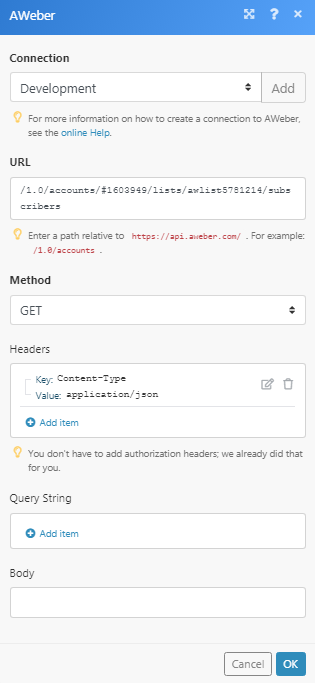
Matches of the search can be found in the module's Output under Bundle > Body > entries.
In our example, 1 subscriber is returned:
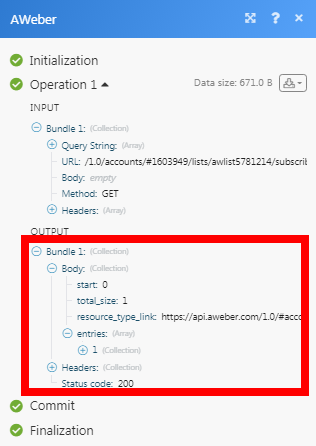
Searches
Find a List
Finds a list by its name or unique list ID.
| Connection | Establish a connection to your AWeber account. |
| Account | Select the account whose list you want to find. |
| Name or Unique List ID | Enter the name of the list or the List ID to search. |
| Limit | The maximum number of lists Integromat should return during one execution cycle. |
Find Subscribers for Account
Finds the collection of subscribers that match search criteria for the specified account across all lists.
| Connection | Establish a connection to your AWeber account. |
| Account | Select the account whose subscriber you want to find. |
| Enter the email address of the subscriber you want to find. | |
| Name | Enter the name of the subscriber you want to find. |
| Status | Select the status of the subscriber you want to find:
|
| Country | Enter the country to which the subscriber belongs to. |
| Latitude | Enter the subscriber's location latitude. |
| Longitude | Enter the subscriber's location longitude. |
| Limit | Enter the maximum number of subscribers Integromat should return during one scenario execution cycle. |
Find Subscribers for List
Finds the collection of subscribers that match search criteria for the specified account and list.
| Connection | Establish a connection to your AWeber account. |
| Account | Select the account whose subscriber you want to find. |
| List | Select the list whose subscriber you want to find. |
| Enter (map) the email address of the subscriber you want to find. | |
| Name | Enter (map) the name of the subscriber you want to find. |
| Status | Select the status of the subscriber you want to find:
|
| Country | Enter (map) the country to which the subscriber belongs to. |
| Latitude | Enter (map) the subscriber's location latitude. |
| Longitude | Enter (map) the subscriber's location longitude. |
| Limit | Enter the maximum number of subscribers Integromat should return during one scenario execution cycle. |
Get Custom Fields
Lists all available custom fields for a specified list.
| Connection | Establish a connection to your AWeber account. |
| Account | Select the account whose custom fields you want to retrieve. |
| List | Select the list whose custom field details you want to retrieve. |
| Limit | Enter the maximum number of custom fields Integromat should return during one scenario execution cycle. |
Get Subscriber Activity
Retrieves the analytics activity for a subscriber.
| Connection | Establish a connection to your AWeber account. |
| Account | Select the account whose subscriber activity you want to retrieve. |
| List | Select the list whose subscriber activity you want to retrieve. |
| Subscriber ID | Enter (map) the Subscriber ID whose activity details you want to retrieve. |
Get Subscribers
List all available subscribers.
| Connection | Establish a connection to your AWeber account. |
| Account | Select the account whose subscriber details you want to retrieve. |
| List | Select the list whose subscriber details you want to retrieve. |
| Limit | Enter the maximum number of subscribers Integromat should return during one scenario execution cycle. |
Get Accounts
Lists all available accounts.
| Connection | Establish a connection to your AWeber account. |
Get Lists
Lists all available lists for a specified account.
| Connection | Establish a connection to your AWeber account. |
| Account | Select the account whose list details you want to retrieve. |










