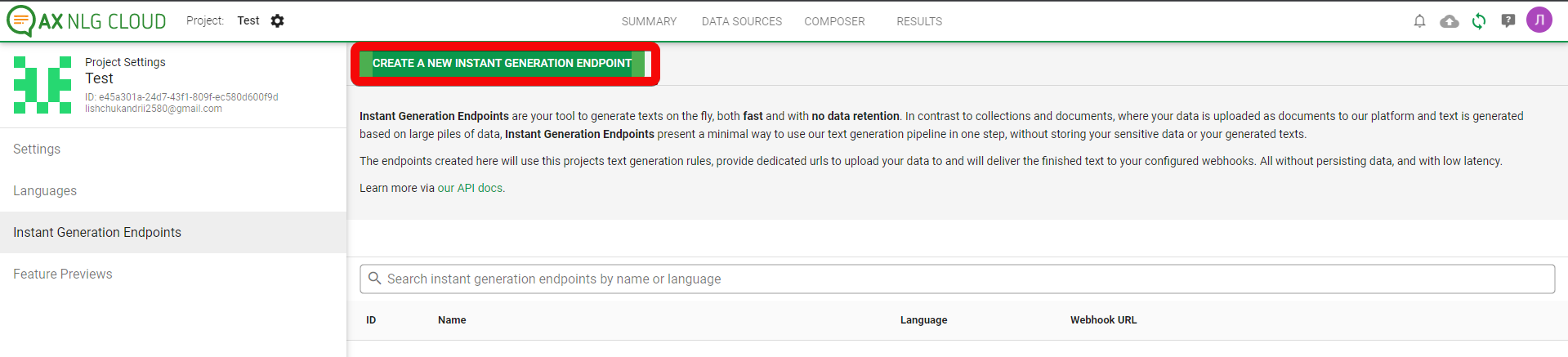AX Semantics
The AX Semantics modules allow you to monitor, create, update, send, retrieve, list, and delete the documents from your AX Semantics account.
Getting Started with AX Semantics
Prerequisites
- An AX Semantics account - create an account at en.ax-semantics.com/.
The module dialog fields that are displayed in bold (in the Integromat scenario, not in this documentation article) are mandatory!
Connecting AX Semantics to Integromat
To connect your AX Semantics account to Integromat you need to obtain the Refresh Token from your AX Semantics account and insert it in the Create a connection dialog in the Integromat module.
1. Log in to your AX Semantics account.
2. Click API Access.

3. Copy the Refresh Token to your clipboard.

4. Log in to your Integromat account, add a module from the AX Semantics app into an Integromat scenario.
5. Click Add next to the Connection field.
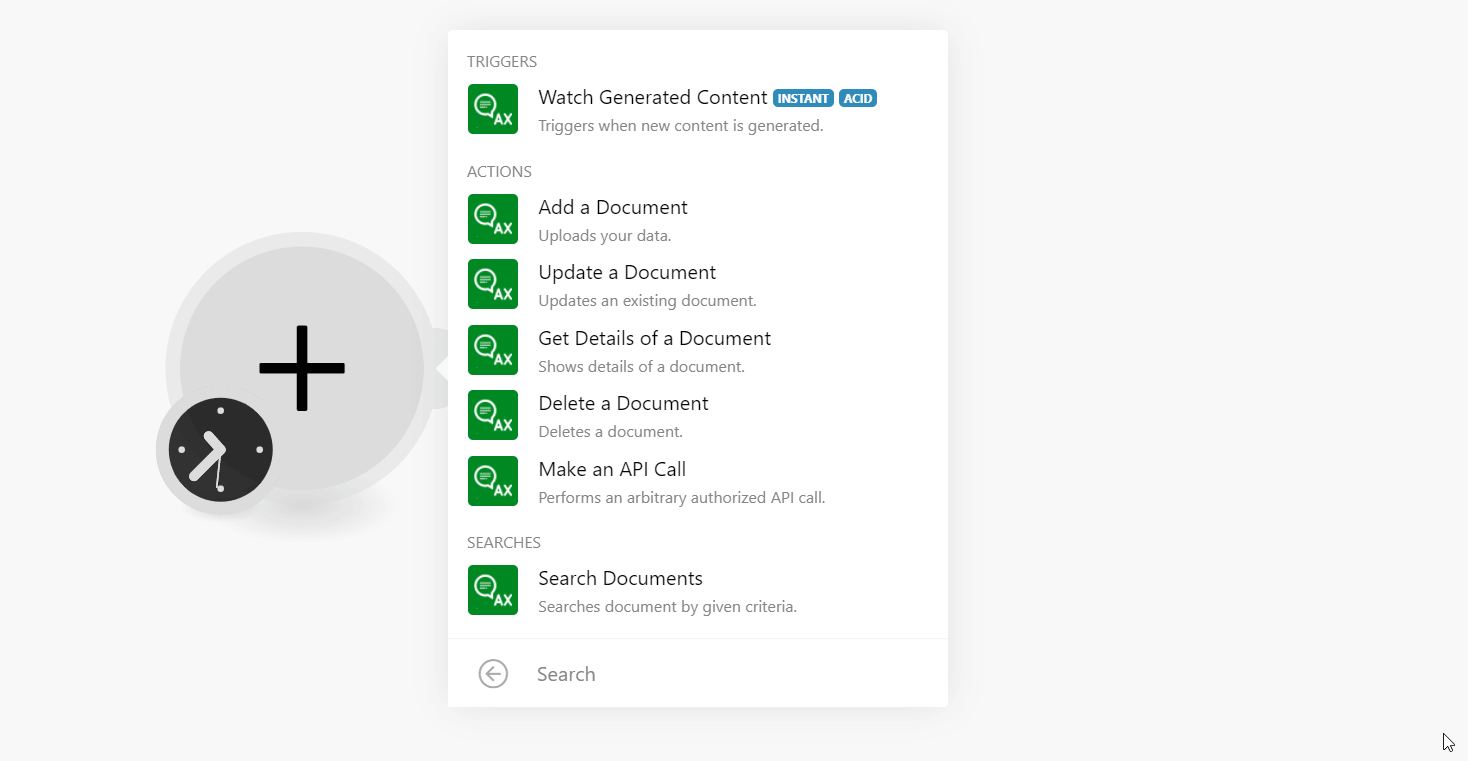
6. In the Connection name field, enter a name for the connection.
7. In the Refresh Token field, enter the token details copied in step 3 and click Continue.
The connection has been established.
Triggers
Watch Generated Content
Triggers when new content is generated.
| Webhook Name | Enter a name for the webhook. |
| Connection | Establish a connection to your AX Semantics account. |
See the Setting Up AX Semantics Webhooks to add webhooks in your AX Semantics account.
Actions
Add a Document
Uploads your data.
| Connection | Establish a connection to your AX Semantics account. |
| Collection ID | Select or map the Collection ID of the document. |
| Document Data | Enter (map) the document data in the JSON format to publish the content in your collection. You can provide either a name and/or UID parameters that help to find your document easily. |
Update a Document
Updates an existing document.
| Connection | Establish a connection to your AX Semantics account. |
| Collection ID | Select or map the collection ID of the document which you want to update. |
| Document ID | Select or map the Document ID whose details you want to update. |
| Document Data | Enter (map) the document data in the JSON format to publish the content in your collection. You can provide either a name and/or UID parameters that help to find your document easily. |
Get Details of a Document
Shows details of a document.
| Connection | Establish a connection to your AX Semantics account. |
| Collection ID | Select or map the Collection ID whose document details you want to retrieve. |
| Document ID | Select or map the Document ID whose details you want to retrieve. |
Delete a Document
Deletes a document.
| Connection | Establish a connection to your AX Semantics account. |
| Collection ID | Select or map the Collection ID whose document you want to delete. |
| Document ID | Select or map the Document ID you want to delete. |
Make an API Call
Performs an arbitrary authorized API call.
| Connection | Establish a connection to your AX Semantics account. |
| URL | Enter a path relative to For the list of available endpoints, refer to the AX Semantics API Documentation. |
| Method | Select the HTTP method you want to use: GET POST PUT PATCH DELETE |
| Headers | Enter the desired request headers. You don't have to add authorization headers; we already did that for you. |
| Query String | Enter the request query string. |
| Body | Enter the body content for your API call. |
Example of Use - List Collections
The following API call returns all the collections from your AX Semantics account:
URL:/v3/collections/
Method:GET
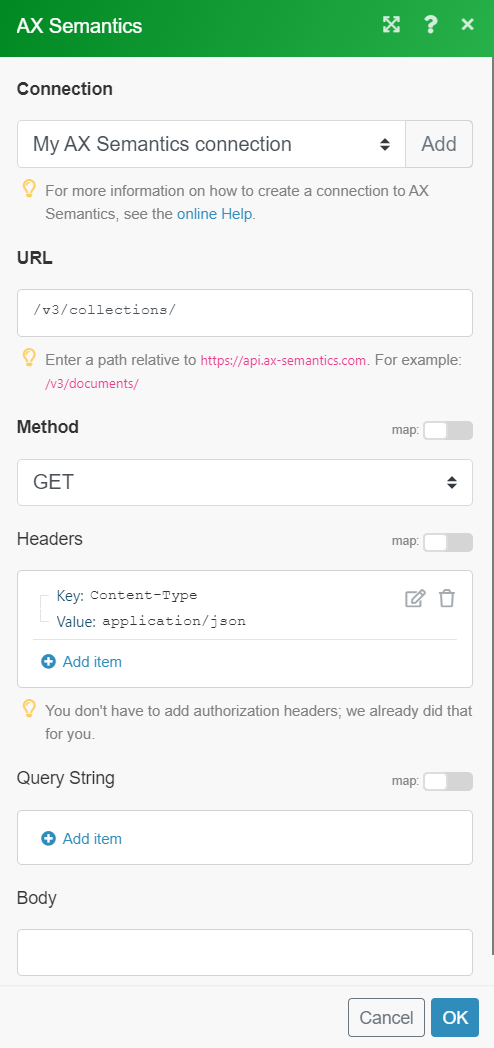
Matches of the search can be found in the module's Output under Bundle > Body > results.
In our example, 104 collections were returned:

Searches
Search Documents
Search documents by given criteria.
| Connection | Establish a connection to your AX Semantics account. |
| Collection ID | Select or map the Collection ID whose documents you want to search. |
| Processing State | Select or map the document processing status:
|
| Ordering | Select or map the order to arrange the documents:
|
| Modified Before | Enter (map) the date to search the documents that were modified on or before the specified date. See the list of supported date and time formats. |
| Modified Since | Enter (map) the date to search the documents that were modified on or after the specified date. See the list of supported date and time formats. |
| Limit | Set the maximum number of results Integromat should return during one execution cycle. |
Setting Up AX Semantics Webhooks
1. Open the Watch Generated Content module, enter a name for the webhook, click Save, and copy the URL address to your clipboard. Click OK and save the trigger.

2. Log in to your AX Semantics account.
3. Click the Project in which you want to add the webhook.

4. Click the Settings button.

5. Click Instant Generation Endpoints.

6. Click Create a New Instant Generation Endpoint and enter the URL address copied in step 1.