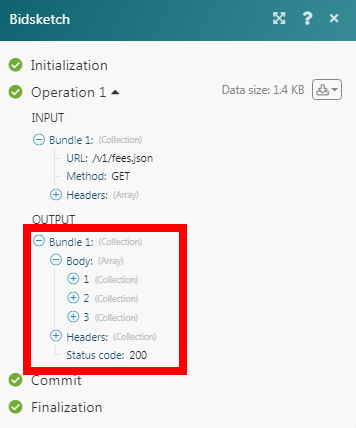Bidsketch
The Bidsketch module allows you to create, update, retrieve, and delete proposals, and fees in your Bidsketch account.
Getting Started with Bidsketch
Prerequisites
- A Bidsketch account
In order to use Bidsketch with Integromat, it is necessary to have a Bidsketch account. If you do not have one, you can create a Bidsketch account at signup.bidsketch.com/signup/bidsketch.
Connecting Bidsketch to Integromat
To connect your Bidsketch account to Integromat you need to obtain the API Key from your Bidsketch account and insert it in the Create a connection dialog in the Integromat module.
1. Log in to your Bidsketch account.
2. Click Accounts > API & Integration > Unique Token.

3. Copy the token to your clipboard.
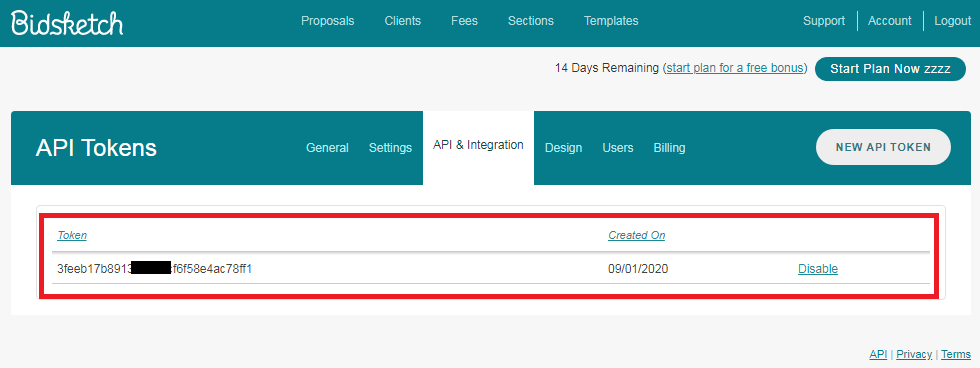
4. Go to Integromat and open the Bidsketch module's Create a connection dialog.
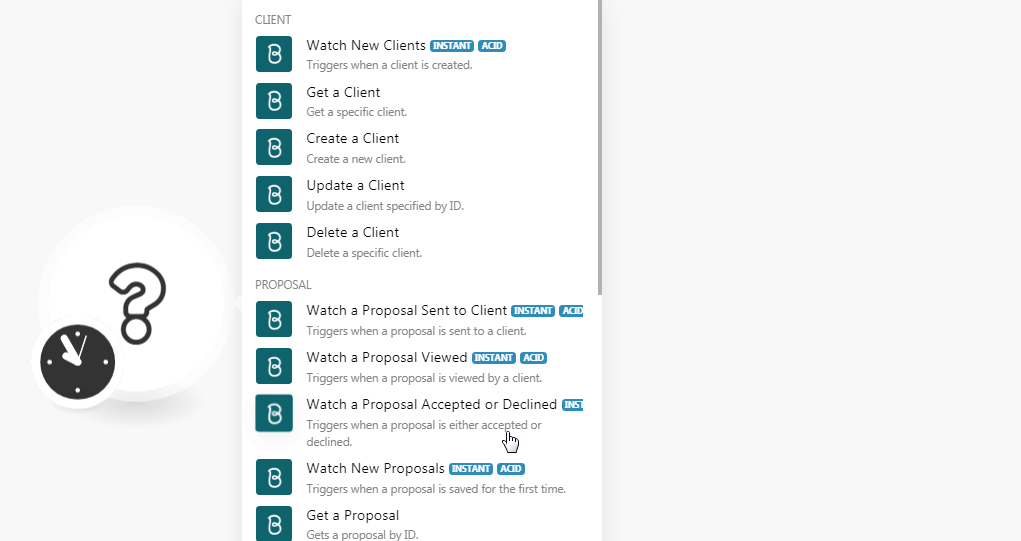
5. In the Connection name field, enter a name for the connection.
6. In the API Key field, enter the token copied in step 3 and click Continue.
The connection has been established.
Client
Watch New Clients
Triggers when a new client is created.
| Webhook Name | Enter a name for the webhook. |
| Connection | Establish a connection to your Bidsketch account. |
Get a Client
Gets a specific client.
| Connection | Establish a connection to your Bidsketch account. |
| Client ID | Select the Client ID whose details you want to retrieve. |
Create a Client
Create a new client.
| Connection | Establish a connection to your Bidsketch account. |
| First Name | Enter the first name of the client. |
| Last Name | Enter the last name of the client. |
| Email Address | Enter the email address of the client. |
| Name | Enter the name of the client. |
| Phone | Enter the phone number of the client. |
| Alt Phone | Enter any alternate phone number of the client. |
| Website | Enter the client's website URL address. |
| Address Field One | Enter the street address of the client. |
| Address Field Two | Enter the street address of the client. |
| City | Enter the client's city name. |
| State | Enter the client's state name. |
| Postal Zip | Enter the client's area postal zip code. |
| Country | Enter the client's country name. |
| Notes | Enter any additional information about the client. |
| Other Contact | Enter an alternative client's contact address. |
Update a Client
Update a client as specified by ID.
| Connection | Establish a connection to your Bidsketch account. |
| First Name | Enter the first name of the client. |
| Last Name | Enter the last name of the client. |
| Email Address | Enter the email address of the client. |
| Name | Enter the name of the client. |
| Phone | Enter the phone number of the client. |
| Alt Phone | Enter any alternate phone number of the client. |
| Website | Enter the client's website URL address. |
| Address Field One | Enter the street address of the client. |
| Address Field Two | Enter the street address of the client. |
| City | Enter the client's city name. |
| State | Enter the client's state name. |
| Postal Zip | Enter the client's area postal zip code. |
| Country | Enter the client's country name. |
| Notes | Enter any additional information about the client. |
| Other Contact | Enter an alternative client's contact address. |
Delete a Client
Deletes a specific client.
| Connection | Establish a connection to your Bidsketch account. |
| Client ID | Select the Client ID you want to delete. |
Proposal
Watch Proposal Sent to Client
Triggers when a proposal is sent to a client.
| Webhook Name | Enter a name for the webhook. |
| Connection | Establish a connection to your Bidsketch account. |
Watch proposal Viewed
Triggers when a proposal is viewed by the client.
| Webhook Name | Enter a name for the webhook. |
| Connection | Establish a connection to your Bidsketch account. |
Watch a Proposal Accepted or Declined
Triggers when a proposal is either accepted or declined.
| Webhook Name | Enter a name for the webhook. |
| Connection | Establish a connection to your Bidsketch account. |
Watch New Proposals
Triggers when a proposal is saved for the first time.
| Webhook Name | Enter a name for the webhook. |
| Connection | Establish a connection to your Bidsketch account. |
Get a Proposal
Gets Proposal by ID.
| Connection | Establish a connection to your Bidsketch account. |
| Proposal ID | Select the Proposal ID whose details you want to retrieve. |
Create a Proposal
Creates a proposal for a specific client.
| Connection | Establish a connection to your Bidsketch account. |
| Client ID | Select the Client ID for whom you are creating the proposal. |
| Name | Enter a name for the proposal. |
| Description | Enter the details of the project. |
| Currency | Select the applicable currency for the proposal. |
| Proposal Date | Enter the date on which you are creating this proposal. |
| Tax | Enter the tax applicable to the proposal in percentage. For example, 5. |
| Tax 2 | Enter any other additional tax applicable to the proposal in percentage. For example, 7.5. |
| Discount | Enter the discount applicable to the proposal in percentage. For example, 5. |
| Provide Proposal Settings | Select whether to provide proposal settings:
|
| Proposal Fees Title | Enter a name for the proposal fees. |
| Approval Message | Enter the message to be sent to the client on approving the proposal. |
| Optional Fees Note | Enter the note for the optional fees. |
| Optional Fees Title | Enter a name for the optional fees. |
| Include Optional Fees In Totals | Select whether to include the optional fees in the proposal total amount:
|
| Hide Monthly Total | Select whether to hide the monthly total amount:
|
| Hide Project Total | Select whether to hide the monthly total amount:
|
| Hide Yearly Total | Select whether to hide the yearly total amount:
|
| Hide Grand Total | Select whether to hide the grand total amount:
|
Create a Proposal From a Template
Creates a proposal from the selected template.
| Connection | Establish a connection to your Bidsketch account. |
| Template ID | Select the Template ID for the proposal you want to create. |
| Client ID | Select the Client ID for whom you are creating the proposal. |
| Name | Enter a name for the proposal. |
| Description | Enter the details of the project. |
| Currency | Select the applicable currency for the proposal. |
| Proposal Date | Enter the date on which you are creating this proposal. |
| Tax | Enter the tax applicable to the proposal in percentage. For example, 5. |
| Tax 2 | Enter any other additional tax applicable to the proposal in percentage. For example, 7.5. |
| Discount | Enter the discount applicable to the proposal in percentage. For example, 5. |
| Provide Proposal Settings | Select whether to provide proposal settings:
|
| Proposal Fees Title | Enter a name for the proposal fees. |
| Approval Message | Enter the message to be sent to the client on approving the proposal. |
| Optional Fees Note | Enter the note for the optional fees. |
| Optional Fees Title | Enter a name for the optional fees. |
| Include Optional Fees In Totals | Select whether to include the optional fees in the proposal total amount:
|
| Hide Monthly Total | Select whether to hide the monthly total amount:
|
| Hide Project Total | Select whether to hide the monthly total amount:
|
| Hide Yearly Total | Select whether to hide the yearly total amount:
|
| Hide Grand Total | Select whether to hide the grand total amount:
|
Update a Proposal
Updates a proposal specified by ID.
| Connection | Establish a connection to your Bidsketch account. |
| Proposal ID | Select the Proposal ID whose details you want to update. |
| Client ID | Select the Client ID for whom you are creating the proposal. |
| Name | Enter a name for the proposal. |
| Description | Enter the details of the project. |
| Currency | Select the applicable currency for the proposal. |
| Proposal Date | Enter the date on which you are creating this proposal. |
| Tax | Enter the tax applicable on the proposal in percentage. For example, 5. |
| Tax 2 | Enter any other additional tax applicable to the proposal in percentage. For example, 7.5. |
| Discount | Enter the discount applicable to the proposal in percentage. For example, 5. |
| Approval Message | Enter the message to be sent to the client on approving the proposal. |
| Optional Fees Note | Enter the note for the optional fees. |
| Optional Fees Title | Enter a name for the optional fees. |
| Proposal Fees Title | Enter a name for the proposal fees. |
| Include Optional Fees In Totals | Select whether to include the optional fees in the proposal total amount:
|
| Hide Monthly Total | Select whether to hide the monthly total amount:
|
| Hide Project Total | Select whether to hide the monthly total amount:
|
| Hide Yearly Total | Select whether to hide the yearly total amount:
|
| Hide Grand Total | Select whether to hide the grand total amount:
|
Delete a Proposal
Deletes a proposal specified by ID.
| Connection | Establish a connection to your Bidsketch account. |
| Proposal ID | Select the Proposal ID you want to delete. |
Fee
Get a Fee
Gets a fee specified by ID.
| Connection | Establish a connection to your Bidsketch account. |
| Fee ID | Select the Fee ID whose details you want to retrieve. |
Create a Fee
Creates a new fee.
| Connection | Establish a connection to your Bidsketch account. |
| Name | Enter a name for the fee. |
| Amount | Enter the amount for the fee. |
| Fee Type | Select the fee type:
|
| Unit | Enter the unit of the fee. Applicable only if you have selected the Fee Type as Custom. For example, Hour for hourly, Month for monthly, and Year for yearly. |
| Quantity | Enter the quantity used for calculating the fees. |
| Category | Enter the fee category to group the fees together. |
| Description | Enter the details of the fee. |
Update a Fee
Updates a fee specified by ID.
| Connection | Establish a connection to your Bidsketch account. |
| Fee ID | Select the Fee ID whose details you want to update. |
| Name | Enter a name for the fee. |
| Amount | Enter the amount for the fee. |
| Fee Type | Select the fee type:
|
| Unit | Enter the unit of the fee. Applicable only if you have selected the Fee Type as Custom. For example, Hour for hourly, Month for monthly, and Year for yearly. |
| Quantity | Enter the quantity used for calculating the fees. |
| Category | Enter the fee category to group the fees together. |
| Description | Enter the details of the fee. |
Delete a Fee
Deletes a fee specified by ID.
| Connection | Establish a connection to your Bidsketch account. |
| Fee ID | Select the Fee ID you want to delete. |
Other
Make an API Call
Performs an arbitrary authorized API call.
| Connection | Establish a connection to your Bidsketch account. |
| URL | Enter a path relative to For the list of available endpoints, refer to the Bidsketch API Documentation. |
| Method | Select the HTTP method you want to use: GET POST PUT PATCH DELETE |
| Headers | Enter the desired request headers. You don't have to add authorization headers; we already did that for you. |
| Query String | Enter the request query string. |
| Body | Enter the body content for your API call. |
Example of Use - List Fees
The following API call returns all the fees from your Bidsketch account:
URL:/v1/fees.json
Method:GET
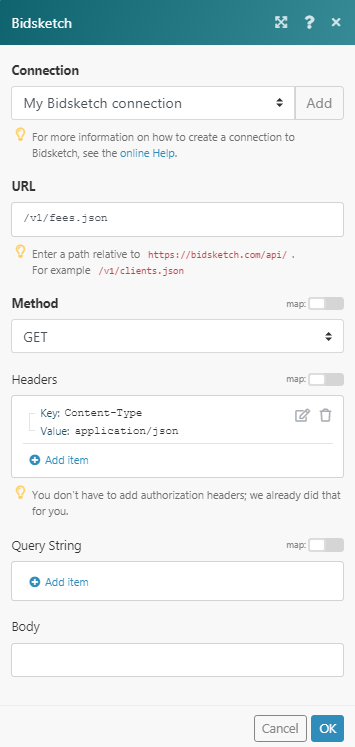
Matches of the search can be found in the module's Output under Bundle > Body.
In our example, 3 fees were returned: