CallRail
The CallRail modules allow you to watch the pre-calls, modified calls, SMS, users, trackers, companies, and calls in your CallRail account.
Getting Started with CallRail
Prerequisites
- A CallRail account
In order to use CallRail with Integromat, it is necessary to have a CallRail account. If you do not have one, you can create a CallRail account at callrail.com.
Connecting CallRail to Integromat
To connect your CallRail account to Integromat you need to obtain the API Key from your CallRail account and insert it in the Create a connection dialog in the Integromat module.
1. Log in to your CallRail account.
2. Click Your Account Name > My Profile > API Keys > Create API V3 Key.
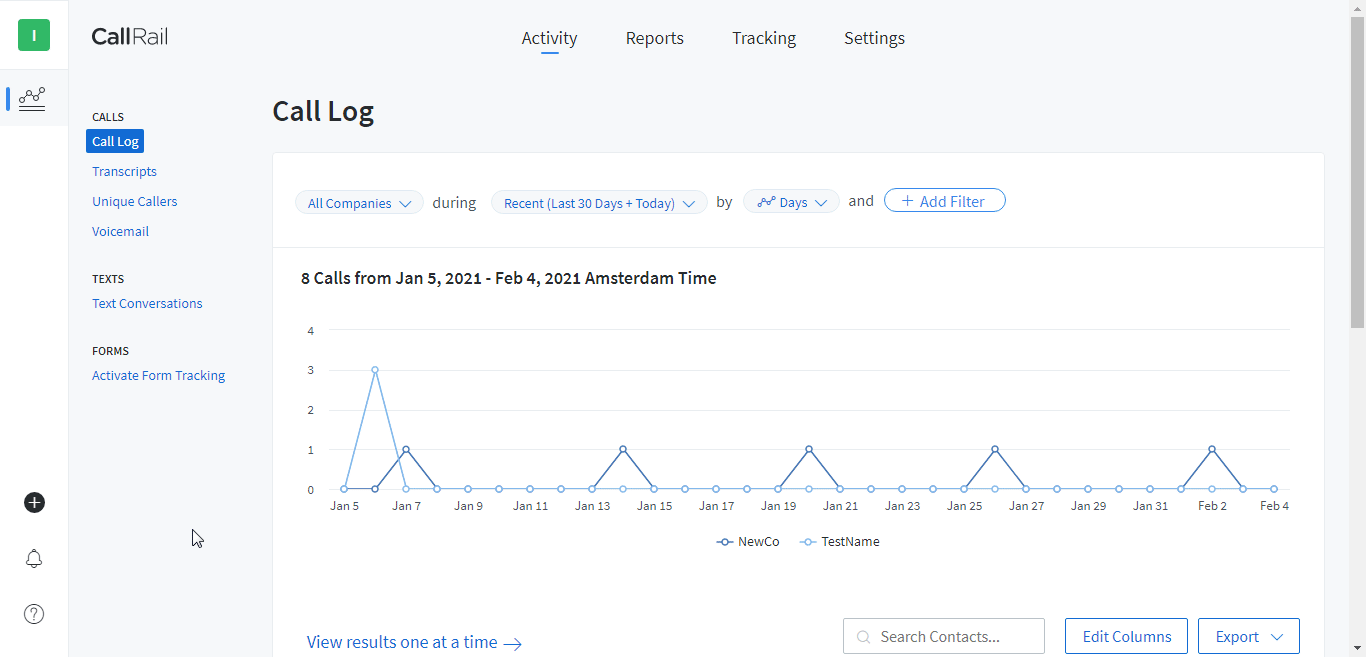
3. Copy the API Key to your clipboard.
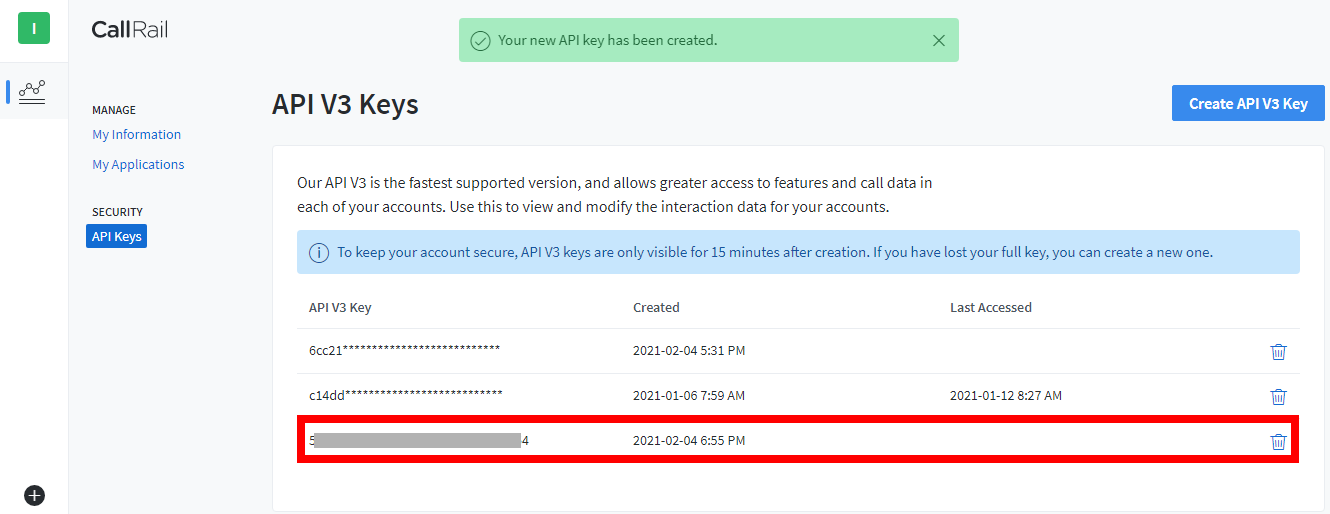
4. Go to Integromat and open the CallRail module's Create a connection dialog.
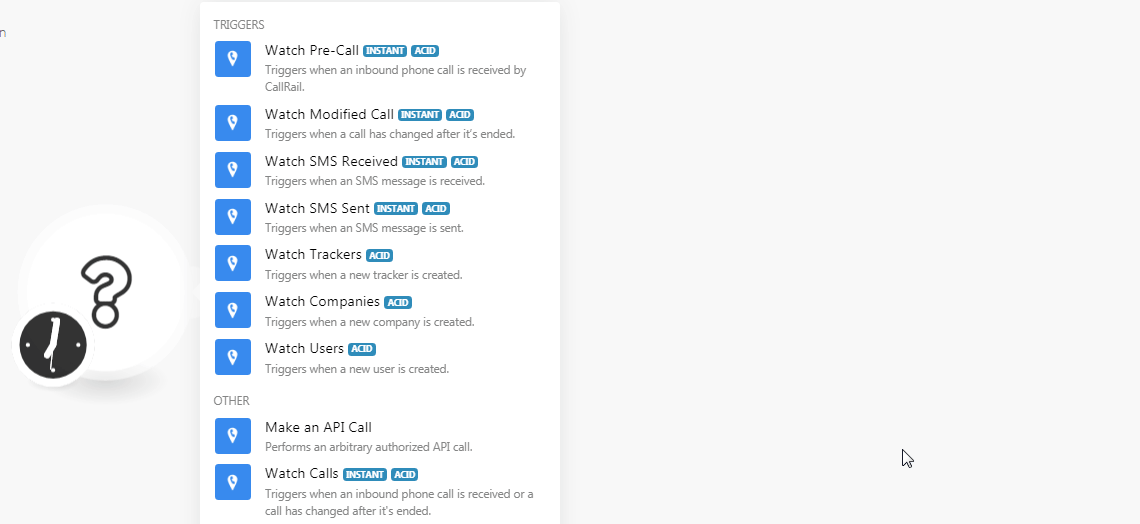
5. In the Connection name field, enter a name for the connection.
6. In the API Key field, enter the API Key copied in step 3.
7. In the Account ID field, enter your 9-digit account ID without any special characters. You can find the Account ID when you click Your Account Name. For example, 713863719.
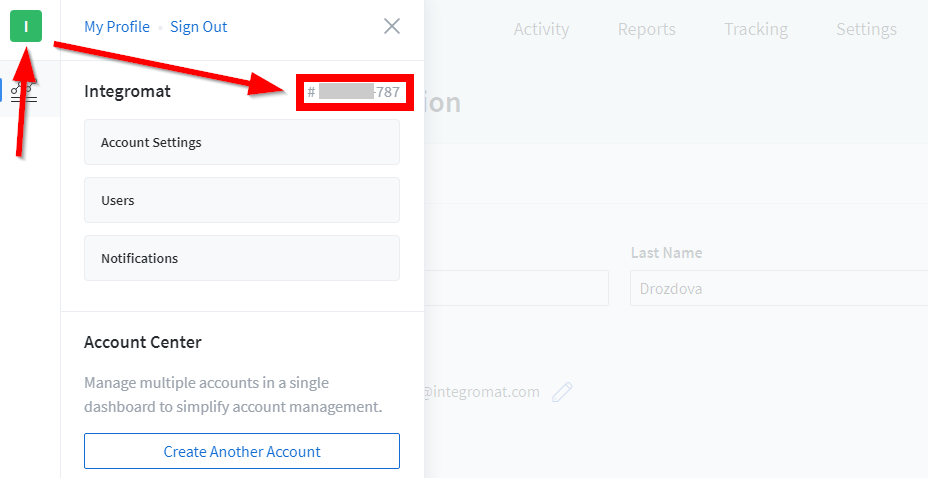
8. Click Continue.
The connection has been established.
Triggers
See the Setting Up the CallRail Webhooks to add the webhook in your CallRail account.
Watch Pre-Call
Triggers when an inbound phone call is received by CallRail.
| Webhook Name | Enter a name for the webhook. |
| Connection | Establish a connection to your CallRail account. |
Watch Modified Call
Triggers when a call has changed after it's ended.
| Webhook Name | Enter a name for the webhook. |
| Connection | Establish a connection to your CallRail account. |
Watch SMS Received
Triggers when an SMS message is received.
| Webhook Name | Enter a name for the webhook. |
| Connection | Establish a connection to your CallRail account. |
Watch SMS Sent
Triggers when an SMS message is sent.
| Webhook Name | Enter a name for the webhook. |
| Connection | Establish a connection to your CallRail account. |
Watch Trackers
Triggers when a new tracker is created.
| Connection | Establish a connection to your CallRail account. |
| Limit | Set the maximum number of trackers Integromat should return during one scenario execution cycle. |
Watch Companies
Triggers when a new company is created.
| Connection | Establish a connection to your CallRail account. |
| Limit | Set the maximum number of companies Integromat should return during one scenario execution cycle. |
Watch Users
Triggers when a new user is created.
| Connection | Establish a connection to your CallRail account. |
| Limit | Set the maximum number of users Integromat should return during one scenario execution cycle. |
Other
Make an API Call
Performs an arbitrary authorized API call.
| Connection | Establish a connection to your CallRail account. |
| URL | Enter a path relative to For the list of available endpoints, refer to the CallRail API Documentation. |
| Method | Select the HTTP method you want to use: GET POST PUT PATCH DELETE |
| Headers | Enter the desired request headers. You don't have to add authorization headers; we already did that for you. |
| Query String | Enter the request query string. |
| Body | Enter the body content for your API call. |
Example of Use - List Companies
The following API call returns all the companies from your CallRail account:
URL:/v3/a/Account_ID/companies.json
Method:GET
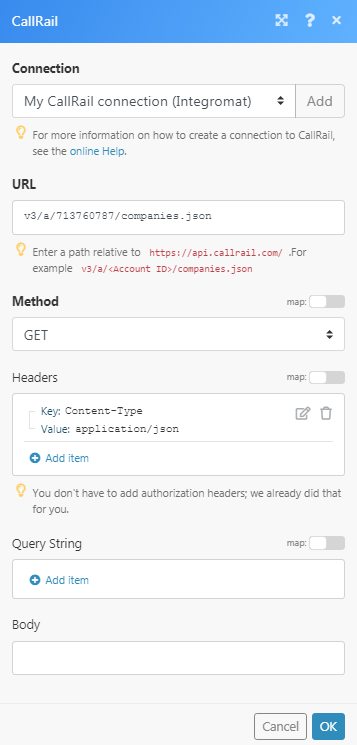
Matches of the search can be found in the module's Output under Bundle > Body > companies.
In our example, 5 companies were returned:
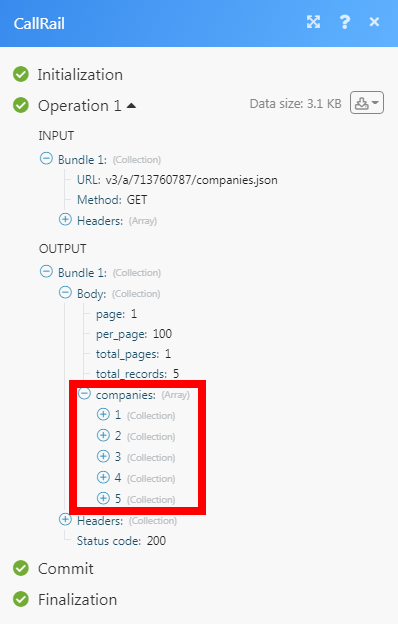
Watch Calls
Triggers when an inbound phone call is received or a call has changed after it's ended.
| Webhook Name | Enter a name for the webhook. |
| Connection | Establish a connection to your CallRail account. |
| Company ID | Select the Company ID whose call you want to watch. |
Setting Up the CallRail Webhooks
1. Open any Watch module, enter the details as provided in the respective module, click Save and copy the URL address to your clipboard.

2. Log in to your CallRail account. Click Settings > Manage > Add Integration > Webhooks.
3. Select the company for which you add the trigger.

4. In the required event field, add the URL address copied in step 1, and click Update.
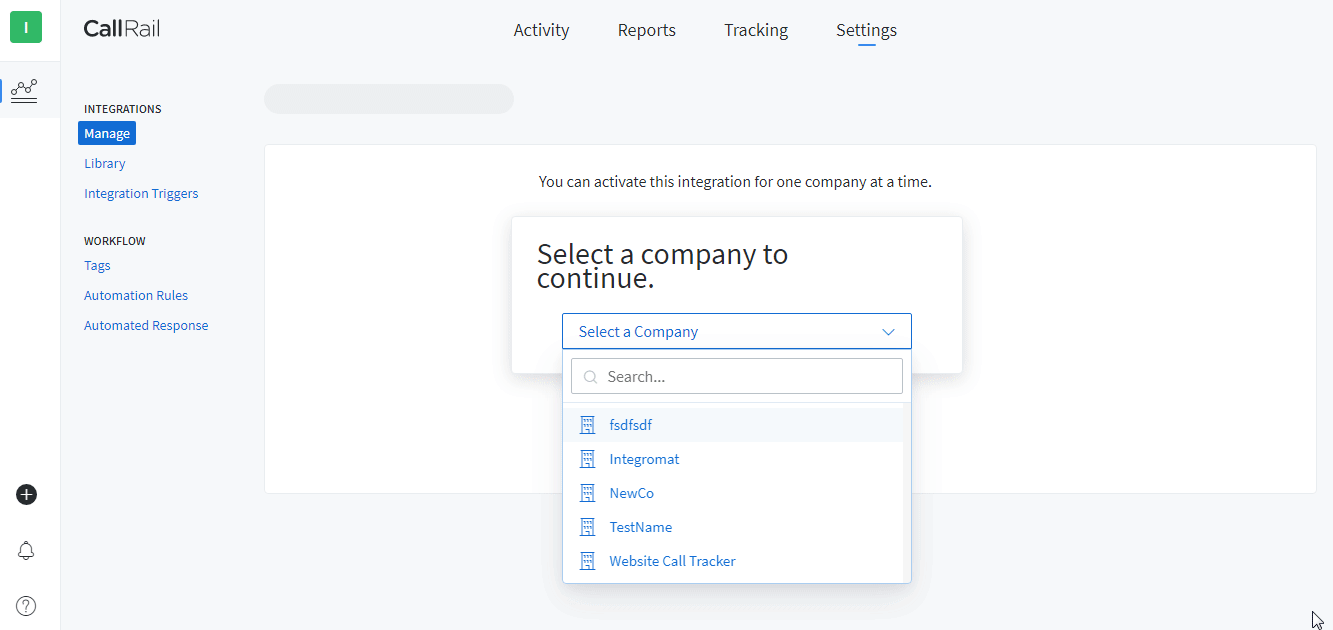
You have successfully added the webhook.










