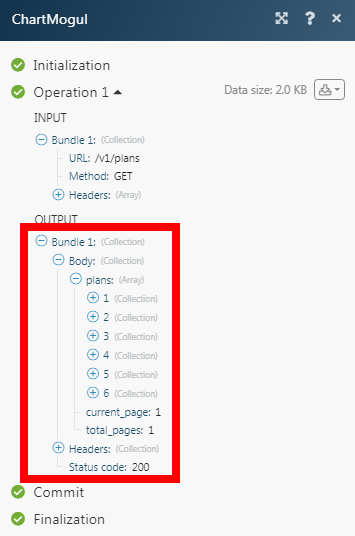ChartMogul
The ChartMogul modules allow you to create, update, retrieve, and delete customers, plans, plan group, data source, and subscriptions in your ChartMogul account.
Getting Started with ChartMogul
Prerequisites
- A ChartMogul account
In order to use ChartMogul with Integromat, it is necessary to have a ChartMogul account. If you do not have one, you can create a ChartMogul account at app.chartmogul.com/sign_up/1.
Connecting ChartMogul to Integromat
To connect your ChartMogul account to Integromat you need to obtain the Access Token and Secret Key from your ChartMogul account and insert it in the Create a connection dialog in the Integromat module.r
1. Login to your ChartMogul account.
2. Go to Admin (cog-wheel) > API tab.

3. Find the generated Access Token and Secret Key on the API Credentials page.
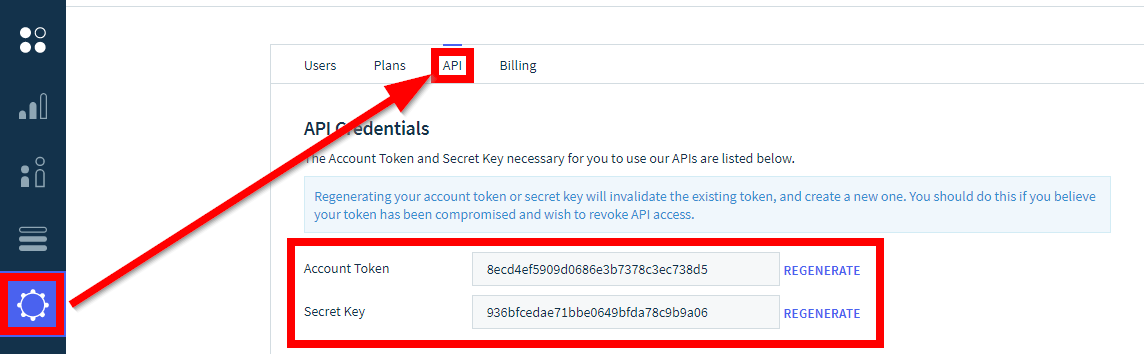
4. Go to Integromat and open the ChartMogul module's Create a connection dialog.
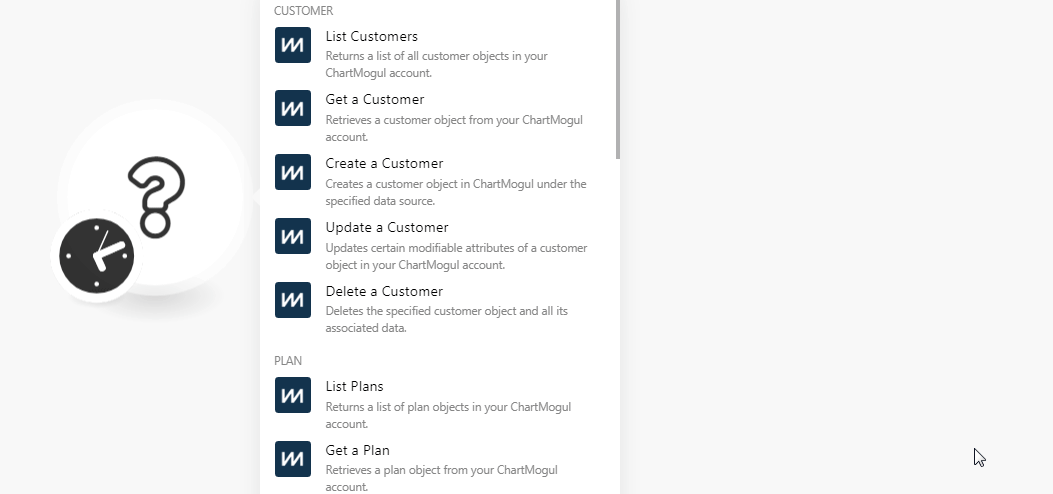
5. In the Connection name field, enter a name for the connection.
6. In the Token and Secret Key field, enter the access token and secret key provided in step 3. Click Continue.
The connection has been established.
Customer
List Customers
Returns a list of invoice objects created using the API in your ChartMogul account.
| Connection | Establish a connection to your ChartMogul account. |
| Limit | Set the maximum number of customers Integromat should return during one scenario execution cycle. |
| Data Source | Select the data source whose related customers you want to list. |
| External ID | Enter the unique external identifier of the customers you want to list. |
| Status | Select the status of the customers whom you want to list:
|
| System | Select the billing system of the customers you want to list:
|
Get a Customer
Retrieves a customer object from your ChartMogul account.
| Connection | Establish a connection to your ChartMogul account. |
| Customer | Select the customer whose details you want to retrieve. |
Create a Customer
Creates a customer object in ChartMogul under the specified data source.
| Connection | Establish a connection to your ChartMogul account. |
| Data Source | Select the data source from where the customer comes from. |
| External ID | Enter the unique ID specified for the customer. |
| Name | Enter the name of the customer. |
| Enter the email address of the customer. | |
| Company | Enter the company name to which the customer belongs to. |
| Country | Enter the customer's or customer company's country location. |
| State | Enter the state code of the customer or customer's company. |
| City | Enter the city name of the customer or customer's company. |
| Zip | Enter the area zip code of the customer or customer's company. |
| Lead Created At | Enter the date and time when the customer is established as a lead. |
| Free Trial Started At | Enter the date and time when the customer's free trial period started. |
| Tags | Enter the tags related to the customer. |
| Custom | Add the custom attributes: Type Select the data type. Key Enter the name of the custom attribute. Value Enter the value of the custom attribute. |
Update a Customer
Updates certain modifiable attributes of a customer object in your ChartMogul account.
| Connection | Establish a connection to your ChartMogul account. |
| Customer | Select the customer whose details you want to update. |
| Data Source | Select the data source from where the customer comes from. |
| External ID | Enter the unique ID specified for the customer. |
| Name | Enter the name of the customer. |
| Enter the email address of the customer. | |
| Company | Enter the company name to which the customer belongs to. |
| Country | Enter the customer's or customer company's country location. |
| State | Enter the state code of the customer or customer's company. |
| City | Enter the city name of the customer or customer's company. |
| Zip | Enter the area zip code of the customer or customer's company. |
| Lead Created At | Enter the date and time when the customer is established as a lead. |
| Free Trial Started At | Enter the date and time when the customer's free trial period started. |
| Tags | Enter the tags related to the customer. |
| Custom | Add the custom attributes: Type Select the data type. Key Enter the name of the custom attribute. Value Enter the value of the custom attribute. |
Delete a Customer
Deletes the specified customer object and all its associated data.
| Connection | Establish a connection to your ChartMogul account. |
| Customer | Select the customer you want to delete. |
Plan
List Plans
Returns a list of plan objects in your ChartMogul account.
| Connection | Establish a connection to your ChartMogul account. |
| Limit | Set the maximum number of plans Integromat should return during one scenario execution cycle. |
| Data Source | Select the data source whose related customers you want to list. |
| System | Select the billing system of the customers you want to list:
|
Get a Plan
Retrieves a plan object from your ChartMogul account.
| Connection | Establish a connection to your ChartMogul account. |
| Plan | Select the plan whose details you want to retrieve. |
Create a Plan
Creates a plan object in ChartMogul under the specified source.
| Connection | Establish a connection to your ChartMogul account. |
| Data Source UUID | Select the Data Source ID for which you want to create the subscription plan. |
| Plan Name | Enter a name for the plan. Accepts alphanumeric characters. |
| Interval Count | Enter the frequency of the billing for the plan. For example, 6 for a half-yearly plan. |
| Interval Unit | Select the unit for billing interval:
For example, |
| External ID | Enter the unique External ID for the plan. It should be an identifier from your internal system. Accepts alphanumeric characters. |
Update a Plan
Updates a plan object in your ChartMogul account.
| Connection | Establish a connection to your ChartMogul account. |
| Plan | Select the plan whose details you want to update. |
| Data Source UUID | Select the Data Source ID the plan belongs to. |
| Plan Name | Enter a name for the plan. Accepts alphanumeric characters. |
| Interval Count | Enter the frequency of the billing for the plan. For example, 6 for a half-yearly plan. |
| Interval Unit | Select the unit for billing interval:
For example, |
| External ID | Enter the unique External ID for the plan. It should be an identifier from your internal system. Accepts alphanumeric characters. |
Delete a Plan
Deletes the specified plan object in your ChartMogul account.
| Connection | Establish a connection to your ChartMogul account. |
| Plan | Select the plan you want to delete. |
Plan Group
Get a Plan Group
Retrieves a plan group object from your ChartMogul account.
| Connection | Establish a connection to your ChartMogul account. |
| Plan Group | Select the plan group whose details you want to retrieve. |
Create a Plan Group
Creates a plan group object in ChartMogul.
| Connection | Establish a connection to your ChartMogul account. |
| Name | Enter a name for the plan group. |
| Plan | Add the plans for the plan group. |
Update a Plan Group
Updates a plan group object in your ChartMogul account.
| Connection | Establish a connection to your ChartMogul account. |
| Plan Group | Select the plan group whose details you want to update. |
| Name | Enter a name for the plan group. |
| Plan | Add the plans for the plan group. |
Deletes a Plan Group
Deletes the specified plan group object from your ChartMogul account.
| Connection | Establish a connection to your ChartMogul account. |
| Plan Group | Select the plan group you want to delete. |
Data Source
List Data Source
List all data source object in your ChartMogul account.
| Connection | Establish a connection to your ChartMogul account. |
| Limit | Set the maximum number of data sources Integromat should return during one scenario execution cycle. |
| Filter by Name | Enter the data source name you want to list. For example, My data source. |
| Filter by System | Select the billing system of the data source you want to list:
|
Get a Data Source
Retrieves a data source object from your ChartMogul account.
| Connection | Establish a connection to your ChartMogul account. |
| Data Source | Select the data source whose details you want to retrieve. |
Create a Data Source
Creates a data source object for importing data into ChartMogul.
| Connection | Establish a connection to your ChartMogul account. |
| Name | Enter a unique name for the data source. For example, Implementation system. |
Delete a Data Source
Deletes the specified data source object and all its associated data.
| Connection | Establish a connection to your ChartMogul account. |
| Data Source | Select the data source you want to list. |
Invoices
List Invoices
Returns a list of invoice objects created using the API in your ChartMogul account.
| Connection | Establish a connection to your ChartMogul account. |
| Limit | Set the maximum number of invoices Integromat should return during one scenario execution cycle. |
| Data Source | Select the data source whose invoices you want to list. |
| Customer | Select the customer whose invoices you want to list. |
| External ID | Select the unique External ID of the invoice you want to list. |
Get an Invoice
Retrieves an invoice object from your ChartMogul account.
| Connection | Establish a connection to your ChartMogul account. |
| Invoice | Select the invoice whose details you want to retrieve. |
Import an Invoice
Creates an invoice for a given API customer.
| Connection | Establish a connection to your ChartMogul account. | ||||||||||||||||||||||||||||||||||
| Customer UUID | Select the Customer ID whose invoice you want to import. | ||||||||||||||||||||||||||||||||||
| External ID | Enter the unique External ID of the invoice. It should be an identifier from your internal system. Accepts alphanumeric characters. | ||||||||||||||||||||||||||||||||||
| Date | Enter the date on which the invoice was raised. | ||||||||||||||||||||||||||||||||||
| Currency | The 3-letter currency code of the currency in which this invoice is billed. For example, USD, EUR, GB | ||||||||||||||||||||||||||||||||||
| Line Items | Add the line items of the invoice:
| ||||||||||||||||||||||||||||||||||
| Data Source | Enter the ChartMogul UUID of the Data Source to which these invoices should be attributed. | ||||||||||||||||||||||||||||||||||
| Customer External ID | Enter the unique Customer External ID specified by you for the customer. Typically an identifier from your internal system. Accepts alphanumeric characters. | ||||||||||||||||||||||||||||||||||
| Transactions | Add the transactions:
| ||||||||||||||||||||||||||||||||||
| Due Date | Enter the date by when the invoice must be paid. |
Delete an Invoice
Deletes the specified invoice object and all its associated data.
| Connection | Establish a connection to your ChartMogul account. |
| Invoice | Select the invoice you want to delete. |
Import an Invoice Transaction
Creates a transaction object for an invoice imported using the import API.
| Connection | Establish a connection to your ChartMogul account. |
| Invoice | Select the invoice whose transaction you want to import. |
| Type | Select the invoice transaction type:
|
| Date | Enter the date of the transaction. |
| Result | Select the result of the invoice transaction:
|
| External ID | Enter the External ID of the invoice transaction. |
Subscriptions
List Customer's Subscriptions
Returns a list of subscription objects for a given customer.
| Connection | Establish a connection to your ChartMogul account. |
| Customer | Select the customer whose subscriptions you want to list. |
| Limit | Set the maximum number of subscriptions Integromat should return during one scenario execution cycle. |
Cancel a Customer's Subscription
Cancels a list of subscription that was generated from an imported invoice.
| Connection | Establish a connection to your ChartMogul account. |
| Subscription UUID | Enter the ChartMogul UUID of the subscription that needs to be canceled. |
| Canceled At | Enter the time at which the subscription was canceled. |
| Cancellation Dates | Add the cancellation dates: Canceled At Enter the time at which the subscription was canceled. |
Other
Make an API Call
Performs an arbitrary authorized API call.
| Connection | Establish a connection to your ChartMogul account. |
| URL | Enter a path relative to For the list of available endpoints, refer to the ChartMogul API Documentation. |
| Method | Select the HTTP method you want to use: GET POST PUT PATCH DELETE |
| Headers | Enter the desired request headers. You don't have to add authorization headers; we already did that for you. |
| Query String | Enter the request query string. |
| Body | Enter the body content for your API call. |
Example of Use - List Plans
The following API call returns all the plans from your ChartMogul account:
URL:/v1/plans
Method:GET
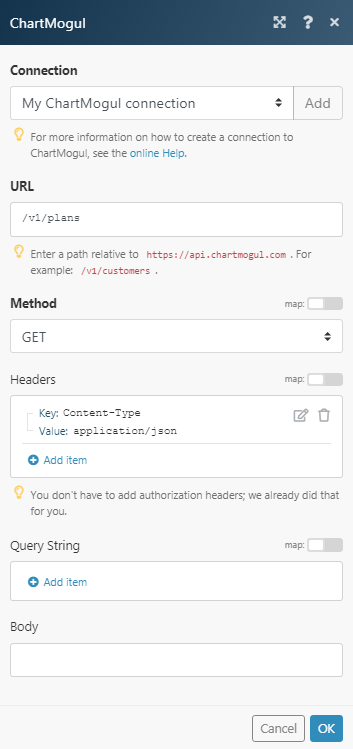
Matches of the search can be found in the module's Output under Bundle > Body > plans.
In our example, 6 plans were returned: