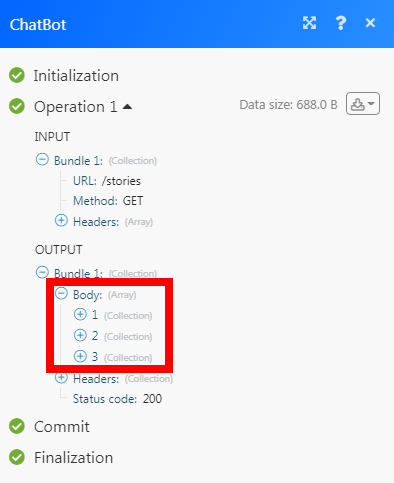ChatBot
The ChatBot modules allow you to watch, create, update, list, retrieve, and delete the users and stories in your ChatBot account.
Getting Started with ChatBot
Prerequisites
- A ChatBot account
In order to use ChatBot with Integromat, it is necessary to have a ChatBot account. If you do not have one, you can create a ChatBot account at accounts.chatbot.com/signup?.
Connecting ChatBot to Integromat
To connect your ChatBot account to Integromat you need to obtain the Developer Access Token from your ChatBot account and insert it in the Create a connection dialog in the Integromat module.
1. Log in to your ChatBot account and open your Dashboard.
2. Click Your Profile Icon > Settings > API Keys.

3. Copy the Developer Access Token to your clipboard.
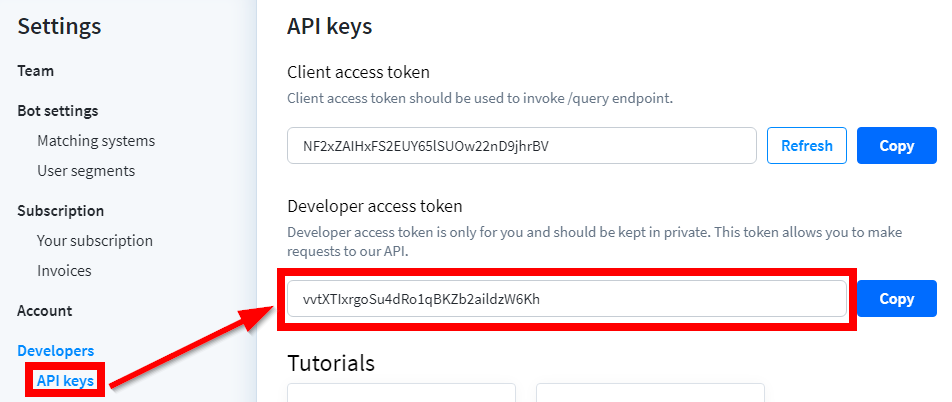
4. Go to Integromat and open the ChatBot module's Create a connection dialog.
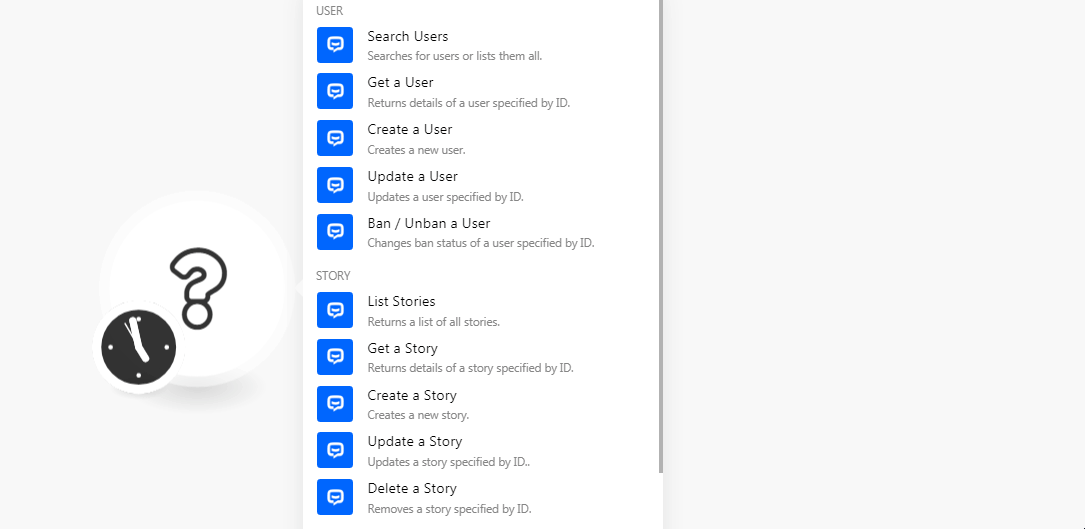
5. In the Connection name field, enter a name for the connection.
6. In the Access Token field, enter the token copied in step 3, and click Continue.
The connection has been established.
User
Search User
Searches for users or lists them all.
| Connection | Establish a connection to your ChatBot account. |
| After | Select the User ID to search the user listed after the specified user. |
| Field | Select the option to sort the users:
|
| Order | Select the order in which you want to sort the users:
|
| Match | Select the option to match the users:
|
| Type | Select the user type:
|
| Limit | Set the maximum number of users Integromat should return during one scenario execution cycle. |
Get a User
Returns details of a user-specified by ID.
| Connection | Establish a connection to your ChatBot account. |
| User ID | Select the User ID whose details you want to retrieve. |
Create a User
Creates a new user.
| Connection | Establish a connection to your ChatBot account. |
| Do you want to provide user ID manually or to be generated automatically? | Select the option to create the user:
|
| Custom User ID | Enter a unique User ID for the new user. |
| Enter the user's email address. | |
| Segments | Enter the segment details for the user. |
| Username | Enter a username. |
| Name | Enter the user's name. |
| URL | Enter the URL address to the user's website. |
| Avatar | Enter the URL address of the user's profile picture. |
| Langauge | Enter the language applicable to the user. |
| Timezone |
Select the user's timezone. |
| Gender | Select the user's gender:
|
| IP Address | Enter the user's IP address. |
| City | Enter the user's city name. |
| Region | Enter the user's region or province or state name. |
| Country | Enter the user's country name. |
| Referrer | Enter the reference details of the user. |
| Custom Fields | Add the custom field key and its values. |
Update a User
Updates a user-specified by ID.
| Connection | Establish a connection to your ChatBot account. |
| User ID | Select the User ID whose details you want to update. |
| Username | Enter a username for the user. |
| Enter the user's email address. | |
| Name | Enter the user's name. |
| URL | Enter the URL address of the user's website. |
| Avatar | Enter the URL address of the user's profile picture. |
| Language | Enter the language applicable to the user. |
| Timezone | Select the user's timezone. |
| Gender | Select the user's gender:
|
| IP Address | Enter the user's IP address. |
| City | Enter the user's city name. |
| Region | Enter the user's region or province or state name. |
| Country | Enter the user's country name. |
| Referrer | Enter the reference details of the user. |
| Custom Fields | Add the custom field key and its values. |
Ban/Unban a User
Changes ban status of a user-specified by ID.
| Connection | Establish a connection to your ChatBot account. |
| User ID | Select the User ID you want to ban or unban. |
| Operation Type | Select the action to perform:
|
Story
List Stories
Returns a list of all stories.
| Connection | Establish a connection to your ChatBot account. |
| Limit | Set the maximum number of stories Integromat should return during one scenario execution cycle. |
Get a Story
Returns details of a story specified by ID.
| Connection | Establish a connection to your ChatBot account. |
| Story ID | Select the Story ID whose details you want to retrieve. |
Create a Story
Creates a new story.
| Connection | Establish a connection to your ChatBot account. |
| Name | Enter the name of the story |
| Description | Enter the details of the story. |
Update a Story
Updates a story specified by ID.
| Connection | Establish a connection to your ChatBot account. |
| Story ID | Select the Story ID whose details you want to retrieve. |
| Name | Enter the name of the story |
| Description | Enter the details of the story. |
Delete a Story
Removes a story specified by ID.
| Connection | Establish a connection to your ChatBot account. |
| Story ID | Select the Story ID whose details you want to delete. |
Message
Watch New Messages
Triggers when a user sends a specified message into a chat.
| Webhook Name | Enter a name for the webhook. |
| Connection | Establish a connection to your ChatBot account. |
| Webhook Name | Enter the webhook name that appears in the ChatBot UI. |
Other
Make an API Call
Performs an arbitrary authorized API call.
| Connection | Establish a connection to your ChatBot account. |
| URL |
Enter a path relative to For the list of available endpoints, refer to the ChatBot API Documentation.
|
| Method |
Select the HTTP method you want to use: GET POST PUT PATCH DELETE |
| Headers | Enter the desired request headers. You don't have to add authorization headers; we already did that for you. |
| Query String | Enter the request query string. |
| Body | Enter the body content for your API call. |
Example of Use - List Stories
The following API call returns all the stories from your ChatBot account:
URL:/stories
Method:GET
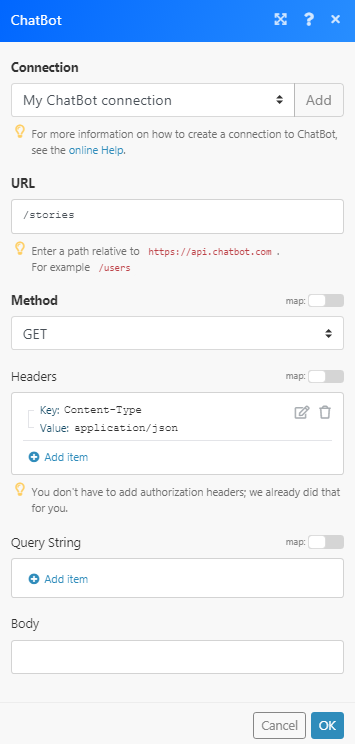
Matches of the search can be found in the module's Output under Bundle > Body.
In our example, 3 stories were returned: