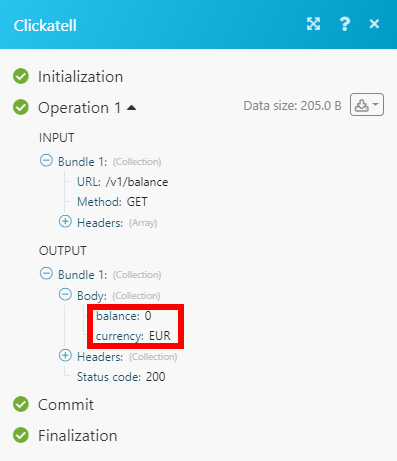Clickatell
The Clickatell modules enable you to monitor new SMS, create a new SMS, or perform a custom API call in your Clickatell account.
Getting Started with Clickatell
Prerequisites
- A Clickatell account
In order to use Clickatell with Integromat, it is necessary to have a Clickatell account. If you do not have one, you can create a Clickatell account at www.clickatell.com/sign-up.
Connecting Clickatell to Integromat
To connect your Clickatell account to Integromat you need to obtain the API Key from your Clickatell account.
1. Log in to your Clickatell account.
2. Go to SMS > Configure SMS. Add test phone to test the sending and/or receiving of messages from the Sandbox environment.
3. Click the Create new integration button.
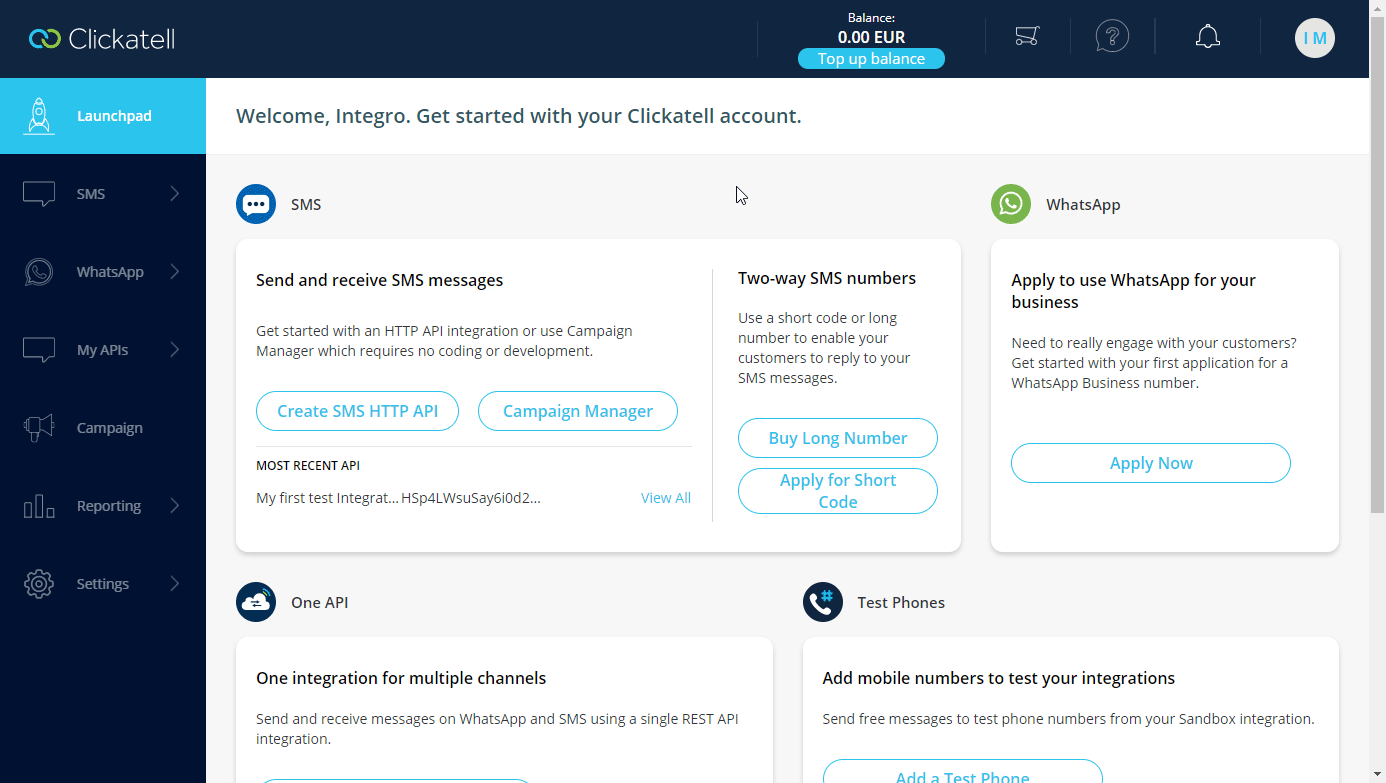
3. Enter the name of the integration, select the environment (for testing purposes select the Sandbox option), and the REST API Type. Click Next.
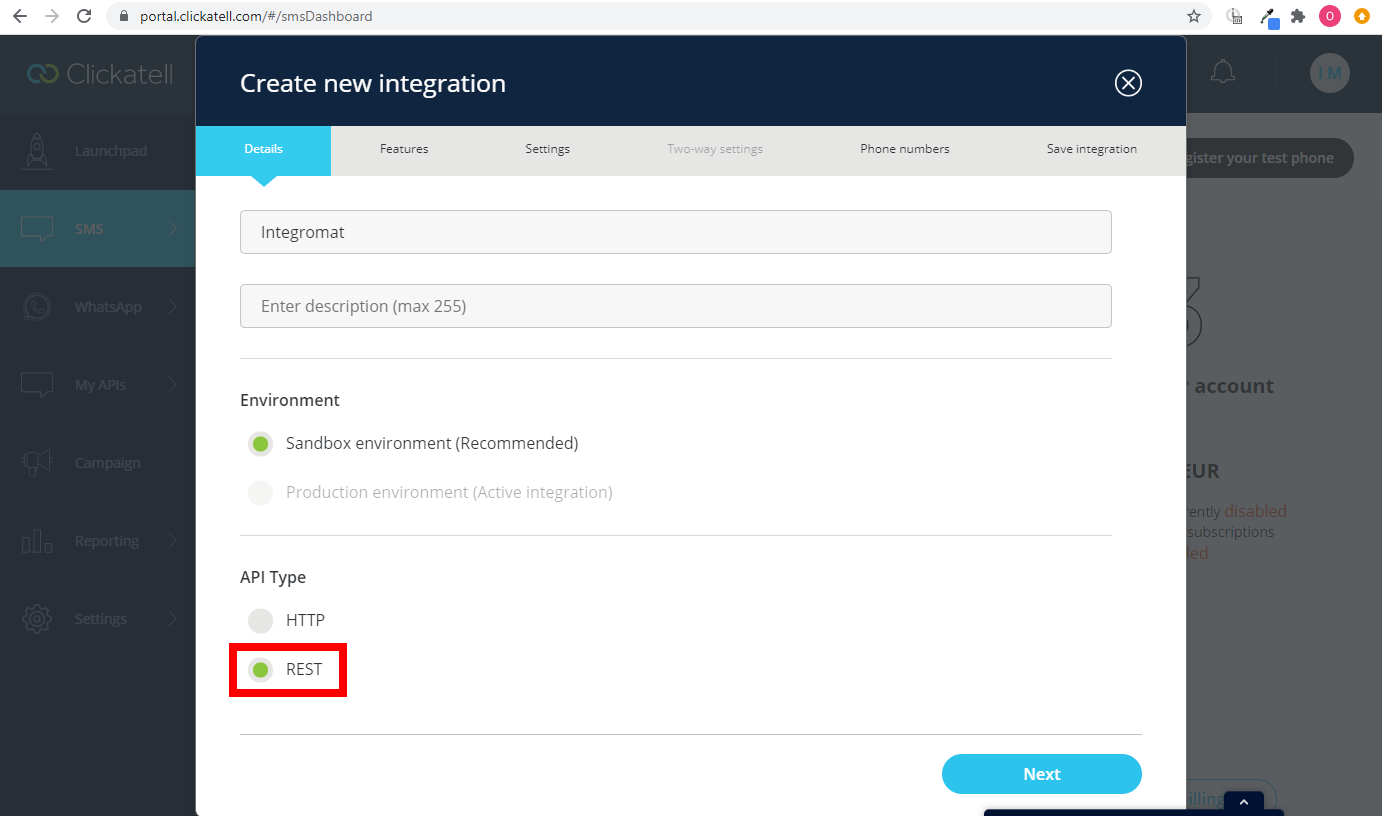
4. Select the desired features. Click Next.
5. Switch on the Enable delivery notifications option to set up the webhook. For more details about the webhook see the Watch New SMS section. Click Next.
6. Select your test phone.
7. Save the integration setting by clicking the Finish button.
8. Click the Integration you have created and copy the provided API Key.

9. Go to Integromat and open the Clickatell module's Create a connection dialog.
10. Enter the API Key you have copied in step 8 to the respective field and click the Continue button to establish the connection.
The connection has been established. You can proceed with setting up the module.
Triggers
Watch New SMS
Triggers when an SMS is received.
The webhook URL needs to be generated in Integromat and then added to Clickatell's integrations settings.
1. Add the Watch New SMS module to your Integromat scenario.
2. Generate and copy the webhook URL.
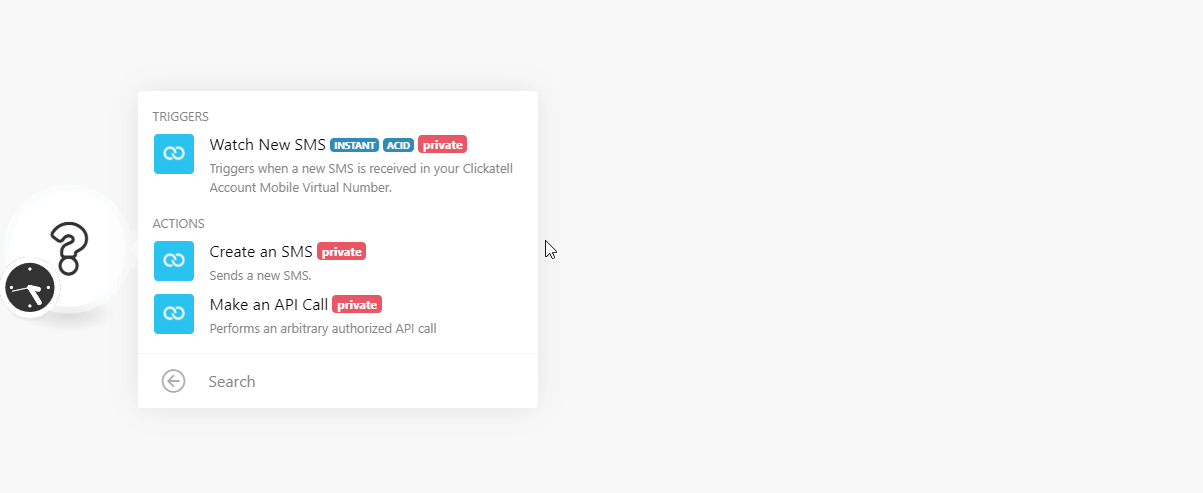
3. Log in to your Clickatell account.
4. Go to SMS > Configure SMS and click the API key you are using for Integromat.
5. Open the Settings tab and switch on the Enable delivery notifications option. Enter the webhook URL copied in step 2 above. Click Save.
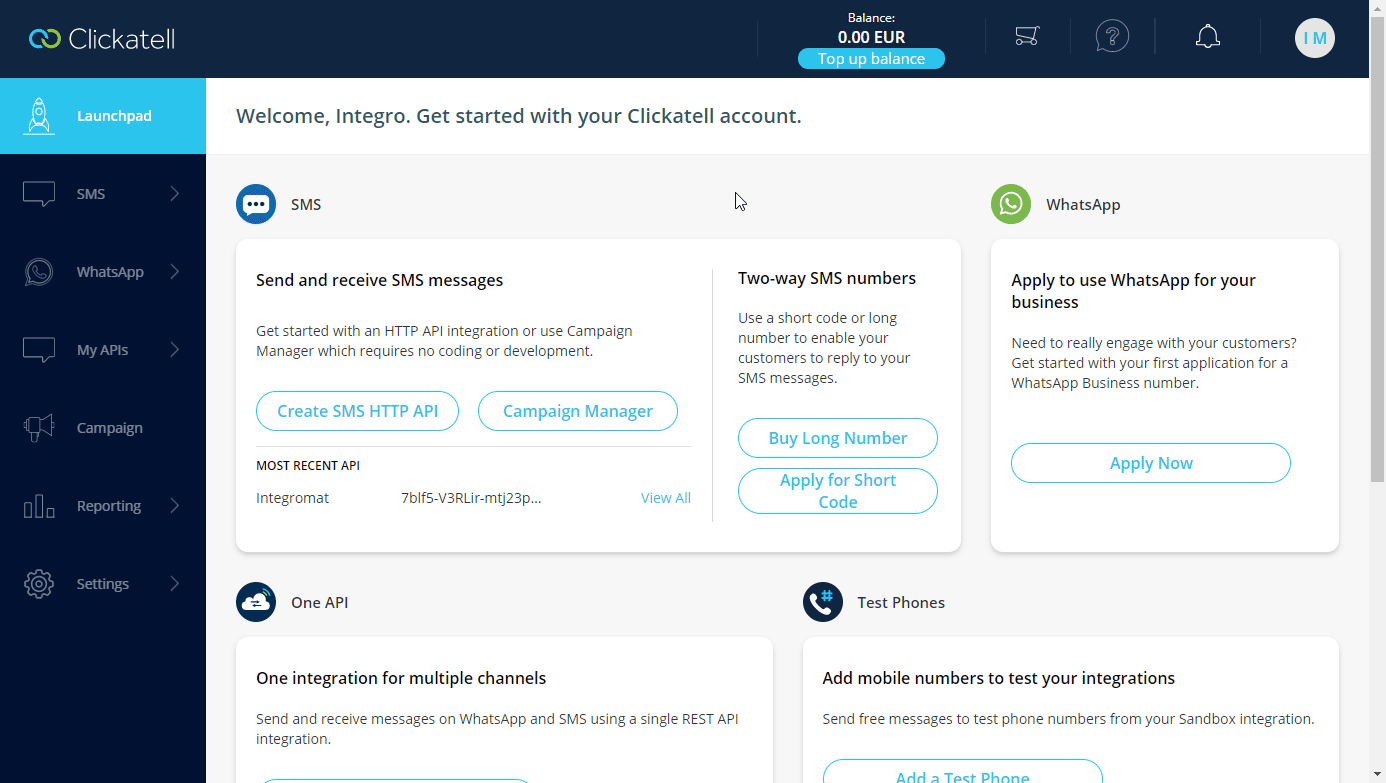
Now, every time an SMS is received, the Watch New SMS module in your Integromat scenario is triggered.
Actions
Create an SMS
Sends an SMS.
| Connection | Establish a connection to your Clickatell account. |
| Content | Enter the text content of the SMS message. |
| To | Add phone numbers you want to send a message to. |
Make an API Call
Allows you to perform a custom API call.
| Connection | Establish a connection to your Clickatell account. |
| URL |
Enter a path relative to For the list of available endpoints, refer to the Clickatell Developer Documentation.
|
| Method |
Select the HTTP method you want to use: GET POST PUT PATCH DELETE |
| Headers | Enter the desired request headers. You don't have to add authorization headers; we already did that for you. |
| Query string | Enter the request query string. |
| Body | Enter the body content for your API call. |
Example of Use - Get a Balance
The following API call returns all the dashboards in your Datadog account:
URL:
/v1/balance/
Method:
GET
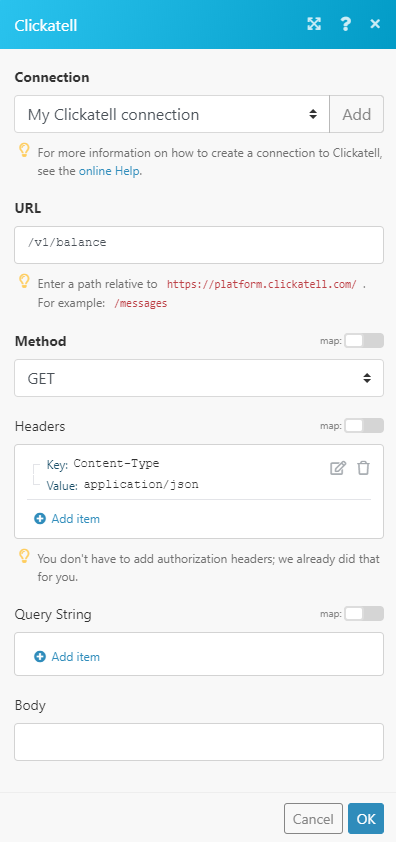
The result can be found in the module's Output under Bundle > Body.
In our example, the balance of 0 EUR was returned: