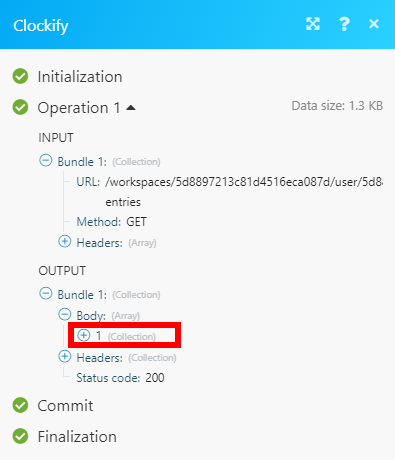Clockify
The Clockify modules allow you to control time entries and manage workspaces, projects, tasks, clients, and tags in your Clockify account.
Getting Started with Clockify
Prerequisites
- A Clockify account - create an account at clockify.me/signup.
Connecting Clockify to Integromat
To connect your Clockify account to Integromat you need to obtain an API Key from your Clockify account.
1. Log in to your Clockify account.
2. Open your Profile settings and scroll down to the API section.
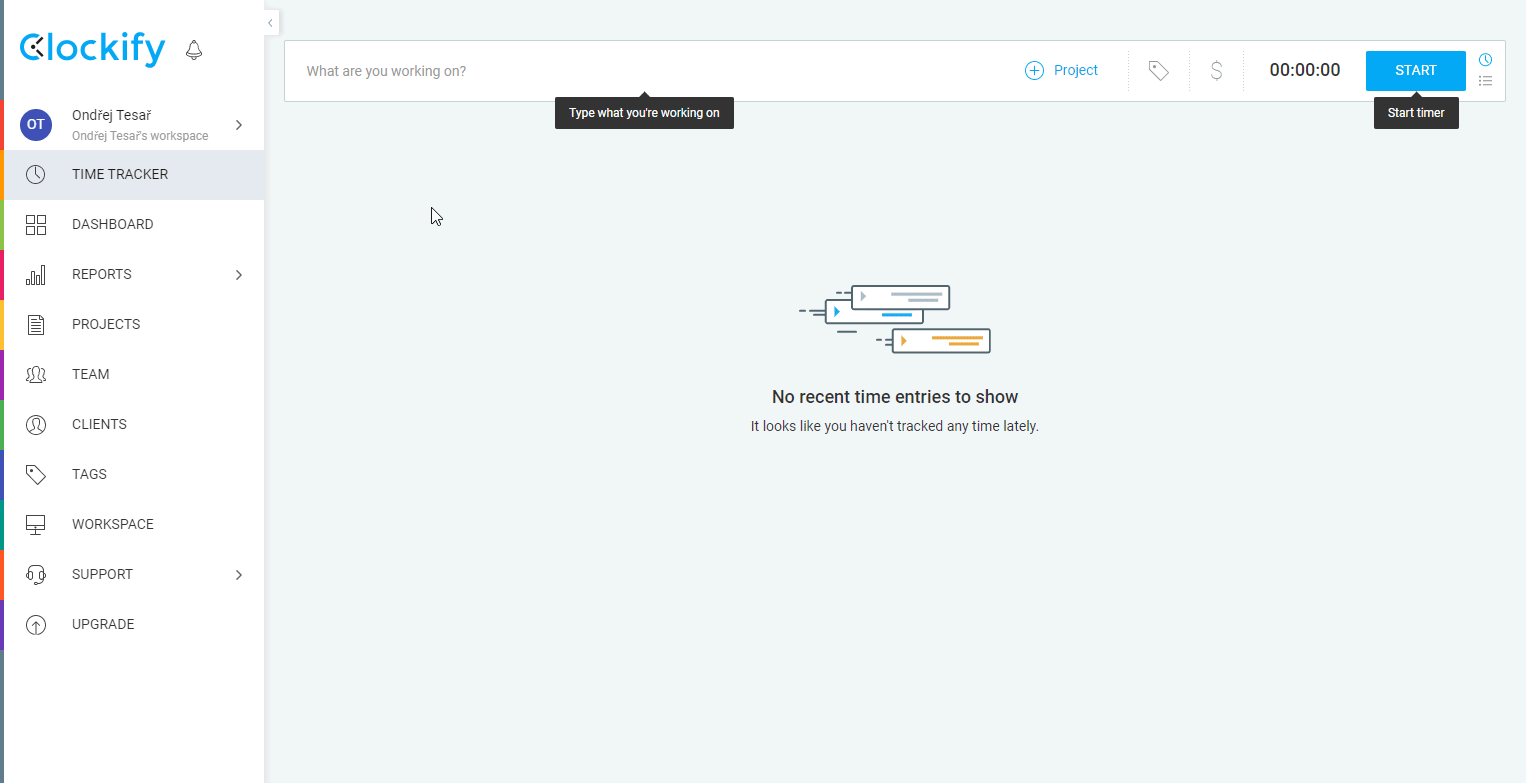
3. Click on the Generate button to create your API Key.
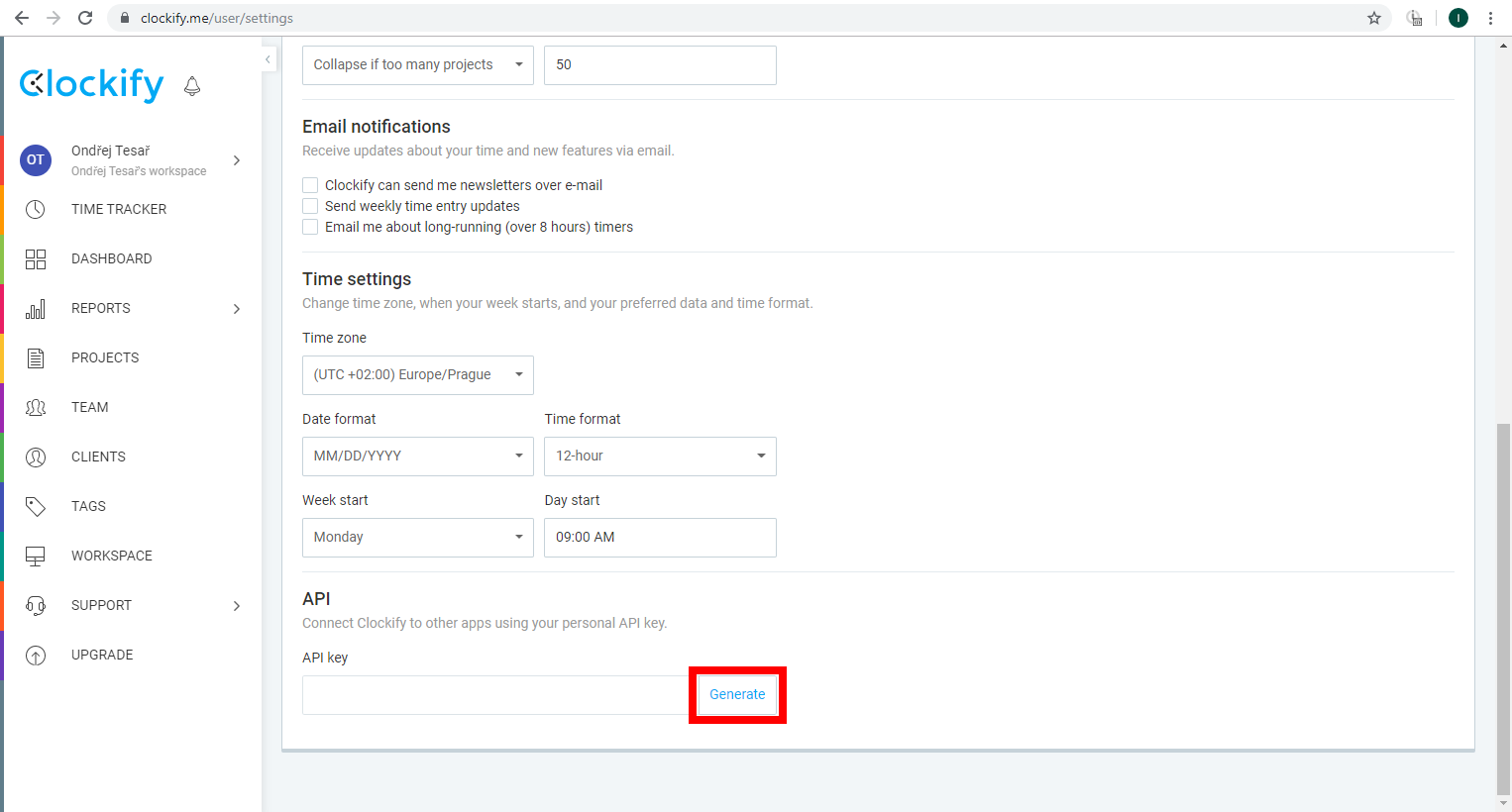
4. Copy the provided API key to the clipboard.
5. Go to Integromat and open the Clockify module's Create a connection dialog.

6. Enter the API key you have created in step 3 and click the Continue button to establish the connection.
Time Entry
Run/Add Time Entry
Adds a new time entry to the workspace.
| Connection | Establish a connection to your Clockify account. |
| Workspace ID | Select or map the workspace you want to add a new time entry to. |
| Start | Enter the start date and time for the time entry. The list of supported date and time formats. |
| End | If this field is left empty, the stopwatch mode is active. |
| Assignee ID | Select or map the assignee for the time entry. |
| Project ID | Select or map the project you want to assign the time entry to. |
| Task ID | Select or map the task you want to assign the time entry to. |
| Description | Enter the description for the time entry. |
| Billable | Select the Yes option to mark the time entry as billable. |
| Tags | Select tags you want to assign to the time entry. |
Get Time Entry
Retrieves details of the specified time entry.
| Connection | Establish a connection to your Clockify account. |
| Enter Time Entry ID | Select whether to enter (map) or select the time entry from the drop-down menus. |
| Workspace ID | Enter (map) the workspace ID of the workspace that contains the time entry you want to retrieve. |
| Time Entry ID | Enter (map) the ID of the time entry you want to retrieve details about. |
Find Time Entries
Performs a search for the time entries based on the filter settings.
| Connection | Establish a connection to your Clockify account. |
| Workspace ID | Enter (map) the workspace ID of the workspace that contains the time entry you want to retrieve. |
| Assignee ID | Select or map the ID of the time entry assignee. |
| Start | Enter the date and time to return time entries that started after the entered. The list of supported date and time formats. |
| End | Enter the date and time to return time entries that started before the entered. The list of supported date and time formats. |
| Project ID | Enter the ID of the project to filter time entries by. |
| Task ID | Enter the ID of the task to filter time entries by. |
| Tags | Select tags you want to filter time entries by. |
| Project | Select the Yes option to return only time entries that are assigned to the project. |
| Task | Select the Yes option to return only time entries that have assigned task. |
| Duration Format | Select the Yes option to round time entry duration to minutes or seconds based on duration format (hh:mm or hh:mm:ss) from workspace settings. |
| Hydrated | Select the Yes option to return more details about time entry's project, task and tags. |
| Time Running in Progress | If enabled the currently running time entry will be returned and all other filters will be ignored. |
| Limit | Set the maximum number of time entries Integromat will return during one execution cycle. |
Stop Time Entry
Stops a currently running time entry in the selected workspace.
| Connection | Establish a connection to your Clockify account. |
| Workspace ID | Enter (map) the workspace ID of the workspace that contains the time entry you want to stop. |
| Assignee ID | Select or map the ID of the time entry assignee. |
| End Time | Enter the date and time you want the time entry to stop. The list of supported date and time formats. |
Update Time Entry
| Connection | Establish a connection to your Clockify account. |
| Workspace ID | Enter (map) the workspace ID of the workspace that contains the time entry you want to stop. |
| Time Entry ID | Select or map the ID of the time entry assignee. |
Please find the descriptions of the fields in the Run/Add Time Entry section above.
Delete Time Entry
Deletes specified time entry.
| Connection | Establish a connection to your Clockify account. |
| Enter Time Entry ID | Select whether you want to select or map the time entry. |
| Workspace ID | Enter (map) the ID of the workspace you want to delete the time entry from. |
| Time Entry ID | Enter (map) the ID of the time entry you want to delete. |
Workspace
Find Workspaces
Retrieves all workspaces in your account.
| Connection | Establish a connection to your Clockify account. |
| Limit | Set the maximum number of workspaces Integromat will return during one execution cycle. |
Add Workspace
Creates a new workspace.
| Connection | Establish a connection to your Clockify account. |
| Workspace name | Enter the name for a new workspace. |
Project
Find Projects
Lists projects within the workspace.
| Connection | Establish a connection to your Clockify account. |
| Workspace name | Enter the name of the workspace you want to get projects from. |
| Name | Enter the project name in case you want to retrieve a particular project. |
| Limit | Set the maximum number of projects Integromat will return during one execution cycle. |
Add Project
Adds a new project to the specified workspace.
| Connection | Establish a connection to your Clockify account. |
| Workspace ID | Select or map the workspace you want to add the project to. |
| Name | Enter the name for the new project. |
| Color | Specify the project color. Use the HEX color code, e.g. #665F5E |
| Client ID | Assign the client for the new project. |
| Public | Select the Yes option to set the project as public. |
| Estimate Type | Select AUTO or MANUAL. The AUTO option will estimate time based on tasks, for MANUAL option enter the hours below. |
| Estimate Hours | Enter the number in hours. |
| Billable | Select the Yes option to mark the project as billable. |
Delete Project
Deletes a project from the specified workspace.
| Connection | Establish a connection to your Clockify account. |
| Workspace ID | Select or map the workspace you want to delete the project from. |
| Project ID | Select or map the project you want to delete. |
Task
Add Task
Adds a new task to the project.
| Connection | Establish a connection to your Clockify account. |
| Workspace ID | Select or map the workspace that contains the project you want to add a task to. |
| Project ID | Select or map the project you want to add a new task to. |
| Name | Enter the name for a new task. |
| Assignee ID | Select the user you want to assign to the task. |
| Estimate Hours | Enter the number of hours you estimate until the task is done. |
| Estimate Minutes | Enter the minutes you estimate until the task is done. The maximum value is 60. |
Find Tasks
Lists tasks within the project.
| Connection | Establish a connection to your Clockify account. |
| Workspace ID | Select or map the name of the workspace you want to get tasks from. |
| Project ID | Select or map the project you want to retrieve tasks from. |
| Name | Enter the task name in case you want to retrieve a particular task. |
| Active | If the Yes option is selected, only active tasks will be returned. Otherwise only finished tasks will be returned. |
| Limit | Set the maximum number of tasks Integromat will return during one execution cycle. |
Client
Find Clients
Lists clients within the workspace.
| Connection | Establish a connection to your Clockify account. |
| Workspace ID | Select or map the name of the workspace you want to get clients from. |
| Name | Enter the client name in case you want to retrieve a particular client. |
| Limit | Set the maximum number of clients Integromat will return during one execution cycle. |
Add Client
Adds a new client to the workspace.
| Connection | Establish a connection to your Clockify account. |
| Workspace ID | Select or map the workspace you want to add a client to. |
| Name | Enter the name of the new client. |
Tag
Find Tags
Lists tags within the workspace.
| Connection | Establish a connection to your Clockify account. |
| Workspace ID | Select or map the workspace you want to get tags from. |
| Name | Enter the tag name in the case where you want to retrieve a particular tag. |
| Limit | Set the maximum number of tags Integromat will return during one execution cycle. |
Add Tag
Adds a new tag to the workspace.
| Connection | Establish a connection to your Clockify account. |
| Workspace ID | Select or map the workspace you want to add a tag to. |
| Name | Enter the name for the new tag. |
Make an API Call
Allows you to perform a custom API call.
| Connection | Establish a connection to your Clockify account. |
| URL | Enter a path relative to For the list of available endpoints, refer to the Clockify API Documentation. |
| Method | Select the HTTP method you want to use: GET POST PUT PATCH DELETE |
| Headers | Enter the desired request headers. You don't have to add authorization headers; we already did that for you. |
| Query String | Enter the request query string. |
| Body | Enter the body content for your API call. |
Example of Use - List User's Time Entries
The following API call returns all time entries of the specified user:
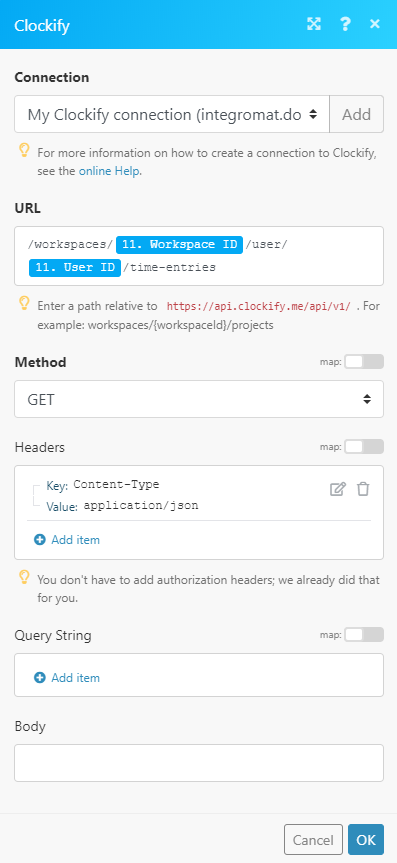
Matches of the search can be found in the module's Output under Bundle > Body.
In our example, 1 time entry was returned: