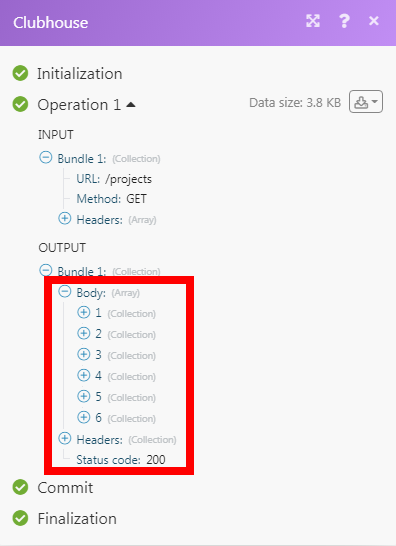Clubhouse
The Clubhouse modules allow you to watch, create, update, retrieve, search, and delete the stories in your Clubhouse account.
Getting Started with Clubhouse
Prerequisites
- A Clubhouse account
In order to use Clubhouse with Integromat, it is necessary to have a Clubhouse account. If you do not have one, you can create a Clubhouse account at clubhouse.io/.
Connecting Clubhouse to Integromat
To connect your Clubhouse account to Integromat you need to obtain the API Key from your Clubhouse account and insert it in the Create a connection dialog in the Integromat module.
1. Login to your Clubhouse account.
2. Click Your Profile Icon > Settings > API Tokens. Enter a name for the token and click Generate Token.
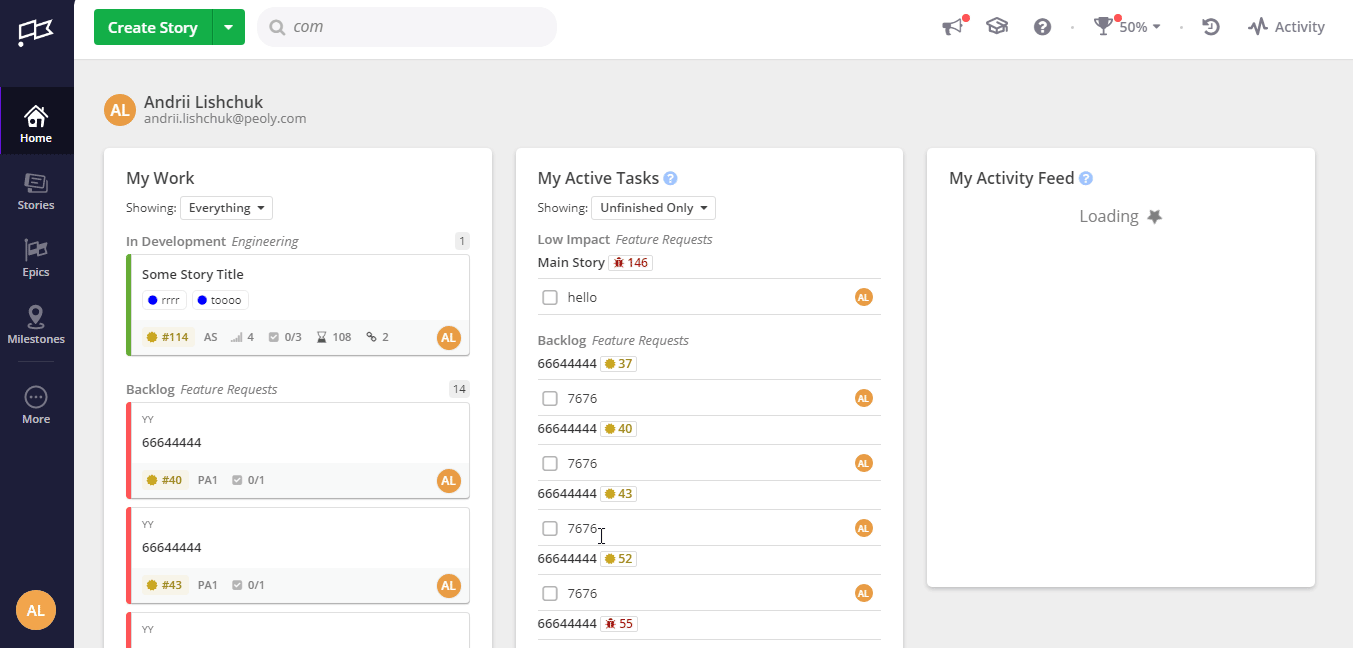
3. Copy the API Token to your clipboard.
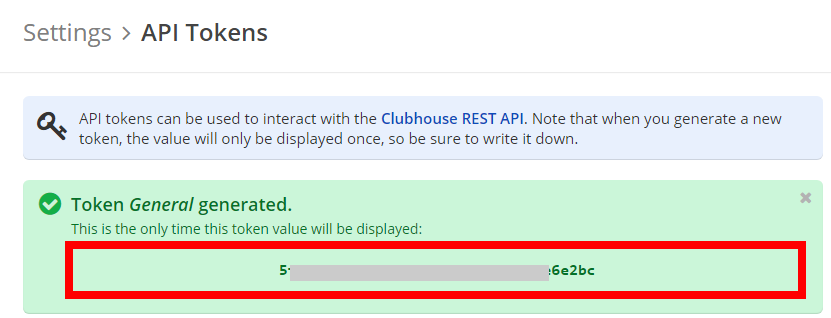
4. Go to Integromat and open the Clubhouse module's Create a connection dialog.
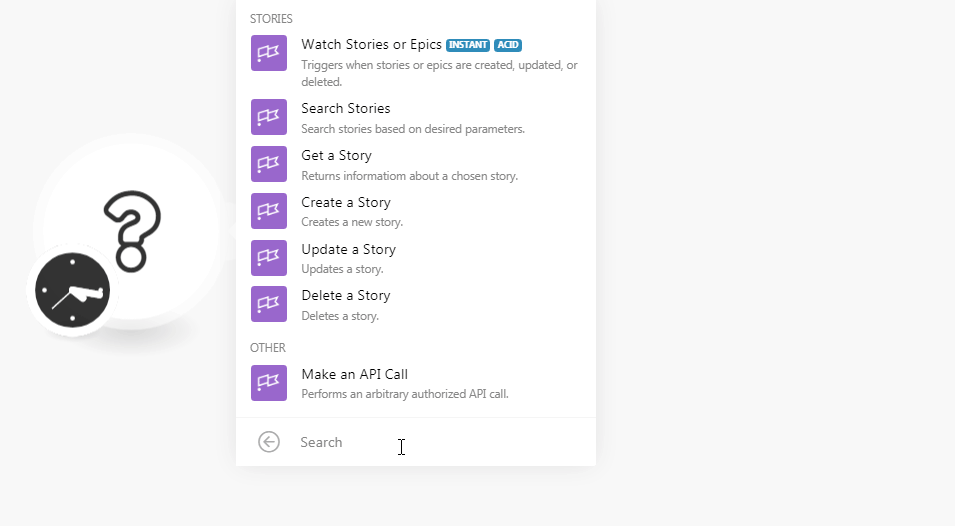
5. In the Connection name field, enter a name for the connection.
6. In the API Key field, enter the API token copied in step 3 and click Continue.
The connection has been established.
Stories
Watch Stories or Epics
Triggers when stories or epics are created, updated or deleted.
| Webhook Name | Enter a name for the webhook. |
| Connection | Establish a connection to your Clubhouse account. |
1. Open the Watch Stories or Epic module, establish a connection, click Save, and copy the URL address to your clipboard. Click OK and save the trigger.
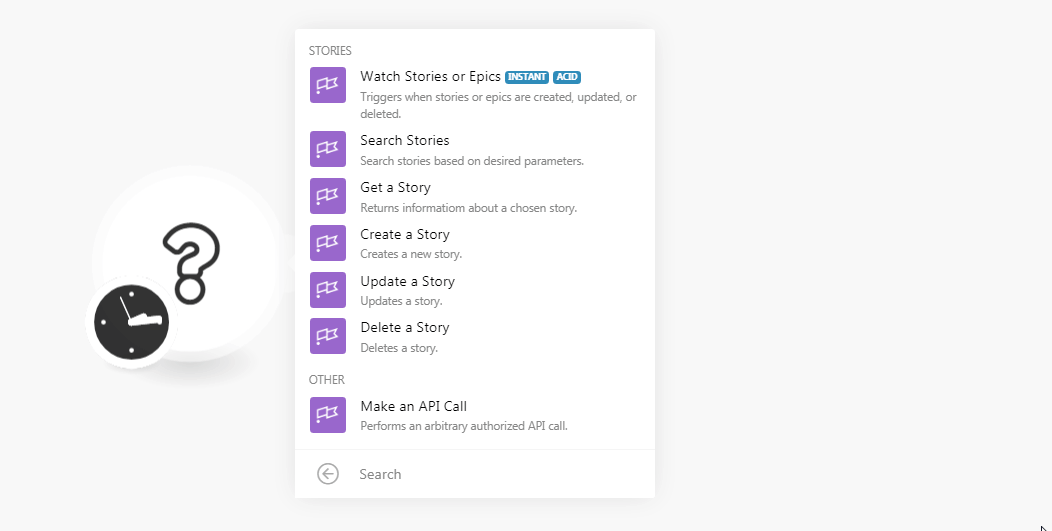
2. Log in to your Clubhouse account. Click Your Profile Icon > Integrations > Webhooks > Add New Webhook. In the Payload URL field, enter the URL address copied in step 1 and click Add New Webhook.
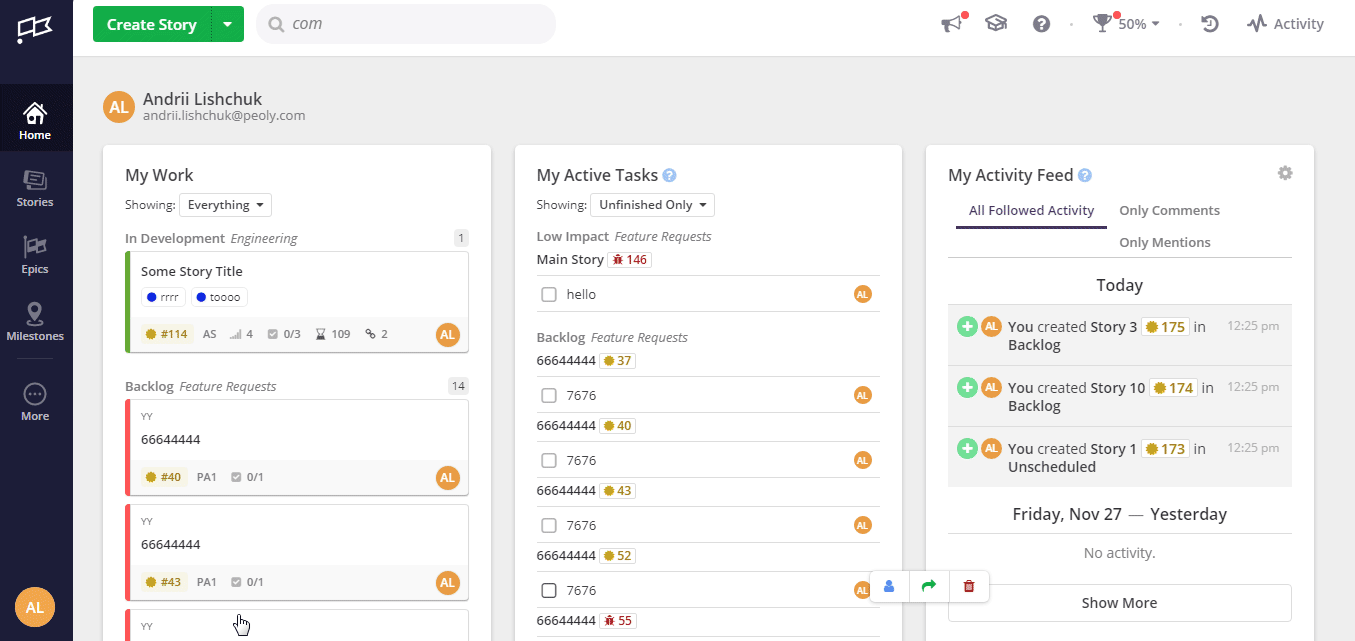
The webhook is added successfully.
Search Stories
Search stories based on desired parameters.
| Connection | Establish a connection to your Clubhouse account. |
| Search Parameters | Select the option to search the stories based on the selected parameter. When you select a parameter, the selection auto-populates the related fields which you need to select or map to get the results. For example, if you select the parameter, Story Type, field, Type Story auto-populates which you need to select. |
| Limit | Set the maximum number of stories Integromat should return during one scenario execution cycle. |
Get a Story
Returns information about a chosen story.
| Connection | Establish a connection to your Clubhouse account. |
| Project ID | Select the Project ID whose story details you want to retrieve. |
| Story Public ID | Select the Public ID of the story whose details you want to retrieve. |
Create a Story
Creates a new story.
| Connection | Establish a connection to your Clubhouse account. | ||||||||||||
| Name | Enter a name for the story. | ||||||||||||
| Project ID | Select the Project ID to which the story belongs to. | ||||||||||||
| Archived | Select whether this is story is archived. | ||||||||||||
| Comments | Add the comments:
| ||||||||||||
| Completed at Override | Enter the date and time to override the story completion date. | ||||||||||||
| Created At | Enter the date and time when the story was created. | ||||||||||||
| Deadline | Enter the date and time when the story must be completed. | ||||||||||||
| Description | Enter the details of the story. | ||||||||||||
| Epic ID | Select the Epic ID to which the story belongs. | ||||||||||||
| Estimate | (Optional) Enter the estimated days for the story to complete. | ||||||||||||
| External ID | Enter a unique External ID. Here, the Story could have been imported from another tool, the ID in the other tool can be indicated here. | ||||||||||||
| External Tickets | Add the external tickets related to the story: External ID Enter the External ID of the ticket in another tool. External URL Enter the ticket's URL address in the external system. | ||||||||||||
| File IDs | Add the File IDs related to the story. | ||||||||||||
| Follower IDs | Add the followed IDs you want to watch the story and receive notifications about the story. | ||||||||||||
| Iteration ID | Enter the Iteration ID of the story. | ||||||||||||
| Labels | Add the labels to the story:
| ||||||||||||
| Linked File IDs | Add the linked File IDs related to the story. | ||||||||||||
| Owner IDs | Add the Owner ID to whom the story is assigned. | ||||||||||||
| Requested by ID | Enter the member ID who has requested the story. | ||||||||||||
| Started at Override | Enter a date and time to override the date the Story was started. | ||||||||||||
| Story Links | Add the story links:
| ||||||||||||
| Story Type | Select the story type:
| ||||||||||||
| Tasks | Add the tasks for the story:
| ||||||||||||
| Updated At | Enter the date and time when the story was updated. | ||||||||||||
| Workflow | Select the workflow for the story. For example, feature request, engineering. | ||||||||||||
| Workflow State ID | Select the workflow status. For example, ready for review, in development. |
Update a Story
Updates a story.
| Connection | Establish a connection to your Clubhouse account. | ||||||||||
| Project ID | Select the Project ID whose story you want to update. | ||||||||||
| Story Public ID | Select the Story ID whose details you want to update. | ||||||||||
| Branch ID | Add the Branch IDs attached to this story. | ||||||||||
| Commit ID | Add the Commit IDs attached to this story. | ||||||||||
| Pull Request IDs | Add the Pull Request IDs attached to this story. | ||||||||||
| After ID | Enter the story ID after which you want to place this story in the sequence. | ||||||||||
| Before ID | Enter the story ID before which you want to place this story in the sequence | ||||||||||
| Name | Enter a new name for the story. | ||||||||||
| Archived | Select whether this is story is archived. | ||||||||||
| Comments | Add the comments:
| ||||||||||
| Completed at Override | Enter the date and time to override the story completion date. | ||||||||||
| Deadline | Enter the date and time when the story must be completed. | ||||||||||
| Description | Enter the details of the story. | ||||||||||
| Epic ID | Select the Epic ID to which the story belongs. | ||||||||||
| Estimate | (Optional) Enter the estimated days for the story to complete. | ||||||||||
| External ID | Enter a unique External ID. Here, the story could have been imported from another tool, the ID in the other tool can be indicated here. | ||||||||||
| External Tickets | Add the external tickets related to the story: External ID Enter the External ID of the ticket in another tool. External URL Enter the ticket's URL address in the external system. | ||||||||||
| File IDs | Add the File IDs related to the story. | ||||||||||
| Follower IDs | Add the followed IDs you want to watch the story and receive notifications about the story. | ||||||||||
| Iteration ID | Enter the Iteration ID of the story. | ||||||||||
| Labels | Add the labels to the story:
| ||||||||||
| Linked File IDs | Add the linked File IDs related to the story. | ||||||||||
| Owner IDs | Add the Owner ID to whom the story is assigned. | ||||||||||
| Requested by ID | Enter the member ID who has requested the story. | ||||||||||
| Started at Override | Enter a date and time to override the date the Story was started. | ||||||||||
| Story Type | Select the story type:
| ||||||||||
| Workflow | Select the workflow for the story. For example, feature request, engineering. | ||||||||||
| Workflow State ID | Select the workflow status. For example, ready for review, in development. |
Delete a Story
Deletes a story,
| Connection | Establish a connection to your Clubhouse account. |
| Project ID | Select the Project ID whose story details you want to delete. |
| Story Public ID | Select the Public ID of the story you want to delete. |
Other
Make an API Call
Performs an arbitrary authorized API call.
| Connection | Establish a connection to your Clubhouse account. |
| URL | Enter a path relative to For the list of available endpoints, refer to the Clubhouse API Documentation. |
| Method | Select the HTTP method you want to use: GET POST PUT PATCH DELETE |
| Headers | Enter the desired request headers. You don't have to add authorization headers; we already did that for you. |
| Query String | Enter the request query string. |
| Body | Enter the body content for your API call. |
Example of Use - List Projects
The following API call returns all the projects from your Clubhouse account:
URL:/projects
Method:GET
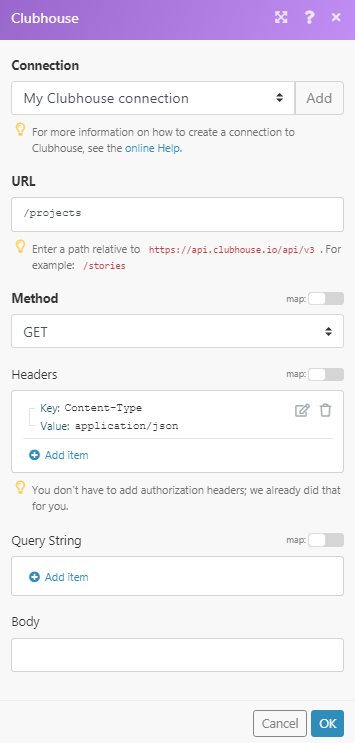
Matches of the search can be found in the module's Output under Bundle > Body.
In our example, 6 projects were returned: