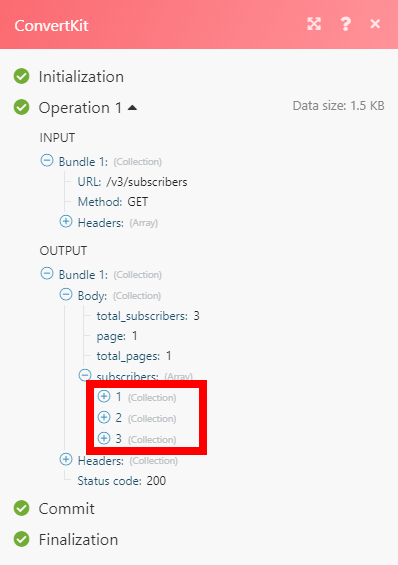ConvertKit
Getting Started with ConvertKit
The ConvertKit modules allow you to monitor, add, list, subscribe, or update subscribers, sequences and tags in your ConvertKit account.
Prerequisites
- A ConvertKit account
In order to use ConvertKit with Integromat, it is necessary to have a ConvertKit account. If you do not have one, you can create a ConvertKit account at app.convertkit.com/users/signup.
Connecting ConvertKit to Integromat
To connect your ConvertKit account to Integromat you need to obtain the API Secret from your ConvertKit account.
1. Log in to your ConvertKit account.
2. Open the Account settings.
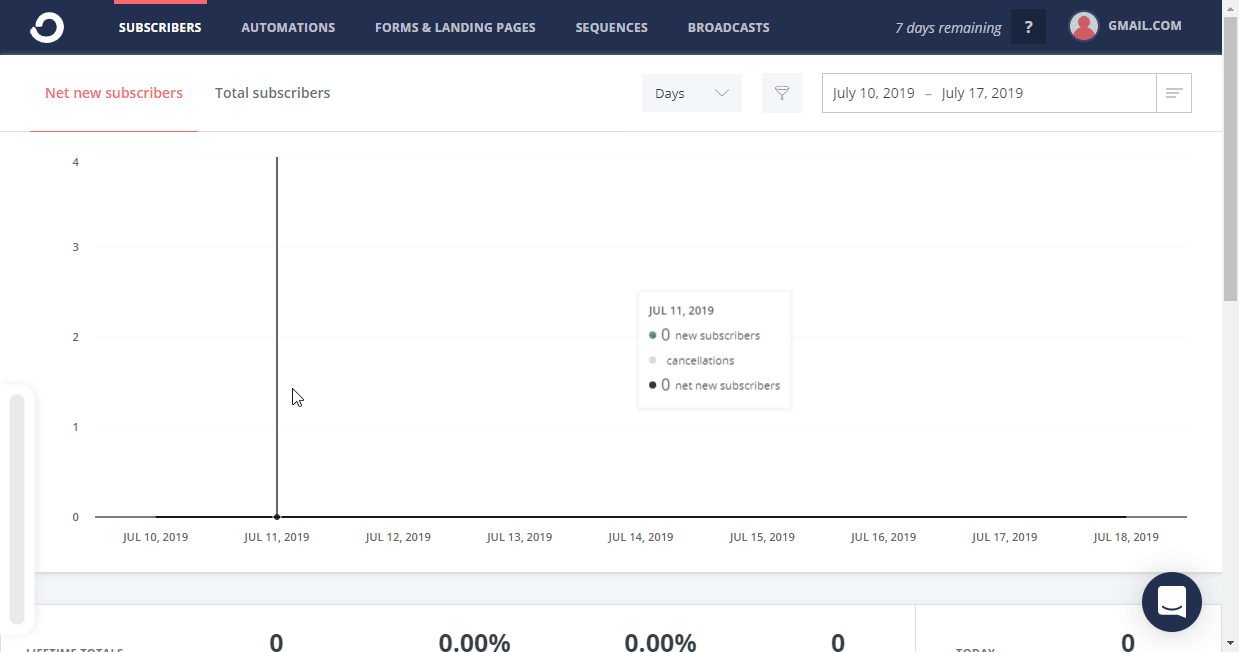
3. Click the Show button in the API Secret section and copy the displayed API Secret.
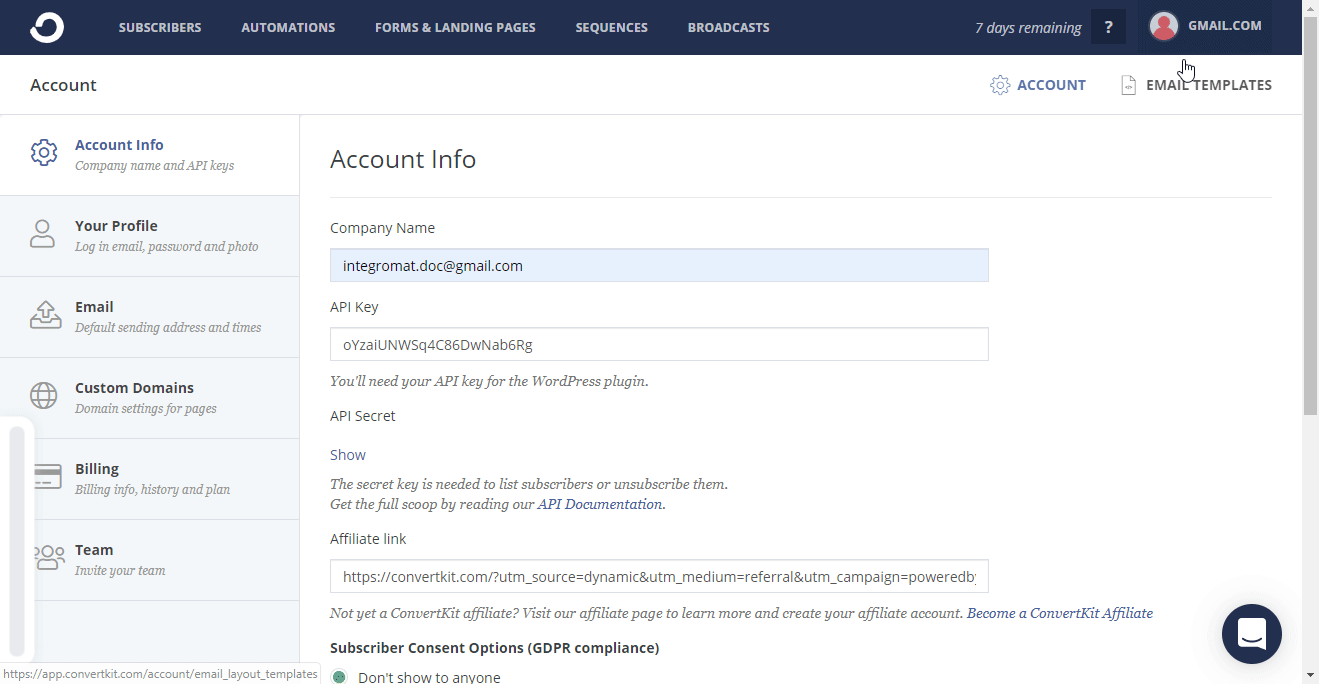
4. Go to the Integromat ConvertKit module and open the Create a connection dialog.
5. Enter the API Secret to the respective field and click the Continue button.
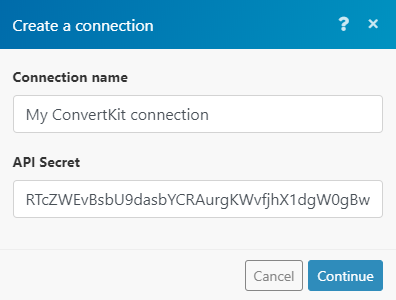
Now you can proceed with setting up the ConvertKit module.
Add a Subscriber to Form
Subscribe subscriber's email address to one of your forms.
| Connection | Establish a connection to your ConvertKit account. |
| Form ID | Select the form you want to add the subscriber to. |
| Enter the subscriber's email address. | |
| First name | Enter the first name of the subscriber. |
| Tag | Select the tag you want add to the subscriber. |
| Custom Fields |
Enter values for the custom fields. The custom field must be created in the ConvertKit UI before it is displayed in the module.
|
List Form Subscribers
Lists form subscribers.
| Connection | Establish a connection to your ConvertKit account. |
| Form ID | Select or map the Form ID of the form you want to list subscribers from. |
| Order | Select whether to sort the result in ascending or descending order. |
| Subscriber State | Set whether you want to return active subscribers or canceled subscribers only. |
| Limit | The maximum number of subscribers Integromat will return during one execution cycle. |
List Subscribers
Returns a list of your subscribers.
| Connection | Establish a connection to your ConvertKit account. |
| Filter results by the subscriber's email address. | |
| Limit | The maximum number of subscribers Integromat will return during one execution cycle. |
| Added on or after | Enter the date to filter subscribers added on or after this date. Use the YYYY-MM-DD format. |
| Added on or before | Enter the date to filter subscribers added on or before this date. Use the YYYY-MM-DD format. |
| Updated from | Enter the date to filter subscribers who have been updated after this date. Use the YYYY-MM-DD format. |
| Updated to | Enter the date to filter subscribers who have been updated before this date. Use the YYYY-MM-DD format. |
Get a Subscriber
Returns the details of a single subscriber.
| Connection | Establish a connection to your ConvertKit account. |
| Subscriber ID | Enter (map) the Subscriber ID of the subscriber you want to retrieve information about. |

Update a Subscriber
Updates details of a single subscriber.
| Connection | Establish a connection to your ConvertKit account. |
| Subscriber ID | Enter (map) the Subscriber ID of the subscriber whose details you want to update. |
| Enter the subscriber's email address that you want to update. | |
| First name | Enter the first name of the subscriber you want to update. |
| Custom Fields | Enter the value for the desired custom fields. |
Unsubscribe a Subscriber
Unsubscribe subscriber's email address from all your forms and sequences.
| Connection | Establish a connection to your ConvertKit account. |
| Enter (map) the email of the subscriber you want to unsubscribe. |
Watch Subscriber Activated
Triggers when a subscriber is activated.
| Webhook name | Enter the name for the webhook. E.g. Subscriber Activated. |
| Connection | Establish a connection to your ConvertKit account. |
Watch Form Subscriptions
Triggers when a new subscription is submitted.
| Webhook name | Enter the name for the webhook. E.g. New Form Subscription. |
| Connection | Establish a connection to your ConvertKit account. |
| Form ID | Select the form you want to monitor for new subscriptions. |
Sequences
Add a Subscriber to Sequence
Subscribes an email address to one of your sequences.
| Connection | Establish a connection to your ConvertKit account. |
| Sequences ID | Select or map the sequence you want to add the subscriber to. |
| Enter the subscriber's email address. | |
| First name | Enter the first name of the subscriber you want to add to the sequence. |
| Custom Fields |
Enter values for the custom fields. The custom field must be created in the ConvertKit UI before it is displayed in the module.
|
| Tags |
Add tags for the new subscriber. |
List Sequence Subscribers
Lists subscriptions to a sequence including subscriber data.
| Connection | Establish a connection to your ConvertKit account. |
| Sequences ID | Select or map the sequence you want to list subscribers from. |
| Order | Select whether to sort the result in ascending or descending order. |
| Subscriber state | Set whether you want to return active subscribers or canceled subscribers only. |
| Limit | The maximum number of subscribers Integromat will return during one execution cycle. |
Tags
Add a Tag to a Subscriber
Adds a tag to a subscriber.
| Connection | Establish a connection to your ConvertKit account. |
| Tag ID | Select or map the tag you want to assign to the subscriber. |
| Enter the subscriber's email address. Subscribe an email address to a tag to have that tag applied to the subscriber with that email address. | |
| First Name | Enter the first name of the subscriber. |
| Custom Fields |
Enter values for the custom fields. The custom field must be created in the ConvertKit UI before it is displayed in the module.
|
Remove a Tag by ID
Removes a tag from a subscriber.
| Connection | Establish a connection to your ConvertKit account. |
| Subscriber ID | Enter (map) the Subscriber ID of the subscriber you want to remove the tag from. The Subscriber ID can be retrieved, for example, using the List Subscribers, or List Subscribers by Tag modules. |
| Tag ID | Select or map the tag you want to remove from the subscriber. |
Remove a Tag by Email
Removes a tag from a subscriber by email.
| Connection | Establish a connection to your ConvertKit account. |
| Email Address | Enter (map) the email address of the subscriber you want to remove the tag from. The subscriber's email address can be retrieved, for example, using the List Subscribers, or List Subscribers by Tag modules. |
| Tag ID | Select or map the tag you want to remove from the subscriber. |
List Subscribers by Tag
Retrieves all subscribers that are tagged by a specified tag.
| Connection | Establish a connection to your ConvertKit account. |
| Tag ID | Select or map the tag you want to list the subscribers by. |
| Order | Select whether to sort the result in ascending or descending order. |
| Subscriber state | Set whether you want to return active subscribers only or canceled subscribers only. |
| Limit | The maximum number of subscribers Integromat will return during one execution cycle. |
Get Subscribers Tags
Lists all the tags assigned to a subscriber.
| Connection | Establish a connection to your ConvertKit account. |
| Subscriber ID |
Enter (map) the Subscriber ID of the subscriber you want to retrieve tags from. The Subscriber ID can be retrieved, for example, using the List Subscribers, or List Subscribers by Tag modules. |
| Limit | The maximum number of tags Integromat will return during one execution cycle. |
Watch Tag Added
Triggers when a selected tag is added to a subscriber and returns subscriber's details.
| Webhook name | Enter the name for the webhook. E.g. New Tag Added. |
| Connection | Establish a connection to your ConvertKit account. |
| Tag ID | Select the tag you want to monitor for new additions. |
Watch Tag Removed
Triggers when a selected tag is removed from a subscriber and returns subscriber's details.
| Webhook name | Enter the name for the webhook. E.g. New Tag Added. |
| Connection | Establish a connection to your ConvertKit account. |
| Tag ID | Select the tag you want to monitor for removal. |
Make an API Call
Allows you to perform a custom API call.
| Connection | Establish a connection to your ConvertKit account. |
| URL |
Enter a path relative to For the list of available endpoints, refer to the ConvertKit API v3 documentation.
|
| Method |
Select the HTTP method you want to use: GET POST PUT PATCH DELETE |
| Headers | Enter the desired request headers. You don't have to add authorization headers; we already did that for you. |
| Query String | Enter the request query string. |
| Body | Enter the body content for your API call. |
Example of Use - List Subscribers
The following API call returns all subscribers:
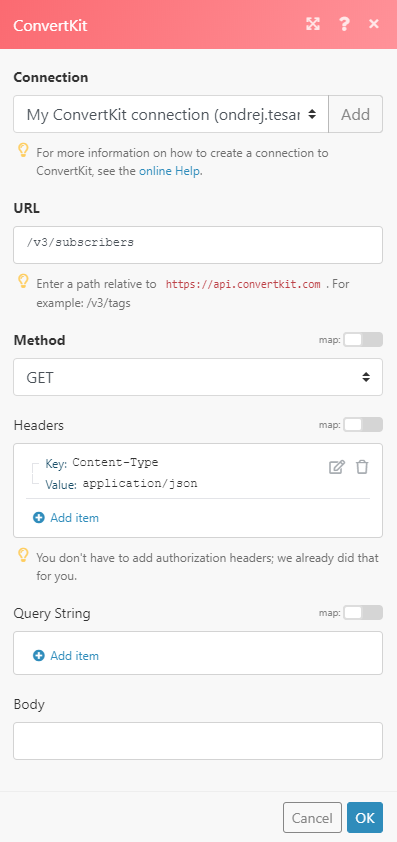
Matches of the search can be found in the module's Output under Bundle > Body > subscribers.
In our example, 3 subscribers were returned: