Cyfe
The Cyfe module allows you to create and analyze metrics to study the performance of your domain traffic in your Cyfe account.
Getting Started with Cyfe
Prerequisites
- A Cyfe account
In order to use Cyfe with Integromat, it is necessary to have a Cyfe account. If you do not have one, you can create a Cyfe account at cyfe.com.
Accessing Cyfe Widget's API Endpoint
1. Login to your Cyfe account.
2. On the widget for which you want to push value, click the Setting icon ( ), and copy the API Endpoint value to your clipboard.
), and copy the API Endpoint value to your clipboard.
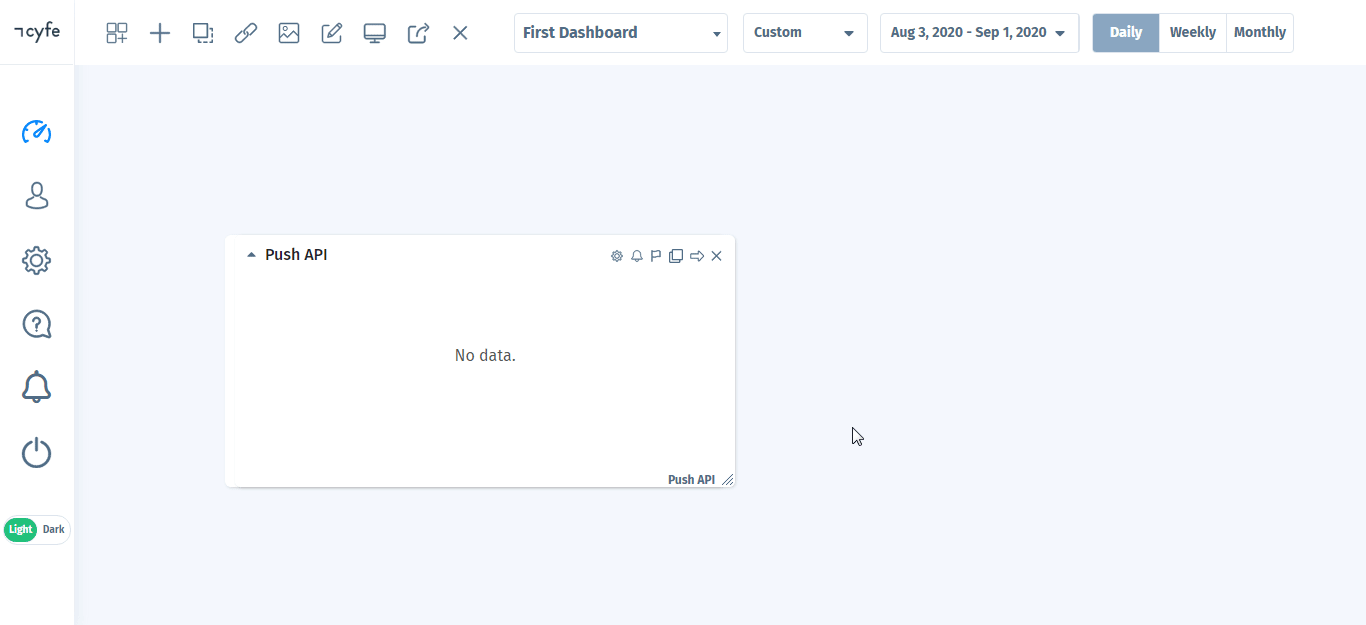
Actions
Push Value
Pushes your data into a push API widget.
| API Endpoint | Enter the API Endpoint of the widget whose event data you want to push. See Accessing Cyfe Widget's API Endpoint |
| Metric | Enter the metric to which you want to push the value. |
| Date | Enter the date in YYYY-MM-DD format. |
| Value | Enter a JSON string containing the data you want to push. |
| Replace |
Select whether to replace the value if during subsequent calls a data is pushed in with the same element name, existing values are added to the new value by default:
|
| Color | Select the color for the metric. |
| Cumulative |
Select whether you would like to see cumulate values for the specified metrics in the widget header:
|
| Average |
Select whether to display averages for the specified metrics in the widget header:
|
| Reverse |
Select whether high values are good or bad for particular metrics:
For example, large number of unlikes count on Facebook is bad. |
| Reverse Graph |
Select whether you want to display a graph upside down:
For example, when displaying ranking information. |
| Y-axis |
By default, each metric you add to the widget falls on its own y-axis. You can enable a single y-axis across all your metrics in the widget thereby syncing the data. Choose the value |
| Y-axis Minimum | Enter the minimum value of the Y-axis. |
| Y-axis Maximum |
Enter the maximum value of the Y-axis. |
| Show Y-axis |
Select whether to turn on the Y-axis for the metric:
|
| Show Labels |
Select whether to turn on the data labels for the metric:
|









