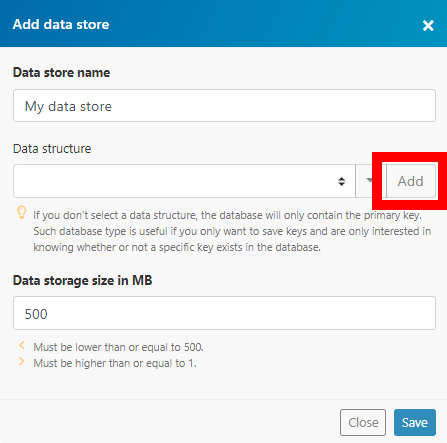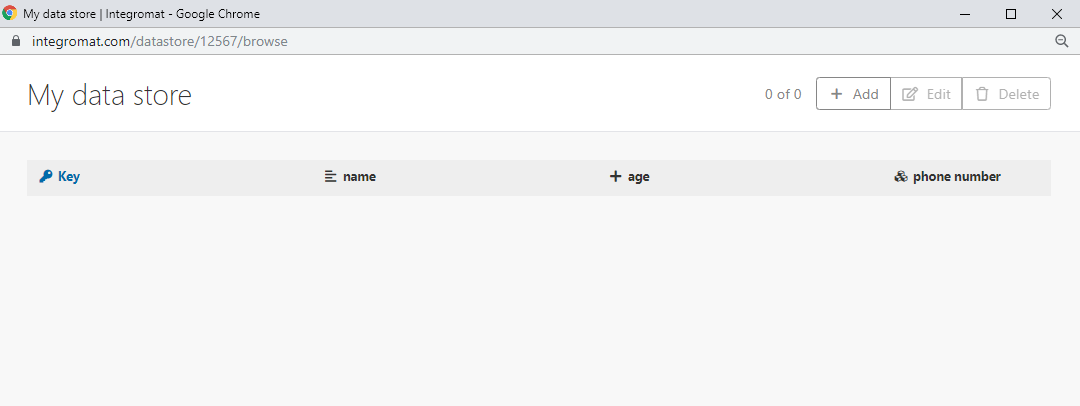Data store
A data store is the perfect tool for storing data from scenarios or transferring data between individual scenarios or scenario runs. You can use a data store to store new data from various systems during synchronization. A data store is similar to databases or simple tables.
The Data Store modules enable you to add, replace, update, retrieve, delete, search, or count records in your Integromat Data Store.
Getting Started with Data Store
Prerequisites
- A Data Store Created
In order to use the Data Store modules, it is necessary to create a data store in your Integromat account.
Creating a Data Store in Integromat
1. Log in to your Integromat account.
2. Go to Data stores from the menu on the left.
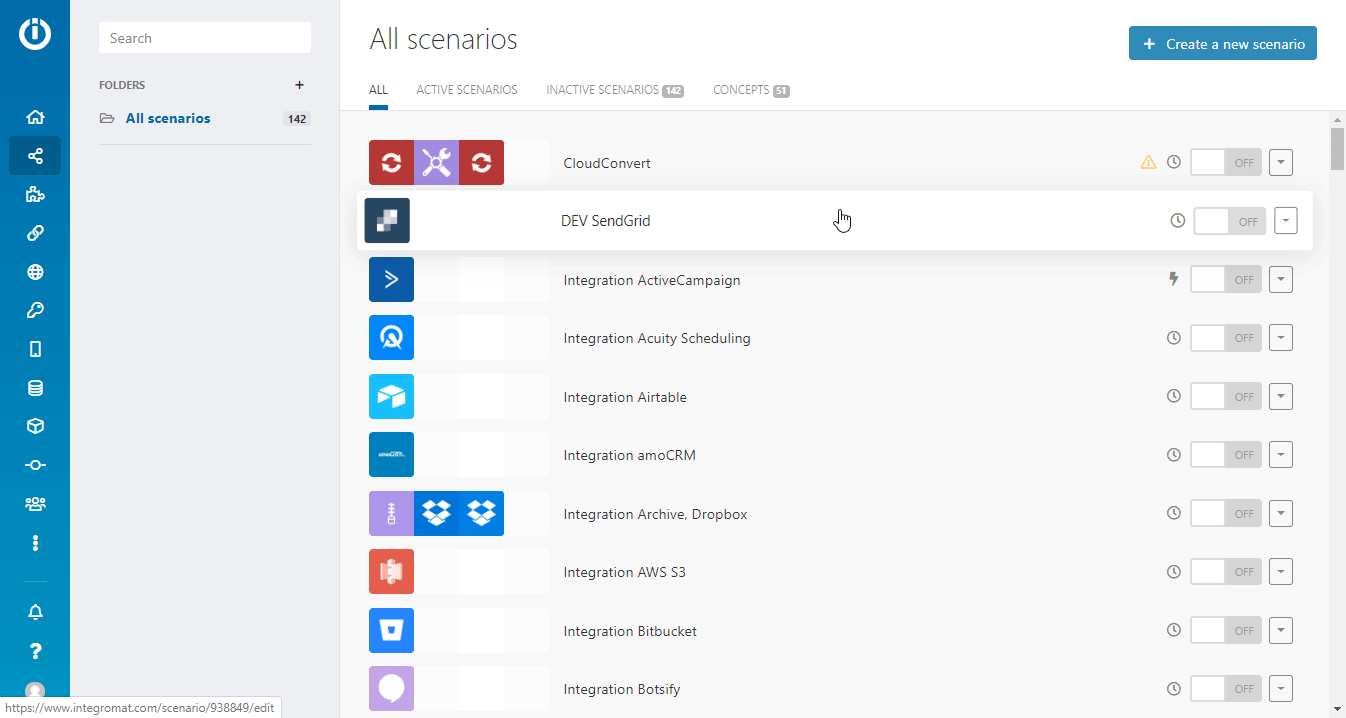
3. Click the Add data store button in the top-right corner.
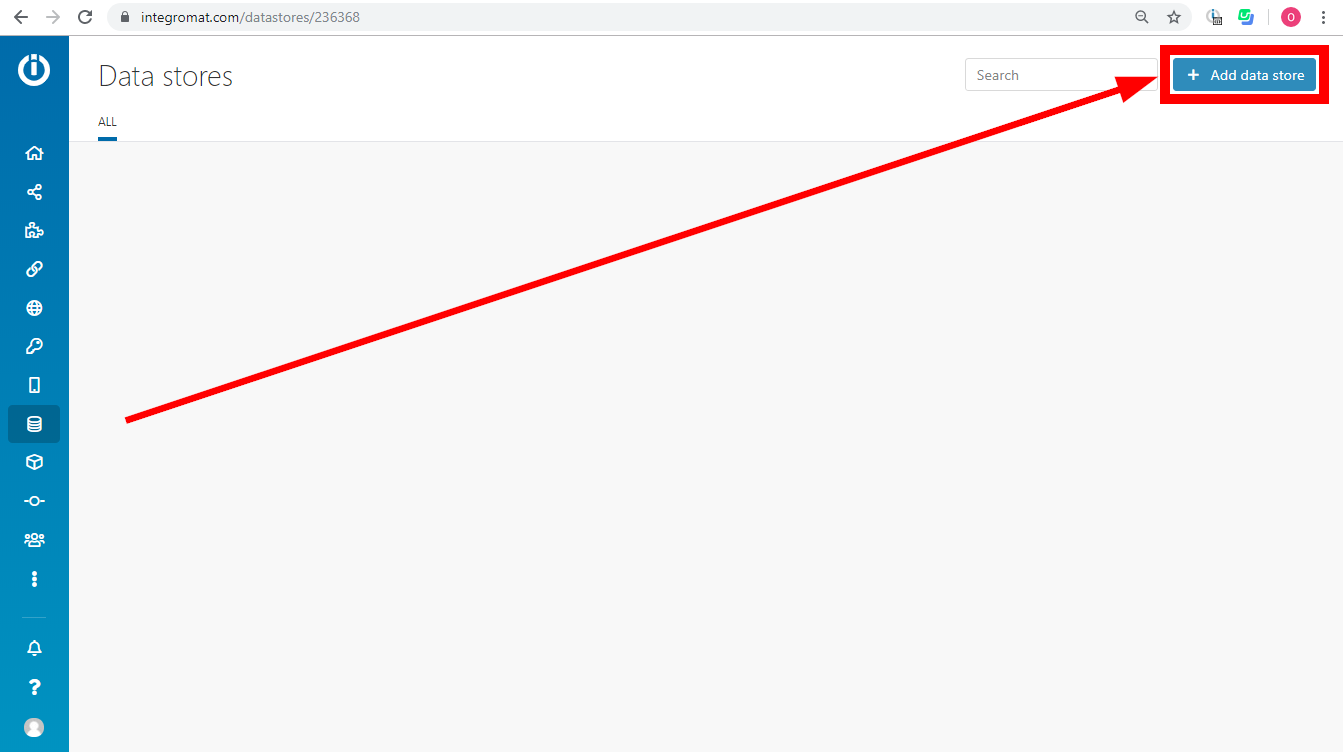
4. Enter settings for the new data store.
| Data store name | Enter the name for the data store. E.g. Contacts |
| Data Structure | A data structure, is a list of the columns for a table, that indicates the column name and data type. You have three options:
|
| Data storage size in MB | Allocate the size for the data store from your total Internal data storage. The reserved amount can be changed at any time later on. The total internal data storage capacity depends on the plan you have purchased. |
Setting Up the Data Structure
To set up the data structure, open the Add data structure dialog.
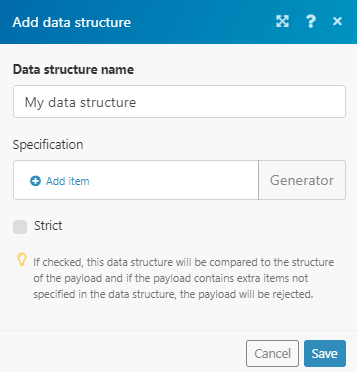
You can access this dialog by clicking the Add button when creating or editing the data store:
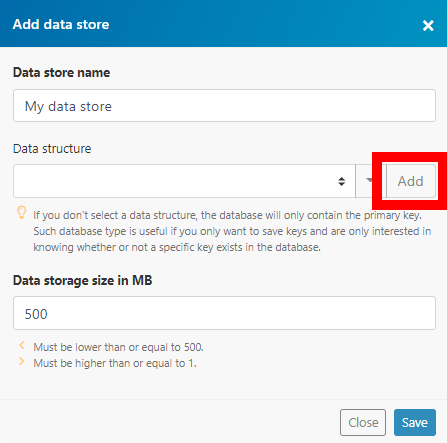
| Data structure name | Enter the name for the data structure you are going to create. |
| Specification | There are two options for how you can specify the data store columns.
The empty columns in the data store view:
You can then add values to the data store manually or using the Integromat Data Store modules. |
| Strict | If enabled, the data structure will be compared to the structure of the payload and if the payload contains extra items not specified in the data structure, the payload will be rejected. |
Actions
Add/Replace a Record
Adds or replaces a record in the data store.
| Data store | Select or add the data store where you want to create a record. |
| Key | Enter the unique key. The key can be used later to retrieve the record. If you leave this field blank, the key will be generated. |
| Overwrite an existing record | Enable this option to overwrite the record. The record you want to overwrite must be specified in the Key field above. |
| Record | Enter the desired values to the record's fields. The maximum size of the record in Data store is 15 MB! |
Update a Record
Updates a record in the selected data store.
| Data store | Select or add the data store where you want to create a record. |
| Key | Enter the unique key of the record you want to update. |
| Insert missing record | Enable this option to create a new record if the record with the specified key doesn't already exist. |
| Record | Enter the desired values to the record's fields that you want to update. The maximum size of the record in Data store is 15 MB! |
Get a Record
Retrieves a record from the selected data store.
| Data store | Select the data store you want to retrieve a record from. |
| Key | Enter the unique key of the record you want to retrieve. |
Check the Existence Of a Record
Returns the value true if the record exists in the specified data store or false if the record doesn't exist in the data store.
| Data store | Select the data store you want to check for the record existence. |
| Key | Enter the key of the record you want to check for existence. |
Delete a Record
Deletes a specified record from the selected data store.
| Data store | Select the data store you want to check for the record existence. |
| Key | Enter the key of the record you want to delete. |
Delete All Records
Deletes all records from the selected data store.
| Data store | Select the data store you want to delete all records from. |
Search Records
Performs a search for records based on filter settings.
| Data store | Select the data store you want to check for the record existence. |
| Filter | Set the filter for the search. Select the column, operator and required value (search term) for the search. |
| Sort | Key Order |
| Limit | Set the maximum number of search results Integromat will return during one execution cycle. |
| Continue the execution of the route even if the module returns no results | If enabled, the scenario will not be stopped by this module. |
Count Records
Returns the number of records in the selected data store.
| Data store | Select the data store whose records you want to count. |
Troubleshooting
Restoring Lost Data From Your Data Store
At the current moment of writing this, there is no tool which can automate this, making it difficult to obtain lost data. However, the long method of recovering data in your data store is to go through all execution logs of scenarios where items were inserted to the data store, then get data manually and insert them again.
Out Of Space Error
The reason you are getting a message that states that you are out of space is because you currently have a datastore that has already been assigned your allocated datastore storage.
Please edit any of your existing Data Store to free up space. https://www.integromat.com/datastores/ open the existing one click on the edit option > then edit the datastore size & reduce the size after that, you will be able to add a new data store.
Make sure that while creating a new data store you do not assign all of your space to only one record unless you need it.