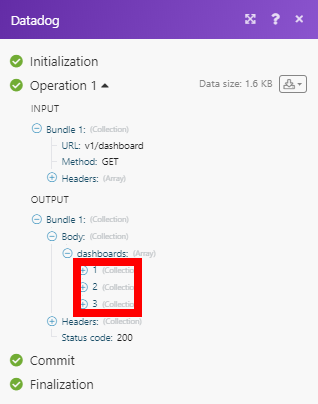Datadog
The Datadog modules enable you to post time-series data that can be graphed on Datadog’s dashboards or make a custom API call.
Getting Started with Datadog
Prerequisites
- A Datadog account
In order to use Datadog with Integromat, it is necessary to have a Datadog account. If you do not have one, you can create a Datadog account at www.datadoghq.com.
Connecting Datadog to Integromat
To connect your Datadog account to Integromat you need to retrieve an API Key from your Datadog account.
1. Log in to your Datadog account.
2. In the menu on the left, open Integrations > APIs.
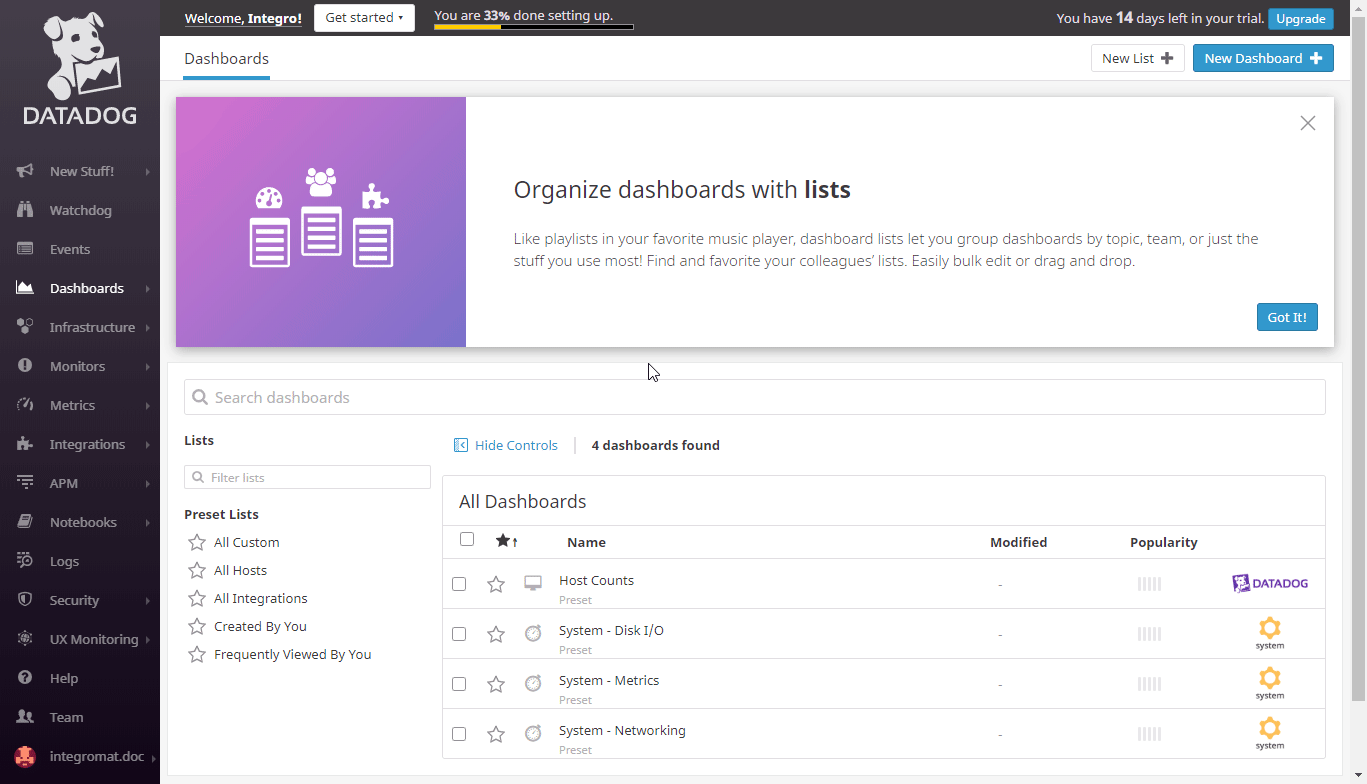
3. Click the API Keys option and then copy the provided API Key (point the mouse over the rectangle in the Key column to unhide your API Key).
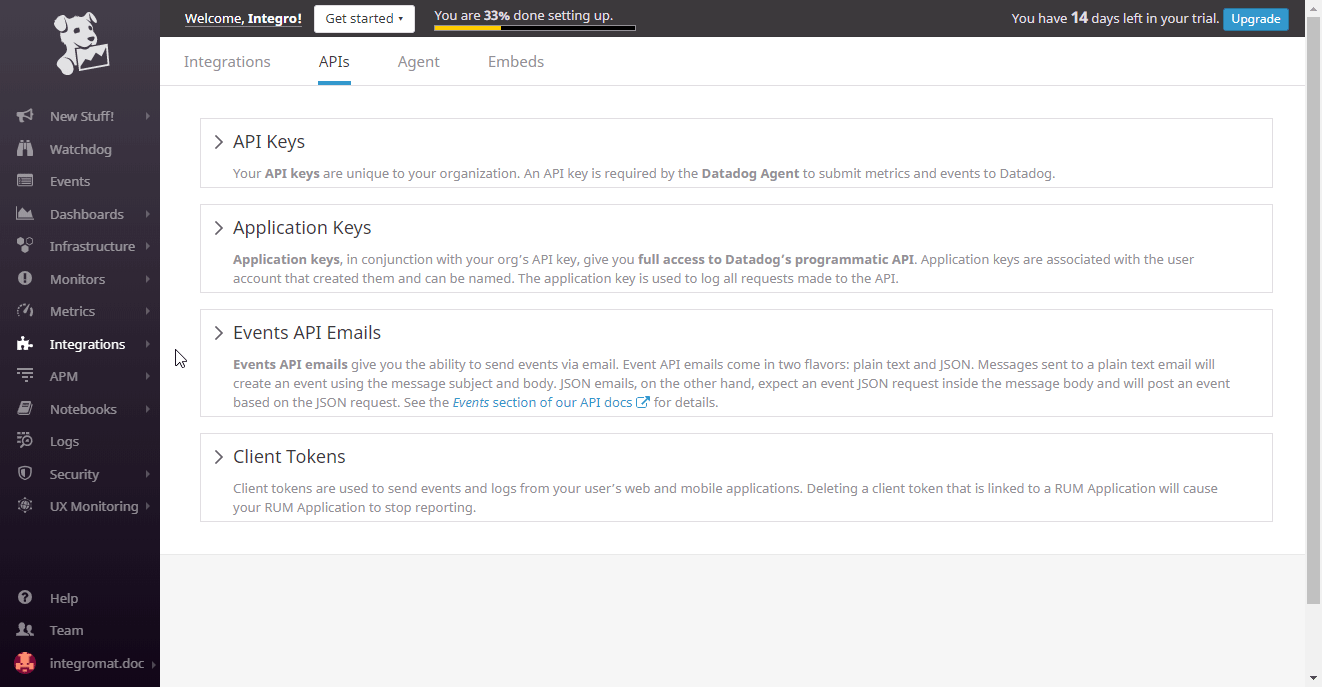
4. Repeat the same for the Application Keys option to retrieve the Application Key.
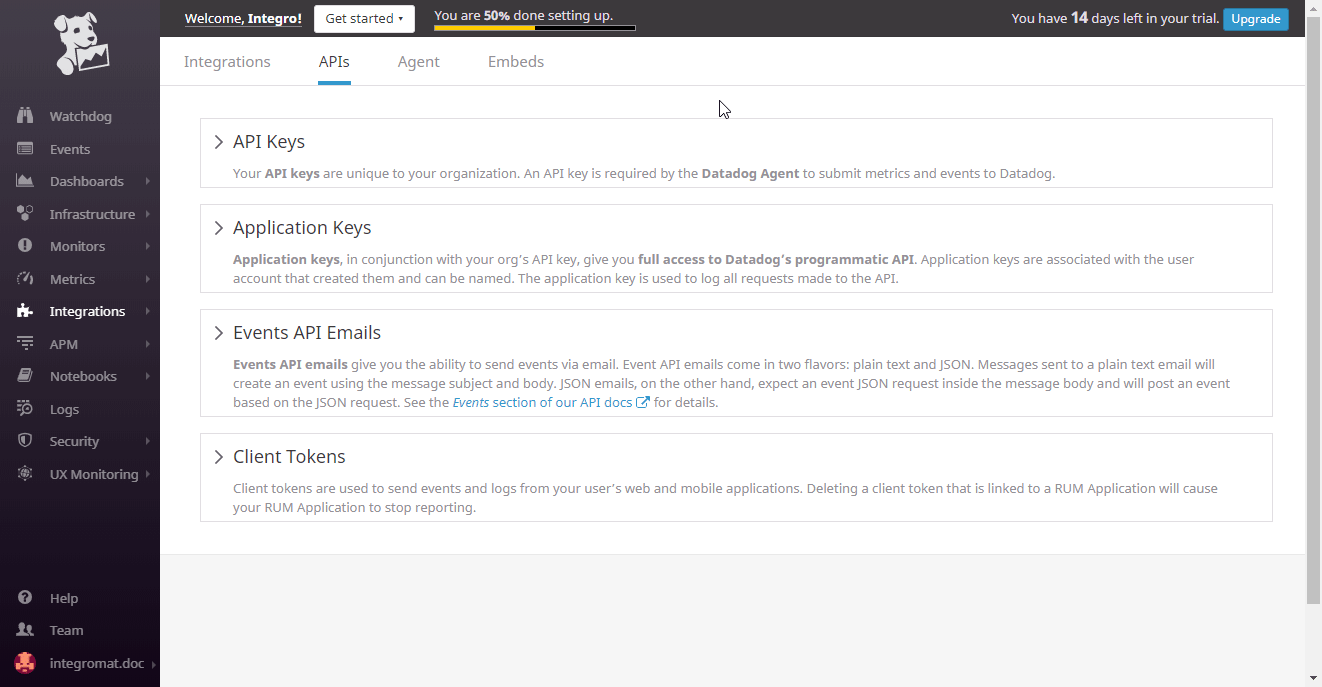
5. Go to Integromat and open the Datadog module's Create a connection dialog.
Fill the module's fields as follows:
| Connection Type | Select the Datadog Application option to get full access to Datadog API. |
| Connection Name | Enter the desired name for the connection. |
| Domain | Select your domain (US site or EU site). |
| API Key | Enter the API Key you have copied in step 3 (above). |
| Application Key | Enter the Application Key you have copied in step 4 (above). |
6. to the respective field and click the Continue button to establish the connection.
The connection has been established. You can proceed with setting up the module.
Actions
Post Timeseries Points
The module allows you to post time-series data that can be graphed on Datadog’s dashboards.
The limit for compressed payloads is 3.2 megabytes (3200000), and 62 megabytes (62914560) for decompressed payloads.
| Connection | Establish a connection to your Datadog account. | ||||||||||
| Series |
Add time series you want to submit to Datadog.
|
Make an API Call
Allows you to perform a custom API call.
| Connection | Establish a connection to your Datadog account. |
| URL |
Enter a path relative to For the list of available endpoints, refer to the Datadog API Documentation.
|
| Method |
Select the HTTP method you want to use: GET POST PUT PATCH DELETE |
| Headers | Enter the desired request headers. You don't have to add authorization headers; we already did that for you. |
| Query String | Enter the request query string. |
| Body | Enter the body content for your API call. |
Example of Use - List Dashboards
The following API call returns the all dashboards in your Datadog account:
URL:
/v1/dashboard
Method:GET
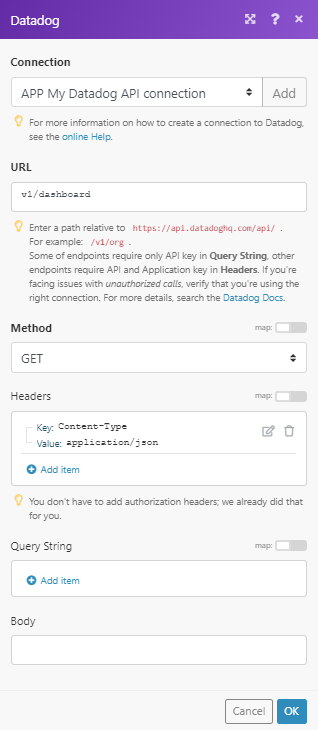
The result can be found in the module's Output under Bundle > Body > dashboards.
In our example, 3 dashboards were returned: