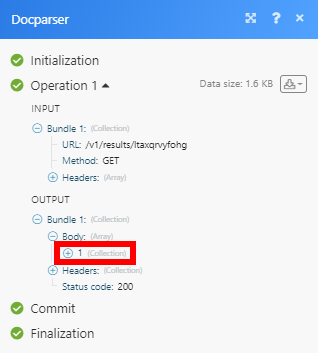Docparser
The Docparser modules enable you to monitor, list, retrieve, or upload documents in your Docparser account.
Getting Started with Docparser
Prerequisites
- A Docparser account
In order to use Docparser with Integromat, it is necessary to have a Docparser account. If you do not have one, you can create a Docparser account at https://app.docparser.com/account/signup.
Connecting Docparser to Integromat
To connect your Docparser account to Integromat you need to obtain the API Key from your Docparser account.
1. Log in to your Docparser account.
2. Go to Settings > API Access tab.

3. Copy the provided API Key.

4. Go to Integromat and open the Docparser module's Create a connection dialog.
5. Enter the API Key you have copied in step 3 to the respective field and click the Continue button to establish the connection.
The connection has been established. You can proceed with setting up the module.
Documents
Watch Parsed Documents
Triggers when a new document is parsed.
To create a new webhook in your Docparser account follow these steps:
1. Add the Watch Parsed Documents module to your scenario.
2. Open the module and click the Add button, enter the name for the webhook and the connection.
3. Save the dialog and copy the provided hook URL.
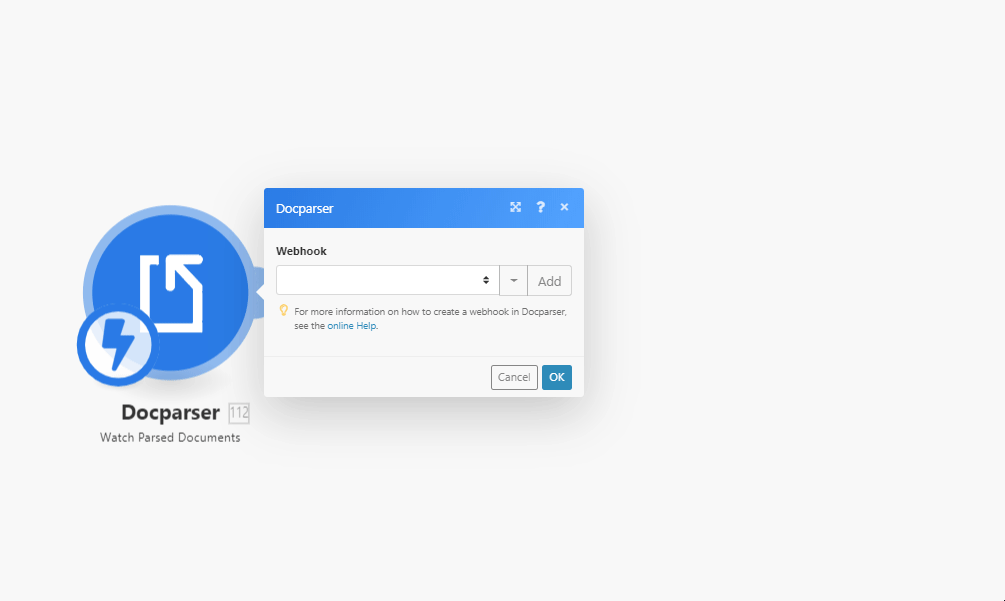
4. Log in to your DocParser account.
5. Go to Integrations > Export Parsed Data section.
6. Select Simple Webhook or Advanced Webhook.
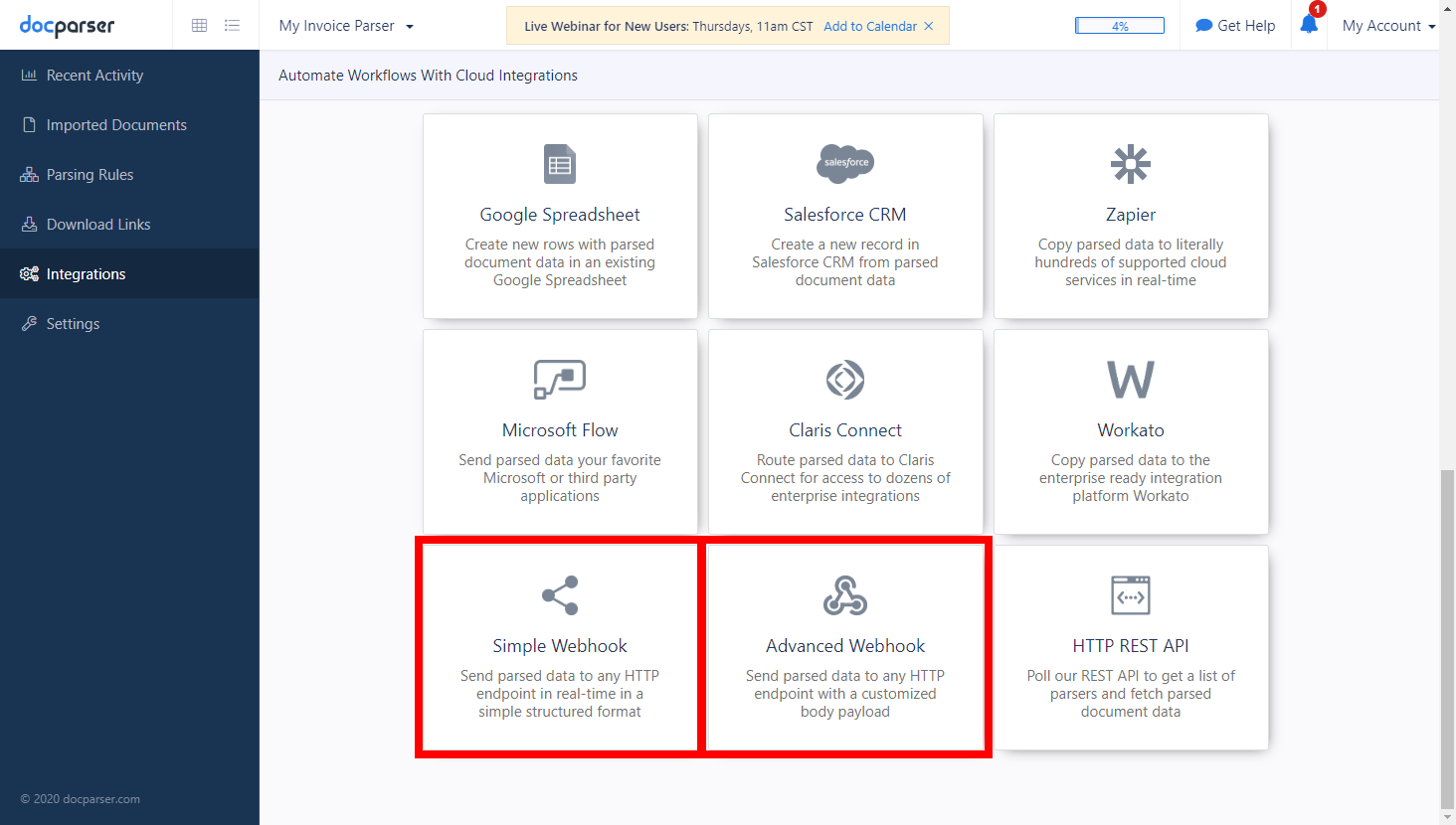
7. Configure the webhook and paste the hook URL you have copied in step 3 above.
8. Click Save & Test button.
List Parsed Documents
Retrieves parsed document details by the defined filter settings.
List Parsed Documents
Retrieves parsed documents.
| Connection | Establish a connection to your Docparser account. | ||||||
| Document parser ID | Select the document parser or map the ID of the parser you want to retrieve documents for. | ||||||
| Format | Select the format of the returned data. Setting this option to flat will return a simplified version of the parsed data which contains flat key/value pairs instead of nested objects. By default, parsed document data is returned as nested JSON objects. |
||||||
| List |
Select the order of returned data.
|
||||||
| Uploaded after date | Enter a date for the Uploaded After option. E.g. 2019-02-12T15:19:21+00:00. The list of supported date and time formats. | ||||||
| Processed after date | Enter a date for the Processed After option. E.g. 2019-02-12T15:19:21+00:00. The list of supported date and time formats. | ||||||
| Remote ID | Enter the Remote ID to filter parsed documents by. When this parameter is set, only documents that have the provided remote_id will be returned. The remote_id of a document can be set when uploading the file using the Upload a Document module or the Upload a Document from a URL module. |
||||||
| Include processing queue | Enable this option to also include files in the processing queue which are not entirely processed yet. By default, only documents that are fully processed (imported, preprocessed, parsed) are included in the results. |
||||||
| Limit | Set the maximum number of documents Integomat will return during one execution cycle. |
Get Parsed Document
Retrieves parsed document details.
| Connection | Establish a connection to your Docparser account. |
| Document parser ID | Select the document parser or map the ID of the parser you want to retrieve the document from. |
| Document ID | Map or select the ID of the document you want to retrieve details about. |
| Format | Select the format of the returned data. Setting this option to flat will return a simplified version of the parsed data which contains flat key/value pairs instead of nested objects. By default, parsed document data is returned as nested JSON objects. |
| Include children | If child documents were created during preprocessing (e.g. when splitting documents), enabling this option ensures that the parsed data of all child documents is returned. |
List Document Parsers
Retrieves all document parsers in your Docparser account.
| Connection | Establish a connection to your Docparser account. |
| Limit | Set the maximum number of document parsers Integromat will return during one execution cycle. |
Upload a Document
Imports a document to Docparser.
| Connection | Establish a connection to your Docparser account. |
| Document parser ID | Select the document parser or map the ID of the parser you want to import the file to. |
| Source file | Map the file you want to upload from the previous module (e.g. HTTP > Get a File or Google Drive > Download a File), or enter the file name and file data manually. |
| Remote ID | The submitted value will be kept throughout the processing of the document and will be available later, once you obtain the parsed data with our API, as CSV/XLS/XML file; or through webhooks. This optional parameter makes it easy to relate the parsed data returned by Docparser with document records in your own system. |
Upload a Document from a URL
Imports a document to Docparser from the specified URL.
| Connection | Establish a connection to your Docparser account. |
| Document parser ID | Select the document parser or map the ID of the parser you want to import the file to. |
| Document URL | Enter a valid full URL of a publicly accessible document. |
| Remote ID | The submitted value will be kept throughout the processing of the document and will be available later, once you obtain the parsed data with our API, as CSV/XLS/XML file; or through webhooks. This optional parameter makes it easy to relate the parsed data returned by Docparser with document records in your own system. |
Other
Make an API Call
Allows you to perform a custom API call.
| Connection | Establish a connection to your Docparser account. |
| URL |
Enter a path relative to For the list of available endpoints, refer to the Docparser API Documentation.
|
| Method |
Select the HTTP method you want to use: GET POST PUT PATCH DELETE |
| Headers | Enter the desired request headers. You don't have to add authorization headers; we already did that for you. |
| Query string | Enter the request query string. |
| Body | Enter the body content for your API call. |
Example of Use - List Parser Documents
The following API call returns all documents in the specified document parser:
URL:
/v1/results/{{documentParserID}}
Method:
GET

The result can be found in the module's Output under Bundle > Body.
In our example, 1 parsed document was returned: