dotdigital
The dotdigital modules allow you to create, update, list, delete the contacts, address books, contact data fields, campaigns, transactional emails, segments, programs, and survey responses in your dotdigital account.
Getting Started with dotdigital
Prerequisites
- A dotdigital account
In order to use dotdigital with Integromat, it is necessary to have a dotdigital account. If you do not have one, you can create a dotdigital account at dotdigital.com.
Connecting dotdigital to Integromat
To connect your dotdigital account to Integromat you need to obtain the API user credentials from your dotdigital account and insert it in the Create a connection dialog in the Integromat module.
1. Log in to your dotdigital account and open your Dashboard.
2. Click Settings > Access > API Users > New Users.
3. Enter the name of the users and password. Click Save.
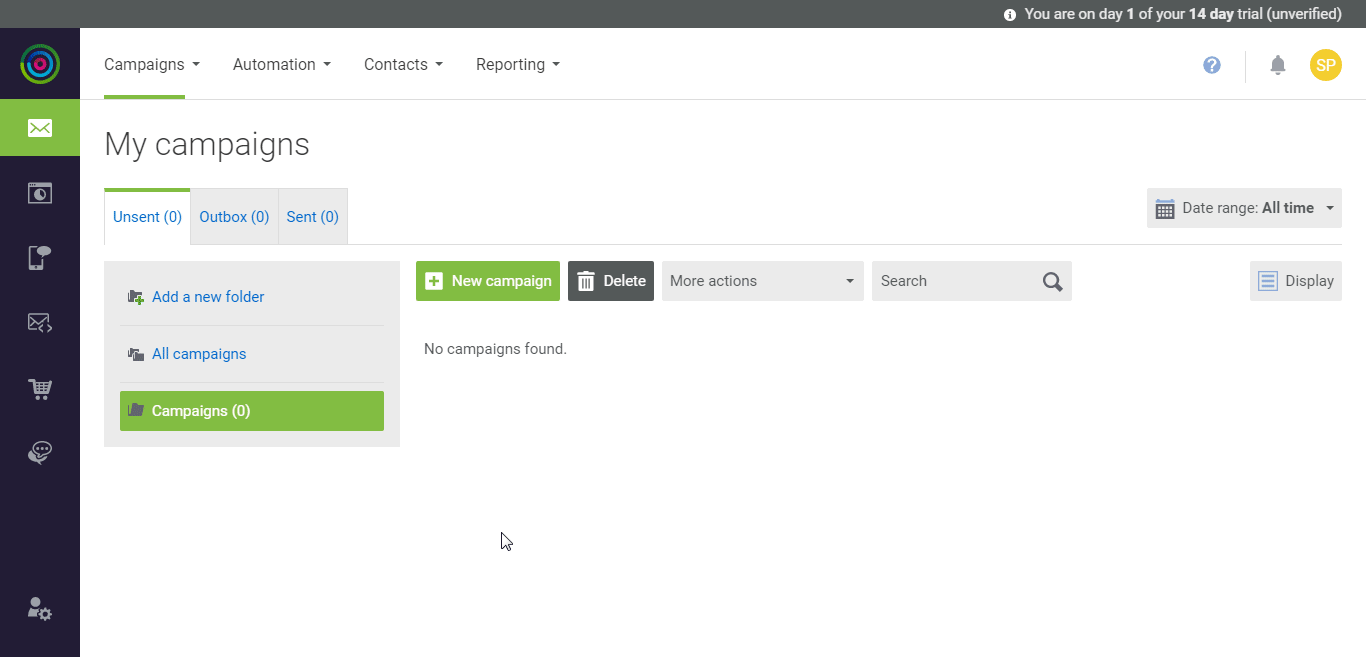
4. Go to Integromat and open the dotdigital module's Create a connection dialog.
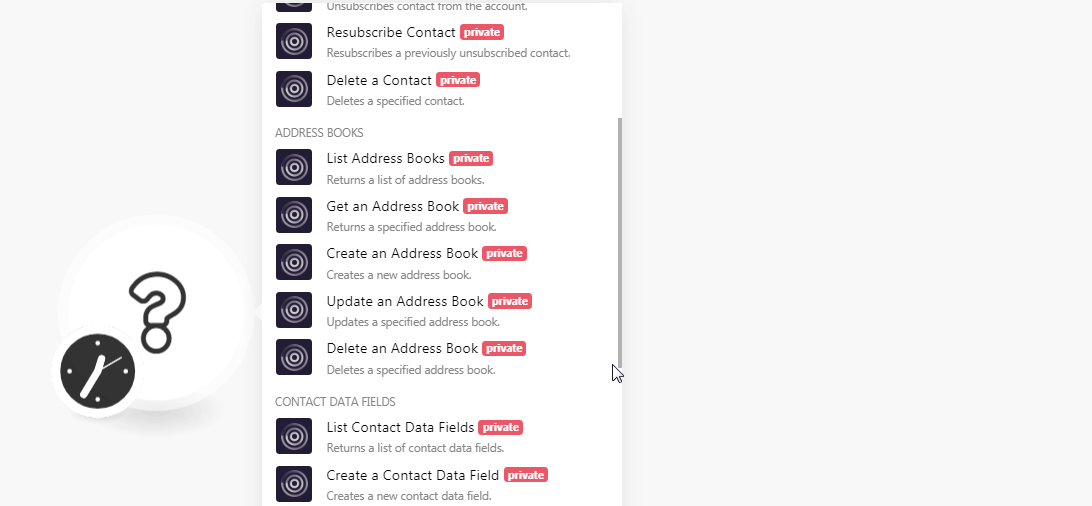
5. In the Connection name field, enter a name for the connection.
6. In the Username and Password fields, enter your dotdigital API User credentials created in step 3 and click Continue.
The connection has been established.
Contacts
List Contacts
Returns a list of contacts.
| Connection | Establish a connection to your dotdigital account. |
| With Full Data | Select whether you want to include the complete details of the contact in the result. |
| Limit | Set the maximum number of contacts Integromat should return during one scenario execution cycle. |
Get a Contact
Returns a specified contact.
| Connection | Establish a connection to your dotdigital account. |
| Contact ID | Select the Contact ID whose details you want to retrieve. |
Create a Contact
Creates a new contact within the account and adds it to the All Contacts address book.
| Connection | Establish a connection to your dotdigital account. |
| Email Address | Enter the contact's email address. |
| Opt-in | Select the option for contact's opt-in type:
|
| Email Type | Select the contact's email type:
|
| Data Fields | Add the custom data fields for the contact. For example, FIRSTNAME, POSTCODE. |
Update a Contact
Updates a specified contact.
| Connection | Establish a connection to your dotdigital account. |
| Contact ID | Select the Contact ID whose details you want to update. |
| Change Email | Select the checkbox if you want to change the contact's email address. |
| Email Address | Enter the contact's new email address. |
| Opt-in | Select the option for contact's opt-in type:
|
| Email Type | Select the contact's email type:
|
| Data Fields | Add the custom data fields for the contact. For example, FIRSTNAME, POSTCODE. |
Unsubscribe Contact
Unsubscribes contact from the account.
| Connection | Establish a connection to your dotdigital account. |
| Email ID | Select the contact's email ID you want to unsubscribe. |
Resubscribe Contact
Resubscribes a previously unsubscribed contact.
| Connection | Establish a connection to your dotdigital account. |
| Email ID | Select the contact's email ID you want to resubscribe. |
| Data Fields | Add the custom data fields for the contact. For example, FIRSTNAME, POSTCODE. |
| Preferred Locale | Select the contact's preferred language. |
| Return URL | Enter the URL address you would like to redirect challenged contacts to after they have completed their resubscription. |
Delete a Contact
Deletes a specified contact.
| Connection | Establish a connection to your dotdigital account. |
| Contact ID | Select the Contact ID you want to delete. |
Address Books
List Address Books
Returns a list of address books.
| Connection | Establish a connection to your dotdigital account. |
| Limit | Set the maximum number of address books Integromat should return during one scenario execution cycle. |
Get an Address Book
Returns a specified address book.
| Connection | Establish a connection to your dotdigital account. |
| Address Book ID | Select the Address Book ID whose details you want to retrieve. |
Create an Address Book
Creates a new address book.
| Connection | Establish a connection to your dotdigital account. |
| Name | Enter a name for the address book. |
| Visibility | Select the access level for the address book:
|
Update an Address Book
Updates a specified address book.
| Connection | Establish a connection to your dotdigital account. |
| Address Book ID | Select the Address Book ID whose details you want to update. |
| Change Name | Select the checkbox if you want to change the address book name. |
| Name | Enter a new name for the address book. |
| Visibility | Select the access level for the address book:
|
Delete an Address Book
Deletes a specified address book,
| Connection | Establish a connection to your dotdigital account. |
| Address Book ID | Select the Address Book ID you want to delete. |
Contact Data Fields
List Contact Data Fields
Returns a list of contact data fields.
| Connection | Establish a connection to your dotdigital account. |
| Limit | Set the maximum number of contact data fields Integromat should return during one scenario execution cycle. |
Create a Contact Data Field
Creates a new contact data field.
| Connection | Establish a connection to your dotdigital account. |
| Name | Enter the contact data field name. The name must contain alphanumeric characters only, with hyphens and underscores if required. A maximum of 20 characters is allowed. |
| Type | Select the contact data field type:
|
| Visibility | Select the visibility level for the address book:
|
| Default Value | Enter the default value for the contact data field. |
Delete a Contact Data Field
Deletes a specified contact data field. You cannot delete a reserved contact data field (First Name, LASTNAME, ADDRESS, POSTCODE, GENDER)
| Connection | Establish a connection to your dotdigital account. |
| Name | Enter the contact data field name. The name must contain alphanumeric characters only, with hyphens and underscores if required. A maximum of 20 characters is allowed. |
Campaigns
Send a Campaign
Sends a specified campaign to one or more address books, segments, or contacts, either as an immediate or scheduled send.
| Connection | Establish a connection to your dotdigital account. |
| Campaign ID | Select the Campaign ID which you want to send. |
| Send to | Select the option to send the campaign to:
|
| Contacts | Select the contacts to whom you want to send the campaign. |
| Address Books | Select the address books to which you want to send the campaign. |
| Send Date | Enter the date when you want to send the campaign. See the list of supported date and time formats. |
| Split Test Campaign | Select whether you want to split the test campaign. |
| Test Metric | Select the test metrics for the campaign:
|
| Test Percentage | Enter the percentage for the test. |
| Test Period Hours | Enter the number of test hours. |
Transactional Emails
Send a Transactional Email
Sends a transactional email.
| Connection | Establish a connection to your dotdigital account. |
| To Address | Select the email address to which you want to send a transactional email. |
| Subject | Enter the subject line of the email. |
| From Address | Enter the email address from which you want to send the email. |
| HTML Content | Enter the email message content in HTML format. |
| Plain Text Content | Enter the email message in plain text format. |
| BCC Address | Add the email addresses you want to copy in the BCC field of the email. |
| CC Address | Add the email addresses you want to copy in the CC field of the email. |
Survey Responses
Watch Survey Responses
Watches for new survey responses.
| Connection | Establish a connection to your dotdigital account. |
| Survey ID | Select the Survey ID whose responses you want to watch. |
| Limit | Set the maximum number of responses Integromat should return during one scenario execution cycle. |
Segments
Refresh a Segment
Refreshes a specified segment.
| Connection | Establish a connection to your dotdigital account. |
| Segment ID | Select the Segment ID you want to refresh. |
Programs
Create a Program Enrolment
Creates a new program enrolment.
| Connection | Establish a connection to your dotdigital account. |
| Program ID | Select the Program ID for which you want to create a new enrolment. |
| Contacts | Select the contacts whom you want to enroll. |
| Address Books | Select the address books whose contacts you want to enroll in the program. |
Other
Make an API Call
Performs an arbitrary authorized API call.
| Connection | Establish a connection to your dotdigital account. |
| URL | Enter a path relative to For the list of available endpoints, refer to the dotdigital API Documentation. |
| Method | Select the HTTP method you want to use: GET POST PUT PATCH DELETE |
| Headers | Enter the desired request headers. You don't have to add authorization headers; we already did that for you. |
| Query String | Enter the request query string. |
| Body | Enter the body content for your API call. |
Example of Use - Get Address Books
The following API call returns all the address books from your DotDigtal account:
URL:/v2/address-books
Method:GET
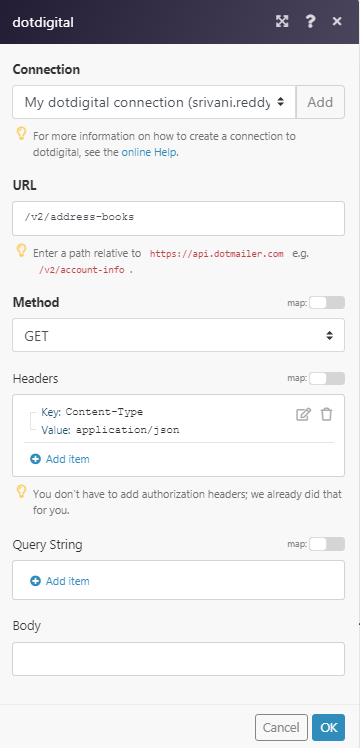
Matches of the search can be found in the module's Output under Bundle > Body.
In our example, 5 address books were returned:










