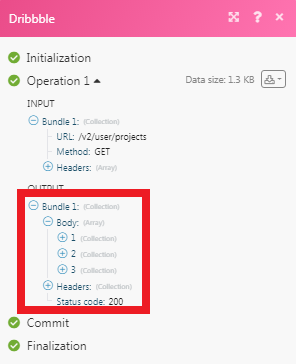Dribbble
The Dribble modules allow you to watch, create, update, list, and delete the projects, and shots in your Dribble account.
Getting Started with Dribble
Prerequisites
- A Dribble account
In order to use Dribble with Integromat, it is necessary to have a Dribble account. If you do not have one, you can create a Dribble account at dribbble.com/signup/new.
Connecting Dribble to Integromat
1. Go to Integromat and open the Dribbble module's Create a connection dialog.
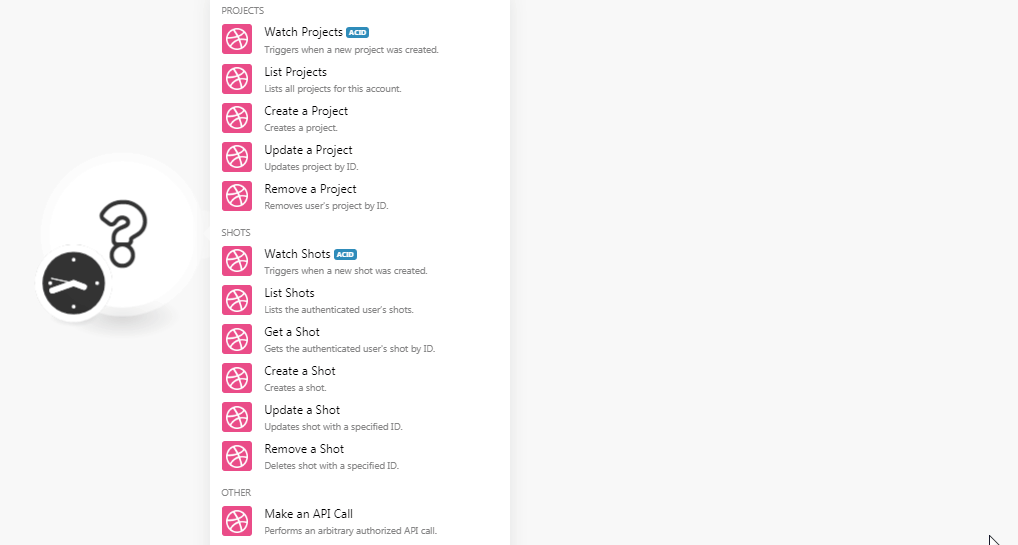
2. In the Connection name field, enter a name for the connection and click Continue.
3. Confirm the dialog by clicking Authorize.
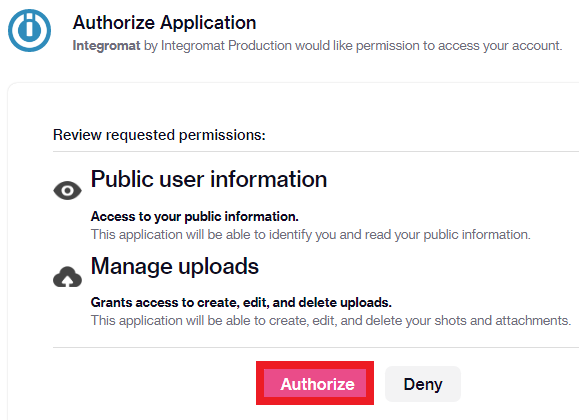
The connection has been established.
Projects
Watch Projects
Triggers when a new project is created.
| Connection | Establish a connection to your Dribbble account. |
| Max Records | Enter the maximum number of records Integromat should return during one scenario execution cycle. |
List Projects
Lists all projects for this account.
| Connection | Establish a connection to your Dribbble account. |
| Max Records | Enter the maximum number of records Integromat should return during one scenario execution cycle. |
Create a Project
Creates a project.
| Connection | Establish a connection to your Dribbble account. |
| Name | Enter a name for the project. |
| Description | Enter the details about the project. |
Update a Project
Updates project by ID.
| Connection | Establish a connection to your Dribbble account. |
| ID | Select the Project ID whose details you want to update. |
| Name | Enter a name for the project. |
| Description | Enter the details about the project. |
Remove a Project
Removes the user's project by ID.
| Connection | Establish a connection to your Dribbble account. |
| ID | Select the Project ID you want to delete. |
Shots
Watch Shots
Triggers when a new shot was created.
| Connection | Establish a connection to your Dribbble account. |
| Max Records | Enter the maximum number of shots Integromat should return during one scenario execution cycle. |
List Shots
Lists the authenticated user's shots.
| Connection | Establish a connection to your Dribbble account. |
| Max Records | Enter the maximum number of shots Integromat should return during one scenario execution cycle. |
Get a Shot
Gets the authenticated user's shot by ID.
| Connection | Establish a connection to your Dribbble account. |
| ID | Select the ID whose shots details you want to retrieve. |
Create a Shot
Creates a shot.
| Connection | Establish a connection to your Dribbble account. |
| Image File | Enter the image file details. The file must be exactly 400x300 or 800x600, and no larger than eight megabytes. The supported formats are GIF, JPG, or PNG. |
| Image Data | Enter the file data to the field or map the source of the file. |
| Description | Enter the details of the shot. |
| Rebound Source ID | Enter the Rebound Source ID of the shot that the new shot is a rebound of. |
| Scheduled For | Enter the time when the post should be published. |
| Tag | Enter the keywords as tags to filter the shot when searching on the specific criteria. |
| Team ID | Enter the Team ID to associate the shot with. |
Update a Shot
Updates shot with a specified ID.
| Connection | Establish a connection to your Dribbble account. |
| ID | Select the Shot ID whose details you want to update. |
| Title | Enter the name of the shot. |
| Description | Enter the details of the shot. |
| Low Profile | Select whether you want to hide the shots from your profile:
|
| Scheduled For | Enter the time when the post should be published. |
| Tag | Enter the keywords as tags to filter the shot when searching on the specific criteria. |
| Team ID | Enter the Team ID to associate the shot with. |
Remove a Shot
Deletes shot with a specified ID.
| Connection | Establish a connection to your Dribbble account. |
| ID | Select the Shot ID you want to delete. |
Make an API Call
Performs an arbitrary Authorized API call.
| Connection | Establish a connection to your Dribbble account. |
| URL |
Enter a path relative to For the list of available endpoints, refer to the Dribbble API v2 Documentation.
|
| Method |
Select the HTTP method you want to use: GET POST PUT PATCH DELETE |
| Headers | Enter the desired request headers. You don't have to add authorization headers; we already did that for you. |
| Query String | Enter the request query string. |
| Body | Enter the body content for your API call. |
Example of Use - List Projects
The following API call returns all the projects from your Dribbble account:
URL:
/v2/user/projects
Method:
GET
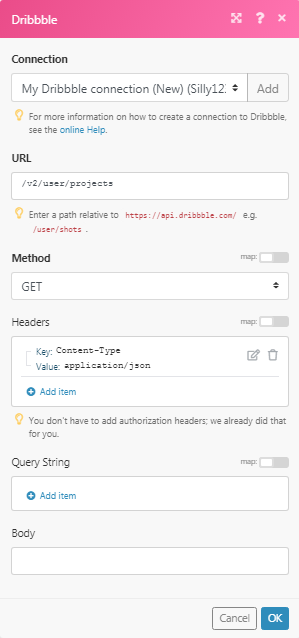
Matches of the search can be found in the module's Output under Bundle > Body.
In our example, 3 projects were returned: