Dubb
The Dubb modules allow you to create, update, delete, and retrieve the contacts in your Dubb account.
Getting Started with Dubb
Prerequisites
- A Dubb account
In order to use Dubb with Integromat, it is necessary to have a Dubb account. You can use your Facebook account or create a Dubb account at dubb.com/register.
Connecting Dubb to Integromat
To connect your Dubb account to Integromat you need to obtain the API Key from your Dubb account and insert it in the Create a connection dialog in the Integromat module.
1. Login to your Dubb account.
2. Click your Profile Icon > API Token > Create API Token.
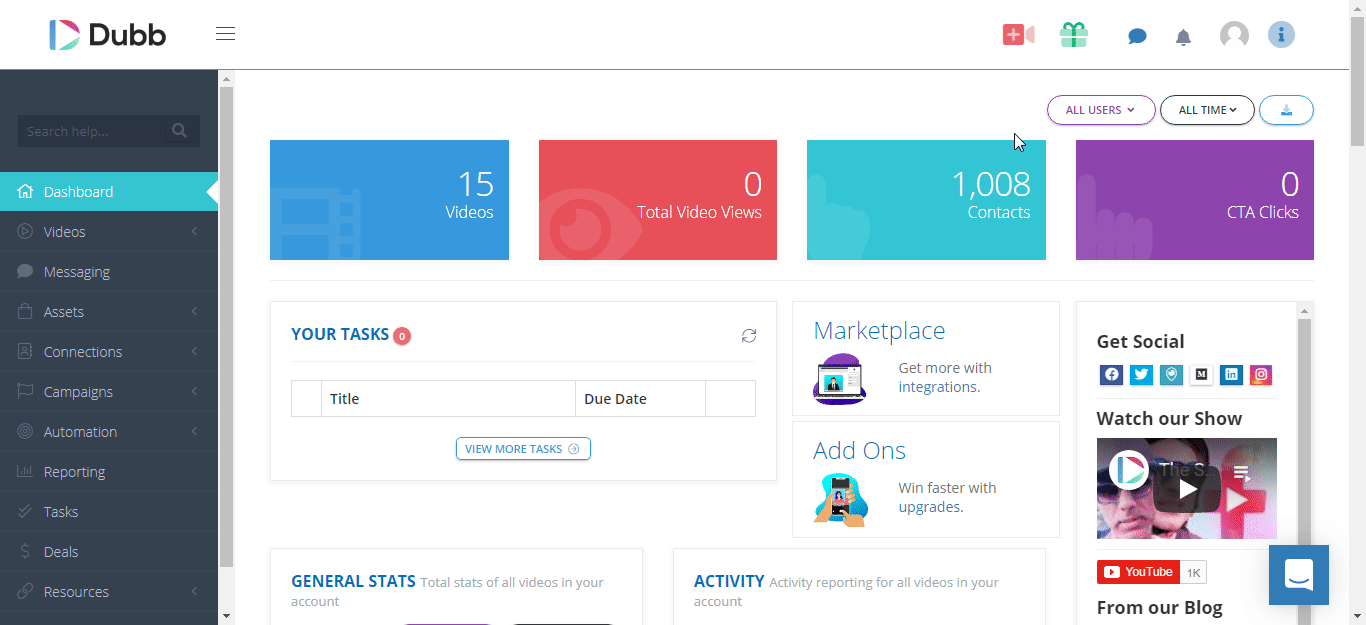
3. Enter a name for the token and click Create.
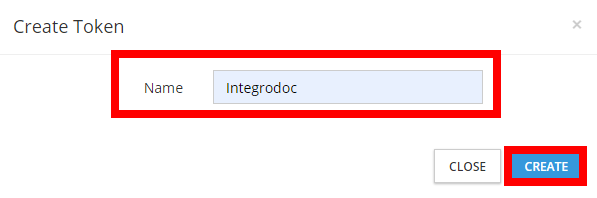
4. Copy the API token to your clipboard.
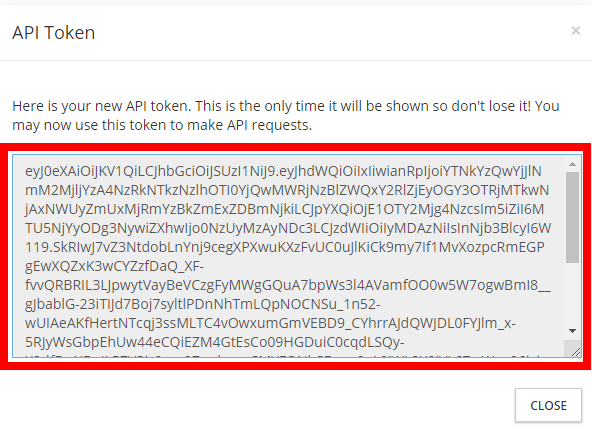
5. Go to Integromat and open the Dubb module's Create a connection dialog.

6. In the Connection name field, enter a name for the connection.
7. In the API Key field, enter the API token copied in step 4 and click Continue.
The connection has been established.
Actions
Get a Contact
Retrieves a contact.
| Connection | Establish a connection to your Dubb account. |
| Contact ID | Select the Contact ID whose details you want to retrieve. |
Create a Contact
Creates a new contact.
| Connection | Establish a connection to your Dubb account. |
| Email address | Enter the email address of the contact. |
| Full Name | Enter the full name of the contact. |
| First Name | Enter the first name of the contact. |
| Last Name | Enter the last name of the contact. |
| Company | Enter the company name to which the contact belongs to. |
| Title | Enter the contact's position in the company. |
| Mobile | Enter the mobile number of the contact. |
| User ID | Enter the User ID of the contact. |
| Unsubscribed | Select whether the contact was unsubscribed:
|
| Source | Enter the source details of the contact. For example, |
| Tags | Enter tags to filter the contacts when searching. |
Update a Contact
Updates an existing contact by ID.
| Connection | Establish a connection to your Dubb account. |
| Contact ID | Select the Contact ID whose details you want to update. |
| Email address | Enter the email address of the contact. |
| Full Name | Enter the full name of the contact. |
| First Name | Enter the first name of the contact. |
| Last Name | Enter the last name of the contact. |
| Company | Enter the company name to which the contact belongs to. |
| Title | Enter the contact's position in the company. |
| Mobile | Enter the mobile number of the contact. |
| User ID | Enter the User ID of the contact. |
| Unsubscribed | Select whether the contact was unsubscribed:
|
| Source | Enter the source details of the contact. For example, |
| Tags | Enter tags to filter the contacts when searching. |
Delete a Contact
Deletes an existing contact by ID.
| Connection | Establish a connection to your Dubb account. |
| Contact ID | Select the Contact ID you want to delete. |
Make an API Call
Performs an arbitrary authorized API call.
| Connection | Establish a connection to your Dubb account. |
| URL |
Enter a path relative to For the list of available endpoints, refer to the Dubb API Documentation.
|
| Method |
Select the HTTP method you want to use: GET POST PUT PATCH DELETE |
| Headers | Enter the desired request headers. You don't have to add authorization headers; we already did that for you. |
| Query String | Enter the request query string. |
| Body | Enter the body content for your API call. |
Example of Use - List Contacts
The following API call returns all the contacts from your Dubb account:
URL:
/contact
Method:
GET

Matches of the search can be found in the module's Output under Bundle > Body > data.
In our example, 10 contacts were returned:
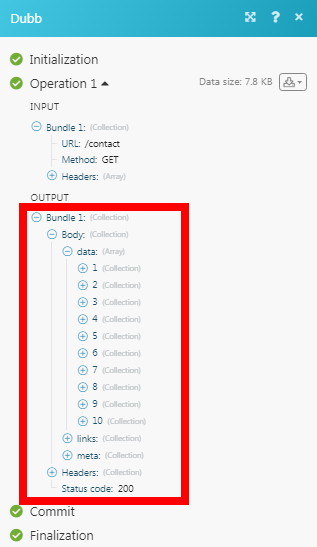
Searches
List Contacts
List all contacts.
| Connection | Establish a connection to your Dubb account. |
| Limit | Set the number of contacts Integromat should return during one scenario execution cycle. You can return a maximum of 1000 contacts. |
| Sort by | Select the order to sort the contacts:
|
| Direction | Select the direction to the contacts:
|
| Search | Enter a keyword or phrase to search the contacts based on the specified criteria. |









