Dux-Soup
The Dux-Soup modules enable you to monitor events and make an API call in your Dux-Soup account.
Getting Started With Dux-Soup
Prerequisites
- A Dux-Soup account (Turbo license activated)
- Google Chrome browser
- A Google account
In order to use Dux-Soup with Integromat, it is necessary to add the Dux-Soup extension to your Chrome web browser, and sign in.
Connecting Dux-Soup to Integromat
To connect your Dux-Soup account to Integromat, you need to sign in to your account using the Dux-Soup Chrome extension, and then set up the module to receive Dux-Soup events.
1. Add the Dux-Soup extension to your Chrome browser.
2. Click on the Dux-Soup icon in the top-right corner of the browser window, and sign in.
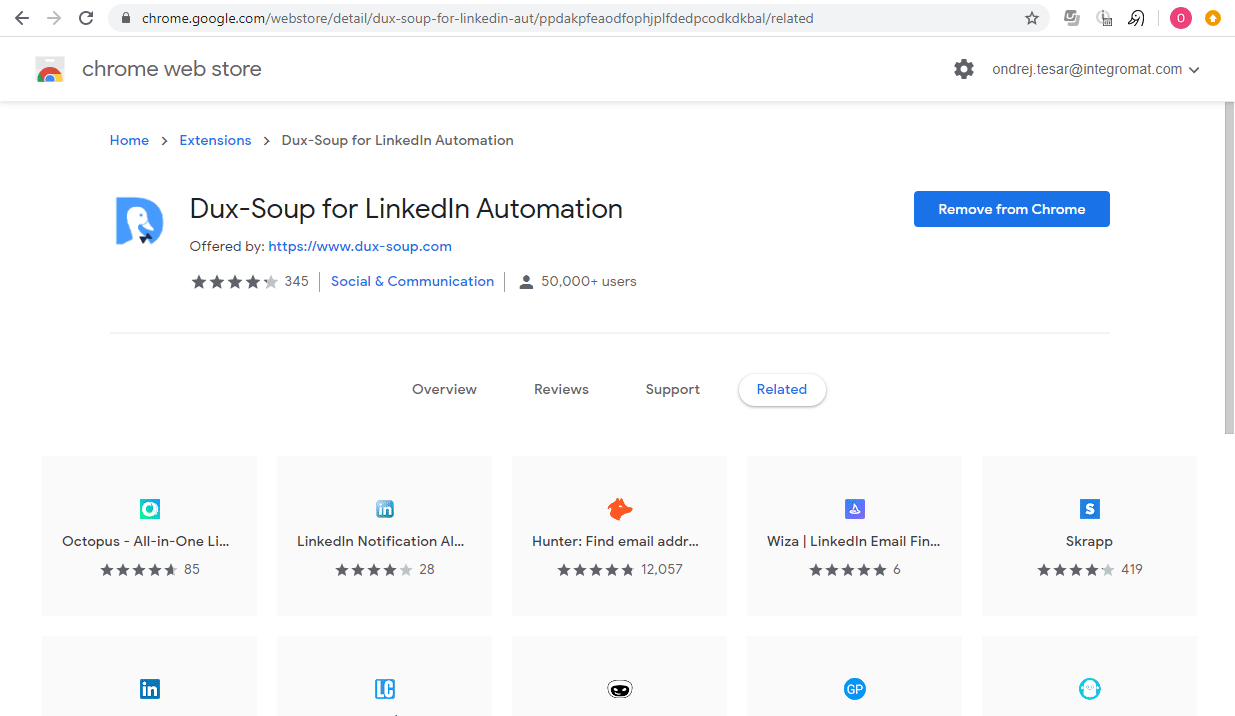
Once you are signed in, you can proceed with setting up the Watch Events module.
Triggers
Watch Events
Triggers when an event (Visit, Scan, Action, Message, or Remote Control) in Dux-Soup occurs.
1. Go to Integromat, and add the Watch Events module to your scenario.
2. Copy the provided webhook URL.
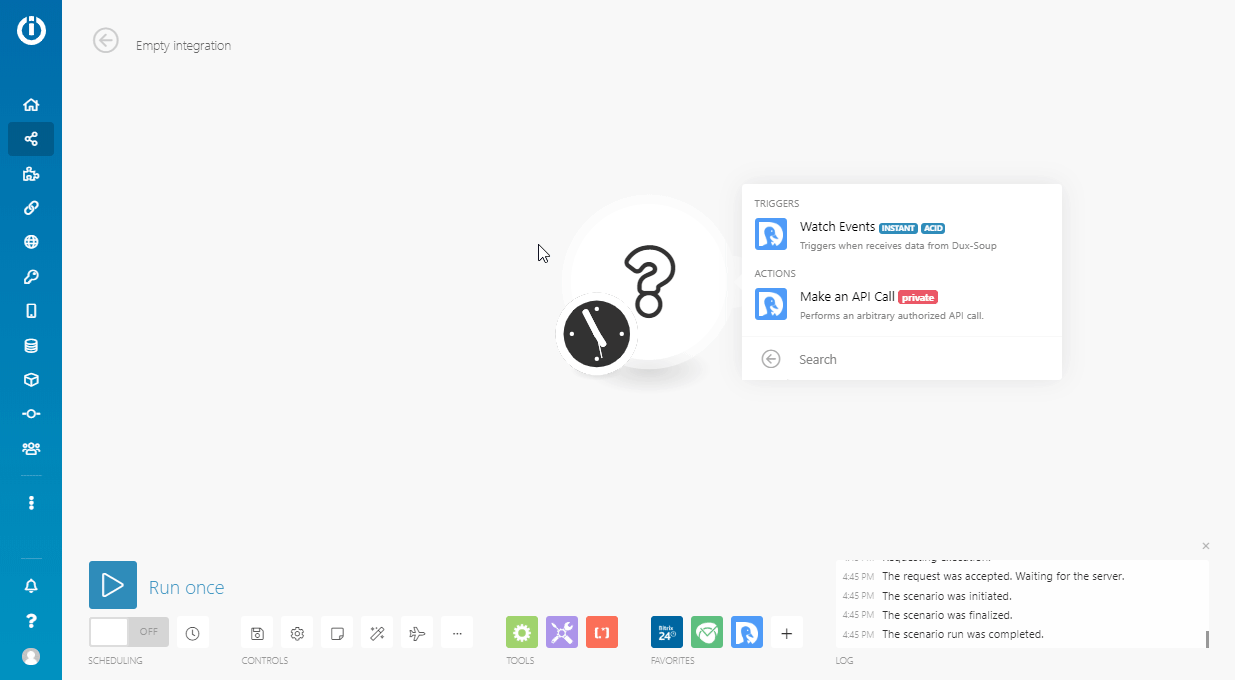
3. Open Dux-Soup options by clicking Options (cog-wheel button) in the top-right corner of the Dux-Soup Chrome extension.
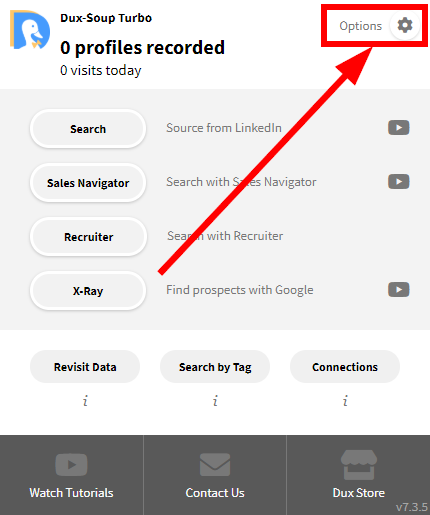
4. Go to the Connect tab.
5. Switch on the Send event details here button (![]() )
)
6. Enter the URL you have copied in step 2 in the corresponding field, and select events that will trigger the Integromat Dux-Soup > Watch Events module.
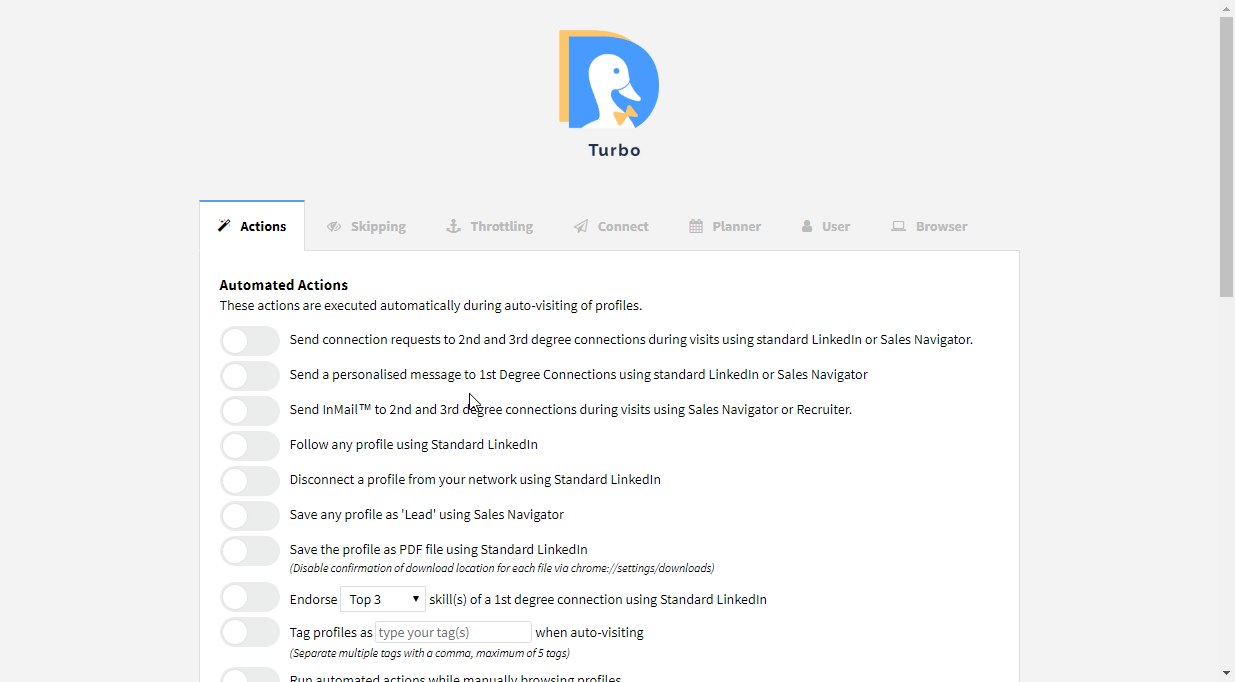
7. Test the webhook using the Send Sample button.
For more information about the Dux-Soup webhooks, please refer to the Webhook by Example documentation.
Common Issues
The Module Is Not Sending Requests
There can be more reasons why the module is not working, so please make sure that all the following options are all set up.
1. Make sure that the Remote Control option under Options > Connect is switched on.
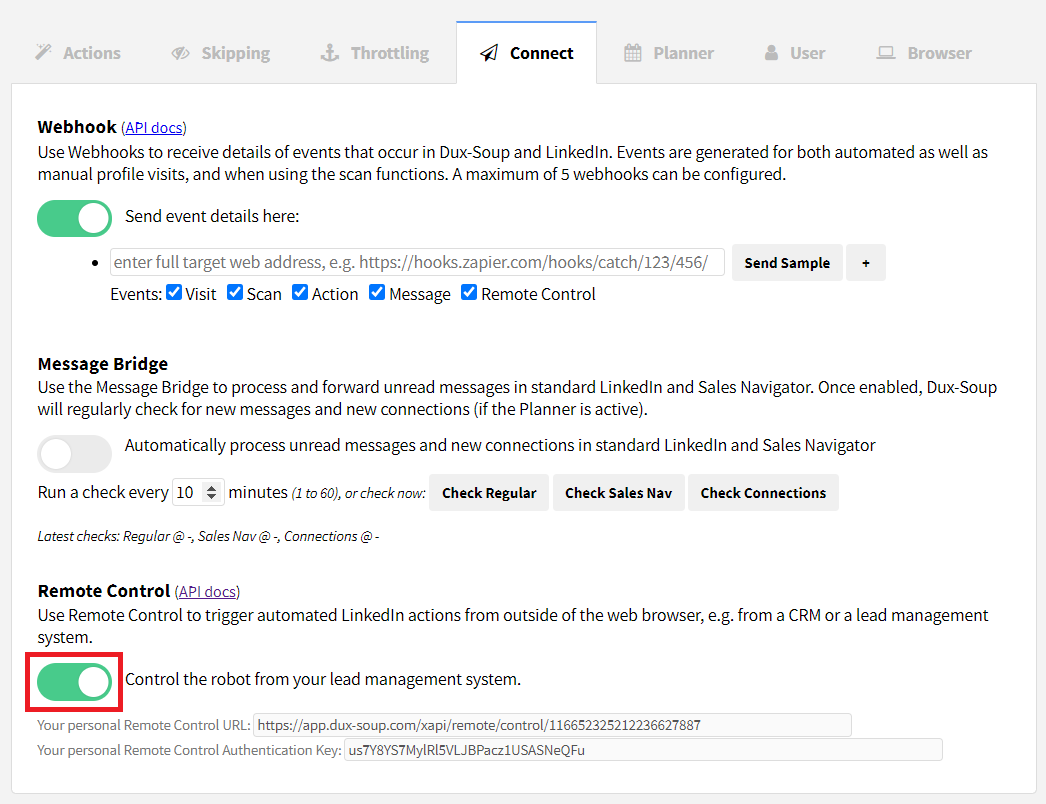
2. Make sure that the Chrome browser is running.
Dux-Soup is a Chrome extension. If Chrome is not running, then the required action cannot be performed and is stored in the queue. You can list items in the queue at https://app.dux-soup.com/web/rc/test.
3. Do not close the user profile (opened in a new tab). The tab is closed after the request or message has been sent.









