Endorsal
The Endorsal modules allow you to monitor, create, update, send, retrieve, list, archive, and delete the contacts, and testimonials in your Endorsal account.
Getting Started with Endorsal
Prerequisites
- An Endorsal account - create an account at endorsal.io/.
The module dialog fields that are displayed in bold (in the Integromat scenario, not in this documentation article) are mandatory!
Connecting Endorsal to Integromat
To connect your Endorsal account to Integromat you need to obtain the API Key from your Endorsal account and insert it in the Create a connection dialog in the Integromat module.
1. Log in to your Endorsal account.
2. Click Your Profile Icon > API > Generate New API Key.

3. Copy the API Key to your clipboard.
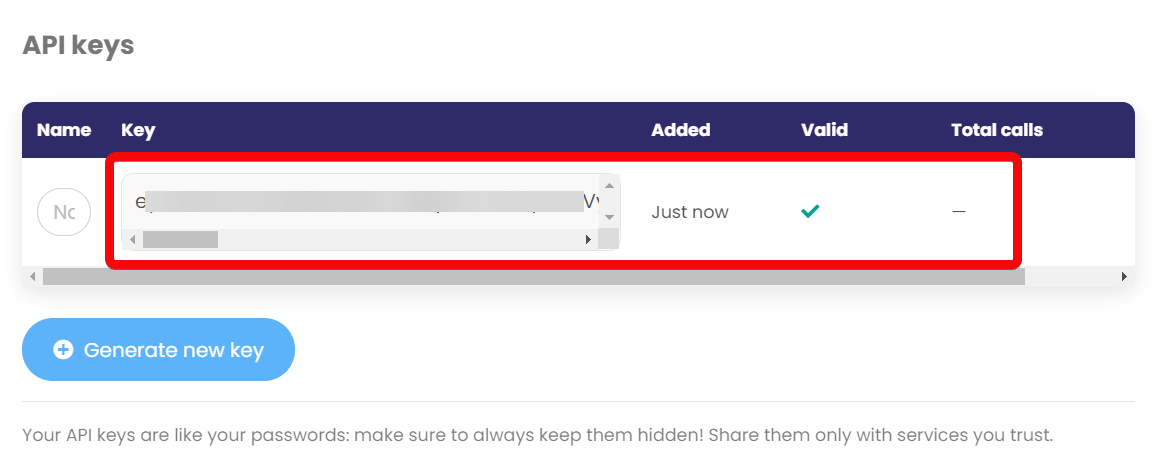
4. Go to Integromat and open the Endorsal module's Create a connection dialog.
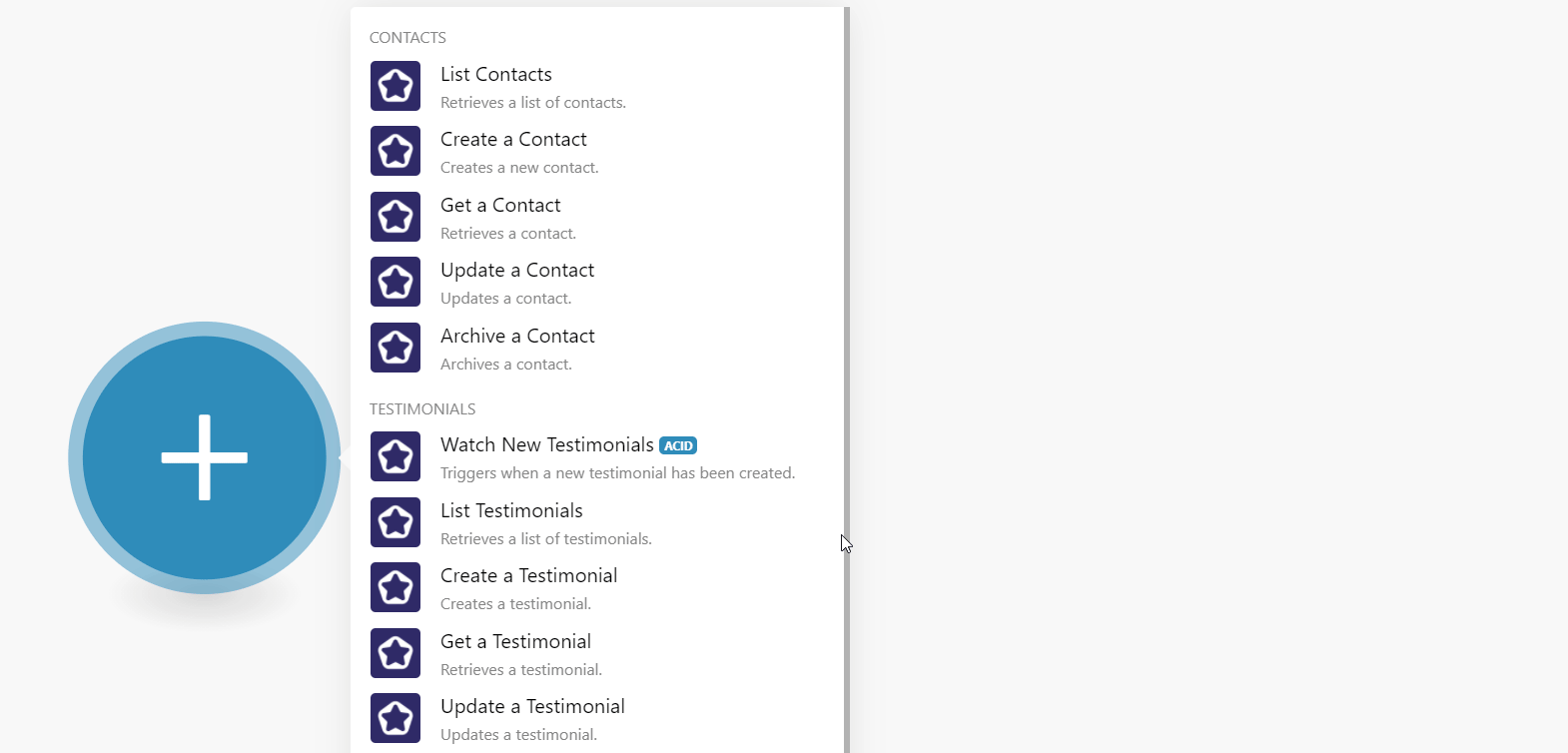
5. In the Connection name field, enter the connection name.
6. In the API Key field, enter the API key copied in step 3 and click Continue.
The connection has been established.
Contacts
List Contacts
Retrieves a list of contacts.
| Connection | Establish a connection to your Endorsal account. |
| Limit | Set the maximum number of contacts Integromat should return during one execution cycle. The default value is 10. |
Create a Contact
Creates a new contact.
| Connection | Establish a connection to your Endorsal account. |
Enter (map) the contact's email address. For example, jane.doe@example.com. | |
| Phone | Enter (map) the contact's phone number. For example, +1417261826123. |
| Name | Enter (map) the contact's name. |
| External ID | Enter (map) the contact's external ID of the platform from where the contact was imported. For example, abc123. |
| Imported From | Enter (map) the platform name from which the contact was imported. |
| Avatar | Enter (map) the URL address to the contact's profile image. |
| Location | Enter (map) the contact's location. For example, United Kingdom. |
| Position | Enter (map) the contact's job title in the company. For example, Founder. |
| Company | Enter (map) the contact's company name. For example, abc. |
| Website | Enter (map) the company's website URL address. |
| Property ID | Enter (map) the Property ID to which the contact belongs. |
| Custom Attributes | Add any additional attributes for the contact: Key Enter (map) the key name. For example, first name.Value Enter (map) the key value. For example, first name is xyz. |
Get a Contact
Retrieves a contact.
| Connection | Establish a connection to your Endorsal account. |
| Contact ID | Select or map the Contact ID whose details you want to retrieve. |
Update a Contact
Updates a contact.
| Connection | Establish a connection to your Endorsal account. |
| Contact ID | Select or map the Contact ID whose details you want to update. |
| Name | Enter (map) the contact's name. |
Enter (map) the contact's email address. For example, jane.doe@example.com. |
Archive a Contact
Archives a contact.
| Connection | Establish a connection to your Endorsal account. |
| Contact ID | Select or map the Contact ID you want to archive. |
Testimonials
Watch New Testimonials
Triggers when a new testimonial has been created.
| Connection | Establish a connection to your Endorsal account. |
| Limit | Set the maximum number of testimonials Integromat should return during one execution cycle. The default value is 20. |
List Testimonials
Retrieves a list of testimonials.
| Connection | Establish a connection to your Endorsal account. |
| Limit | Set the maximum number of testimonials Integromat should return during one execution cycle. The default value is 10. |
Create a Testimonial
Creates a new testimonial.
| Connection | Establish a connection to your Endorsal account. |
| Name | Enter (map) the testimonial name. |
| Comments | Enter (map) additional comments for the testimonial. |
| Property ID | Enter (map) the Property ID applicable to the testimonial. |
| Rating | Select or map the rating of the testimonial between one and five. |
| Avatar | Enter (map) the URL address of the contact's profile image. |
Enter (map) the contact's email address applicable to the testimonial. For example, jane.doe@example.com. | |
| Location | Enter (map) the contact's location who has provided the testimonial. For example, United Kingdom. |
| Position | Enter (map) the contact position in the company. For example, Founder. |
| Company | Enter (map) the company name. For example, abc. |
| Approved | Select or map the testimonial approval status:
|
| Featured | Select whether the testimonial is featured on the company's website:
|
| Added | Enter (map) the date the testimonial is added. See the list of supported date and time formats. |
Get a Testimonial
Retrieves a testimonial.
| Connection | Establish a connection to your Endorsal account. |
| Testimonial ID | Select or map the Testimonial ID whose details you want to retrieve. |
Update a Testimonial
Updates a testimonial.
| Connection | Establish a connection to your Endorsal account. |
| Testimonial ID | Select or map the Testimonial ID whose details you want to update. |
| Name | Enter (map) the testimonial name. |
| Comments | Enter (map) additional comments for the testimonial. |
| Property ID | Enter (map) the Property ID applicable to the testimonial. |
| Rating | Select or map the rating of the testimonial between one and five. |
| Avatar | Enter (map) the URL address of the contact's profile image. |
Enter (map) the contact's email address applicable to the testimonial. For example, jane.doe@example.com. | |
| Location | Enter (map) the contact's location who has provided the testimonial. For example, United Kingdom. |
| Position | Enter (map) the contact position in the company. For example, Founder. |
| Company | Enter (map) the company name. For example, abc. |
| Approved | Select or map the testimonial approval status:
|
| Featured | Select whether the testimonial is featured on the company's website:
|
| Added | Enter (map) the date the testimonial is added. See the list of supported date and time formats. |
Delete a Testimonial
Deletes a testimonial.
| Connection | Establish a connection to your Endorsal account. |
| Testimonial ID | Select or map the Testimonial ID you want to delete. |
Other
Make an API Call
Performs an arbitrary authorized API call.
| Connection | Establish a connection to your Endorsal account. |
| URL | Enter a path relative to For the list of available endpoints, refer to the Endorsal API Documentation. |
| Method | Select the HTTP method you want to use: GET POST PUT PATCH DELETE |
| Headers | Enter the desired request headers. You don't have to add authorization headers; we already did that for you. |
| Query String | Enter the request query string. |
| Body | Enter the body content for your API call. |
Example of Use - List Testimonials
The following API call returns all the testimonials from your Endorsal account:
URL:/v1/testimonials
Method:GET

Matches of the search can be found in the module's Output under Bundle > Body > data.
In our example, 3 testimonials were returned:










