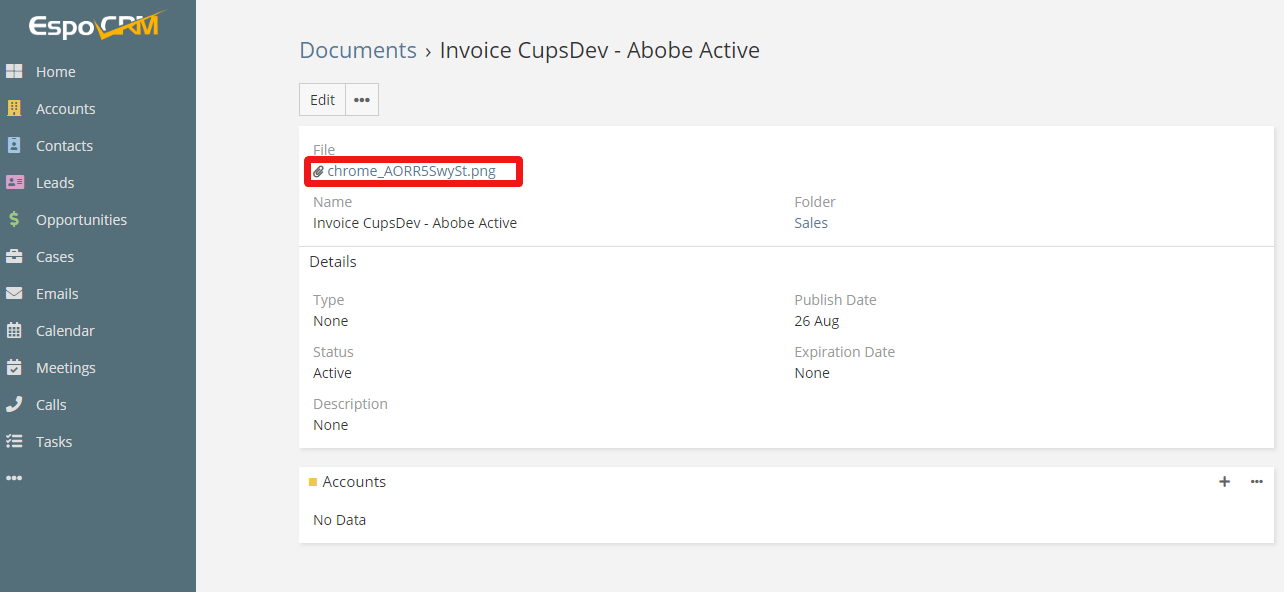EspoCRM
The EspoCRM modules enable you to monitor, create, retrieve, update, and delete accounts, contacts, leads, opportunities, cases, meetings, or calls in your EspoCRM.
Getting Started with EspoCRM
Prerequisites
- An EspoCRM cloud or on-premise installation
In order to use EspoCRM with Integromat, it is necessary to have an EspoCRM account. If you do not have one, you can create an EspoCRM account at www.espocrm.com/self-hosted-vs-cloud-crm.
Connecting EspoCRM to Integromat
To connect your EspoCRM account to Integromat you need to create an API user in your EspoCRM to generate the API Key and Secret Key.
1. Log in to your EspoCRM.
2. Click the three dots ( ) in the top-right corner and select Administration from the drop-down menu.
) in the top-right corner and select Administration from the drop-down menu.
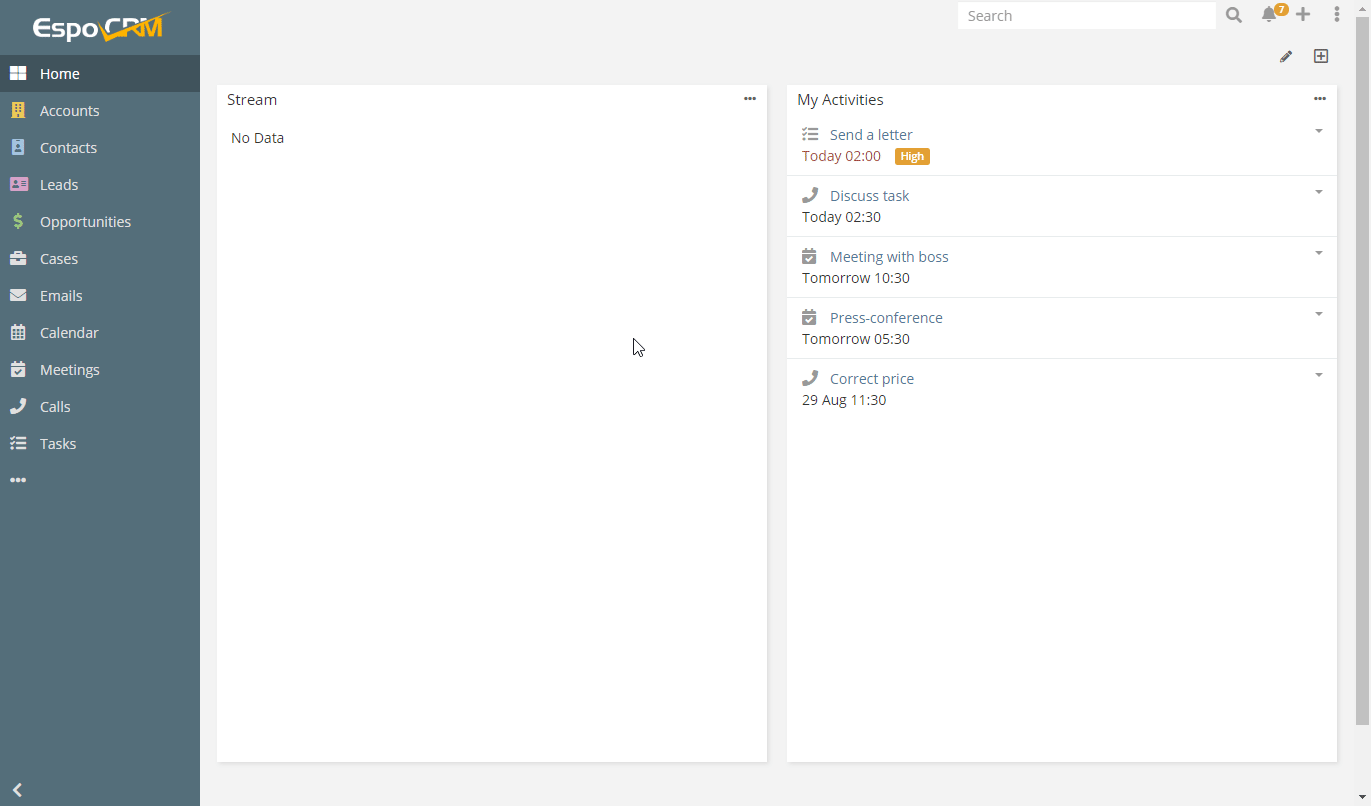
3. Navigate to API Users and click the +Create API User button.
4. Fill the required fields, add teams and/or roles, select the desired authentication method, and click Save.
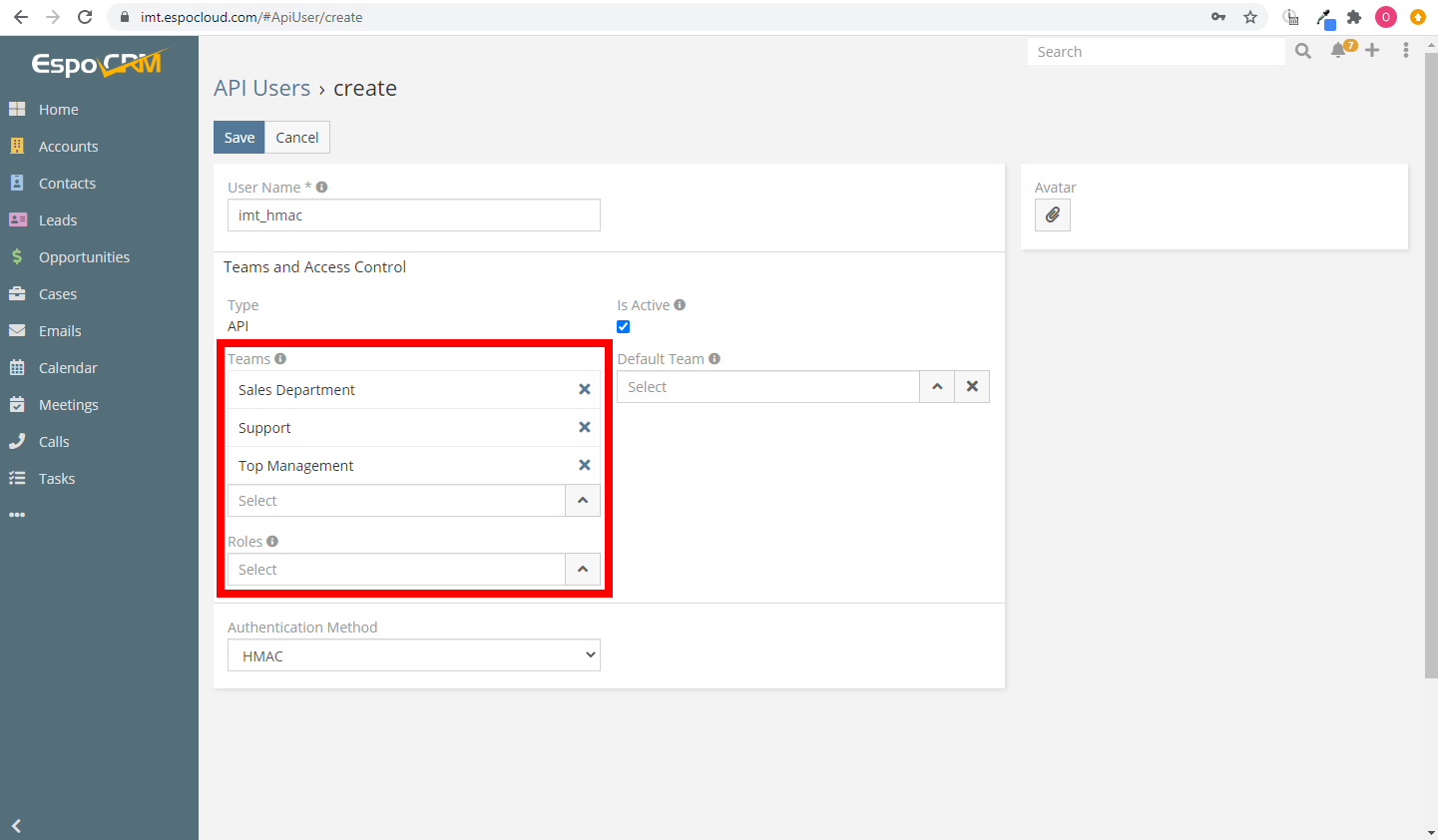
5. Find the generated API Key and API Secret in the created user's profile.
6. Go to Integromat and open the EspoCRM module's Create a connection dialog.
7. Enter the domain name of your EspoCRM installation, select the desired authentication method, and enter API Key and API Secret provided in step 5 to the respective fields. Click the Continue button to establish the connection.
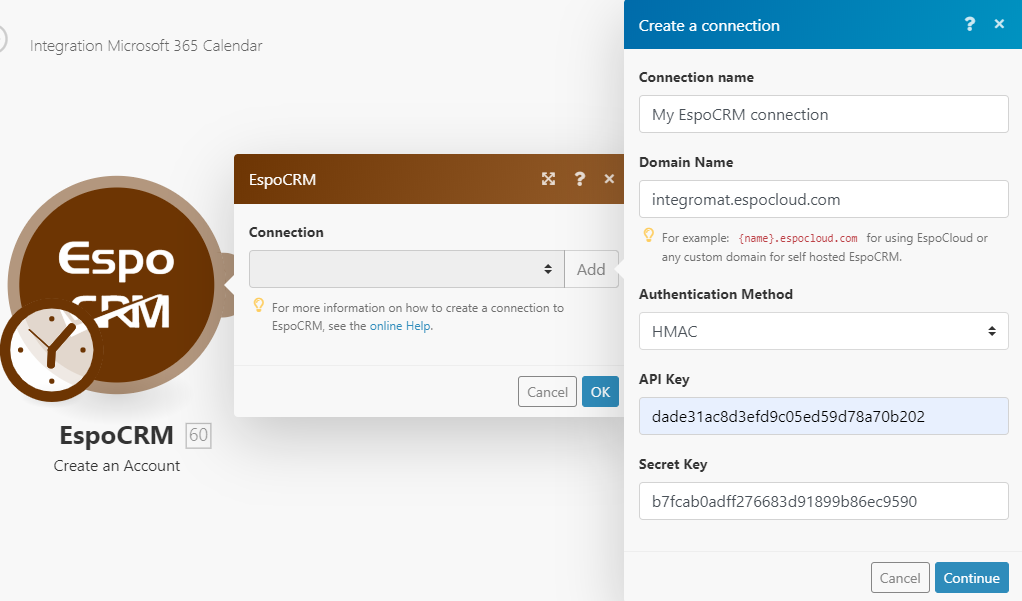
The connection has been established. You can proceed with setting up the module.
Watch Changes
Triggers when a specified event occurs for the account, contact, lead, or opportunity entity.

| Webhook name | Enter the name of the webhook, e.g. Account Updated. |
| Connection | Establish a connection to your EspoCRM account. |
| Entity Type | Select the entity you want to watch for changes. |
| Event | Select the event that will trigger the Watch Changes module. |
Create an Attachment
Provides an attachment for Create a Task, Create a Case, or Compose an Email modules.
| Connection | Establish a connection to your EspoCRM account. |
| Source |
Select whether you want to provide an attachment from the documents in your EspoCRM account or upload an external file using Integromat. |
| Document |
Select the document you want to provide as an attachment. When selecting a document, make sure the role you are using has a corresponding scope enabled. |
| Source File |
Map the file you want to upload from the previous module (e.g. HTTP > Get a File or Google Drive > Download a File), or enter the file name and file data manually. |
| MIME type |
Select the type of the uploaded file. |
| Attach To |
Select whether you want to attach the file to the case (Create a Case module), email (Compose an Email module), or task (Create a Task module). |
Make an API Call
Allows you to perform a custom API call.
| Connection | Establish a connection to your EspoCRM account. |
| URL |
Enter a path relative to For the list of available endpoints, refer to the EspoCRM API Documentation.
|
| Method |
Select the HTTP method you want to use: GET POST PUT PATCH DELETE |
| Headers | Enter the desired request headers. You don't have to add authorization headers; we already did that for you. |
| Query String | Enter the request query string. |
| Body | Enter the body content for your API call. |
Example of Use - List Documents
The following API call returns all documents in your EspoCRM account:
URL:
/v1/document
Method:
GET
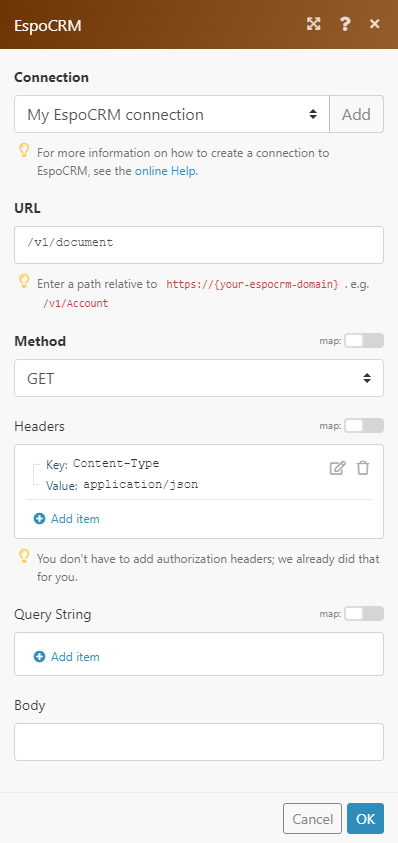
The result can be found in the module's Output under Bundle > Body > list.
In our example, 5 documents were returned:
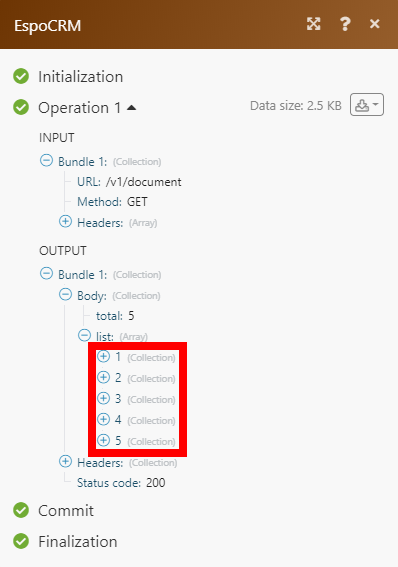
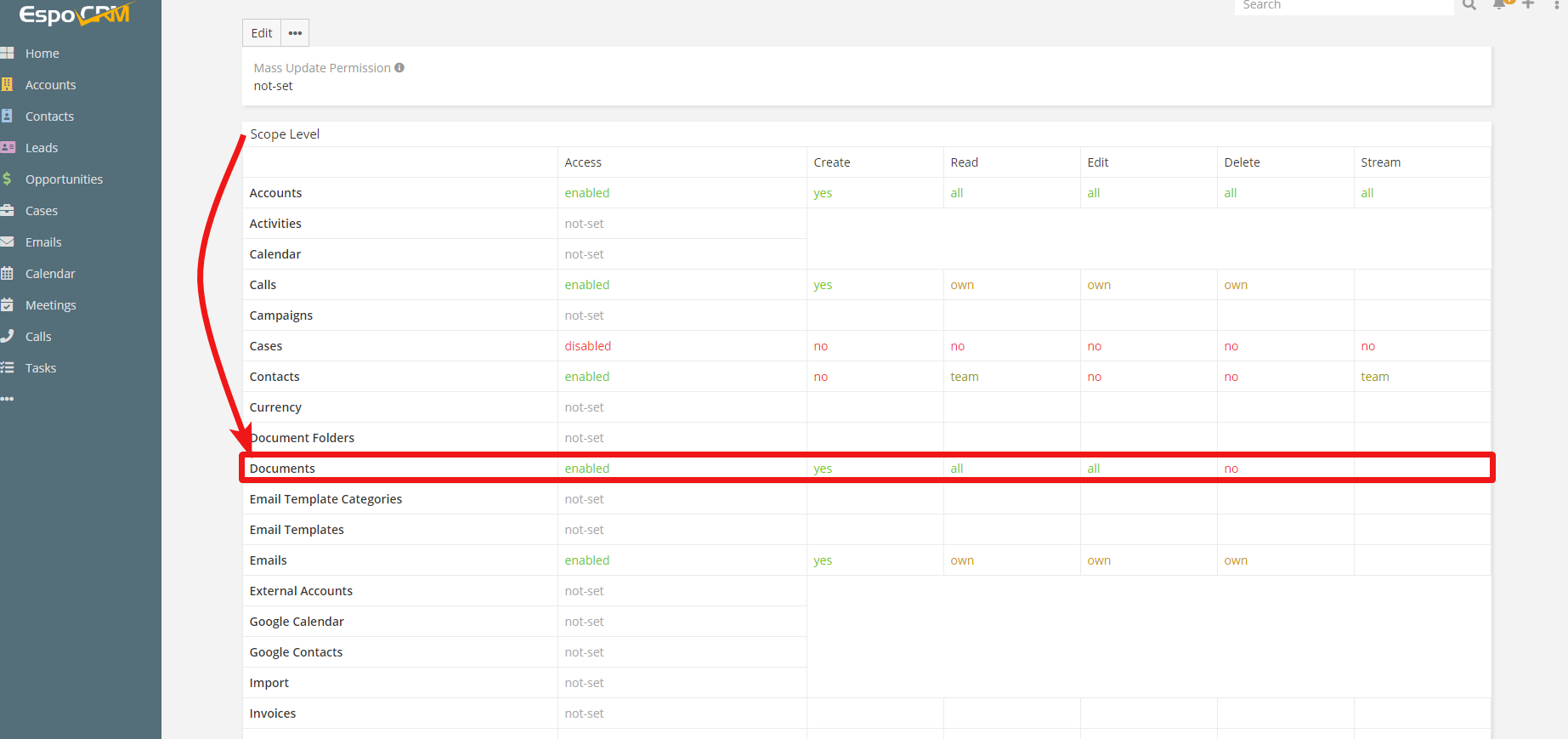 And that the document contains the actual file.
And that the document contains the actual file.