1. Find your ad account ID. Check this guide, as Facebook provides instructions on how to locate the account ID.
2. Once you copy the ID, add it to the end of the following URL after the equal sign, and open it in your browser: https://business.facebook.com/ads/manage/customaudiences/tos/?act=
3. Click Accept.
4. Repeat steps 1-3 for any other ad accounts.
Facebook Custom Audiences
The Facebook Custom Audiences modules enable you to create a custom audience and add emails or users to the custom audience in your Facebook Ad account.
Getting Started With Facebook Custom Audiences
Prerequisites
- A Facebook account
- Ad account in your Facebook Business Manager
- Agreed Custom Audience terms
In order to use Facebook Offline Conversions with Integromat, it is necessary to have a Facebook account and a Facebook Business Manager account.
Connecting Facebook to Integromat
1. To connect your Facebook account to Integromat, follow the general instructions for Connecting to services.
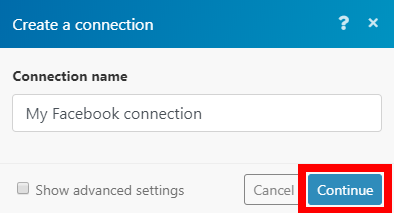
2. After you click the Continue button, Integromat will redirect you to the Facebook website where you will be prompted to grant Integromat access to your account.
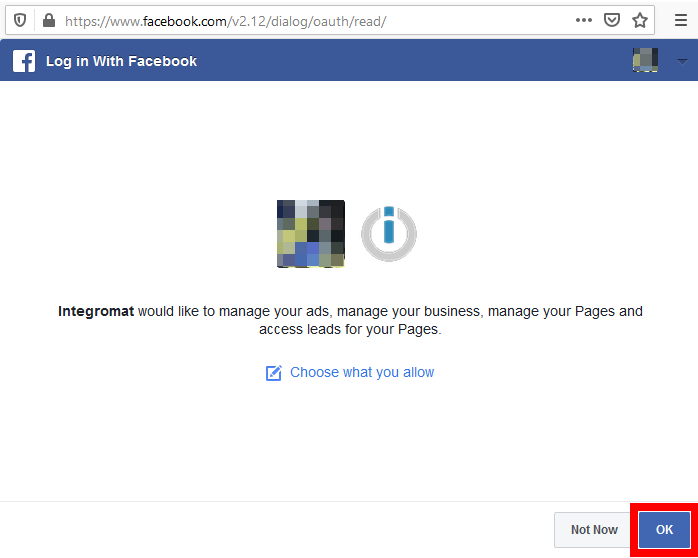
3. Confirm the dialog by clicking the OK button.
Actions
Create a Custom Audience
Creates a custom audience.
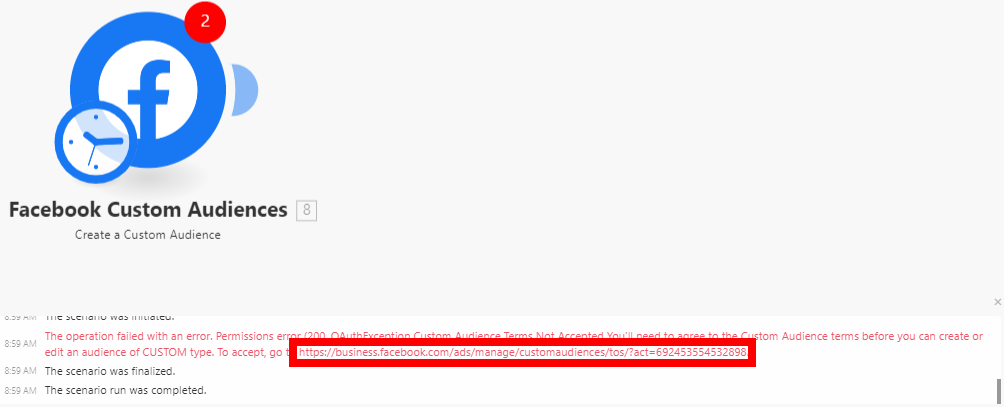
| Connection | Establish a connection to your Facebook account. |
| Business Manager | Select the Business Manager that contains the ad account you want to use. |
| Ad Account | Select the ad account where you want to create a custom audience. |
| Name | Enter a name for the new custom audience. |
| Description | Enter the description of the custom audience. |
Add Emails to a Custom Audience
Adds users with email matches to a custom audience.
| Connection | Establish a connection to your Facebook account. |
| Business Manager | Select the Business Manager that contains the ad account you want to use. |
| Ad Account | Select the ad account where you want to create a custom audience. |
| Custom Audience | Select the custom audience you want to add the users' emails to. |
| Emails | Add emails to the custom audience. |
Add Users to a Custom Audience
Adds users with multiple details to the custom audience.
| Connection | Establish a connection to your Facebook account. | ||||||||||||||||||||||||||||||
| Business Manager | Select the Business Manager that contains the ad account you want to use. | ||||||||||||||||||||||||||||||
| Ad Account | Select the ad account where you want to create a custom audience. | ||||||||||||||||||||||||||||||
| Custom Audience | Select the custom audience you want to add users to. | ||||||||||||||||||||||||||||||
| Data | Add user data to the custom audience. Each added item represents one user.
|
Troubleshooting
Failed to Add/Update a Custom Audience - Error "2650"
Issues: While adding users using the Add Emails/Users to a Custom Audience module, it returns the following error:
- Error "2650"
- Failed to Update Custom Audience
- (#2650) Failed to update the custom audience: This audience was created from data source FILE_IMPORTED.MULTI_HASHES, which does not support data source FILE_IMPORTED.HASHES_OR_USER_IDS. (2650, OAuthException )
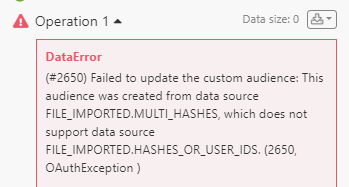
Reason: Facebook Custom Audiences won't let Integromat add emails or users unless the Custom Audience were created by Integromat. This error indicates that the selected Custom Audience wasn't created by Integromat, but by another platform or via manual upload.
Solution:
- Create a custom audience from Integromat using Create Custom Audience or other modules using a scenario.
- Now go back to your previous scenario, and add your member to that newly created custom audience.
If you continue to receive this response, you may need to accept Facebook Custom Audience Terms and Condition in each of your ad accounts. You can follow the steps below.
Facebook Ad Account:
1. Open your Facebook’s Custom Audiences Terms.
2. Select your Ad Account under the Account dropdown.
3. Click Accept.
4. Open your Facebook’s Business Tools Terms.
5. Select your Ad Account under the Account dropdown.
6. Click Accept.
Business Manager Account:










