Facebook Insights
The Facebook Insights modules enable you to retrieve insights and create jobs to retrieve ad statistics in your Facebook account.
Getting Started with Facebook Insights
Prerequisites
- A Facebook account
- An Ad account in your Facebook Business Manager
In order to use Facebook Insights with Integromat, it is necessary to have a Facebook account and a Facebook Business Manager account.
Connecting Facebook Insights to Integromat
1. To connect your Facebook account to Integromat, follow the general instructions for Connecting to services.
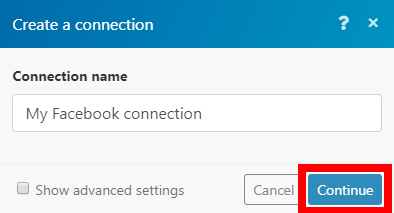
2. After you click the Continue button, the connection is established and you can proceed with setting up the module.
Helpers
Get Insights
Retrieves insights (creates a job, waits until the job is completed and returns job results) for the selected ad, ad set, ad account, or ad campaign.
| Connection | Establish a connection to your Facebook Insights. | ||||
| Get insights for | Select whether you want to generate a report for an ad, ad set, ad account, or ad campaign. | ||||
| Business manager | Select the Business Manager that contains the Ad Account you want to use. | ||||
| Ad Account / Campaign / Ad Set / Ad | Select the campaign, ad account, ad set, or ad you want to retrieve insights for. | ||||
| Specify date by | Select how you want to specify the date to filter results by. | ||||
| Date preset | Select an option representing a relative time range. | ||||
| Time range | Specify a single time range object.
| ||||
| Time ranges | Add multiple time ranges if needed. Time ranges can overlap, for example, to return cumulative insights. Each time range will have one result set. You cannot have more granular results with | ||||
| Time increment | Enter
| ||||
| Fields | Select the fields you want to retrieve. The default behavior is to return impressions and spend. | ||||
| Breakdowns | Select how you want the result to be broken down into groups. For more than one breakdown, only certain combinations are available - see combining results. For more information about breakdowns please refer to the Insights API Breakdowns documentation. | ||||
| Limit | Set the maximum number of insights Integromat will return during one execution cycle. | ||||
| Level | Select a level of the result. | ||||
| Product ID limit | Enter the maximum number of product IDs to be returned for each ad when broken down by | ||||
| Use account attribution setting | Enable this option to show your ad results using the attribution settings defined for the ad account. | ||||
| Action attribution windows | Select the attribution window for the actions. For example, | ||||
| Action breakdowns | Select how to break down action results. The default value is | ||||
| Action report time | Determines the report time of action stats. For example, if a person saw the ad on Jan 1st but converted on Jan 2nd, you see a conversion on Jan 1st when you select the | ||||
| Filter | Add filters to filter results by fields. | ||||
| Sort | Select a field to sort the result by, and a direction of sorting. |
Advanced
Create a Job
Creates a job for retrieving audience insights.
| Connection | Establish a connection to your Facebook Insights. | ||||
| Get insights for | Select whether you want to generate a report for an ad, ad set, ad account, or ad campaign. | ||||
| Business manager | Select the Business Manager that contains the Ad Account you want to use. | ||||
| Ad Account / Campaign / Ad Set / Ad | Select the campaign, ad account, ad set, or ad you want to retrieve insights for. | ||||
| Specify date by | Select how you want to specify the date to filter results by. | ||||
| Date preset | Select an option representing a relative time range. | ||||
| Time range | Specify a single time range object.
| ||||
| Time ranges | Add multiple time ranges if needed. Time ranges can overlap, for example, to return cumulative insights. Each time range will have one result set. You cannot have more granular results with | ||||
| Time increment | Enter
| ||||
| Fields | Select the fields you want to retrieve. The default behavior is to return impressions and spend. | ||||
| Breakdowns | Select how you want the result to be broken down into groups. For more than one breakdown, only certain combinations are available - see combining results. For more information about breakdowns please refer to the Insights API Breakdowns documentation. | ||||
| Limit | Set the maximum number of insights Integromat will return during one execution cycle. | ||||
| Level | Select a level of the result. | ||||
| Product ID limit | Enter the maximum number of product IDs to be returned for each ad when broken down by | ||||
| Use account attribution setting | Enable this option to show your ad results using the attribution settings defined for the ad account. | ||||
| Action attribution windows | Select the attribution window for the actions. For example, | ||||
| Action breakdowns | Select how to break down action results. Default value is | ||||
| Action report time | Determines the report time of action stats. For example, if a person saw the ad on Jan 1st but converted on Jan 2nd, you see a conversion on Jan 1st when you select the | ||||
| Filter | Add filters to filter results by fields. | ||||
| Sort | Select a field to sort the result by, and a direction of sorting. |
Check a Job Status
Checks the status of the created report job.
| Connection | Establish a connection to your Facebook Insights. |
| Report ID | Enter (map) the ID of the report. You can map the report ID from the Create a Job module. |
Get Job Results
Retrieves results for the specified report job.
| Connection | Establish a connection to your Facebook Insights. |
| Report ID | Enter (map) the ID of the report. You can map the report ID from the Create a Job module. |
| Limit | Set the maximum number of results Integromat will return during one execution cycle. |









