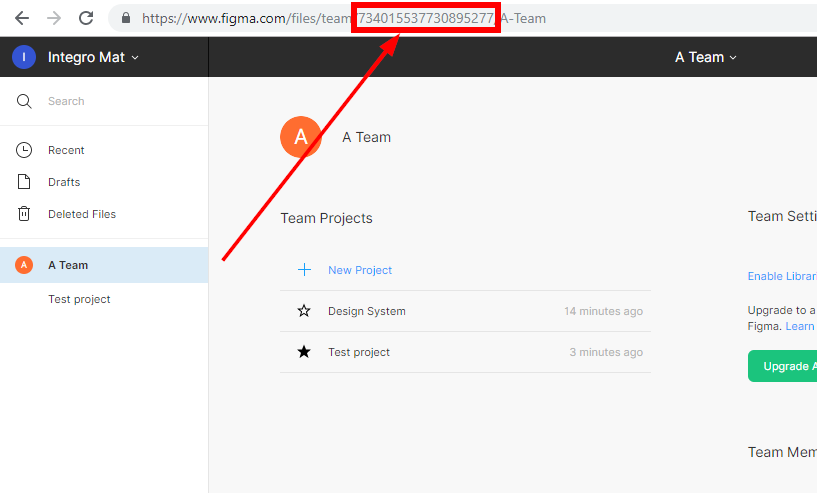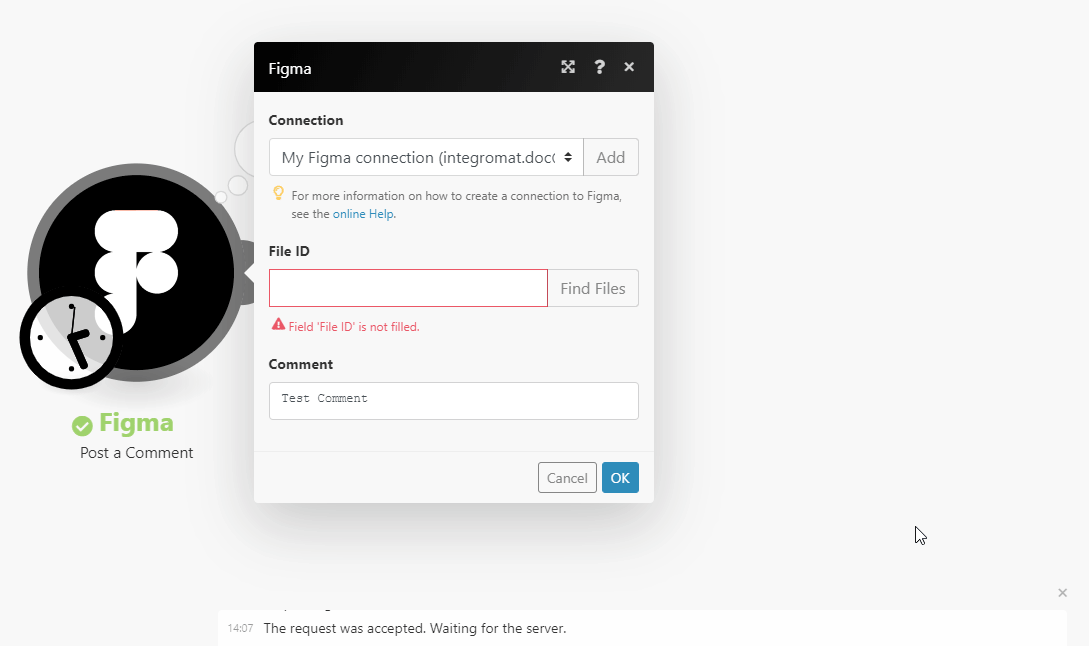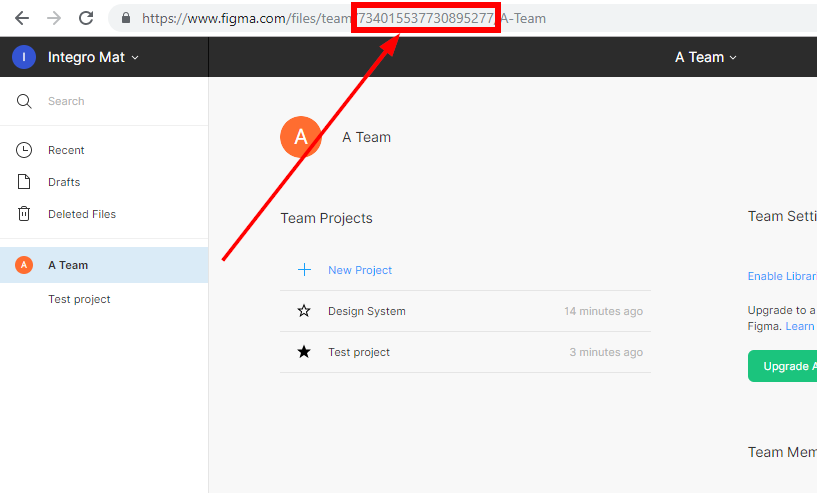Figma
Getting Started with Figma
The Figma modules allow you to post comments, list comments, file version history, project files and projects in your Figma account.
Prerequisites
- A Figma account
In order to use Figma with Integromat, it is necessary to have a Figma account. If you do not have one, you can create a Figma account at www.figma.com.
Connecting Figma to Integromat
To connect your Figma account to Integromat follow the general instructions for Connecting to services.
After you click the Continue button, Integromat will redirect you to the Figma website where you will be prompted to grant Integromat access to your account.
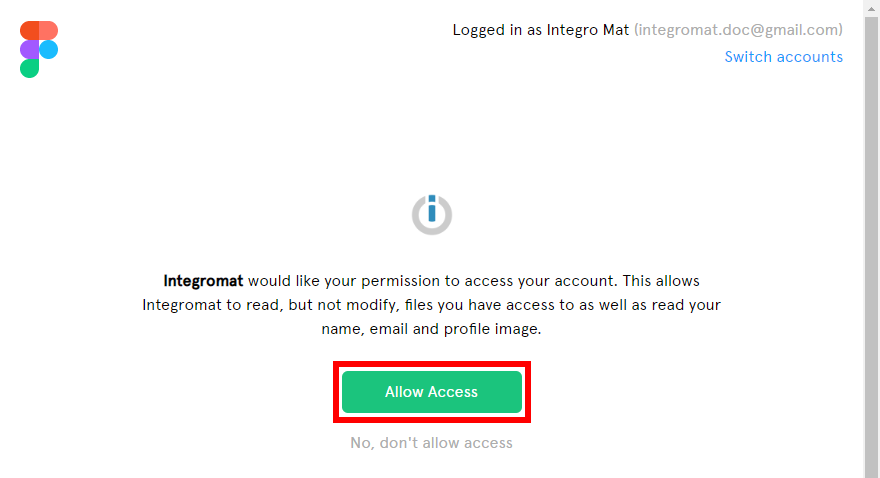
Confirm the dialog by clicking the Allow Access button.
Actions
Post a Comment
Adds a comment to a specified file.
| Connection | Establish a connection to your Figma account. |
| File ID | Enter or map the File ID of the file you want to add a comment to. You can retrieve the ID using the Find Files button. You have to enter the Team ID or Project ID.
Enter the File ID using the Find buttons:
|
| Comment | Enter the text of the comment. |
Make an API Call
Allows you to perform a custom API call.
| Connection | Establish a connection to your Figma account. |
| URL | Enter a path relative to For the list of available endpoints, refer to the Figma developer documentation. |
| Method | Select the HTTP method you want to use: GET POST PUT PATCH DELETE |
| Headers | Enter the desired request headers. You don't have to add authorization headers; we already did that for you. |
| Query String | Enter the request query string. |
| Body | Enter the body content for your API call. |
Example of Use - List Projects
The following API call returns all of the team's projects:
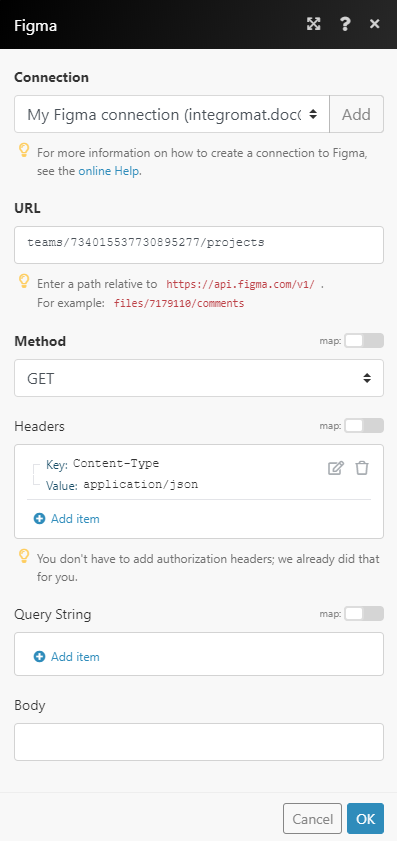
Matches of the search can be found in the module's Output under Bundle > Body > projects.
In our example, 2 projects were returned:
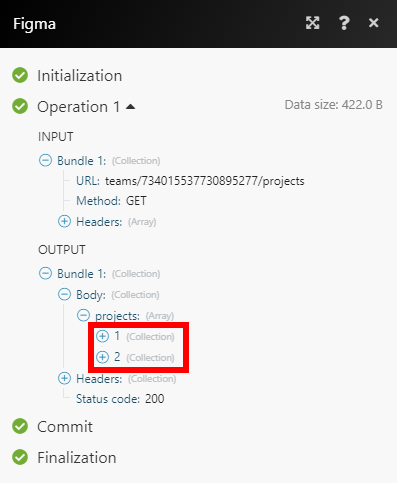
Searches
List Comments
Retrieves all comments on the file.
| Connection | Establish a connection to your Figma account. |
| File ID | Enter or map the File ID of the file you want to retrieve comments from. You can retrieve the ID using the Find Files button. You have to enter the Team ID or Project ID.
Enter the File ID using the Find buttons:
|
| Limit | Set the maximum number of comments Integromat will return during one execution cycle. |
List File Version History
Lists the version history of a file.
| Connection | Establish a connection to your Figma account. |
| File ID | Enter or map the File ID of the file you want to retrieve the version history from. You can retrieve the ID using the Find Files button. You have to enter the Team ID or Project ID.
Entering the File ID using the Find buttons:
|
| Limit | Set the maximum number of version history records Integromat will return during one execution cycle. |
List Project Files
Lists the files in a specified project.
| Connection | Establish a connection to your Figma account. |
| File ID | Enter or map the Project ID of the project you want to retrieve the project files from. You can retrieve the ID using the Find Files button. You need just the Team ID to get the Project ID.
Enter the Project ID using the Find buttons:
|
| Limit | Set the maximum number of project files Integromat will return during one execution cycle. |
List Projects
Retrieves a list of all the projects within a specified team.
| Connection | Establish a connection to your Figma account. |
| Team ID | Enter or map the Team ID of the team you want to retrieve projects from. To obtain a Team ID, navigate to a team page of a team you are a part of. The Team ID will be present in the URL after the word "team" and before your team name:
|
| Limit | Set the maximum number of projects Integromat will return during one execution cycle. |