FormCrafts
The FormCrafts modules allow you to watch new responses from your FormCrafts account.
Getting Started with FormCrafts
Prerequisites
- A FormCrafts account - create an account at formcrafts.com.
The module dialog fields that are displayed in bold (in the Integromat scenario, not in this documentation article) are mandatory!
Connecting FormCrafts to Integromat
To connect your FormCrafts account to Integromat you need to obtain the API key from your FormCrafts account and insert it in the Create a connection dialog in the Integromat module.
1. Log in to your FormCrafts account.
2. Click Account > Gear Symbol > API Keys.

3. Copy the API Key to your clipboard.
4. Log in to your Integromat account, add a module from the FormCrafts app into an Integromat scenario.
5. Click Add next to the Connection field.
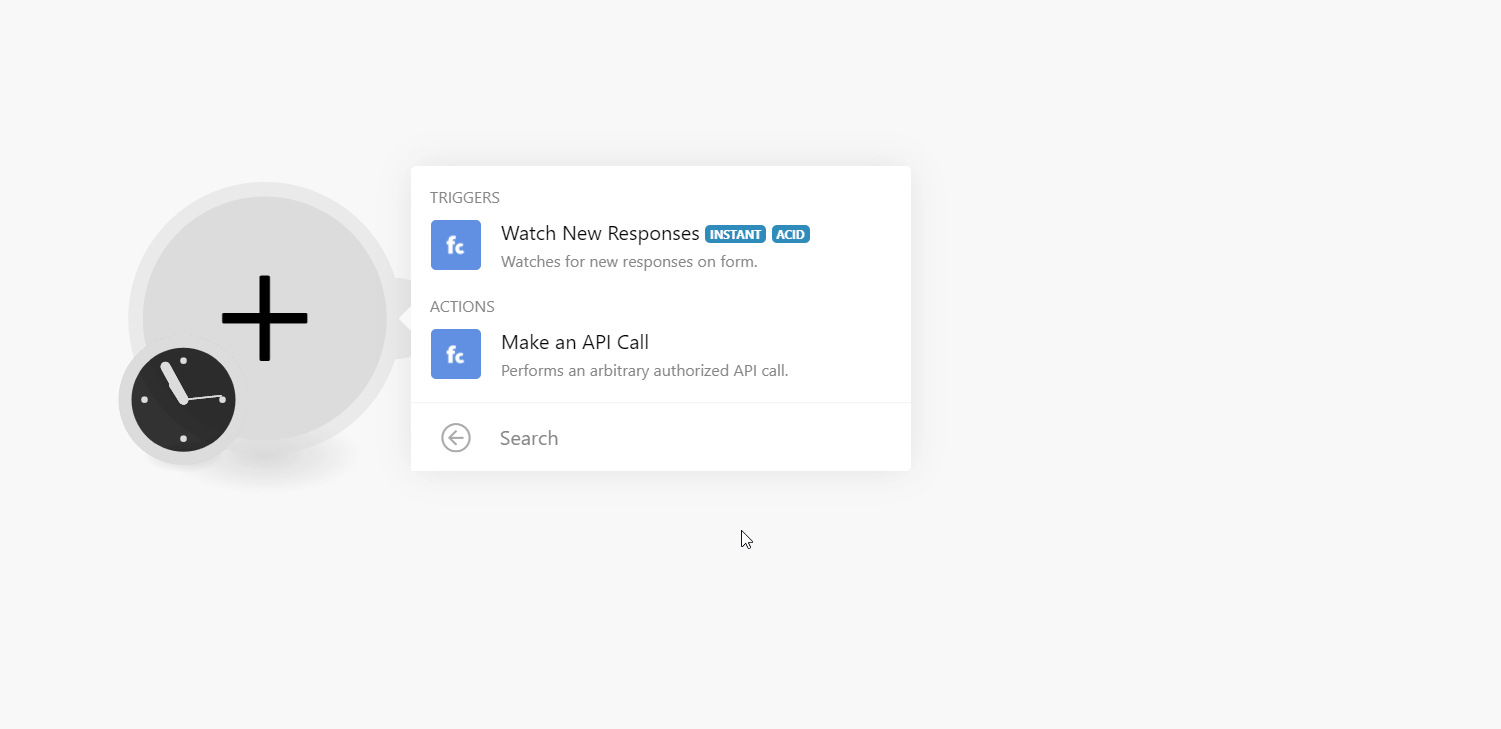
6. In the Connection name field, enter a name for the connection.
7. In the API Key field, enter the details copied in step 3, and click Continue.
The connection has been established.
Triggers
Watch New Responses
Watches for new responses on the form.
| Webhook | Enter a name for the webhook. |
| Connection | Establish a connection to your FormCrafts account. |
Actions
Make an API Call
Performs an arbitrary authorized API call.
| Connection | Establish a connection to your FormCrafts account. |
| URL | Enter a path relative to https://formcrafts.com/api/ For example: /v1/formsFor the list of available endpoints, refer to the FormCrafts Documentation. |
| Method | Select the HTTP method you want to use: GET to retrieve information for an entry. POST to create a new entry. PUT to update/replace an existing entry. PATCH to make a partial entry update. DELETE to delete an entry. |
| Headers | Enter the desired request headers. You don't have to add authorization headers; we already did that for you. |
| Query String | Enter the request query string. |
| Body | Enter the body content for your API call. |
Example of Use - List Forms
The following API call returns all the tasks from your FormCrafts account:
URL:/v1/forms
Method:GET
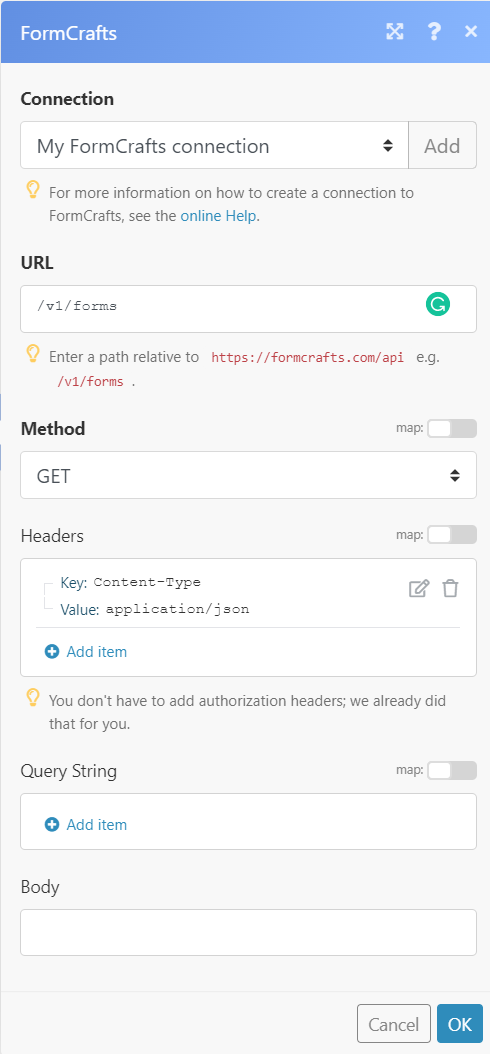
Matches of the search can be found in the module's Output under Bundle > Body > Data.
In our example, 1 form was returned:
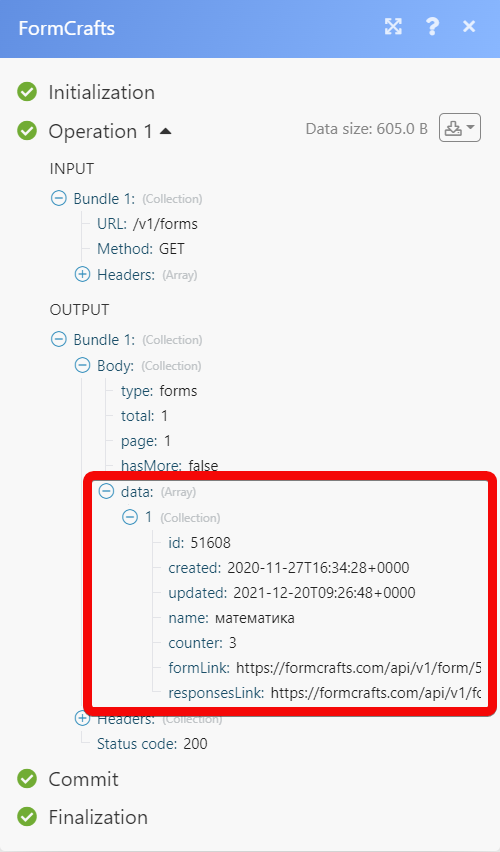
Setting Up FormCrafts Webhooks
1. Open the Watch New Responses module, enter a name for the webhook, click Save, and copy the URL address to your clipboard. Click OK and save the trigger.
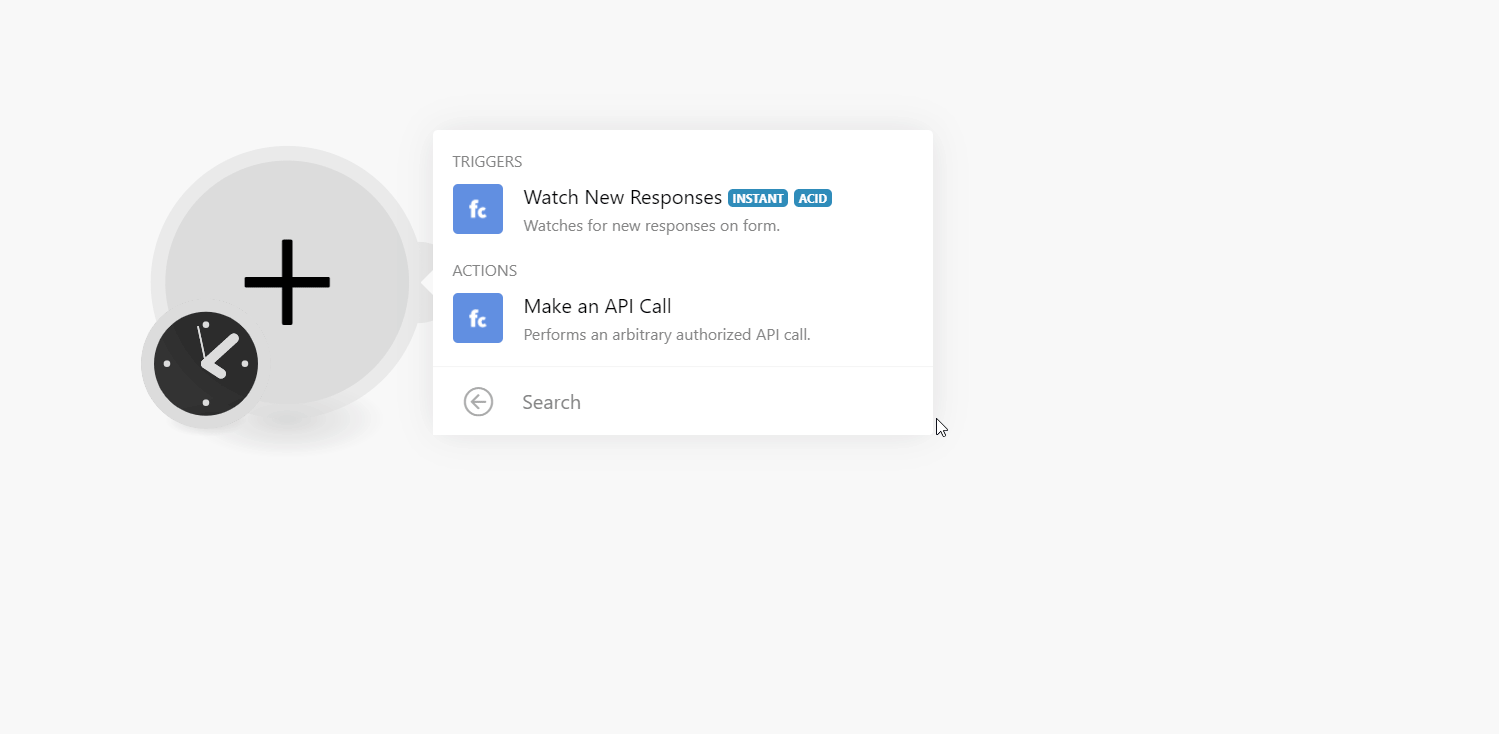
2. Log in to your FormCrafts account.
3. Click the Forms in which you want to add the webhook.
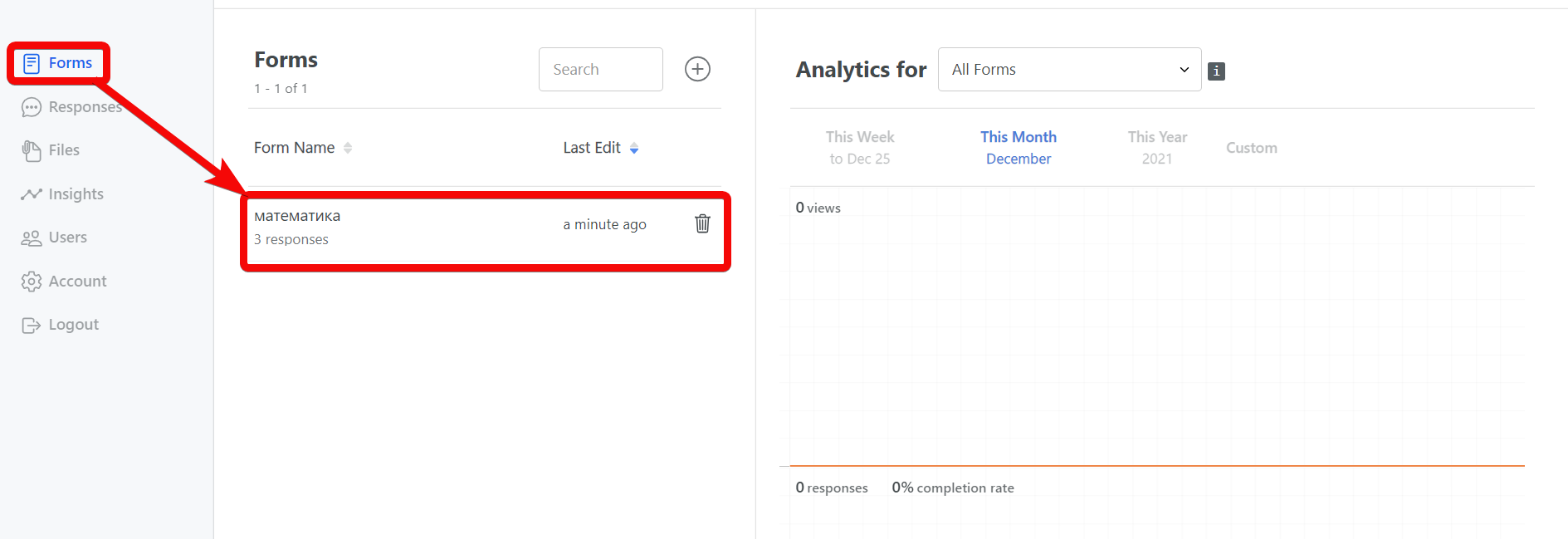
4. Click the Settings > Others.
5. Click Webhook and enter the URL address copied in step 1. Click Save.
You have successfully added the webhooks.









