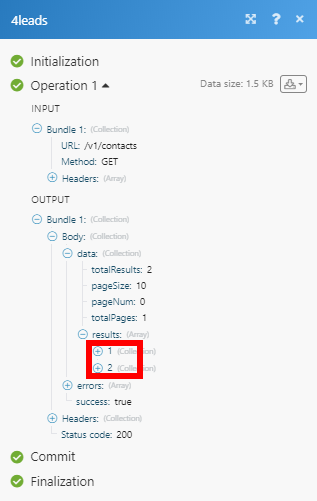4leads
The 4leads modules enable you to manage tags, contacts and more in your 4leads account.
Getting Started with 4leads
Prerequisites
- A 4leads account
In order to use 4leads with Integromat, it is necessary to have a 4leads account. If you do not have one, you can create a 4leads account at 4leads.de.
Connecting 4leads to Integromat
To connect your 4leads account to Integromat you need to obtain the API Key.
1. Log in to your 4leads account.
2. Open Account > _API from the menu on the left.
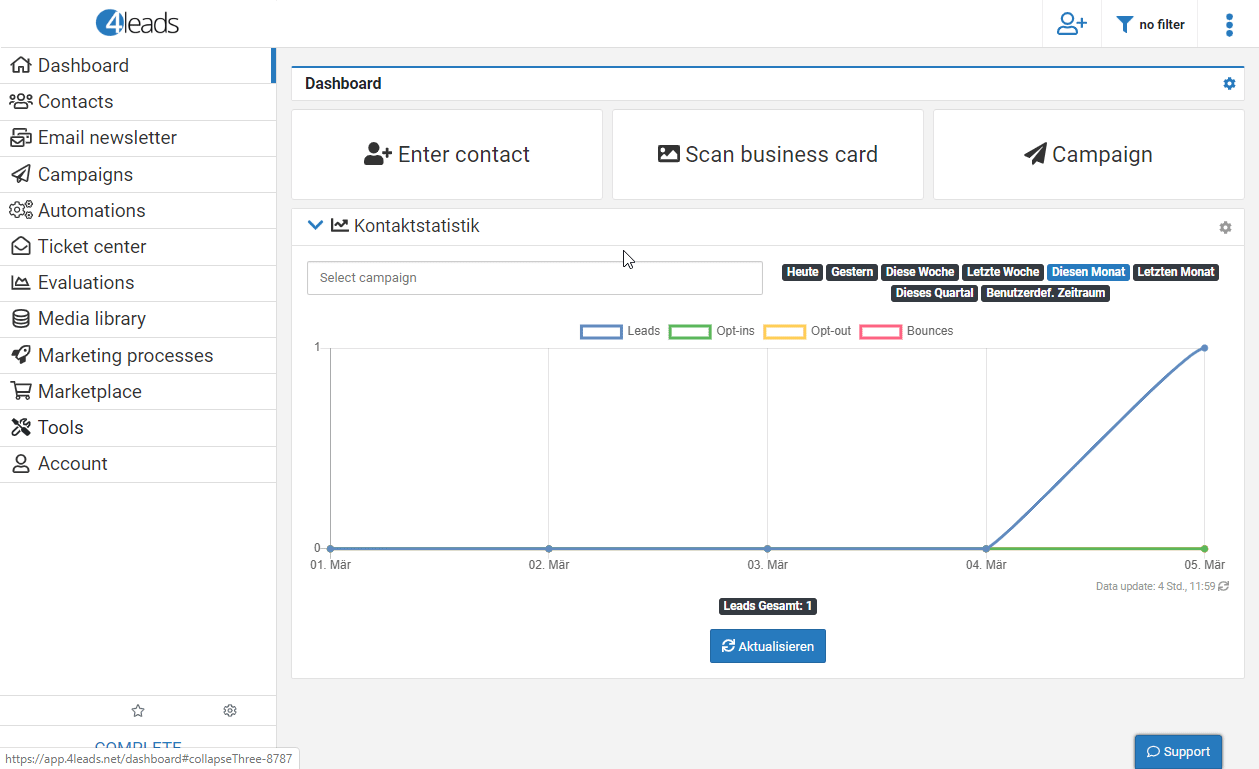
3. Click the +New API key button.
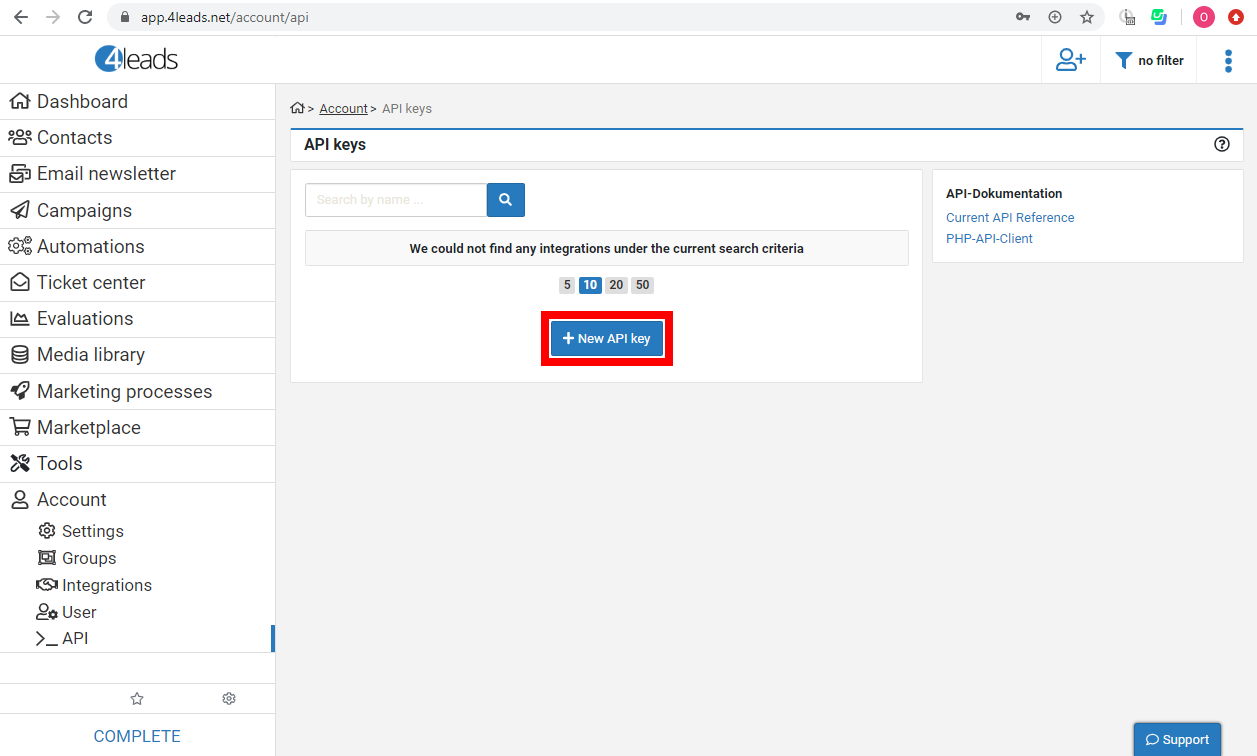
4. Enter the name for the new API Key, set the status to Activated and click the Save button.
5. Copy the provided API Key and store it in a safe place.
6. Go to Integromat and open the 4leads module's Create a connection dialog.
7. Enter the API Key you have copied in step 5 to the respective field and click the Continue button to establish the connection.
The connection has been established and you can proceed with setting up the module.
Make an API Call
Allows you to perform a custom API call.
| Connection | Establish a connection to your 4leads account. |
| URL |
Enter a path relative to For the list of available endpoints, refer to the 4leads API Documentation.
|
| Method |
Select the HTTP method you want to use: GET POST PUT PATCH DELETE |
| Headers | Enter the desired request headers. You don't have to add authorization headers; we already did that for you. |
| Query String | Enter the request query string. |
| Body | Enter the body content for your API call. |
Example of Use - List Contacts
The following API call returns all contacts in your 4leads account:
URL:
/v1/contacts
Method:
GET
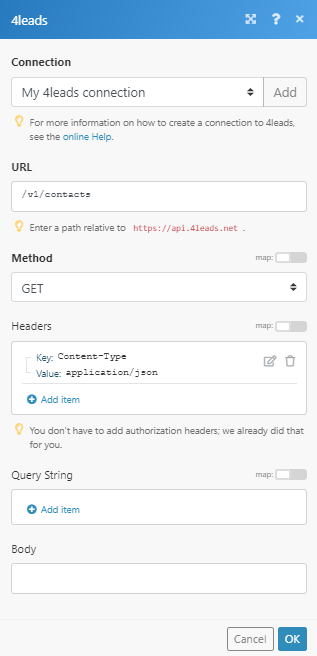
The result can be found in the module's Output under Bundle > Body > data > results.
In our example, 2 contacts were returned: