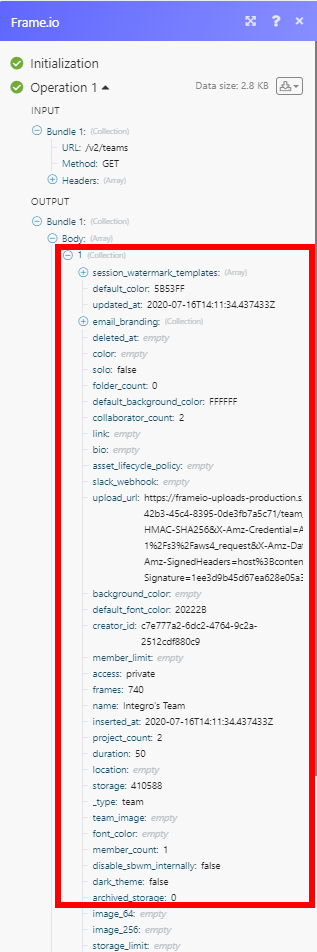Frame.io
The Frame.io modules enable you to monitor, create, update, retrieve, or delete assets and comments in your Frame.io account.
Getting Started with Frame.io
Prerequisites
- A Frame.io account
In order to use Frame.io with Integromat, it is necessary to have a Frame.io account. If you do not have one, you can create a Frame.io account at accounts.frame.io/welcome.
Connecting Frame.io to Integromat
To connect your Frame.io account to Integromat you need to create an API token in your Frame.io account and insert it to the Integromat Frame.io Create a connection dialog.
1. Log in to your Frame.io account.
2. Go to the Tokens page in the Frame.io Developer.
3. Click the New button.
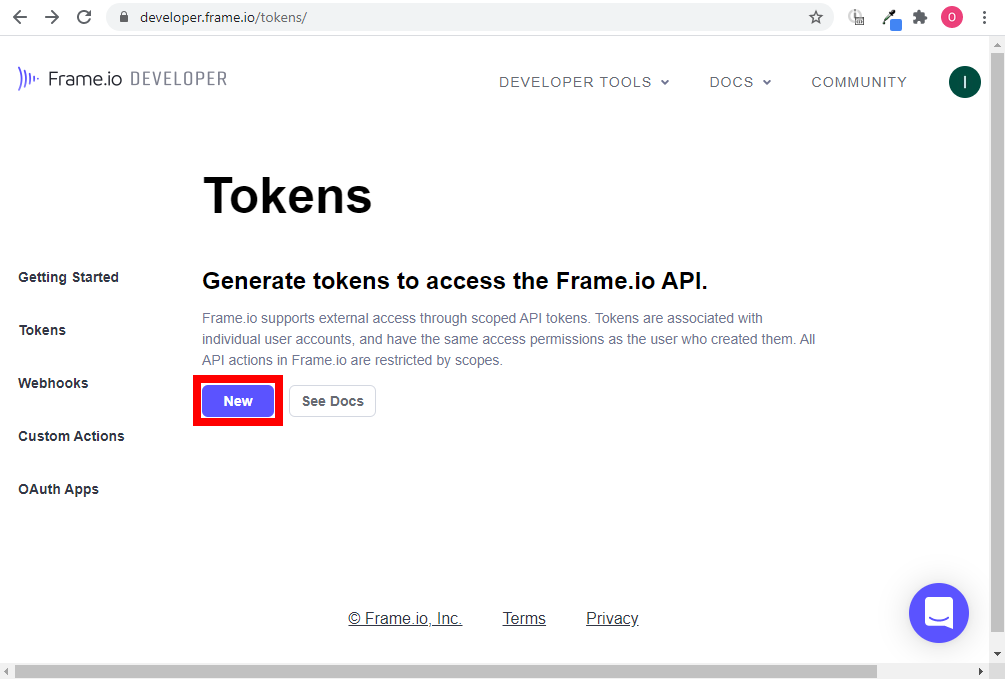
4. Enter the name of the token, select the scopes you want to use, and click Create.
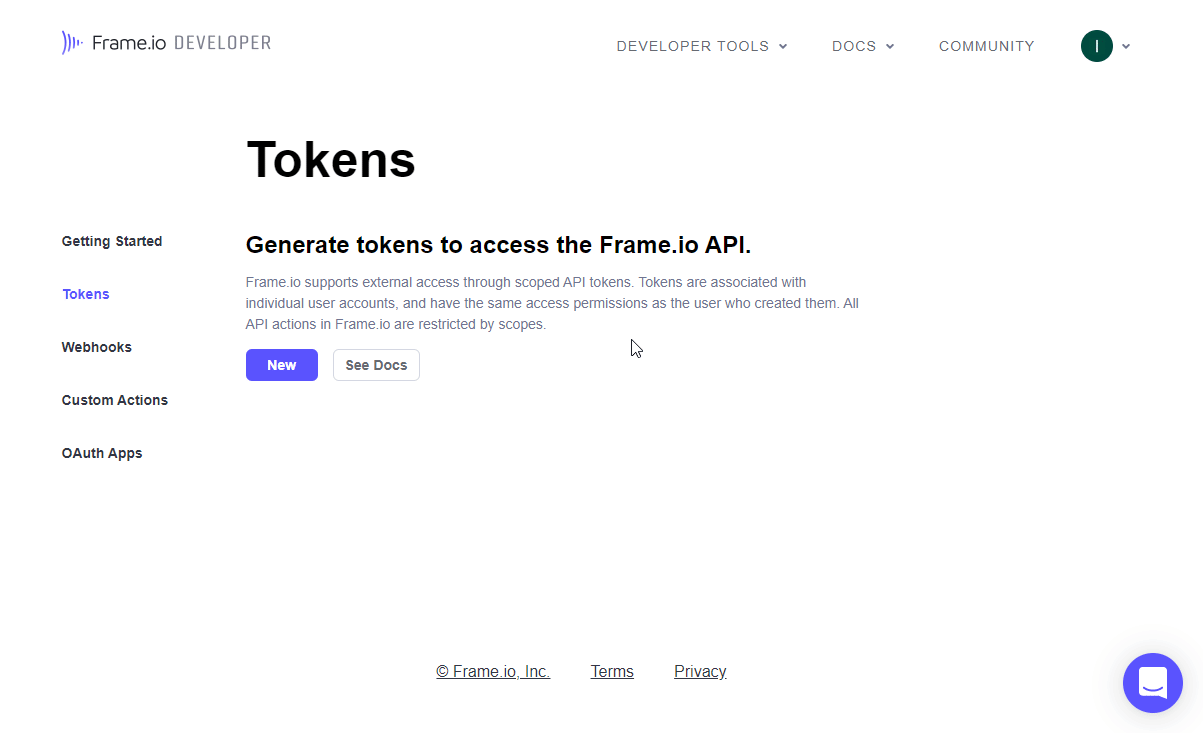
5. Copy the provided token.
6. Go to Integromat and open the Frame.io module's Create a connection dialog.
7. Enter the token you have copied in step 5 to the Your Frame.io API Key field and click the Continue button to establish the connection.
The connection has been established. You can proceed with setting up the module.
Assets
Watch Assets
Triggers when a new asset is created.
| Webhook name | Enter the name of the webhook, e.g. Asset created. |
| Connection | Establish a connection to your Frame.io account. |
| Team ID | Select the team this webhook will be created for. |
Watch Deleted Asset
Triggers when an asset is deleted.
| Webhook name | Enter the name of the webhook. E.g. Asset deleted. |
| Connection | Establish a connection to your Frame.io account. |
| Team ID | Select the team this webhook will be created for. |
Watch Updated Asset Label
Triggers when an asset's status is set, changed, or removed.
| Webhook name | Enter the name of the webhook, e.g. Asset status updated. |
| Connection | Establish a connection to your Frame.io account. |
| Team ID | Select the team this webhook will be created for. |
Get an Asset
Retrieves asset details.
| Connection | Establish a connection to your Frame.io account. |
| Team ID | Select or map the team that owns the project you want to use. |
| Project ID | Select the project or map the ID of the project that contains the asset you want to retrieve details about. |
| Folder ID | Select the folder or map the ID of the folder that contains the asset you want to retrieve details about. |
| Asset ID | Select the asset or map the ID of the asset you want to retrieve details about. |
Create an Asset
Creates a new asset.
| Connection | Establish a connection to your Frame.io account. |
| Team ID | Select or map the team that owns the project you want to use. |
| Project ID | Select the project or map the ID of the project that you want to create an asset for. |
| Folder ID | Select the folder or map the ID of the folder you want to create an asset in. |
| Type | Select whether to create a folder or file. |
| Name | Enter the name of the new file or folder (as selected above). |
| File Type | Select the type of file you want to upload. |
| File Size | The file size in bytes. |
| Source URL | Enter the URL of the file you want to upload. |
| Description | Enter a brief description of the asset. |
Update an Asset
Allows you to update an existing asset's name, description, or custom fields.
| Connection | Establish a connection to your Frame.io account. |
| Asset ID | Select or map the asset you want to update. |
Please find the descriptions of the fields in the Create an Asset section above.
Delete an Asset
Deletes a specified asset.
| Connection | Establish a connection to your Frame.io account. |
| Asset ID | Select or map the asset you want to delete. |
List Assets
Retrieves all assets in the specified project's folder.
| Connection | Establish a connection to your Frame.io account. |
| Team ID | Select or map the team that owns the project you want to use. |
| Project ID | Select the project or map the ID of the project that contains the folder you want to retrieve assets from. |
| Folder ID | Select the folder or map the ID of the folder you want to list assets from. |
| Limit | Set the maximum number of assets Integromat will return during one execution cycle. |
Comments
Watch Comment
Triggers when a new comment or reply is created.
| Webhook name | Enter the name of the webhook, e.g. New Comment. |
| Connection | Establish a connection to your Frame.io account. |
| Team ID | Select the team this webhook will be created for. |
Watch Updated Comment
Triggers when a comment is edited.
| Webhook name | Enter the name of the webhook, e.g. Comment Edited. |
| Connection | Establish a connection to your Frame.io account. |
| Team ID | Select the team this webhook will be created for. |
Get a Comment
Retrieves details of the specified comment.
| Connection | Establish a connection to your Frame.io account. |
| Team ID | Select or map the team that owns the project you want to use. |
| Project ID | Select the project or map the ID of the project that contains the folder you want to retrieve assets from. |
| Folder ID | Select the folder or map the ID of the folder you want to list assets from. |
| Asset ID | Select or map the asset that contains the comment you want to retrieve. |
| Comment ID | Select or map the comment you want to retrieve details about. |
Create a Comment
Adds a new comment or reply to the asset.
| Connection | Establish a connection to your Frame.io account. |
| Type | Select whether you want to create a comment or reply to a comment. |
| Team ID | Select or map the team that owns the project you want to use. |
| Project ID | Select the project or map the ID of the project that contains the asset you want to add a comment to. |
| Folder ID | Select the folder or map the ID of the folder that contains the asset you want to add a comment to. |
| Asset ID | Select or map the asset you want to add a comment to. |
| Comment ID | Select or map the comment you want to add a reply to. |
| Text | Enter the text content of the comment or reply. |
| Timestamp | Enter the frame number in the video the comment should be linked to. |
Update a Comment
Edits an existing comment.
| Connection | Establish a connection to your Frame.io account. |
| Comment ID | Select or map the comment you want to update. |
Please find the descriptions of the fields in the Create a Comment section above.
Delete a Comment
Deletes a comment.
| Connection | Establish a connection to your Frame.io account. |
| Team ID | Select or map the team that owns the project you want to use. |
| Project ID | Select the project or map the ID of the project that contains the asset you want to delete a comment from. |
| Folder ID | Select the folder or map the ID of the folder you want to delete the asset's comment from. |
| Asset ID | Select or map the asset that contains the comment you want to delete. |
| Comment ID | Select or map the comment you want to delete. |
List Comments
Retrieves all comments of the specified asset.
| Connection | Establish a connection to your Frame.io account. |
| Team ID | Select or map the team that owns the project you want to use. |
| Project ID | Select the project or map the ID of the project that contains the folder you want to retrieve comments from. |
| Folder ID | Select the folder or map the ID of the folder you want to list comments from. |
| Asset ID | Select the asset or map the ID of the asset you want to list comments for. |
| Limit | Set the maximum number of comments Integromat will return during one execution cycle. |
Projects
List Projects
Retrieves all projects for the specified team.
| Connection | Establish a connection to your Frame.io account. |
| Team ID | Select or map the team you want to retrieve projects for. |
| Limit | Set the maximum number of projects Integromat will return during one execution cycle. |
Other
Make an API Call
Allows you to perform a custom API call.
| Connection | Establish a connection to your Frame.io account. |
| URL |
Enter a path relative to For the list of available endpoints, refer to the Frame.io API Reference.
|
| Method |
Select the HTTP method you want to use: GET POST PUT PATCH DELETE |
| Headers | Enter the desired request headers. You don't have to add authorization headers; we already did that for you. |
| Query String | Enter the request query string. |
| Body | Enter the body content for your API call. |
Example of Use - List Teams
The following API call returns all teams and its details in your Frame.io account:
URL:
/v2/teams
Method:
GET
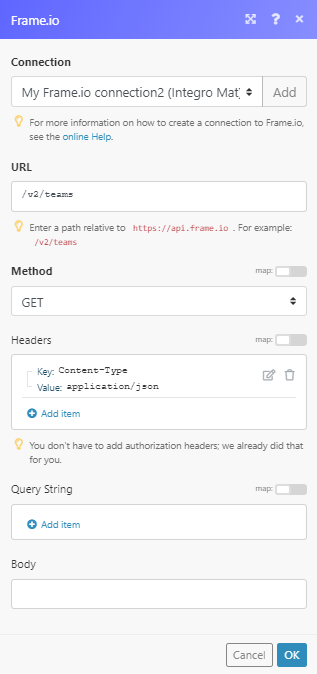
The result can be found in the module's Output under Bundle > Body.
In our example, the details of 1 team were returned: