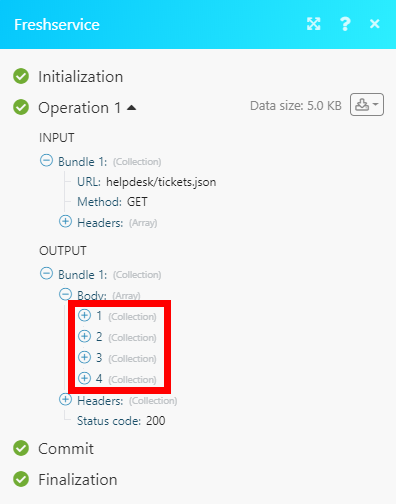Freshservice
The Freshservice modules allow you to monitor, list, retrieve, create/update, or delete tickets, problems, changes, releases, requesters, time entries and tasks in your Freshservice account.
Getting Started with Freshservice
Prerequisites
- A Freshservice account
In order to use Freshservice with Integromat, it is necessary to have a Freshservice account. If you do not have one, you can create a Freshservice account at freshservice.com/signup.
Connecting Freshservice to Integromat
To connect your Freshservice account to Integromat you need to obtain the API Key from your account.
1. Log in to your Freshservice account.
2. Open your Profile Settings.
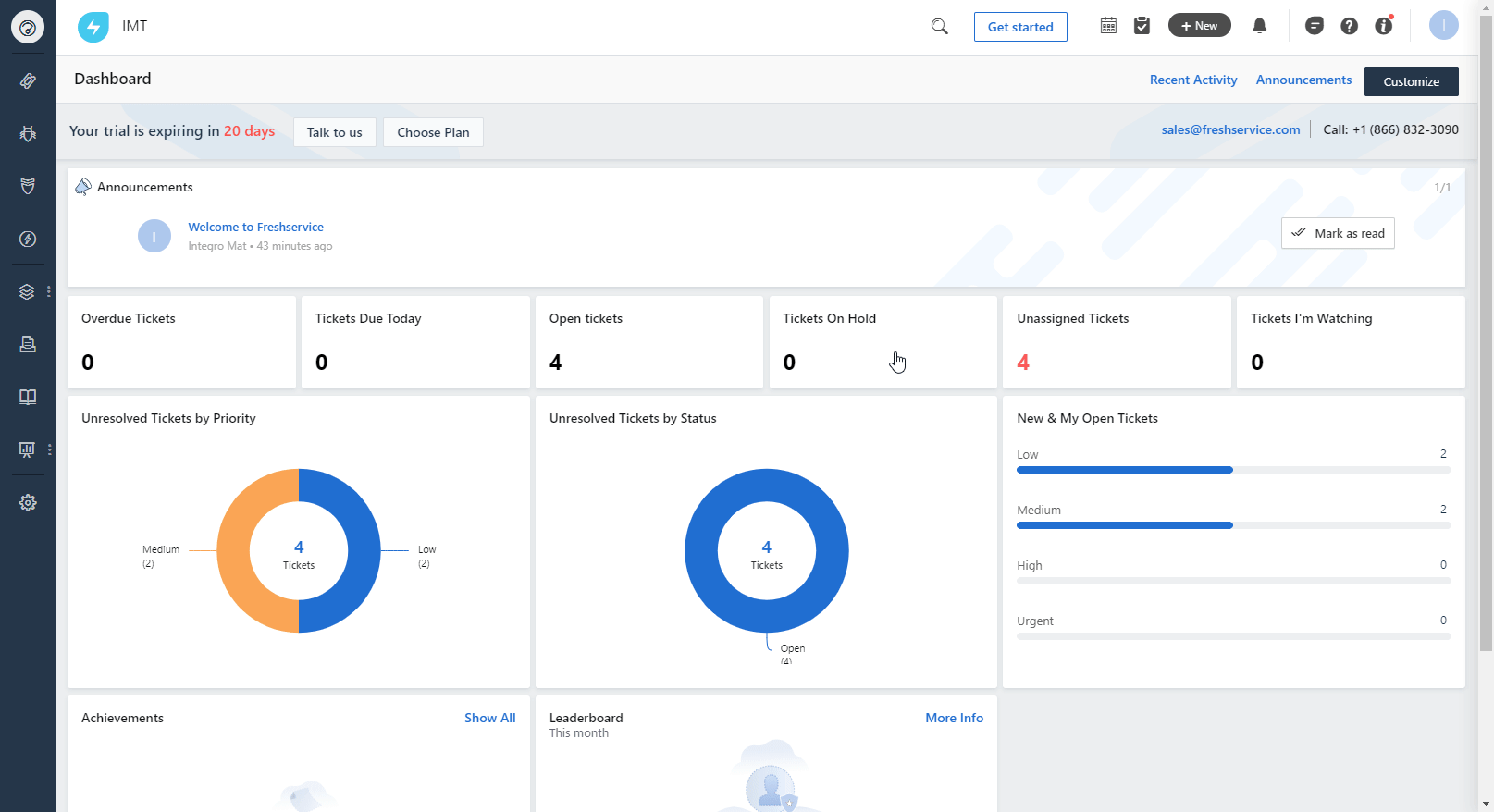
3. Copy the API Key displayed in the top-right corner.
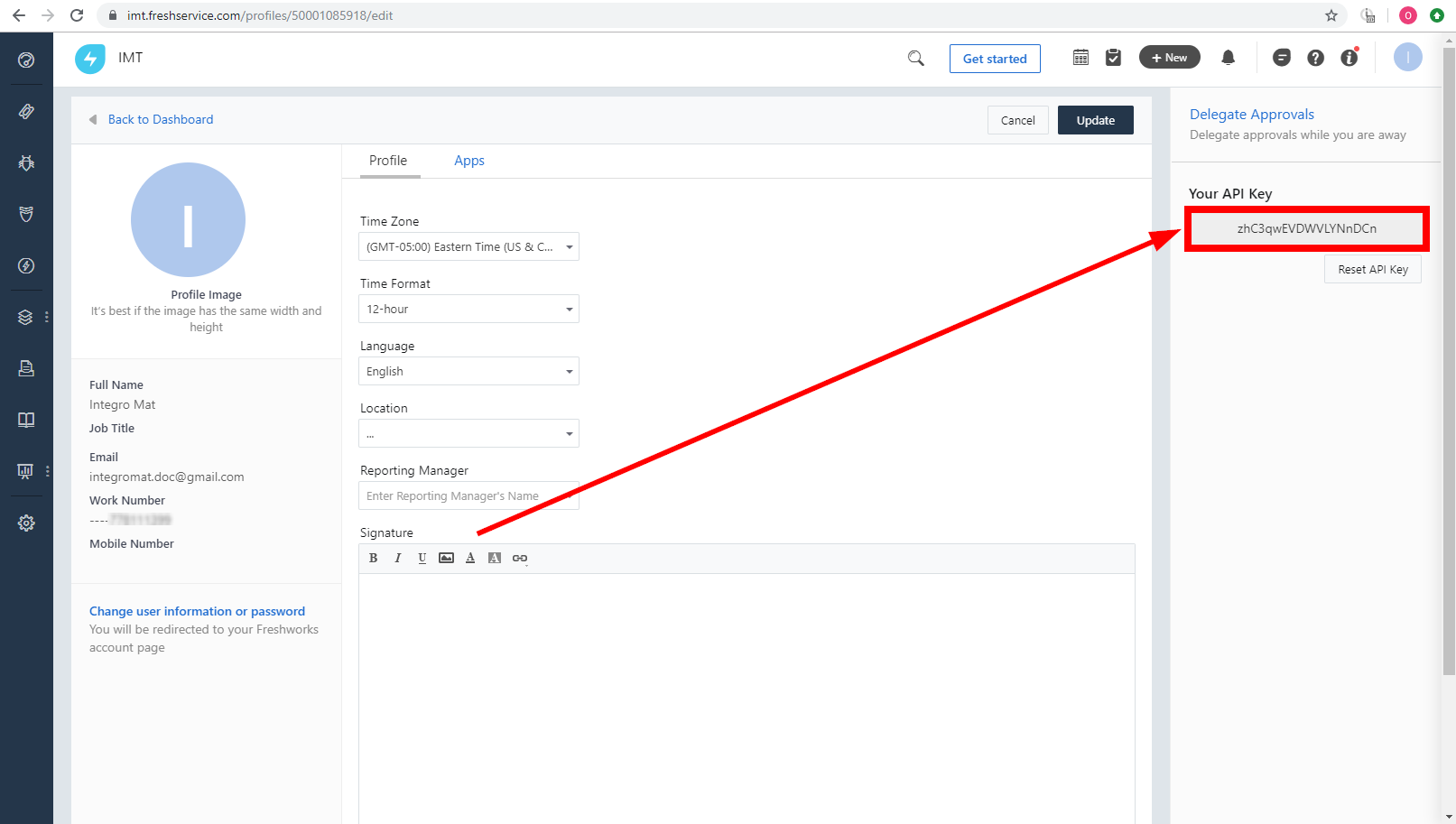
4. Go to Integromat and open the Freshservice module's Create a connection dialog.
5. Enter your Domain Name.
6. Enter the API Key you have copied in step 3 to the respective field and click the Continue button to establish the connection.
Ticket
Watch Tickets
Returns ticket details when a ticket is created or updated.
| Connection | Establish a connection to your Freshservice account. |
| Watch | Select whether you want to watch new tickets (Created Date) or updated tickets (Updated Date) |
| Filter By | Select the status of tickets that you want to return. |
| Limit | Set the maximum number of tickets Integromat will return during one execution cycle. |
List Tickets
Returns all tickets in your account.
| Connection | Establish a connection to your Freshservice account. |
| Filter By | Select the filter you want to use.
|
| Limit | Set the maximum number of tickets Integromat will return during one execution cycle. |
Get Ticket
Retrieves ticket details.
| Connection | Establish a connection to your Freshservice account. |
| Ticket ID | Select or map the ID of the ticket you want to retrieve details about. |
Create Ticket
Creates a new ticket.
| Connection | Establish a connection to your Freshservice account. |
| Requester Email | Enter (map) or select the email address of the requester. If you switch to mapping mode, the new email address can be entered. |
| Subject | Enter the subject of the ticket. |
| Description | Enter the text content of the ticket description. |
| Priority | Set the priority for the new ticket. |
| Status | Select the status of the new ticket. |
| Urgency | Set the ticket urgency. |
| Impact | Set the impact of the ticket. |
| Source Type | Select the channel through which the ticket was created. |
| Agent ID | Enter the ID of the agent to whom the ticket is assigned. |
| Ticket Type |
Select the type of ticket. |
| Group |
Select or enter the ID of the group to which the ticket is assigned. |
| Category |
Select the category for the ticket. |
| CC Email |
Enter (add) email addresses added in the 'cc' field of the incoming ticket email. |
| Department |
Select the department of the requester. |
| Custom Fields |
Enter the key-value pairs containing the names and values of the custom fields. Read more about customizing tickets fields. |
Update Ticket
Updates ticket fields.
| Connection | Establish a connection to your Freshservice account. |
| Ticket ID | Select or map the ID of the ticket you want to update. |
Please find the descriptions of the fields in the Create Ticket section above.
Delete Ticket
Delete a specified ticket.
| Connection | Establish a connection to your Freshservice account. |
| Ticket ID | Select or map the ID of the ticket you want to delete. |
Problems
Watch Problems
Returns the details of problems when a change is created or updated.
| Connection | Establish a connection to your Freshservice account. |
| Watch |
Select whether you want to watch new problems (Created Date) or updated problems (Updated Date)
|
| Filter By | Select the status of the problem that you want to watch. |
| Limit | Set the maximum number of problems Integromat will return during one execution cycle. |
List Problems
Returns all problems in your account.
| Connection | Establish a connection to your Freshservice account. |
| Filter By | Select the filter you want to use for the returned problems. |
| Limit | Set the maximum number of problems Integromat will return during one execution cycle. |
Get Problem
Retrieves problem details.
| Connection | Establish a connection to your Freshservice account. |
| Problem ID | Select or map the ID of the problem you want to retrieve details about. |
Create Problem
Creates a new problem.
| Connection | Establish a connection to your Freshservice account. |
| Requester Email | Enter (map) or select the email address of the requester. If you switch to mapping mode, the new email address can be entered. |
| Subject | Enter the subject of the problem. |
| Description | Enter the text content of the problem description. |
| Priority | Set the priority for the new problem. |
| Status | Select the status of the new problem. |
| Impact | Set the impact of the problem. |
| Due By | Enter the problem due by time. E.g. 2020-08-29T11:40:26+05:30. The list of supported date and time formats. |
| Agent ID | Enter the ID of the agent to whom the problem is assigned. |
| Group |
Select or enter the ID of the group to which the problem is assigned. |
| Department |
Select the department of the requester. |
| Category |
Select the category for the problem. |
| Custom Fields |
Enter the key-value pairs containing the names and values of the custom fields. |
Update Problem
Updates problem fields.
| Connection | Establish a connection to your Freshservice account. |
| Problem ID | Select or map the ID of the problem you want to update. |
Please find the descriptions of the fields in the Create Problem section above.
Delete Problem
Delete a specified problem.
| Connection | Establish a connection to your Freshservice account. |
| Problem ID | Select or map the ID of the problem you want to delete. |
Change
Watch Changes
Returns details when a change is created or updated.
| Connection | Establish a connection to your Freshservice account. |
| Watch | Select whether you want to watch new changes (Created Date) or updated changes (Updated Date) |
| Filter By | Select the status of change that you want to watch. |
| Limit | Set the maximum number of changes Integromat will return during one execution cycle. |
List Changes
Returns all changes in your account.
| Connection | Establish a connection to your Freshservice account. |
| Filter By | Select the filter you want to use for the returned changes. |
| Limit | Set the maximum number of changes Integromat will return during one execution cycle. |
Get Change
Retrieves change details.
| Connection | Establish a connection to your Freshservice account. |
| Change ID | Select or map the ID of the change you want to retrieve details about. |
Create Change
Creates a new change.
| Connection | Establish a connection to your Freshservice account. |
| Requester Email | Enter (map) or select the email address of the requester. If you switch to mapping mode, the new email address can be entered. |
| Subject | Enter the subject of the change. |
| Description | Enter the text content for the change description. |
| Planned Start Date | Enter the planned start date. E.g. 2020-08-29T06:10:26.000Z. |
| Planned End Date | Enter the planned start date. E.g. 2021-08-29T06:10:26.000Z. |
| Change Type | Select the type of change. |
| Status | Select the status of the new change. |
| Priority | Set the change priority. |
| Impact | Set the impact of the change. |
| Risk | Select the risk of the change. |
| Group |
Select or enter the ID of the group to which the change is assigned. |
| Agent ID |
Enter the ID of the agent to whom the change is assigned. |
| Department |
Select the department of the requester. |
| Category |
Select the category of the change. |
| Custom Fields |
Enter the key-value pairs containing the names and values of the custom fields. |
Update Change
Updates a change.
| Connection | Establish a connection to your Freshservice account. |
| Change ID | Select or map the ID of the change you want to update. |
Please find the descriptions of the fields in the Create Change section above.
Delete Change
Deletes a change.
| Connection | Establish a connection to your Freshservice account. |
| Change ID | Select or map the ID of the change you want to delete. |
Release
Watch Releases
Returns release details when a release is created or updated.
| Connection | Establish a connection to your Freshservice account. |
| Watch | Select whether you want to watch new releases (Created Date) or updated releases (Updated Date) |
| Filter By | Select the status of releases that you want to return. |
| Limit | Set the maximum number of releases Integromat will return during one execution cycle. |
List Releases
Returns all releases in your account.
| Connection | Establish a connection to your Freshservice account. |
| Filter By | Select the filter you want to use for the returned releases. |
| Limit | Set the maximum number of releases Integromat will return during one execution cycle. |
Get Release
Retrieves release details.
| Connection | Establish a connection to your Freshservice account. |
| Release ID | Select or map the ID of the release you want to retrieve details about. |
Create Release
Creates a new release.
| Connection | Establish a connection to your Freshservice account. |
| Subject | Enter the subject of the release. |
| Description | Enter the text content for the release description. |
| Planned Start Date | Enter the planned start date. E.g. 2020-08-29T06:10:26.000Z. The list of supported date and time formats. |
| Planned End Date | Enter the planned end date. E.g. 2021-08-29T06:10:26.000Z. The list of supported date and time formats. |
| Status | Select the status of the new release. |
| Priority | Set the release priority. |
| Release Type | Select the type of release. |
| Group |
Select or enter the ID of the team to which the release is assigned. |
| Agent ID |
Enter the ID of the agent to whom the release is assigned. |
| Department |
Select the department. |
| Category |
Select the category for the release. |
| Custom Fields |
Enter the key-value pairs containing the names and values of the custom fields. |
Update Release
Updates a release.
| Connection | Establish a connection to your Freshservice account. |
| Release ID | Select or map the ID of the release you want to update. |
Please find the descriptions of the fields in the Create Release section above.
Delete Release
Deletes a release.
| Connection | Establish a connection to your Freshservice account. |
| Release ID | Select or map the ID of the release you want to delete. |
Requester
Watch Requesters
Returns requester details when a requester is created or updated.
| Connection | Establish a connection to your Freshservice account. |
| Watch | Select whether you want to watch new requesters (Created Date) or updated requesters (Updated Date) |
| State | Select the requester state to filter returned requesters by. |
| Search by | Select whether to filter requesters by email address or phone number. |
| Value | Enter the email or value you want to filter returned requesters by. |
| Limit | Set the maximum number of requesters Integromat will return during one execution cycle. |
List Requesters
Retrieves all requesters.
| Connection | Establish a connection to your Freshservice account. |
| State | Select the requester state to filter returned requesters by. |
| Search by | Select whether to filter requesters by email address or phone number. |
| Value | Enter the email or value you want to filter returned requesters by. |
| Limit | Set the maximum number of requesters Integromat will return during one execution cycle. |
Create Requester
Creates a new requester.
| Connection | Establish a connection to your Freshservice account. |
| Name | Enter the requester's name. |
| Email Address | Enter the requester's email address. |
| Title | Enter the job title of the requester. |
| Phone Number | Enter the requester's phone number. |
| Mobile Phone Number | Enter the requester's mobile phone number. |
| Department | Select departments associated with the requester. |
| Address | Enter the address of the requester. |
| Time Zone | Select the time zone of the requester. List of Time Zones Supported in Freshservice. |
Get Requester
Retrieves requester details.
| Connection | Establish a connection to your Freshservice account. |
| Requester ID | Select or map the ID of the requester you want to retrieve details about. |
Update Requester
Updates requester details.
| Connection | Establish a connection to your Freshservice account. |
| Requester ID | Select or map the ID of the requester you want to update. |
Please find the descriptions of the fields in the Create Requester section above.
Delete Requester
Deletes a requester.
| Connection | Establish a connection to your Freshservice account. |
| Requester ID | Select or map the ID of the requester you want to delete. |
Time Entry
Watch Time Entries
Returns time entry details when a time entry is created or updated.
| Connection | Establish a connection to your Freshservice account. |
| Watch | Select whether you want to watch new time entries (Created Date) or updated time entries (Updated Date) |
| Module Name | Select the module type – whether you want to watch tickets, problems, changes or releases. |
| ID | Enter (map) the Ticket ID, Problem ID, Change ID or Release ID you want to watch for new time entries. |
| Limit | Set the maximum number of time entries Integromat will return during one execution cycle. |
View Time Entries
Retrieves a time entry from the specified ticket, problem, change or release.
| Connection | Establish a connection to your Freshservice account. |
| Module Name | Select the module type – whether you want to list time entries from tickets, problems, changes or releases. |
| ID | Enter (map) the Ticket ID, Problem ID, Change ID or Release ID you want to retrieve time entries from. |
| Limit | Set the maximum number of time entries Integromat will return during one execution cycle. |
Create Time Entry
Creates a time entry for the specified module (ticket, problem, change or release).
| Connection | Establish a connection to your Freshservice account. |
| Module Name | Select the module type – whether you want to create the time entry for a ticket, problem, change or release. |
| ID | Enter (map) the Ticket ID, Problem ID, Change ID or Release ID you want to create a time entry for. |
| Task ID | Enter (map) the task you want to create a time entry for. |
| Agent ID | Select or map the user to whom this time-entry is associated. |
| Time Running | Enable this option to set the timer as started. |
| Billable | Enable this option if the time entry is billable. |
| Time Tracking Hours | Enter the number of hours (in hh:mm format). Used to set the total time spent. |
| Start Time | The time at which the time-entry is added or the time of the last invoked "start-timer" action using a toggle. The list of supported date and time formats. |
Update Time Entry
Updates a time entry.
| Connection | Establish a connection to your Freshservice account. |
| Module Name | Select the module type – whether you want to update the time entry for a ticket, problem, change or release. |
| ID | Enter (map) the Ticket ID, Problem ID, Change ID or Release ID you want to update a time entry for. |
| Time Entry | Select the time entry you want to update. |
Please find the descriptions of the fields in the Create Time Entry section above.
Start/Stop Timer
Starts or stops the timer for the specified time entry.
| Connection | Establish a connection to your Freshservice account. |
| Module Name | Select the module type – whether you want to start/stop the time entry for a ticket, problem, change or release. |
| ID | Enter (map) the Ticket ID, Problem ID, Change ID or Release ID you want to start/stop a time entry for. |
| Time Entry | Select the time entry you want to start or stop the timer for. |
Delete Time Entry
Deletes a specified time entry.
| Connection | Establish a connection to your Freshservice account. |
| Module Name | Select the module type – whether you want to delete the time entry for a ticket, problem, change or release. |
| ID | Enter (map) the Ticket ID, Problem ID, Change ID or Release ID you want to delete a time entry for. |
| Time Entry | Select the time entry you want to delete. |
Task
Watch Tasks
Returns task details when a task is created or updated.
| Connection | Establish a connection to your Freshservice account. |
| Watch | Select whether you want to watch new tasks (Created Date) or updated tasks (Updated Date) |
| Module Name | Select the module type – whether you want to watch tickets, problems, changes or releases for tasks. |
| ID | Enter (map) the Ticket ID, Problem ID, Change ID or release ID you want to watch for new/updated tasks. |
| Limit | Set the maximum number of tasks Integromat will return during one execution cycle. |
List Tasks
Retrieves a task from a specified ticket, problem, change or release.
| Connection | Establish a connection to your Freshservice account. |
| Module Name | Select the module type – whether you want to list tasks from tickets, problems, changes or releases. |
| ID | Enter (map) the Ticket ID, Problem ID, Change ID or Release ID you want to retrieve tasks from. |
| Limit | Set the maximum number of tasks Integromat will return during one execution cycle. |
Create Task
| Connection | Establish a connection to your Freshservice account. |
| Module Name | Select the module type – whether you want to create a task for a ticket, problem, change or release. |
| ID | Enter (map) the Ticket ID, Problem ID, Change ID or Release ID you want to create a task for. |
| Title | Enter the title for the task. |
| Description | Enter the description of the task. |
| Group | Select or map the group/team assigned to the task. |
| Agent ID | Enter the User ID of the assigned agent. |
| Due Date | Enter the due date of the task. E.g. 2020-01-06 09:41:20. The list of supported date formats. |
| Status | Set the status of the task. |
| Notify Before | Select the time before the due date at which agent should be notified. |
Update Task
Updates an existing task.
| Connection | Establish a connection to your Freshservice account. |
| Module Name | Select the module type – whether you want to update a task for a ticket, problem, change or release. |
| ID | Enter (map) the Ticket ID, Problem ID, Change ID or Release ID you want to update a task for. |
Please find the descriptions of the fields in the Create Task section above.
Delete Task
Deletes a task.
| Connection | Establish a connection to your Freshservice account. |
| Module Name | Select the module type – whether you want to delete a task from a ticket, problem, change or release. |
| ID | Enter (map) the Ticket ID, Problem ID, Change ID or Release ID you want to delete a task from. |
| Task ID | Enter (map) the ID of the task you want to delete. |
Asset
List Assets
Retrieves all assets in your account.
| Connection | Establish a connection to your Freshservice account. |
| Limit | Set the maximum number of assets Integromat will return during one execution cycle. |
Get Asset
Retrieves asset details.
| Connection | Establish a connection to your Freshservice account. |
| Asset ID | Enter (map) or select the asset you want to retrieve details about. |
Make an API Call
Allows you to perform a custom API call.
| Connection | Establish a connection to your Freshservice account. |
| URL |
Enter a path relative to For the list of available endpoints, refer to the Freshservice API Reference.
|
| Method |
Select the HTTP method you want to use: GET POST PUT PATCH DELETE |
| Headers | Enter the desired request headers. You don't have to add authorization headers; we already did that for you. |
| Query String | Enter the request query string. |
| Body | Enter the body content for your API call. |
Example of Use - List Tickets
The following API call returns a list of all tickets in your Freshservice account:
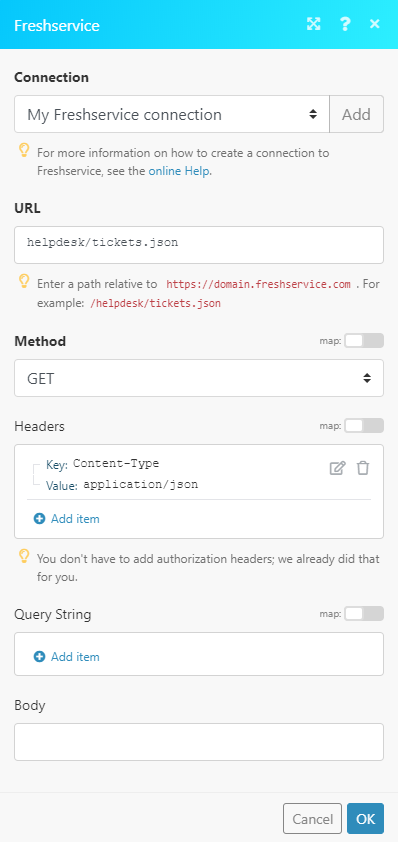
Matches of the search can be found in the module's Output under Bundle > Body.
In our example, 4 tickets were returned: