Google Cloud Storage
The Google Cloud Storage modules enable you to monitor and publish messages or create, update, retrieve, and delete topics and subscriptions in your Google Cloud Storage.
Getting Started with Google Cloud Storage
Prerequisites
- A Google account
- A project created in the Google Cloud Console
- Billing enabled for the Google project
In order to use Google Cloud Storage with Integromat, it is necessary to have a Google account. If you do not have one, you can create a Google Cloud Storage account at accounts.google.com.
Connecting Google Cloud Storage to Integromat
To connect your Google Cloud Storage account to Integromat, you will need to obtain the project's Client ID and Client Secret in the Google Cloud Console.
1. Sign in to Google Cloud console using your Google credentials.
2. Click Select a project > NEW PROJECT. Enter the desired project name, and click the CREATE button.
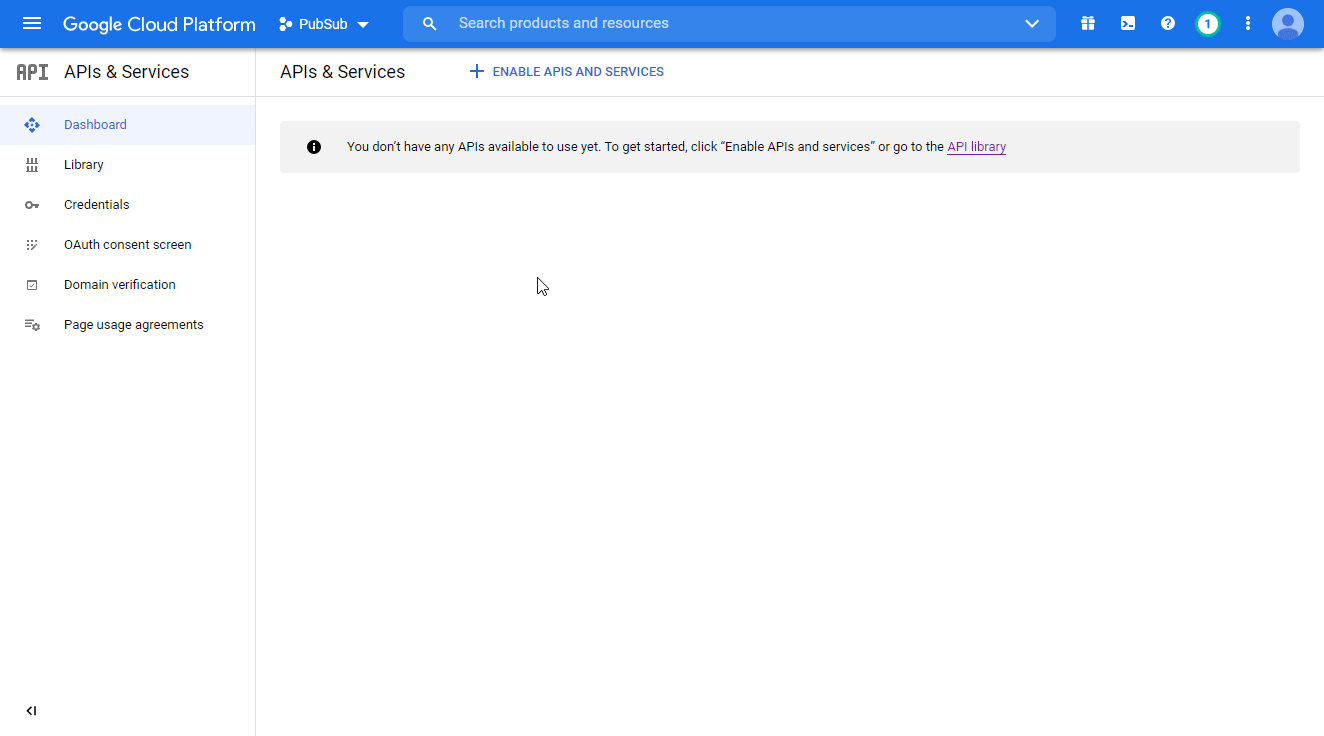
3. Select the project you have created.
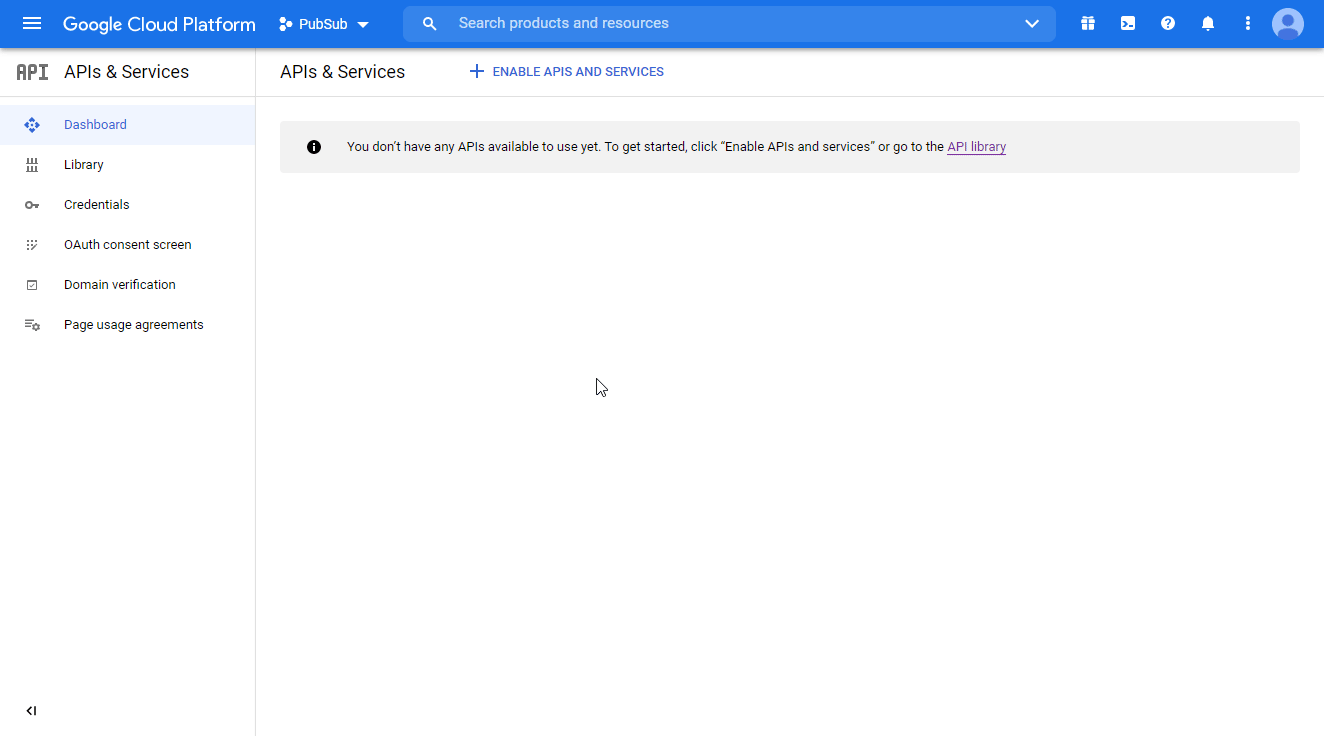
4. Go to APIs & Services > Library.
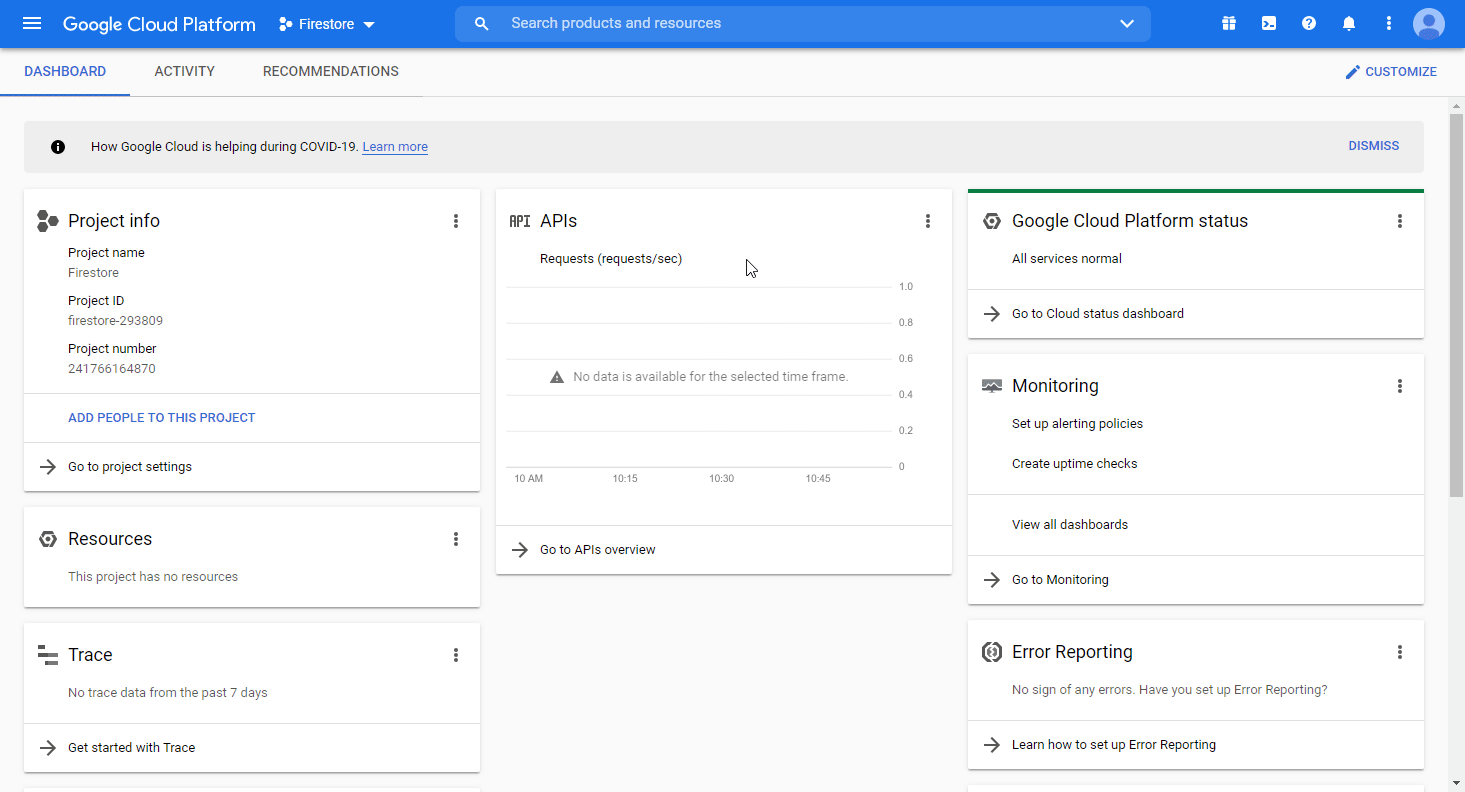
5. Search and enable the following required APIs:
- Cloud Resource Manager API
The desired service option should display as you type. Click on the API/service you want to connect to Integromat.
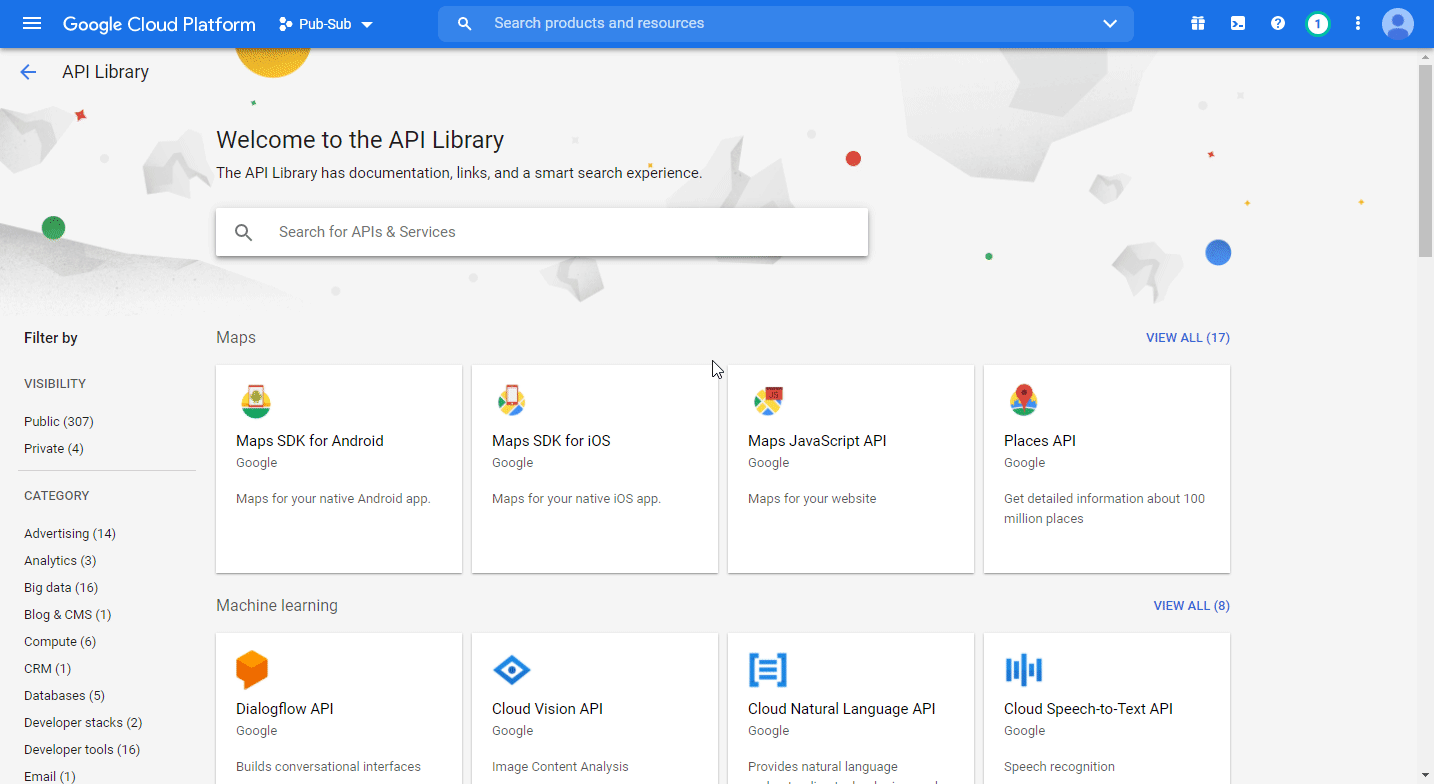
6. Click the ENABLE button to enable the selected API.
7. Navigate to APIs & Services > OAuth consent screen.
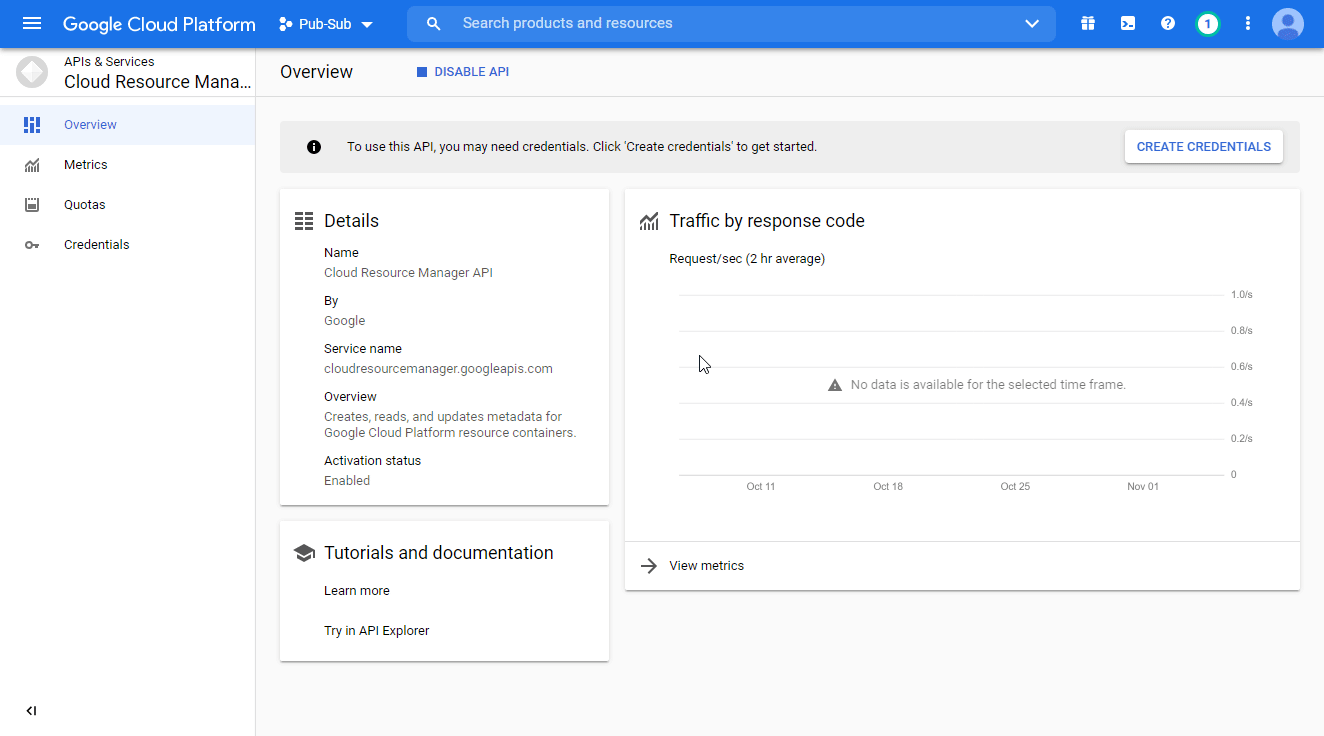
8. Choose the External option, and click the CREATE button.
9. Fill in the required fields as follows, and then click the Save and Continue button:
| App name | Enter the name of the app asking for consent. For example |
| Authorized domains | integromat.com |
10. You don't have to set anything in the Scopes and Optional info sections. Click Save and Continue.
11. Navigate to Credentials. Click on the +CREATE CREDENTIALS, and select the OAuth Client ID option.
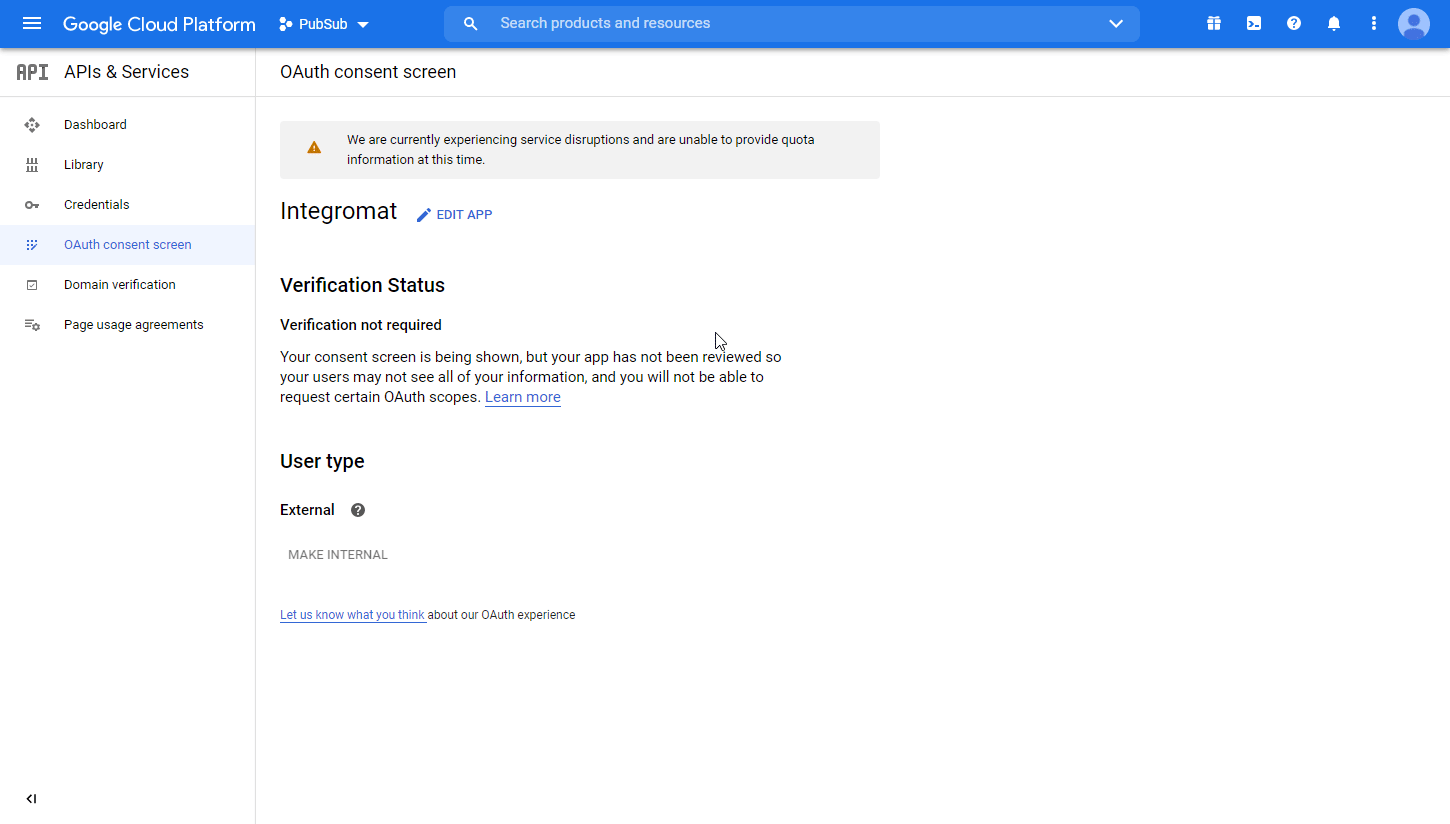
12. Fill in the required fields as follows, and then click the CREATE button to create the application:
| Application type | Web application |
| Name | e.g. Integromat |
| Authorized redirect URIs |
|

13. A dialog containing the app's Client ID and Client Secret is displayed. Save them in a safe place for later use.
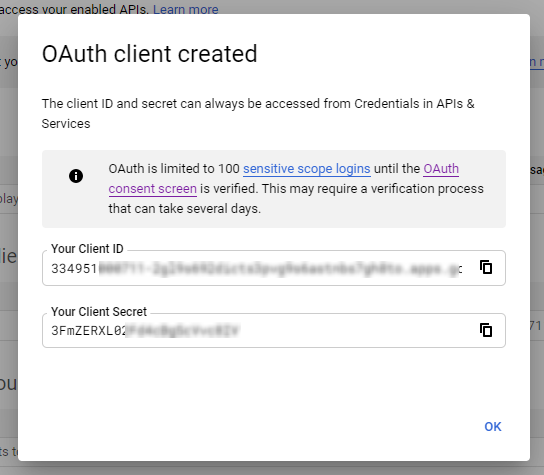
14. Go to Integromat, open the Create a connection dialog of the desired Google Cloud Storage module, enter the Client ID and Client Secret from step 13 above in the respective fields, and click Continue.
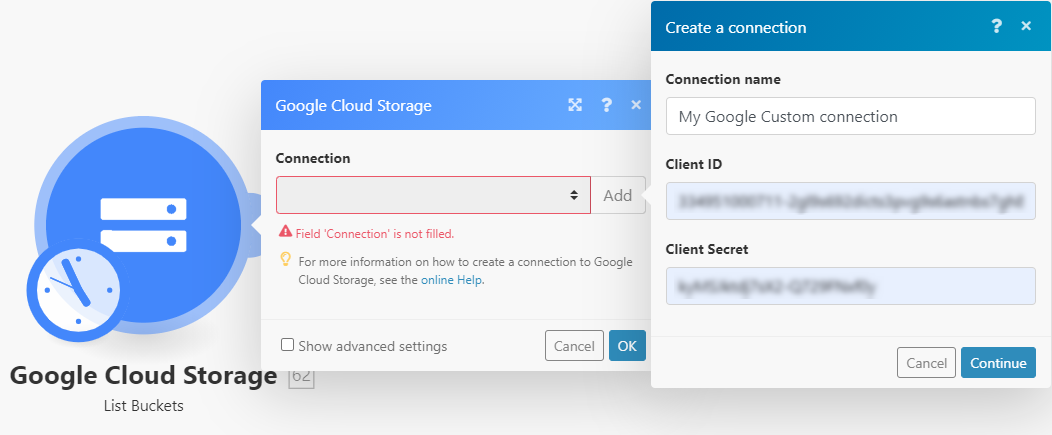
15. Sign in with your Google account.
16. The This app isn't verified window may appear.
17. Click on the Advanced link and then on the Go to Integromat (unsafe) link to allow access using your custom OAuth client.
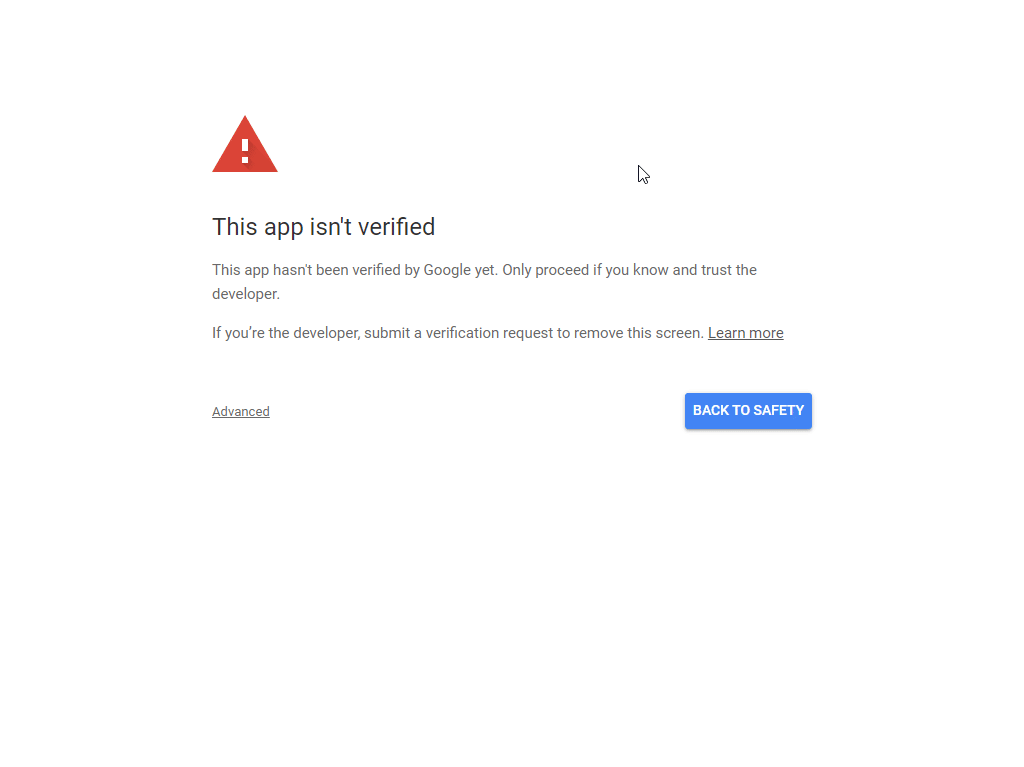
18. Click Allow twice to grant Integromat permission.
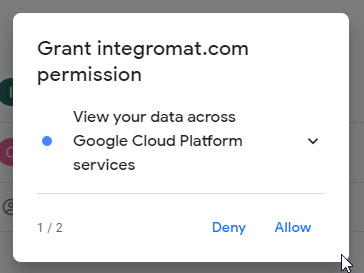
19. Click the Allow button to confirm your choices.
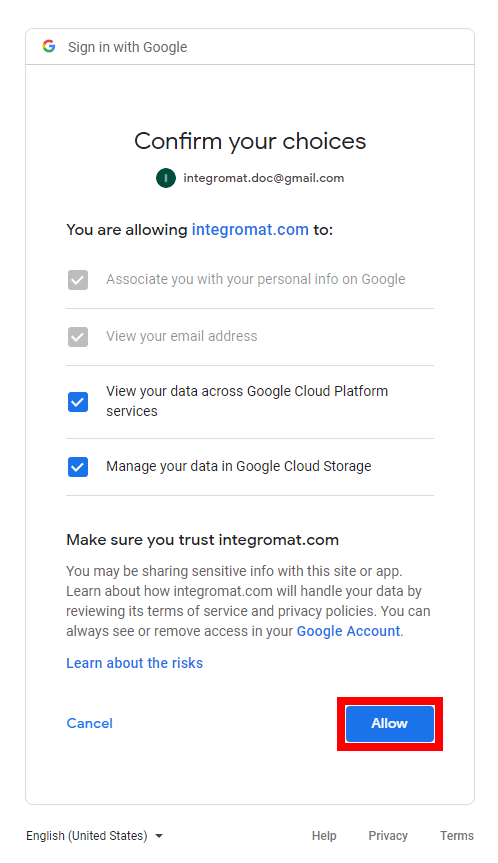
The connection to your Google Cloud Storage has been established.
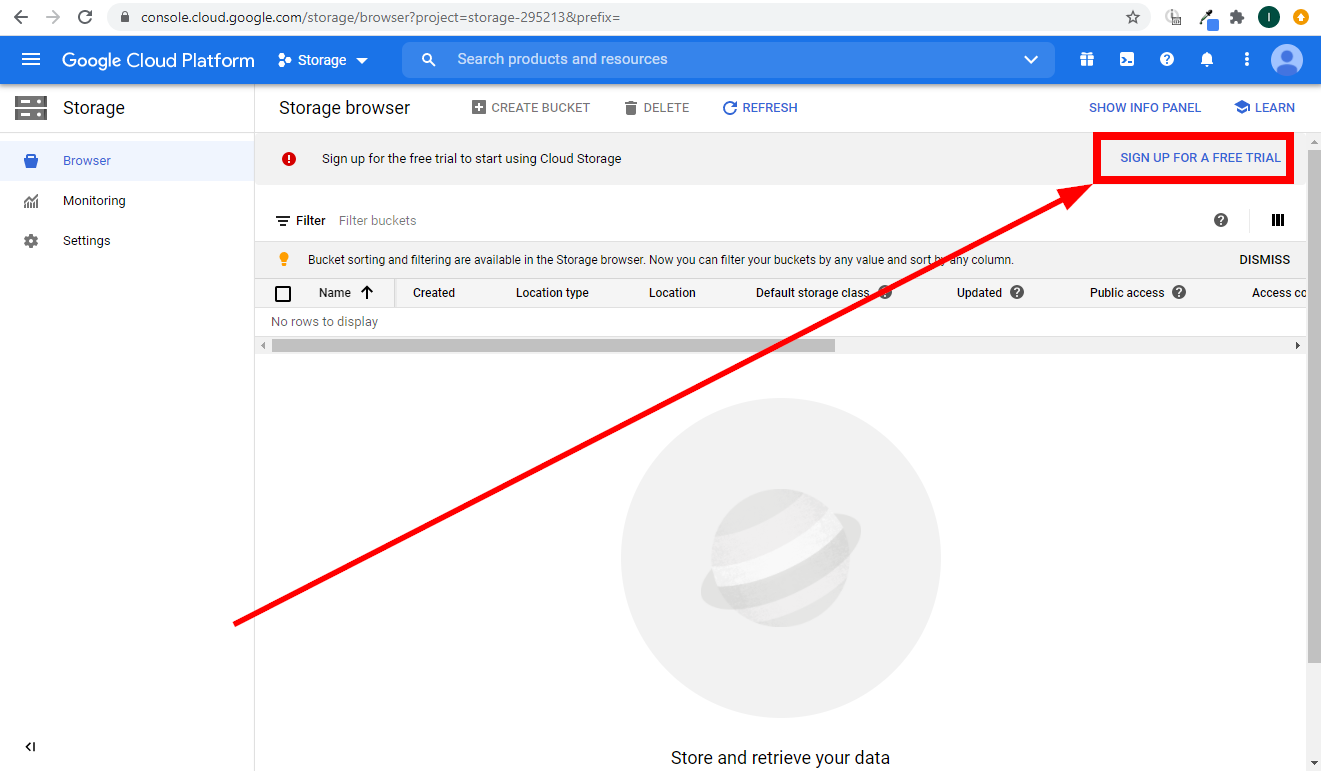
Buckets
Create a Bucket
Creates a new bucket.
| Connection | Establish a connection to your Google Cloud Storage. |
| Name | Enter the name of the bucket. The name can only contain lowercase letters (see naming requirements). |
| ACL | Add access control on the bucket to specify who has access to your data. Please find the description of ACL field resources in the BucketAccessControls documentation. |
| Labels | Specify key-value metadata pairs that allow you to group your buckets along with other Google Cloud resources such as virtual machine instances and persistent disks. For example, you can use labels to create a team key that has values alpha, beta, and delta, and apply the team:alpha, team:beta, and team:delta labels to different buckets in order to indicate which team is associated with those buckets. You can create a maximum of 64 labels. |
| Predefined ACL | Select a predefined set of access controls for this bucket.
|
| Predefined Default Object ACL | Select a predefined set of default object access controls for this bucket.
|
| Projection | Select the properties you want to return.
|
| User Project | Enter the project ID of the project to be billed for this request if the target bucket is a requester-pays bucket. |
| Requester Pays | Select the Yes option to enable Requester Pays for this bucket. |
| CORS | Specify the bucket's Cross-Origin Resource Sharing (CORS) configuration. |
| Default Event Based Hold | Select the Yes option to automatically apply an eventBasedHold to new objects added to the bucket. |
For more information about this module's fields, please refer to the Google Cloud Storage Documentation.
Get a Bucket
Retrieves bucket details.
| Connection | Establish a connection to your Google Cloud Storage. |
| Project ID | Select the project or map the ID of the project that contains the bucket you want to retrieve details for. |
| Bucket | Add access control on the bucket to specify who has access to your data. Please find the description of ACL field resources in the BucketAccessControls documentation. |
For more information about this module's fields, please refer to the Google Cloud Storage Documentation.
List Buckets
Retrieves a list of buckets for a specified project.
| Connection | Establish a connection to your Google Cloud Storage. |
| Project ID | Select the project or map the ID of the project you want to list buckets from. |
| Max Results | Set the maximum number of buckets Integromat will return during one execution cycle. |
| Prefix | Enter the name prefix used to filter returned buckets. |
Update a Bucket
Updates an existing bucket.
| Connection | Establish a connection to your Google Cloud Storage. |
| Project ID | Select the project or map the ID of the project you want to update a bucket for. |
| Bucket | Enter the name of the bucket you want to update. |
Please find the descriptions of the fields in the Create a Bucket section above.
Delete an Empty Bucket
Permanently deletes an empty bucket.
| Connection | Establish a connection to your Google Cloud Storage. |
| Project ID | Select the project or map the ID of the project you want to delete a bucket from. |
| Bucket | Enter the name of the bucket you want to delete. |
| If Metageneration Match | Fill in these fields to delete the bucket if its metageneration matches the entered value. |
| If Metageneration Not Match | Fill in these fields to delete the bucket if its metageneration does not match the entered value. |
| User Project | Enter the ID of the project to be billed for this request. Required for requester-pays buckets. |
Objects
Watch Objects
Triggers when an object is created, updated, copied, rewritten, or archived, or when an object's metadata are updated in the specified bucket.
| Webhook name | Enter the webhook name. E.g., "Object archived". |
| Connection | Establish a connection to your Google Cloud Storage. |
| Project ID | Select the project or map the ID of the project you want to watch the object for. |
| Bucket | Enter the name of the bucket where you want to watch objects. |
| Topic | Fill in these fields to delete the bucket if its metageneration matches the entered value. |
| Event Types | Select events that will trigger the Watch Objects module. |
Upload an Object
Stores a new object.
| Connection | Establish a connection to your Google Cloud Storage. |
| Project ID | Select the project or map the ID of the project that contains the bucket where you want to store a new object. |
| Bucket | Enter the name of the bucket where you want to store a new object. |
| Source File | Map the file you want to upload from the previous module (e.g., HTTP > Get a File or Google Drive > Download a File), or enter the file name and file data manually. The maximum size is 5 TB. |
| Content Type | Specify Content-Type of the object data. If an object is stored without a Content-Type, it is served as application/octet-stream. |
| Upload Type | Select the type of upload:
|
Merge Objects
Composes a new object from a list of existing objects.
| Connection | Establish a connection to your Google Cloud Storage. |
| Project ID | Select the project or map the ID of the project that contains the bucket with objects you want to merge. |
| Bucket | Enter the name of the bucket that contains objects you want to merge. |
Source Objects | Select the objects you want to merge into the destination object. |
| Destination Object | Enter the name of the new object. For information about how to URL encode object names to be path safe, see Encoding URI path parts. |
Get an Object
Retrieves object details.
| Connection | Establish a connection to your Google Cloud Storage. |
| Project ID | Select the project or map the ID of the project that contains the bucket with the object you want to retrieve details for. |
| Bucket | Enter the name of the bucket that contains the object you want to retrieve details for. |
Object | Enter the name of the object you want to retrieve details for. |
| Download the File | Enable this option to retrieve the object's data also. |
| Generation | If present, select a specific revision of this object (as opposed to the latest version, which is the default). |
Search Objects
Retrieves objects matching specified criteria.
| Connection | Establish a connection to your Google Cloud Storage. |
| Project ID | Select the project or map the ID of the project that contains the bucket where you want to search for objects. |
| Bucket | Enter the name of the bucket you want to search for objects. |
Limit | Set the maximum number of objects Integromat will return during one execution cycle. |
For more information about this module's fields, please refer to the Google Cloud Storage Documentation.
Clone an Object
Copies a source object to a destination object.
| Connection | Establish a connection to your Google Cloud Storage. |
| Project ID | Select the project or map the ID of the project that contains the bucket with the object you want to clone. |
| Source Bucket | Enter the name of the bucket that contains the object you want to clone. |
Source Object | Enter the name of the source object you want to clone. |
Destination Bucket | Enter the name of the bucket in which to store the new object. |
Destination Object | Enter the name of the new object. This overrides the object metadata's |
Metadata | Add user-provided metadata as key-value pairs. |
Update an Object
Updates metadata of the existing object.
| Connection | Establish a connection to your Google Cloud Storage. |
| Project ID | Select the project or map the ID of the project that contains the bucket with the object you want to update. |
| Bucket | Enter the name of the bucket that contains the object you want to update. |
Object | Enter the name of the object you want to update. |
| Acl | Set access controls on the object, containing one or more objectAccessControls Resources. |
| Metadata | Add user-provided metadata to update as key-value pairs. |
Delete an Object
Permanently deletes an object.
| Connection | Establish a connection to your Google Cloud Storage. |
| Project ID | Select the project or map the ID of the project you want to delete the object from. |
| Bucket | Enter the name of the bucket in which the object you want to delete resides. |
| Object | Enter the name of the object you want to delete. |
| Generation | If specified, permanently delete a specific revision of this object (as opposed to the latest version, which is the default). |
Bucket ACLs
Create a Bucket ACL
Creates a new ACL entry on the specified bucket.
| Connection | Establish a connection to your Google Cloud Storage. |
| Project ID | Select the project or map the ID of the project for which you want to create a bucket ACL. |
| Bucket | Enter the name of the bucket. |
| Entity | The entity holding the permission, in one of the following forms:
|
| Role | Select the access permission for the entity. |
| User Project | Enter the ID of the project to be billed for this request. Required for requester-pays buckets. |
Get a Bucket ACL
Returns the ACL entry for the specified entity on the specified bucket.
| Connection | Establish a connection to your Google Cloud Storage. |
| Project ID | Select the project or map the ID of the project for which you want to create a bucket ACL. |
| Bucket | Enter the name of the bucket. |
| Entity | The entity holding the permission, in one of the following forms:
|
| User Project | Enter the ID of the project to be billed for this request. Required for requester-pays buckets. |
List Bucket ACLs
Retrieves ACL entries on a specified bucket.
| Connection | Establish a connection to your Google Cloud Storage. |
| Project ID | Select the project or map the ID of the project you want to list bucket ACLs from. |
| Bucket | Enter the name of the bucket. |
| Limit | Set the maximum number of ACLs Integromat will return during one execution cycle. |
| User Project | Enter the ID of the project to be billed for this request to filter results. Required for requester-pays buckets. |
Update a Bucket ACL
Updates an ACL entry on the specified bucket.
| Connection | Establish a connection to your Google Cloud Storage. |
| Project ID | Select the project or map the ID of the project you want to update. |
| Bucket | Enter the name of the bucket. |
| Acl | Set access controls on the object, containing one or more objectAccessControls Resources. |
| Metadata | Add user-provided metadata to update as key-value pairs. |
Delete a Bucket ACL
Permanently deletes the ACL entry for the specified entity on the specified bucket.
| Connection | Establish a connection to your Google Cloud Storage. |
| Project ID | Select the project or map the ID of the project you want to delete the bucket ACL from. |
| Bucket | Enter the name of the bucket. |
| Entity | The entity holding the permission. Can be |
| User Project | Enter the ID of the project to be billed for this request. Required for requester-pays buckets. |
Bucket Default Objects ACLs
Create a Bucket's Default Object ACL
Creates a new default object ACL entry on the specified bucket.
| Connection | Establish a connection to your Google Cloud Storage. |
| Project ID | Select the project or map the ID of the project where you want to create a default object ACL. |
| Bucket | Enter the name of the bucket. |
| Entity | The entity holding the permission, in one of the following forms:
|
| Role | Select the access permission for the entity. |
| User Project | Enter the ID of the project to be billed for this request. Required for requester-pays buckets. |
Get a Bucket's Default Object ACL
Returns the default object ACL entry for the specified entity on the specified bucket.
| Connection | Establish a connection to your Google Cloud Storage. |
| Project ID | Select the project or map the ID of the project you want to retrieve a default object ACL from. |
| Bucket | Enter the name of the bucket. |
| Entity | The entity holding the permission. Can be user-emailAddress, group-groupId, group-emailAddress, allUsers, or allAuthenticatedUsers. |
| User Project | Enter the ID of the project to be billed for this request. Required for requester-pays buckets. |
List a Bucket's Default Object ACL
Retrieves default object ACL entries on the specified bucket.
| Connection | Establish a connection to your Google Cloud Storage. |
| Project ID | Select the project or map the ID of the project from which you want to list a default object ACL. |
| Bucket | Enter the name of the bucket. |
| Limit | Set the maximum number of default object ACL entries Integromat will return during one execution cycle. |
Update a Bucket's Default Object ACL
Updates a default object ACL entry on the specified bucket.
| Connection | Establish a connection to your Google Cloud Storage. |
| Project ID | Select the project or map the ID of the project where you want to update a default object ACL. |
| Bucket | Enter the name of the bucket. |
| Entity | The entity holding the permission. Can be user-emailAddress, group-groupId, group-emailAddress, allUsers, or allAuthenticatedUsers. |
| New Role | Select the access permission for the entity. |
| User Project | Enter the ID of the project to be billed for this request. Required for requester-pays buckets. |
Delete a Bucket's Default Object ACL
Permanently deletes the default object ACL entry for the specified entity on the specified bucket.
| Connection | Establish a connection to your Google Cloud Storage. |
| Project ID | Select the project or map the ID of the project you want to delete the default object ACL from. |
| Bucket | Enter the name of the bucket. |
| Entity | The entity holding the permission. Can be user-emailAddress, group-groupId, group-emailAddress, allUsers, or allAuthenticatedUsers. |
| User Project | Enter the ID of the project to be billed for this request. Required for requester-pays buckets. |
Object ACLs
Create an Object ACL
Creates a new ACL entry on the specified object.
| Connection | Establish a connection to your Google Cloud Storage. |
| Project ID | Select the project or map the ID of the project that contains the object you want to create an ACL entry for. |
| Bucket | Enter the name of the bucket. |
| Object | Enter the name of the object you want to create an ACL entry for. |
| Entity | Specify the entity holding the permission, in one of the following forms:
|
| Role | Select the access permission for the entity. |
Get an Object ACL
Retrieves the ACL entry for the specified entity on the specified object.
| Connection | Establish a connection to your Google Cloud Storage. |
| Project ID | Select the project or map the ID of the project that contains the object you want to retrieve an ACL entry for. |
| Bucket | Enter the name of the bucket. |
| Object | Enter the name of the object you want to retrieve an ACL entry for. |
| Entity | The entity holding the permission. Can be user-emailAddress, group-groupId, group-emailAddress, allUsers, or allAuthenticatedUsers. |
| Generation | If specified, select a specific revision of this object (as opposed to the latest version, which is the default). |
| User Project | Specify the project to be billed for this request. Required for requester-pays buckets. |
List Object ACLs
Retrieves ACL entries on the specified object.
| Connection | Establish a connection to your Google Cloud Storage. |
| Project ID | Select the project or map the ID of the project that contains the object you want to retrieve ACL entries for. |
| Bucket | Enter the name of the bucket. |
| Object | Enter the name of the object you want to retrieve ACL entries for. |
| Limit | Set the maximum number of ACL entries Integromat will return during one execution cycle. |
| Generation | If specified, select a specific revision of this object (as opposed to the latest version, which is the default). |
| User Project | Specify the project to be billed for this request. Required for requester-pays buckets. |
Update an Object ACL
Updates an ACL entry on the specified object.
| Connection | Establish a connection to your Google Cloud Storage. |
| Project ID | Select the project or map the ID of the project that contains the object you want to update an ACL entry for. |
| Bucket | Enter the name of the bucket. |
| Object | Enter the name of the object you want to update an ACL entry for. |
| Entity | Specify the entity holding the permission. Can be user-emailAddress, group-groupId, group-emailAddress, allUsers, or allAuthenticatedUsers. |
| Role | Select the access permission for the entity. |
Delete an Object ACL
Permanently deletes the ACL entry for the specified entity on the specified object.
| Connection | Establish a connection to your Google Cloud Storage. |
| Project ID | Select the project or map the ID of the project that contains the object you want to delete an ACL entry from. |
| Bucket | Enter the name of the bucket. |
| Object | Enter the name of the object you want to delete an ACL entry from. |
| Entity | Specify the entity holding the permission. Can be user-emailAddress, group-groupId, group-emailAddress, allUsers, or allAuthenticatedUsers. |
| Generation | If specified, select a specific revision of this object (as opposed to the latest version, which is the default). |
| User Project | Specify the project to be billed for this request. Required for requester-pays buckets. |
Other
Make an API Call
Allows you to perform a custom API call.
| Connection | Establish a connection to your Google Cloud Storage. |
| URL | Enter a path relative to For the list of available endpoints, refer to the Google Cloud Storage API Reference. |
| Method | Select the HTTP method you want to use: GET POST PUT PATCH DELETE |
| Headers | Enter the desired request headers. You don't have to add authorization headers; we've already added those for you. |
| Query String | Enter the request query string. |
| Body | Enter the body content for your API call. |
Example of Use - List Buckets
The following API call returns all dashboards in your Cloud Storage:
URL:/v1/b
Method:GET
Query String:
Key: project
Value: {project_id}
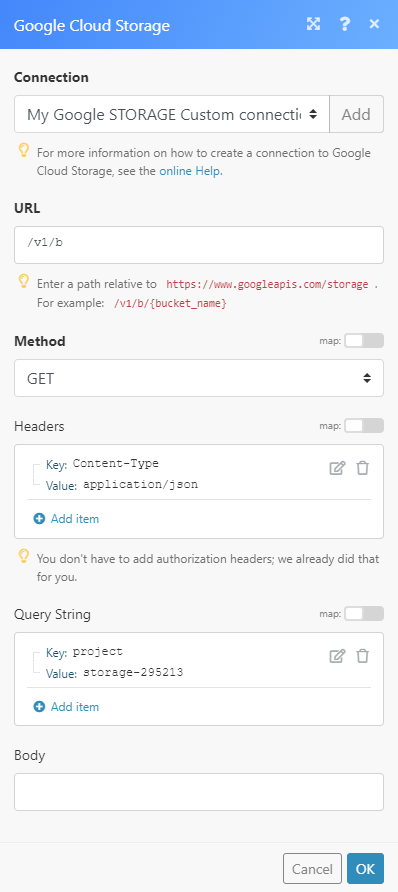
The result can be found in the module's Output under Bundle > Body.









