Google Contacts
Getting Started with Google Contacts
The Google Contacts modules allow you to monitor, create, update, search, and delete your Google Contacts.
Prerequisites
- A Google account
In order to use Google Contacts with Integromat, it is necessary to have a Google account. If you do not have one, you can create a Google account at contacts.google.com.
Connecting Google Contacts to Integromat
1. Go to Integromat, and open the Google Contacts module's Create a connection dialog. In the Connection name field, enter a name for the connection, and click Continue.

2. Select the Google account you want to connect to Integromat.
3. Grant Integromat access to your Google Contacts by clicking the Allow button.
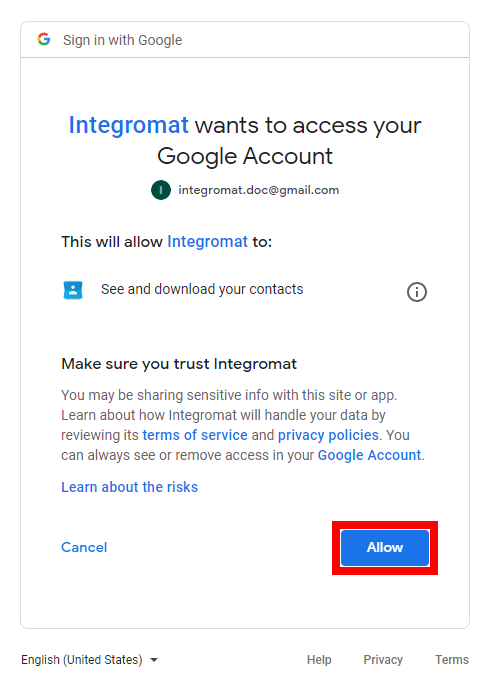
The connection has been established.
Contact
Watch Contacts
Retrieves contact details when a new contact is added or an existing contact is updated.
| Connection | Establish a connection to your Google Contacts account. |
| Limit | Set the maximum number of contacts Integromat will return during one scenario execution cycle. |
List My Contacts
Retrieves the list of your contacts.
| Connection | Establish a connection to your Google Contacts account. |
| Sort order by date | Select the order to sort the returned contacts. |
| Limit | Set the maximum number of contacts Integromat will return during one scenario execution cycle. |
Search Directory Contacts
Returns a list of domain profiles and domain contacts in the authenticated user's domain directory that match the search query.
| Connection | Establish a connection to your Google Contacts account. |
| Query Search | Enter the search term you want to search the organization's directory for. |
| Limit | Set the maximum number of contacts Integromat will return during one scenario execution cycle. |
List Other Contacts
List all "Other contacts," that are not in a contact group. "Other contacts" are typically auto-created contacts from interactions.
| Connection | Establish a connection to your Google Contacts account. |
| Limit | Set the maximum number of contacts Integromat will return during one scenario execution cycle. |
Get a Contact
Retrieves contact details.
| Connection | Establish a connection to your Google Contacts account. |
| Contact ID |
Select or enter (map) the ID of the contact you want to retrieve details for. |
Create a Contact
Creates a new contact.
| Connection | Establish a connection to your Google Contacts account. |
| Name Prefix | Enter the honorific prefix, such as Mrs. or Dr. |
| First name | Enter the first name of the contact. |
| First name Yomi | Enter the phonetically equivalent name, if this name is Japanese. |
| Middle Name | Enter any middle name for the contact. |
| Middle Name Yomi | Enter the phonetically equivalent middle name, if the family name is Japanese. |
| Family Name | Enter the family name of the contact. |
| Family Name Yomi | Enter the phonetically equivalent name, if the family name is Japanese. |
| Name Suffix | Enter the honorific suffix, such as Jr. |
| Nickname | Enter the person's nickname. |
| Source File | Map the file you want to upload from the previous module (e.g., HTTP > Get a File or Google Drive > Download a File), or enter the file data manually. |
| Name | Enter the company name to which the contact belongs. |
| Job Title | Enter the job title of the contact. |
| Department | Enter the department name to which the contact belongs. |
| Job description | Enter the job details of the contact. |
| Symbol | Enter the symbol associated with the organization; for example, a stock ticker symbol, abbreviation, or acronym. |
| Type |
Select the type. |
| Domain |
Enter the domain name associated with the organization; for example, integromat.com. |
| Location |
Enter the location of the organization office where the person works. |
| Emails |
Add the email address: Enter the email address. Display Name Enter a display name for the email address. Type Select the email address type. |
| Phones Numbers |
Add the phone number: Phone Add the phone number. Type Select or enter the type of phone number. |
| Addresses |
Enter the person's physical address. This may be a P.O. box or street address. All fields are optional. Street Enter the street name. PO Box Enter the P.O. box number. City Enter the city name. Region Enter the area name. Postal Code Enter the area's post code. Country Enter the country name. |
| Birthday | Enter the birthday of the contact. Please consult the list of supported day and time formats. |
| Events | Specify events related to the person, such as an anniversary. |
| URL |
Add the person's associated URLs. URL Add the website URL. Type Select or enter the type of the URL. |
| IM Clients |
Add the Instant Messaging client for the contact: Username Enter the contact's user name used in the IM client. Type Select or enter the type of the IM client. Protocol Select the protocol of the IM client. |
| Notes | Enter the person's short biography. |
| Relations |
Specify the person's relation to another person. |
| User-defined fields |
Add custom fields: key Enter the field name. Value Enter the value for the field. |
Update a Contact
Updates an existing contact.
| Connection | Establish a connection to your Google Contacts account. |
| Contact ID | Select or map the ID of the contact you want to update. |
| Name Prefix | Enter the honorific prefix, such as Mrs. or Dr. |
| First name | Enter the first name of the contact. |
| First name Yomi | Enter the phonetically equivalent name, if this name is Japanese. |
| Middle Name | Enter any middle name for the contact. |
| Middle Name Yomi | Enter the phonetically equivalent middle name, if the family name is Japanese. |
| Family Name | Enter the family name of the contact. |
| Family Name Yomi | Enter the phonetically equivalent name, if the family name is Japanese. |
| Name Suffix | Enter the honorific suffix, such as Jr. |
| Nickname | Enter the person's nickname. |
| Source File | Map the file you want to upload from the previous module (e.g., HTTP > Get a File or Google Drive > Download a File), or enter the file data manually. |
| Name | Enter the company name to which the contact belongs. |
| Job Title | Enter the job title of the contact. |
| Department | Enter the department name to which the contact belongs. |
| Job description | Enter the job details of the contact. |
| Symbol | Enter the symbol associated with the organization; for example, a stock ticker symbol, abbreviation, or acronym. |
| Type |
Select the type. |
| Domain |
Enter the domain name associated with the organization; for example, integromat.com. |
| Location |
Enter the location of the organization office where the person works. |
| Emails |
Add the email address: Enter the email address. Display Name Enter a display name for the email address. Type Select the email address type. |
| Phones Numbers |
Add the phone number: Phone Add the phone number. Type Select or enter the type of the phone number. |
| Addresses |
Enter a person's physical address. This may be a P.O. box or street address. All fields are optional. Street Enter the street name. PO Box Enter the P.O. box number. City Enter the city name. Region Enter the area name. Postal Code Enter the area's post code. Country Enter the country name. |
| Birthday | Enter the birthday of the contact. Please consult the list of supported day and time formats. |
| Events | Specify events related to the person, such as an anniversary. |
| URL |
Add the person's associated URLs. URL Add the website URL. Type Select or enter the type of the URL. |
| IM Clients |
Add the Instant Messaging client for the contact: Username Enter the contact's user name used in the IM client. Type Select or enter the type of the IM client. Protocol Select the protocol of the IM client. |
| Notes | Enter the person's short biography. |
| Relations |
Specify the person's relation to another person. |
| User-defined fields |
Add custom fields: key Enter the field name. Value Enter the value for the field. |
Delete a Contact
Deletes a contact.
| Connection | Establish a connection to your Google Contacts account. |
| Contact ID | Select or enter the ID of the contact you want to delete. |
Contact Group
Watch Contact Groups
Retrieves contact group details when a group is created or updated.
| Connection | Establish a connection to your Google Contacts account. |
| Limit | Set the maximum number of contact groups Integromat will return during one execution cycle. |
List Contact Groups
Retrieves all contact groups in your account.
| Connection | Establish a connection to your Google Contacts account. |
| Limit | Set the maximum number of contact groups Integromat will return during one execution cycle. |
Get a Contact Group
Retrieves contact group details.
| Connection | Establish a connection to your Google Contacts account. |
| Contact Group ID | Enter (map) or select the contact group you want to retrieve details for. |
| Maximum Number of Members | Set the maximum number of members to return. |
Create a Contact Group
Creates a new contact group.
| Connection | Establish a connection to your Google Contacts account. |
| Contact Group's Name | Enter the name for the new contact group. |
Update a Contact Group
Updates the name of the specified contact group.
| Connection | Establish a connection to your Google Contacts account. |
| Contact Group ID | Enter (map) or select the contact group you want to update. |
| Contact Group's Name | Enter the new name for the contact group specified above. |
Delete a Contact Group
Deletes a contact group.
| Connection | Establish a connection to your Google Contacts account. |
| Contact Group ID | Enter (map) or select the contact group you want to delete. |
Other
Make an API Call
Allows you to perform a custom API call.
| Connection | Establish a connection to your Google Contacts account. |
| URL |
Enter a path relative to For the list of available endpoints, refer to the Google Contacts API Documentation.
|
| Method |
Select the HTTP method you want to use: GET POST PUT PATCH DELETE |
| Headers | Enter the desired request headers. You don't have to add authorization headers; we've already added those for you. |
| Query String | Enter the request query string. |
| Body | Enter the body content for your API call. |
Example of Use - List Contacts
The following API call returns all contacts of the authenticated user in your Google Contacts:
URL:/v1/people/me/connections/
Method:GET
Query String:
Key: personFields
Value: names,emailAddresses (depends on what fields you want to return)

The result can be found in the module's Output under Bundle > Body > connections.
In our example, 2 contacts were returned:
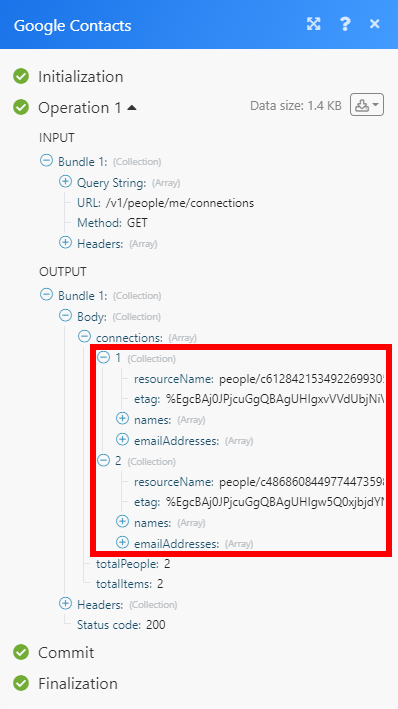
Change Log Between Google Contacts [v4] and Google Contacts [3]
- Watch Contact Groups
- Get a Contact Group
- Create a Contact Group
- Update a Contact Group
- Delete a Contact Group
- Add/Remove Contact from a Group
- List My Contacts
- List Other Contacts
- Get Labels
- Create a Label
- Update a Label
- Delete a Label
- Retrieve Emails
- Retrieve Phone Numbers
- Retrieve Addresses
- Retrieve Websites
- Retrieve Relations
- Retrieve IM Contacts










