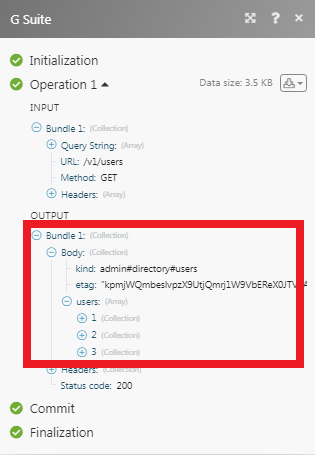G Suite Admin
Getting Started with G Suite Admin
The G Suite Admin modules allow you to watch, list, create, update, retrieve, and delete users, roles, role assignments, and organizational units in your G Suite Admin account.
Prerequisites
- A G Suite Admin account
In order to use G Suite Admin with Integromat, it is necessary to have a G Suite Admin account. If you do not have one, you can create a G Suite Admin account at https://gsuite.google.com.
Connecting G Suite Admin to Integromat
1. Go to Integromat and open G Suite Admin module's Create a connection dialog.
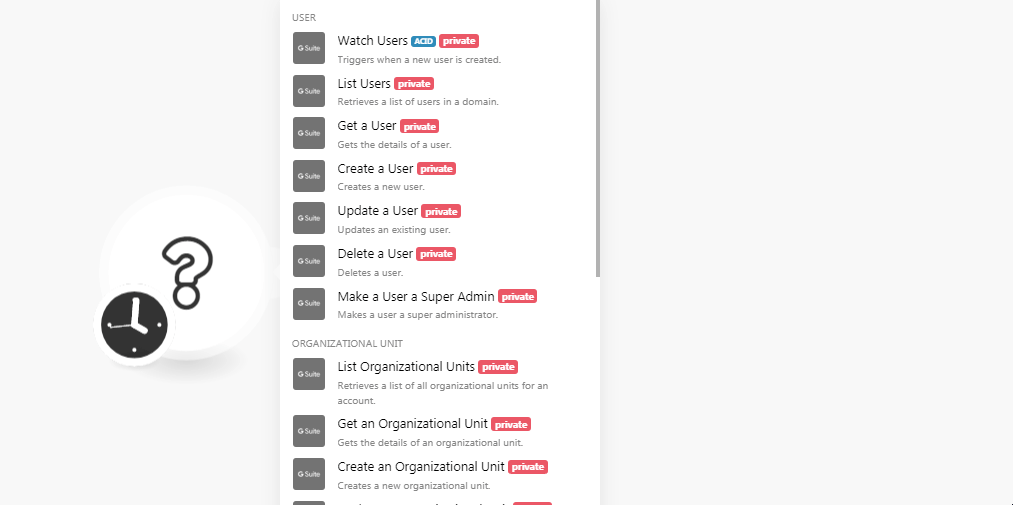
2. Click Continue.
3. Select the account with which you want to establish the connection.
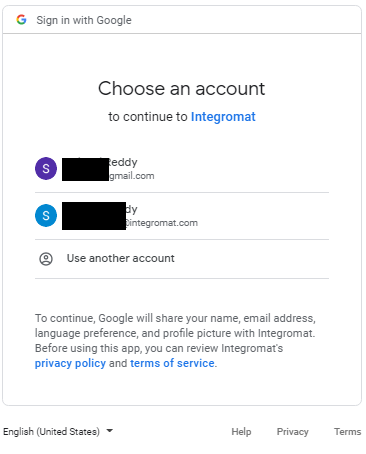
4. Confirm the account by clicking Allow.
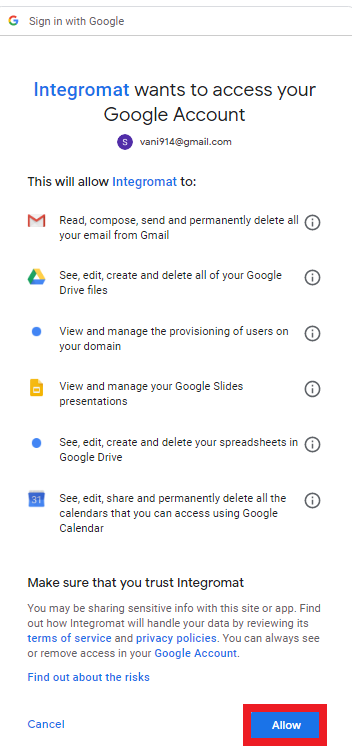
The connection has been established.
User
Watch Users
Triggers when a new user is created.
| Connection | Establish a connection to your G Suite Admin account. |
| Your Domain | Select the domain whose users you want to watch. |
| Query Search |
Enter the search query. You can search the users with the following three attributes:
For more details, refer to the Search Query Documentation. |
| Projection |
Select the subset to fetch the user details:
|
| Custom Field Mask |
Enter a comma-separated list of schema names. |
| Limit | The maximum number of users Integromat should return during one scenario execution cycle. |
List Users
Retrieves a list of users in a domain.
| Connection | Establish a connection to your G Suite Admin account. |
| Your Domain | Select the domain whose users you want to list. |
| Query Search |
Enter the search query. You can search the users with the following three attributes:
For more details, refer to the Search Query Documentation. |
| Order By | Select the order in which you want to list the users:
|
| Projection |
Select the subset to fetch the user details:
|
| Custom Field Mask |
Enter a comma-separated list of schema names. |
| Show Deleted | When selected, lists the users who are deleted. |
| Sort Oder | Select the order in which you list the users:
|
| View Type | Select the option to view the users:
|
| Limit | The maximum number of users Integromat should return during one scenario execution cycle. |
Get a User
Gets the details of a user.
| Connection | Establish a connection to your G Suite Admin account. |
| User ID | Select the User ID whose details you want to retrieve. |
| Projection |
Select the subset to fetch the user details:
|
| Custom Field Mask |
Enter a comma-separated list of schema names. |
| View Type | Select the view:
|
Create a User
Creates a new user.
| Connection | Establish a connection to your G Suite Admin account. |
| First Name | Enter the first name of the user. |
| Last Name | Enter the last name of the user. |
| Password | Enter the password of the user. |
| Your Domain | Select the domain for the user. |
| Phones |
Add the phone numbers of the user: Phone Number Enter the phone number. Type Select the phone number type. Primary Select whether this is the primary phone number of the user:
|
| Secondary Email |
Add the secondary email address: Email Address Enter the email address. Type Select the email address type:
|
| Change Password at Next Login |
When selected, it prompts the user to change the password when tried to login next time. |
Update a User
Updates an existing user.
| Connection | Establish a connection to your G Suite Admin account. |
| User ID | Select the User ID you want to update. |
| First Name | Enter the first name of the user. |
| Last Name | Enter the last name of the user. |
| Password | Enter the password of the user. |
| Your Domain | Select the domain for the user. |
| Phones |
Add the phone numbers of the user: Phone Number Enter the phone number. Type Select the phone number type. Primary Select whether this is the primary phone number of the user:
|
| Secondary Email |
Add the secondary email address: Email Address Enter the email address. Type Select the email address type:
|
Delete a User
Deletes a user.
| Connection | Establish a connection to your G Suite Admin account. |
| User ID | Select the User ID of the user you want to delete. |
Make a User a Super Admin
Makes a user a super administrator.
| Connection | Establish a connection to your G Suite Admin account. |
| User ID | Select the User ID of the user whom you make a super admin. |
Organizational Unit
List Organizational Units
Retrieves a list of all organizational units for an account.
| Connection | Establish a connection to your G Suite Admin account. |
| Path | Select the path whose organizational units you want to list. |
| Type | Select the type of organizational units you want to list:
|
| Limit | The maximum number of organizational units Integromat should return during one scenario execution cycle. |
Get an Organizational Unit
Gets the details of an organizational unit.
| Connection | Establish a connection to your G Suite Admin account. |
| Get Organizational Unit | Select the method by which you want to retrieve the organizational units:
|
| Organizational Unit Path | Select the organizational path whose organizational unit details you want to retrieve. |
Create an Organizational Unit
Creates a new organizational unit.
| Connection | Establish a connection to your G Suite Admin account. |
| Name | Enter the name of the organizational unit. |
| Description | Enter the details of the organizational unit. |
| Parent Organizational Unit Path | Enter the path to the parent organizational unit if this organization is a subsidiary of any other organization. |
Update an Organizational Unit
Updates an existing organizational unit.
| Connection | Establish a connection to your G Suite Admin account. |
| Get Organizational Path | Select the method by which you want to retrieve the organizational units:
|
| Organizational Unit Path | Select the organizational path whose organizational unit details you want to update. |
| Name | Enter a new name for the organizational unit. |
| Description | Enter the details of the organizational unit. |
Delete an Organizational Unit
Deletes an organizational unit.
| Connection | Establish a connection to your G Suite Admin account. |
| Get Organizational Path | Select the method by which you want to retrieve the organizational units:
|
| Organizational Unit Path | Select the organizational path whose organizational unit details you want to delete. |
Role
List Roles
Retrieves a list of all roles in a domain.
| Connection | Establish a connection to your G Suite Admin account. |
| Limit | The maximum number of roles Integromat should return during one scenario execution cycle. |
Get a Role
Gets the details of a role.
| Connection | Establish a connection to your G Suite Admin account. |
| Role ID |
Select the Role ID whose details you want to retrieve. |
Create a Role
Creates a new role.
| Connection | Establish a connection to your G Suite Admin account. |
| Role Name | Enter a name for the role. |
| Role Privileges |
Add the permissions for the role: Service ID Select the service. Privilege Name Select the permission. |
| Role Description | Enter the details of the role. |
Update a Role
Updates an existing role.
| Connection | Establish a connection to your G Suite Admin account. |
| Role ID | Select the Role ID you want to update. |
| Role Name | Enter a name for the role. |
| Role Privileges |
Add the permissions for the role: Service ID Select the service. Privilege Name Select the permission. |
| Role Description | Enter the details of the role. |
Delete a Role
Deletes a role.
| Connection | Establish a connection to your G Suite Admin account. |
| Role ID | Select the Role ID you want to delete. |
Role Assignment
List Role Assignments
Retrieves a list of all role assignments.
| Connection | Establish a connection to your G Suite Admin account. |
| Search Role Assignments | Select the option to search the role assignments you want to list:
|
| Your Domain | Select the domain whose role assignments you want to list. |
| Limit | The maximum number of role assignments Integromat should return during one scenario execution cycle. |
Get a Role Assignment
Gets the details of a role assignment.
| Connection | Establish a connection to your G Suite Admin account. |
| Role Assignment ID |
Select the Role Assignment ID whose details you want to retrieve. |
Assign a User to a Role
Assigns a user to a specific role.
| Connection | Establish a connection to your G Suite Admin account. |
| Role ID | Select the Role ID which you want to assign to the user. |
| Assign To | Select the user to whom you want to assign the role. |
Delete a Role Assignment
Deletes a role assignment.
| Connection | Establish a connection to your G Suite Admin account. |
| Role Assignment ID |
Select the Role Assignment ID you want to delete. |
Other
List Privileges
Retrieves a list of all privileges for a customer.
| Connection | Establish a connection to your G Suite Admin account. |
| Limit |
The maximum number of privileges Integromat should return during one scenario execution cycle. |
Make an API Call
Performs an arbitrary authorized API call.
| Connection | Establish a connection to your G Suite Admin account. |
| URL |
Enter a path relative to For the list of available endpoints, refer to the G Suite Admin API Documentation: |
| Method |
Select the HTTP method you want to use: GET POST PUT PATCH DELETE |
| Headers | Enter the desired request headers. You don't have to add authorization headers; we already did that for you. |
| Query String | Enter the request query string. |
| Body | Enter the body content for your API call. |
Example of Use - List Users in a Domain
The following API call returns all the users in the same domain from your G Suite Admin account:
URL:
/admin/directory/v1/users
Method:
GET
Query String:
Key: domain
Value: {{domain you want to retrieve users from}}
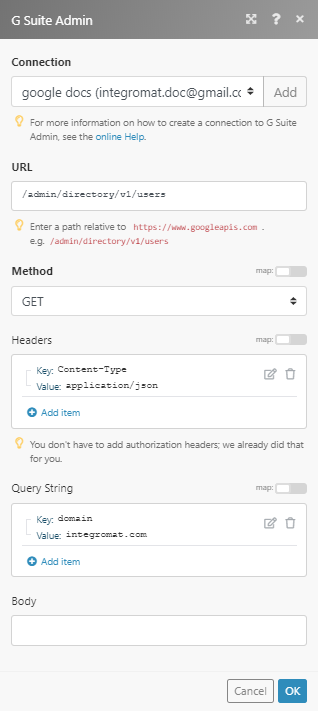
Matches of the search can be found in the module's Output under Bundle > Body > users.
In our example, 3 users were returned: