Google Groups
The Google Groups modules enable you to create, update, list, retrieve, or delete groups and members in your Google Groups.
Getting Started with Google Groups
Prerequisites
- An admin G Suite account
In order to use Google Groups with Integromat, it is necessary to have a G Suite account and be an administrator of the G Suite domain.
Connecting Google Groups to Integromat
To connect your Google Groups account to Integromat follow the general instructions for Connecting to services.
After you click the Continue button, Integromat will redirect you to the Google Groups website where you will be prompted to grant Integromat access to your account.
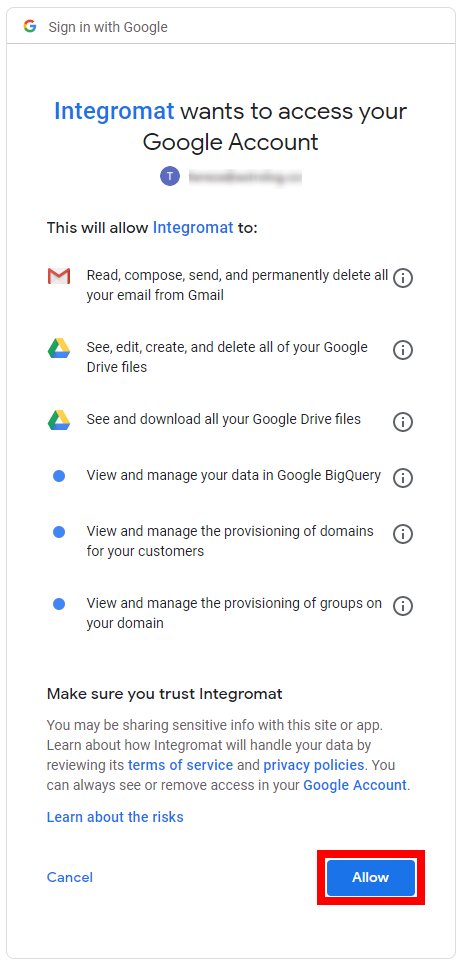
Confirm the dialog by clicking the Allow button.
Group
List Groups
Retrieves groups in your domain.
| Connection | Establish a connection to your Google Groups. |
| Your Domain | Enter or select the G Suite domain you want to list groups from. |
| Query | Enter the search query. For more information and examples please refer to the Search for groups documentation. |
| Member Email or ID | Enter user's or group's primary email address, or user's ID. You can retrieve the ID, for example, using the Get a Member module. |
| Sort Order | Select whether you want to sort results in descending or ascending order. |
| Limit | Set the maximum number of groups Integromat will return during one execution cycle. |
Get a Group
Retrieves group details.
| Connection | Establish a connection to your Google Groups. |
| Group ID | Enter (map) or select the group you want to retrieve details about. |
Create a Group
Creates a new group.
| Connection | Establish a connection to your Google Groups. |
| Your Domain | Enter or select your G Suite domain you want to create a group for. |
| Group Name | Enter the name of the group you want to create. E.g. Sales Group. |
| Group Email Prefix | Enter the prefix of the group's email address. E.g. sales_group (for the sales_group@domain.com email address). |
| Description | Enter the description of the group. E.g. This is the Sales group. |
Update a Group
Updates a group.
| Connection | Establish a connection to your Google Groups. |
| Group ID | Enter (map) or select the group you want to update. |
Please find the descriptions of the fields in the Create a Group section above.
Delete a Group
Deletes a group.
When a group is deleted:
- All members of the group are deleted. The member's user accounts are not deleted.
- The group archive is deleted.
- Messages sent to the deleted group's address are not delivered. Instead, the sender receives a bounce message.
| Connection | Establish a connection to your Google Groups. |
| Group ID | Enter (map) or select the group you want to delete. |
Member
List Members
Retrieves members of the selected group.
| Connection | Establish a connection to your Google Groups. |
| Group ID | Enter (map) or select the group you want to retrieve members for. |
| Roles | Select the role of the member you want to filter results by.
|
| Include Derived Membership | Enable this option to list also indirect memberships. |
| Limit | Set the maximum number of members Integromat will return during one execution cycle. |
Get a Member
Retrieves member details.
| Connection | Establish a connection to your Google Groups. |
| Group ID | Enter (map) or select the group that contains the member you want to retrieve details about. |
| Member ID | Enter (map) or select the member you want to retrieve details about. |
Add a Member to a Group
Adds a member to a specified group.
| Connection | Establish a connection to your Google Groups. |
| Group ID | Enter (map) or select the group you want to add a member to. |
| Member's Email | Enter the email address of the member you want to add to the group. |
| Delivery Settings | Select mail delivery preferences of the member.
|
| Roles | Select the role you want to assign to the member.
|
Update a Member
Updates the membership of a user in the specified group.
| Connection | Establish a connection to your Google Groups. |
| Group ID | Enter (map) or select the group that contains the member you want to update. |
| Member ID | Enter (map) or select the member you want to update. |
| Member's Email | Enter the email address of the member you want to update. |
| Delivery Settings | Select mail delivery preferences of the member.
|
| Roles | Select the role you want to assign to the member.
|
Remove a Member from a Group
Removes a specified member from the group.
| Connection | Establish a connection to your Google Groups. |
| Group ID | Enter (map) or select the group that contains the member you want to remove. |
| Member ID | Enter (map) or select the member you want to remove from the group. |
Group Settings
Get a Group's Settings
Retrieves settings of the specified group.
| Connection | Establish a connection to your Google Groups. |
| Group Email | Enter (map) or select the group email of the group you want to retrieve settings for. |
Update a Group's Settings
Updates group's properties.
(Reference: https://developers.google.com/admin-sdk/groups-settings/v1/reference/groups)
| Connection | Establish a connection to your Google Groups. | |
| Group Email | Enter (map) or select the group email of the group you want to retrieve settings for. | |
| Description | An extended description to help users determine the purpose of a group. For example, you can include information about who should join the group, the types of messages to send to the group, links to FAQs about the group, or related groups. Maximum length is 4,096 characters | |
| Allow External Members | Select whether members external to your organization can join the group. | |
| Allow Web Posting | Select whether members are allowed to post from web. | |
| Archive the Group | Select the Yes option to set the group as archived and inactive. New messages to this group are rejected. The older archived messages are browseable and searchable. | |
| Message Moderation Level | Select the moderation level of incoming messages. Possible values are:
| |
| Who Can Discover | Select the set of users for whom this group is discoverable. | |
| Who Can Join | Specify who can join the group. | |
| Who Can Moderate Content | Specify who can moderate content. | |
| Who Can Moderate Members | Select who can manage members. | |
| Who Can Post Messages | Select one of the options for posting messages.
| |
| Who Can View Group | Select permissions for viewing the group.
|
Alias
Add an Alias to a Group
Adds an email alias to a group.
| Connection | Establish a connection to your Google Groups. |
| Group ID | Enter (map) or select the group you want to add the alias to. |
| Your Domain | Enter or select your G Suite domain that contains the domain you want to add the alias to. |
| Alias Name | Enter the alias name. E.g. <your_alias_name>@domain.com |
List Aliases
Retrieves all aliases for the group.
| Connection | Establish a connection to your Google Groups. |
| Group ID | Enter (map) or select the group you want to retrieve aliases for. |
| Limit | Set the maximum number of aliases Integromat will return during one execution cycle. |
Delete an Alias
Removes an alias from the specified group.
| Connection | Establish a connection to your Google Groups. |
| Group ID | Enter (map) or select the group you want to remove an alias from. |
| Alias | Enter (map) or select the alias you want to remove from the group specified above. |
Make an API Call
Allows you to perform a custom API call.
| Connection | Establish a connection to your Google Groups. |
| Select | Choose:
|
| URL | Enter a path relative to:
For the list of available endpoints, refer to:
|
| Method | Select the HTTP method you want to use: GET POST PUT PATCH DELETE |
| Headers | Enter the desired request headers. You don't have to add authorization headers; we already did that for you. |
| Query String | Enter the request query string. |
| Body | Enter the body content for your API call. |
Example of Use - List Members
The following API call returns all members in the specified group:
Select:Google Groups
URL:/v1/groups/{{the ID of the group you want to retrieve members from}}/members/
Method:GET
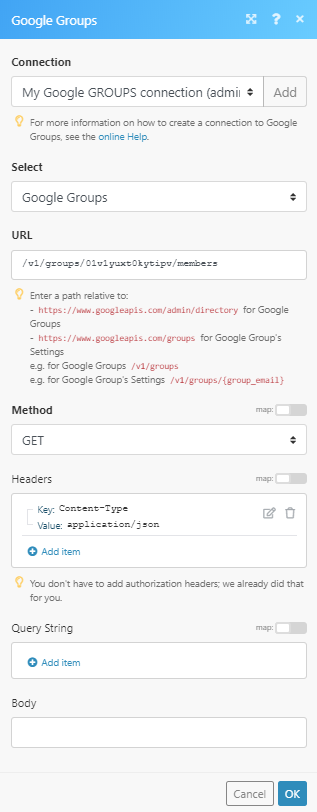
The result can be found in the module's Output under Bundle > Body > members.
In our example, 1 member was returned:










