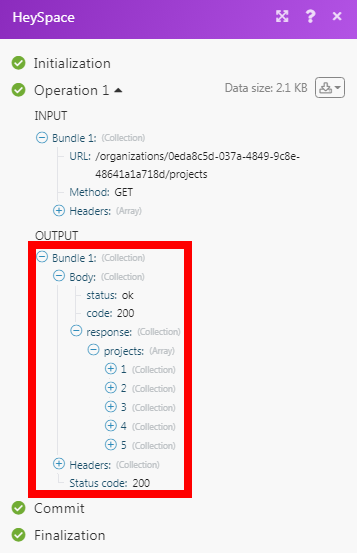HeySpace
The HeySpace modules allow you to create messages, card lists, card, comments in a card, and checklist for cards in your HeySpace account.
Getting Started with HeySpace
Prerequisites
- A HeySpace account
In order to use HeySpace with Integromat, it is necessary to have a HeySpace account. If you do not have one, you can create a HeySpace account at app.hey.space/register.
Connecting HeySpace to Integromat
1. Go to Integromat and open the HeySpace module's Create a connection dialog.
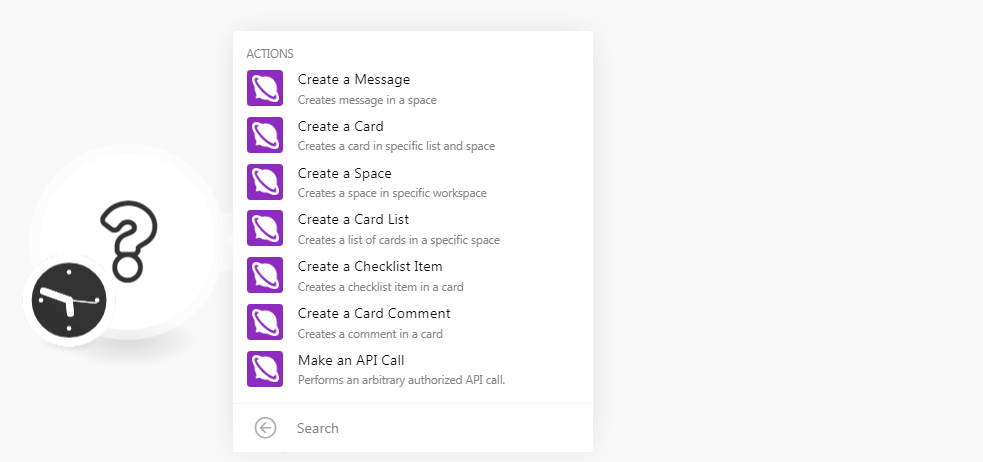
2. Enter a name for the connection and click Continue.
3. Enter your HeySpace account credentials and click Sign In.
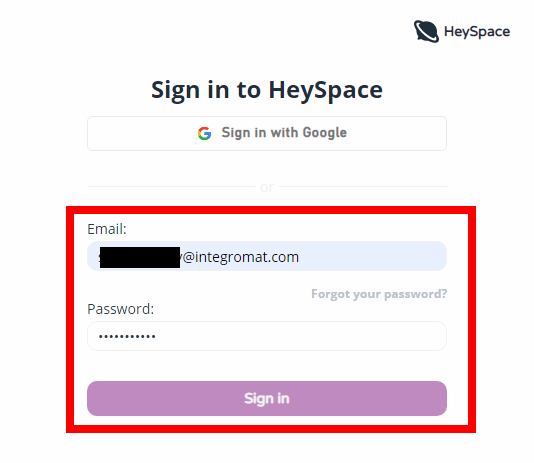
4. Confirm the access by clicking Allow.
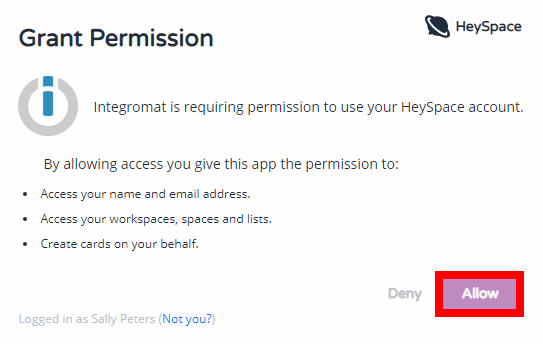
The connection has been established.
Actions
Create a Message
Create a message in space.
| Connection | Establish a connection to your HeySpace account. |
| Organization | Select the organization for whose space you want to create the message. |
| Space | Select the space in which you want to create the message. |
| Message Content | Enter the message text. |
| Created At | Enter the date on which you are creating the message. |
| Is link preview enabled? | Select whether the preview link is enabled for this message. |
| Link Preview Visible | Select whether the preview link is visible for this message. |
Create a Card
Creates a card in a specific list and space.
| Connection | Establish a connection to your HeySpace account. |
| Organization | Select the organization in whose space you are creating the card. |
| Space | Select the space in which you want to create the card. |
| Card List | Select the card list for which you want to create the card. |
| Card Name | Enter the card name. |
| Card Description | Enter the details of the card. |
| Start Date | Enter the date when the tasks provided in the card must begin. |
| Due Date | Enter the date by when the tasks mentioned in the card must be complete. |
| Progress | Select the progress of the card. For example, 25%. |
| Status | Select the status of the card:
|
| Is Archived | Select whether the card is archived. |
| Source Message ID | Enter the Source Message ID of the card. |
Create a Space
Creates a space in a specific workspace.
| Connection | Establish a connection to your HeySpace account. |
| Organization | Select the organization in which you want to create the space. |
| Space Name | Enter a name for the space. |
| Space Description | Enter the details of the space. |
| Is Private? | Select whether the space is private. |
| Is Archived? | Select whether the space is archived. |
| Status | Select the status of the space:
|
Create a Card List
Create a list of cards in a specific space.
| Connection | Establish a connection to your HeySpace account. |
| Organization | Select the organization in which you want to create the card list. |
| Space Name | Select the space in which you want to create the card list. |
| List Name | Enter the name of the list. |
| Is Archived? | Select whether the list is archived. |
Create a Checklist Item
Creates a checklist in a card.
| Connection | Establish a connection to your HeySpace account. |
| Organization | Select the organization in which you want to create the checklist in the card. |
| Space Name | Select the space in which you want to create the checklist in the card. |
| Card List | Select the card list of the card in which you want to create the checklist. |
| Card | Select the card in which you want to create the checklist. |
| Item Name | Enter the checklist name. |
| Is Checked? | Select whether the checklist is checked. |
Create a Card Comment
Creates a comment on a card.
| Connection | Establish a connection to your HeySpace account. |
| Organization | Select the organization in which you want to create a comment on the card. |
| Space | Select the space in which you want to create create a comment on the card. |
| Card List | Enter the name of the list. |
| Card | Select whether the list is archived. |
| Comment Message | Enter the comment text you want to add. |
| Created At | Enter the date on which the comment is created. |
| Is link preview enabled? | Select whether the comment preview link is enabled. |
Make an API Call
Performs an arbitrary authorized API call.
| Connection | Establish a connection to your HeySpace account. |
| URL |
Enter a path relative to For the list of available endpoints, refer to the HeySpace API Documentation.
|
| Method |
Select the HTTP method you want to use: GET POST PUT PATCH DELETE |
| Headers | Enter the desired request headers. You don't have to add authorization headers; we already did that for you. |
| Query String | Enter the request query string. |
| Body | Enter the body content for your API call. |
Example of Use - List Projects
The following API call returns all the projects from your HeySpace account:
URL:/organizations/{organization_id}/projects
Method:GET
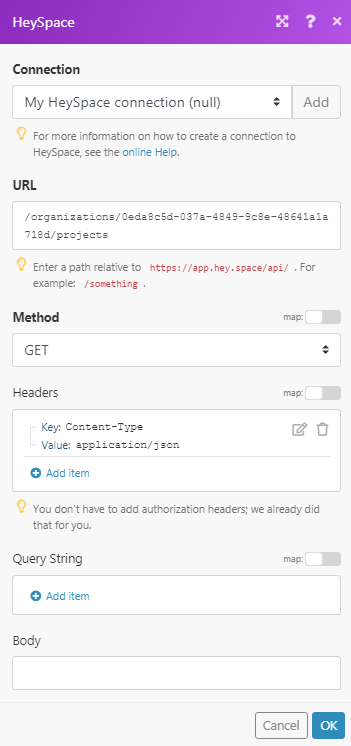
Matches of the search can be found in the module's Output under Bundle > Body > response > projects.
In our example, 5 projects were returned: