HeySummit
The HeySummit modules allow you to create, retrieve, and delete the events, tickets, and talks in your HeySummit account.
Getting Started with HeySummit
Prerequisites
- A HeySummit account
In order to use HeySummit with Integromat, it is necessary to have a HeySummit account. You can use your Facebook account or create a HeySummit account at heysummit.com/accounts/signup.
Connecting HeySummit to Integromat
To connect your HeySummit account to Integromat you need to obtain the API Key from your HeySummit account and insert it in the Create a connection dialog in the Integromat module.
1. Login to your HeySummit account.
2. Click Event Setup > API Settings.
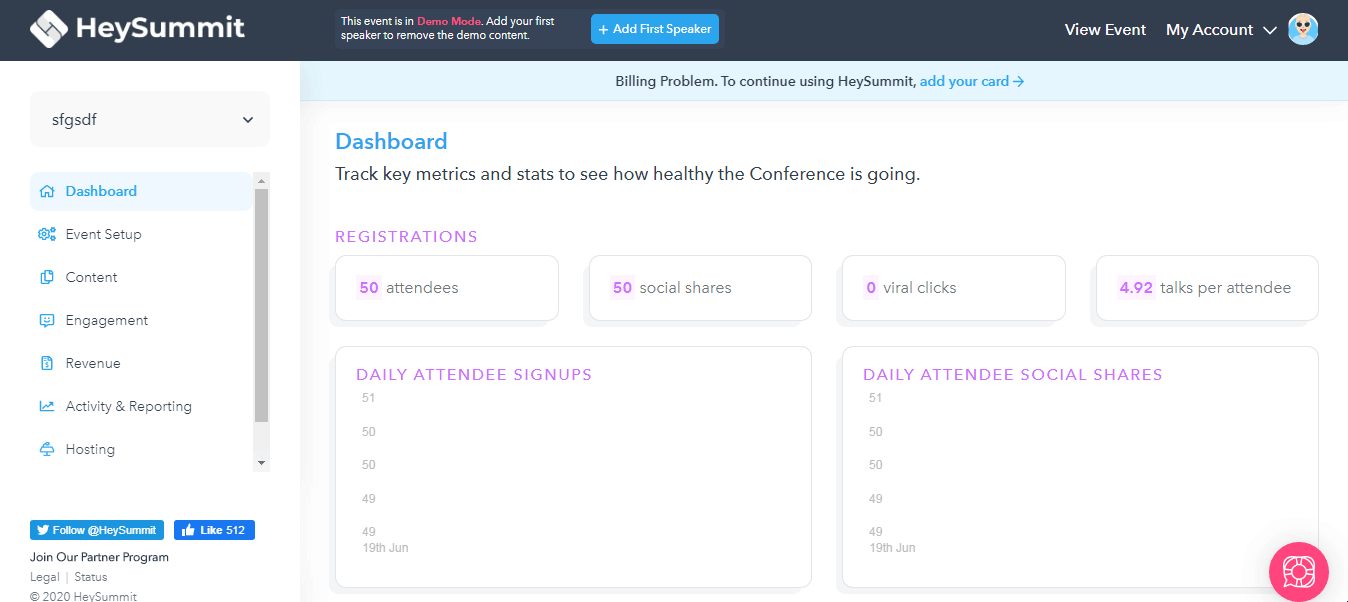
3. Copy the API token to your clipboard.

4. Go to Integromat and open the HeySummit module's Create a connection dialog.
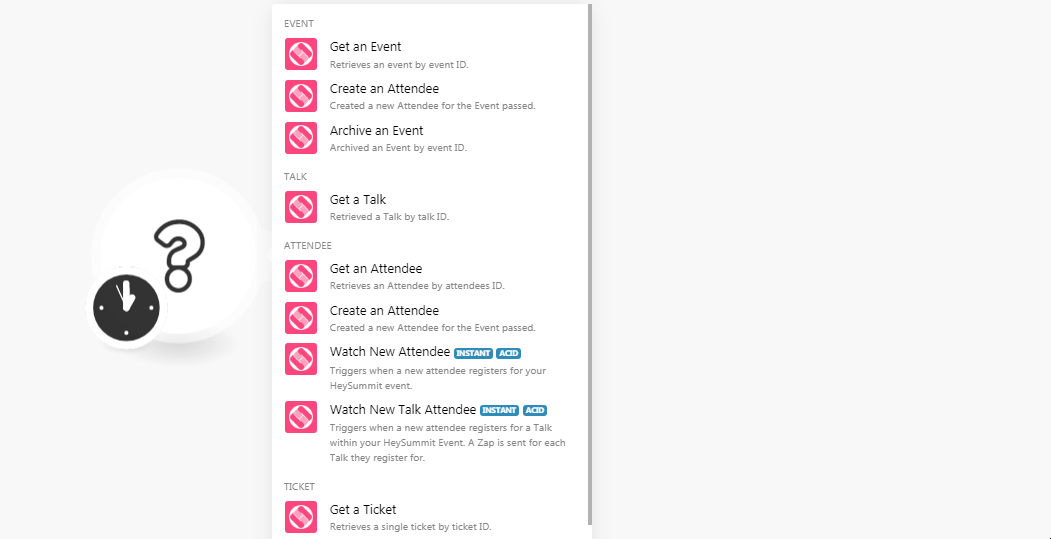
5. In the Connection name field, enter a name for the connection.
6. In the API Key field, enter the API Key copied in step 3 and click Continue.
The connection has been established.
Event
Get an Event
Retrieves an event by Event ID.
| Connection | Establish a connection to your HeySummit account. |
| Event | Select the event whose details you want to retrieve. |
Create an Attendee
Created a new attendee for the event.
| Connection | Establish a connection to your HeySummit account. |
| Event | Select the event for which you want to add an attendee. |
| Enter the email address of the attendee. | |
| Name | Enter the name of the attendee. |
| Ticket | Select the type of ticket you want to add for the attendee. |
Archive an Event
Archived an Event by event ID.
| Connection | Establish a connection to your HeySummit account. |
| Event | Select the event you want to archive. |
Talk
Get a Talk
Retrieved a talk by talk ID.
| Connection | Establish a connection to your HeySummit account. |
| Talk | Select the talk whose details you want to retrieve. |
Attendee
Get an Attendee
Retrieves an attendee by attendee ID.
| Connection | Establish a connection to your HeySummit account. |
| Attendee | Select the attendee whose details you want to retrieve. |
Watch New Attendee
Triggers when a new attendee registers for your HeySummit event.
| Webhook Name | Enter a name for the webhook. |
| Connection | Establish a connection to your HeySummit account. |
See the Connecting to HeySummit Webhook using Integromat to add the webhook in your HeySummit account.
Watch New Talk Attendee
Triggers when a new attendee registers for a Talk within HeySummit event. A Zap is sent for each talk they register for.
| Webhook Name | Enter a name for the webhook. |
| Connection | Establish a connection to your HeySummit account. |
See the Connecting to HeySummit Webhook using Integromat to add the webhook in your HeySummit account.
Ticket
Get a Ticket
Retrieves a single ticket by ticket ID.
| Connection | Establish a connection to your HeySummit account. |
| Ticket | Select the ticket whose details you want to retrieve. |
Other
Make an API Call
Performs an arbitrary authorized API call.
| Connection | Establish a connection to your HeySummit account. |
| URL |
Enter a path relative to For the list of available endpoints, refer to the HeySummit API Documentation.
|
| Method |
Select the HTTP method you want to use: GET POST PUT PATCH DELETE |
| Headers | Enter the desired request headers. You don't have to add authorization headers; we already did that for you. |
| Query String | Enter the request query string. |
| Body | Enter the body content for your API call. |
Example of Use - Get Events
The following API call returns all the events from your HeySummit account:
URL:
/events
Method:
GET
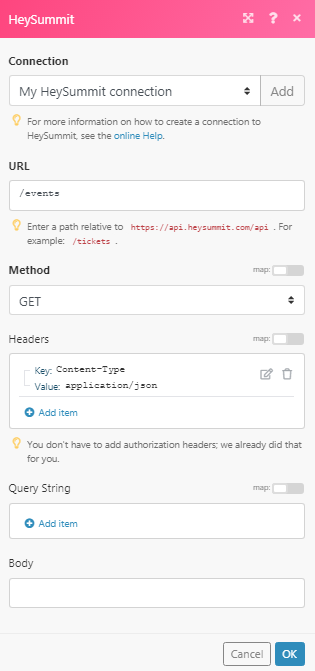
Matches of the search can be found in the module's Output under Bundle > Body > results.
In our example, 2 events were returned:

Connecting to a HeySummit Webhook using Integromat
1. Open the Webhook module for which you want to add the webhook in HeySummit, enter the details, establish the connection as mentioned in the respective module description, and copy the address to your clipboard.
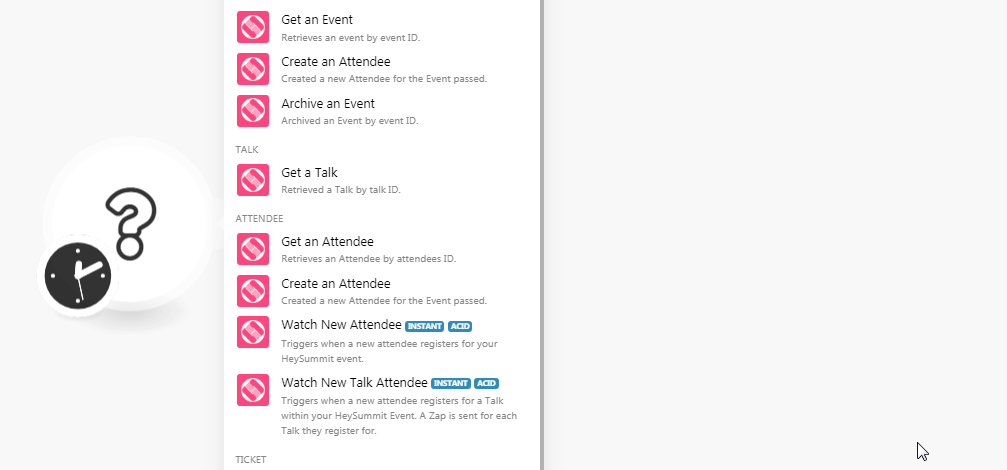
2. Login to your HeySummit account, click Event Setup > Webhooks > Add Webhook. Enter the details of the webhook.
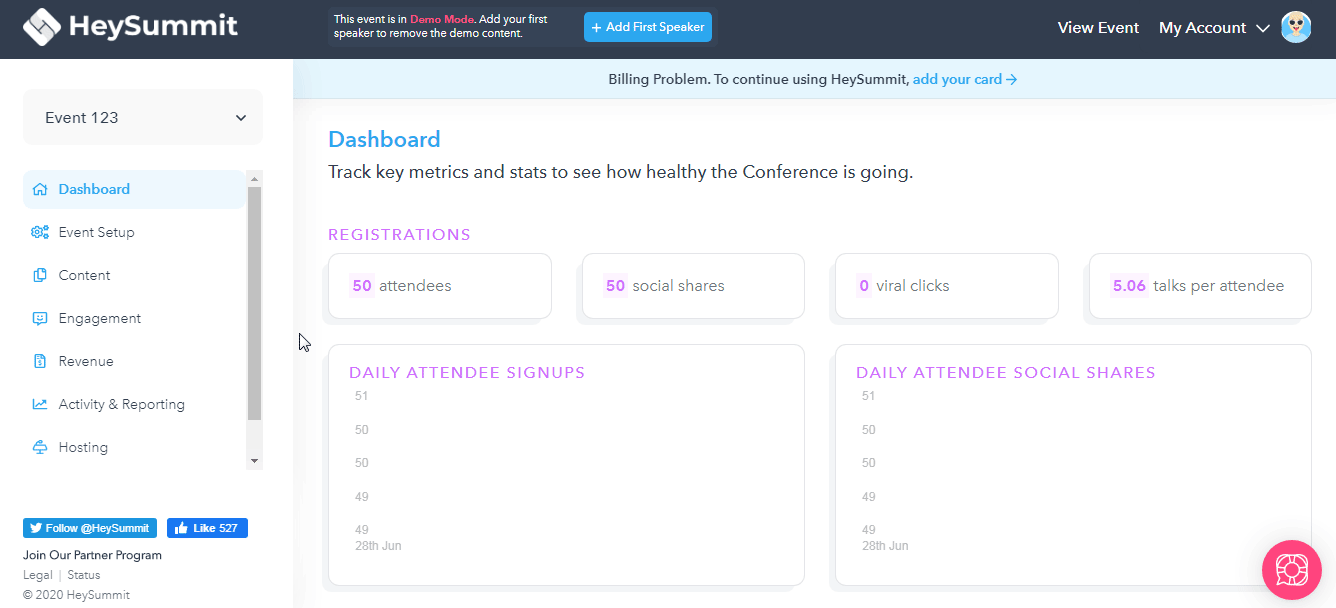
| Action | Select the option you want to watch. |
| URL to send data | Enter the URL address copied in step 1. |
| Active? | Select the checkbox to make the trigger active. |
3. Click Save.
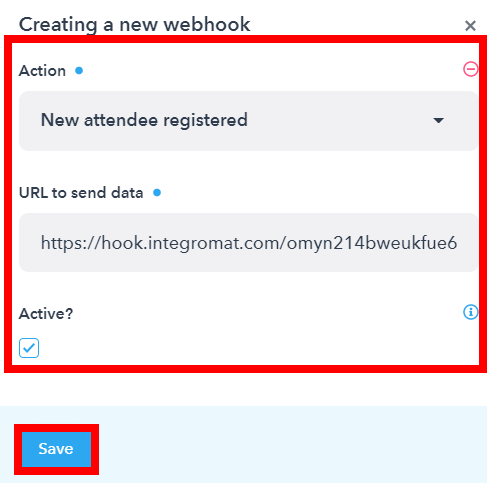
The webhook is added successfully.










