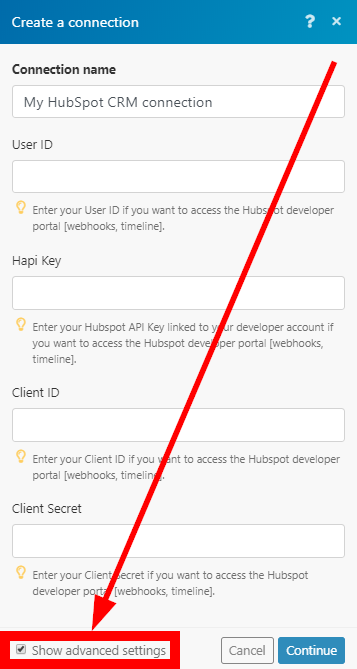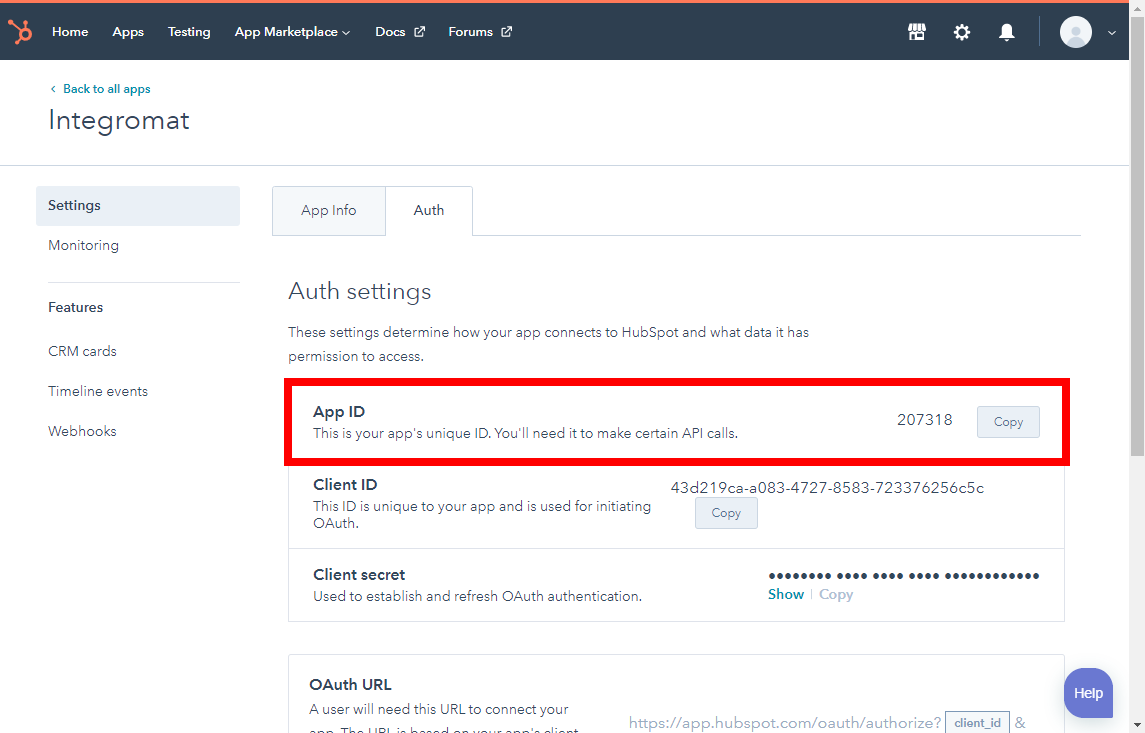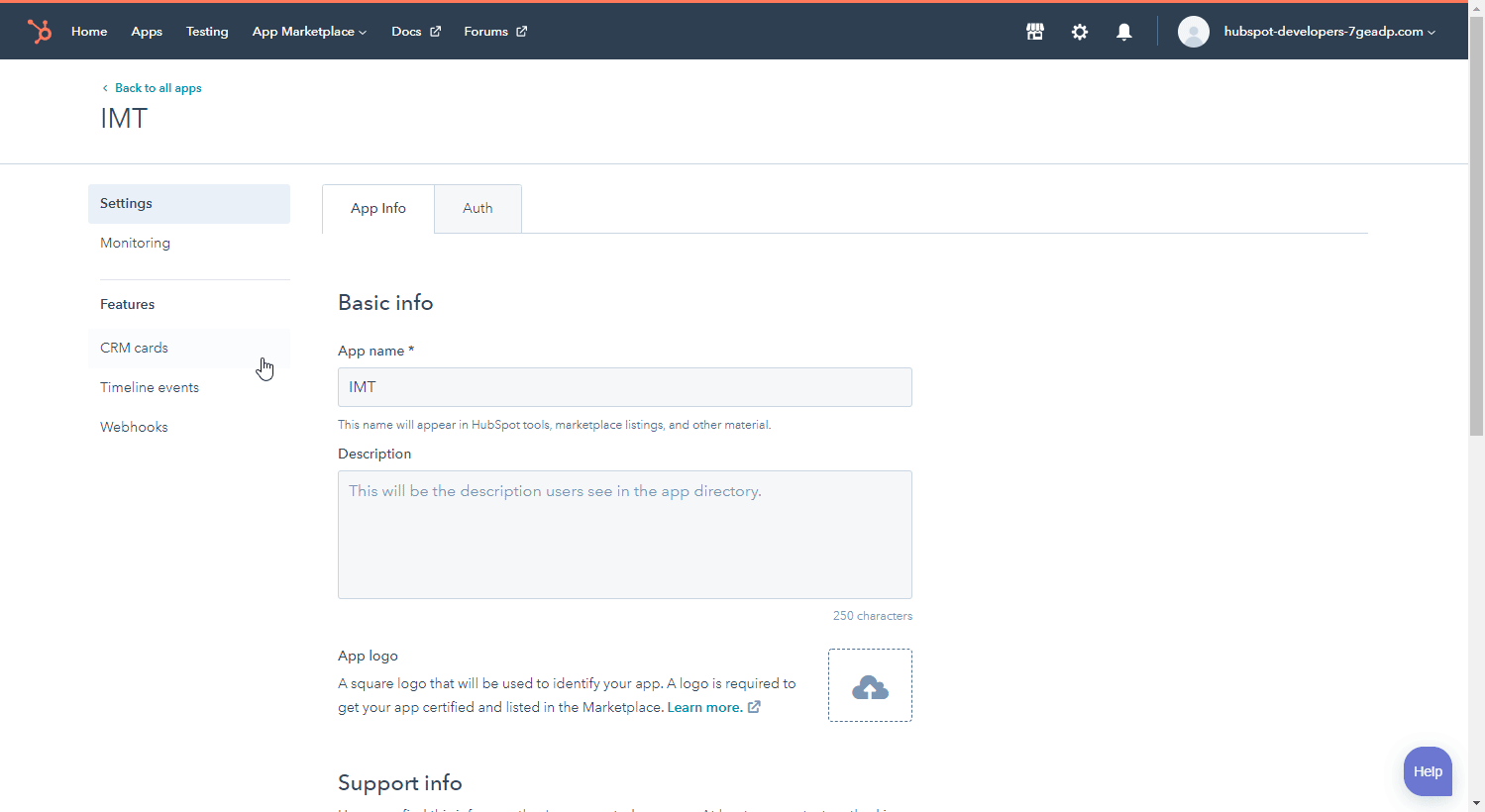HubSpot CRM
The HubSpot CRM modules enable you to monitor events, records, contacts, engagements, file and form submissions, or create, retrieve, update and delete records, contacts, engagements, events, or files in your HubSpot CRM account.
Getting Started with HubSpot CRM
Prerequisites
- A HubSpot CRM account
In order to use HubSpot CRM with Integromat, it is necessary to have a HubSpot CRM account. If you do not have one, you can create a HubSpot CRM account on the HubSpot CRM signup page.
Connecting HubSpot CRM to Integromat
To connect your HubSpot CRM account to Integromat follow the general instructions for Connecting to services.
After you click the Continue button, Integromat will redirect you to the HubSpot CRM website where you will be prompted to grant Integromat access to your account.
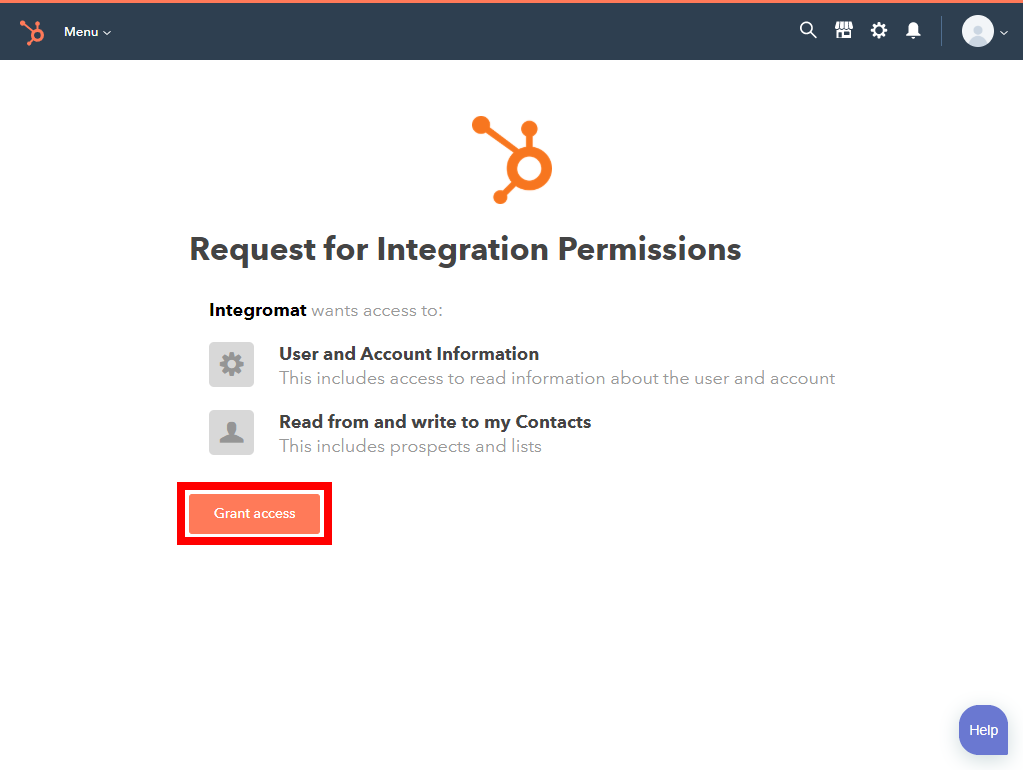
Confirm the dialog by clicking the Grant Access button.
Watch Notifications
Triggers when a specified event in your HubSpot account occurs.
Before setting up your Watch Notifications module you need to:
- Sign up for a HubSpot developer account.
- Create a new application in your developer account and obtain the Client ID and Client Secret.
- Obtain the HubSpot API Key (HAPI Key) and User ID.
| Webhook Name | Enter the name for the module. E.g. Contact created or updated. |
| Connection | Establish a connection to your HubSpot CRM account using the advanced settings.
|
| Application ID | Enter the App ID. It can be found in the app Auth settingsin your HubSpot developer account.
|
| Subscriptions | Add one or more HubSpot events that will trigger the Watch Notifications module. You can create a maximum of 1000 subscriptions per application (per one Watch Notifications module). |
| Force to remove old subscriptions | Deletes event subscriptions that were previously created in the app. If there are old subscriptions, these subscriptions must be deleted first and then a new webhook can be created. You can also delete event subscriptions in your Webhooks app settings in your developer account.
|
Creating a New Application
1. Log in to your HubSpot developer account.
2. Select the Create an App option.
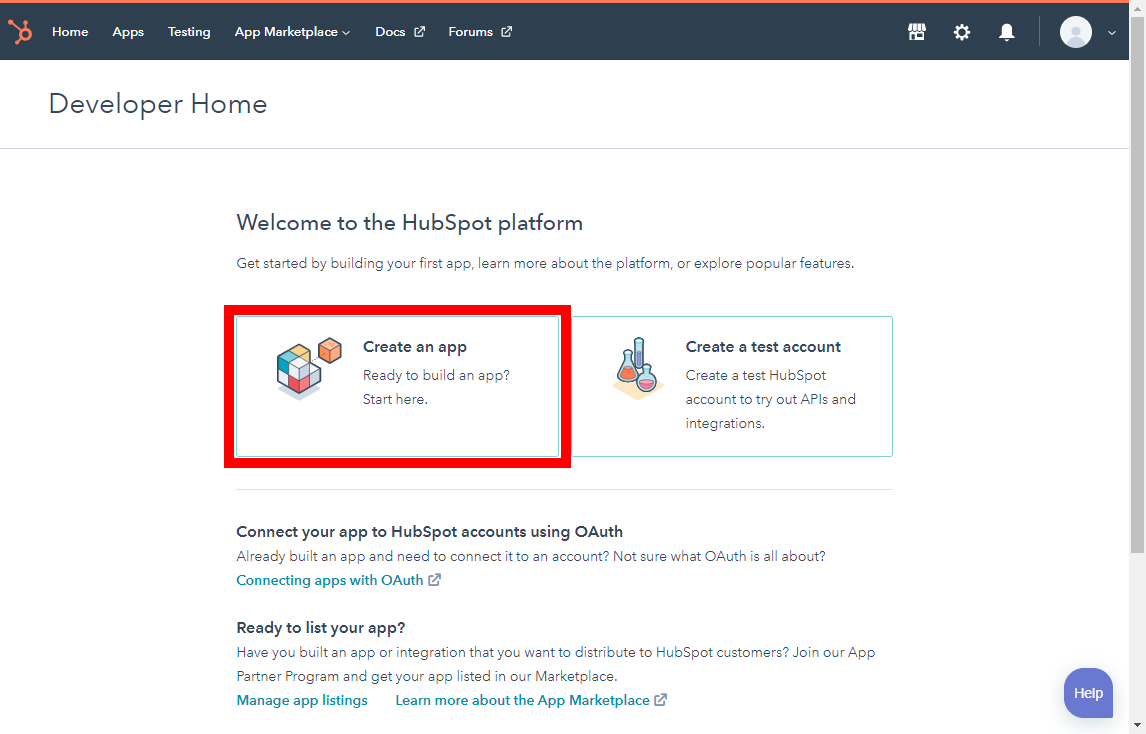
3. Enter the App Name and Save the dialog.
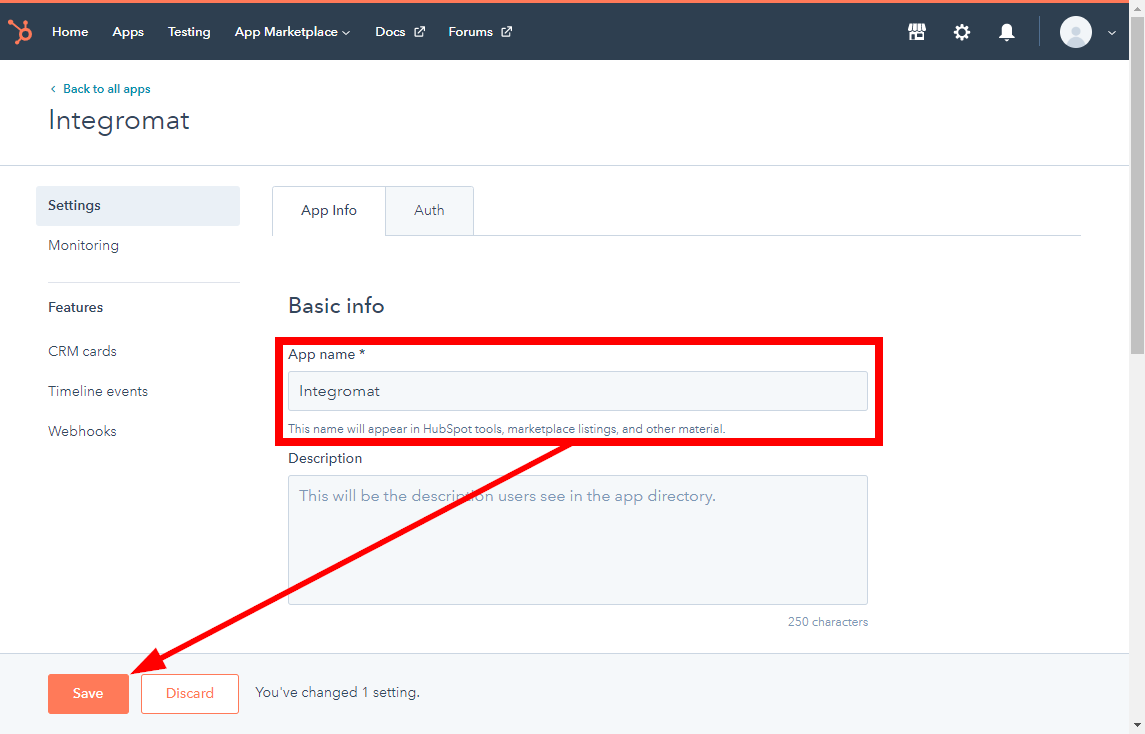
4. Select the scopes you will need for your webhook. E.g. add contacts scopes for triggering the module when a new contact is created or deleted.
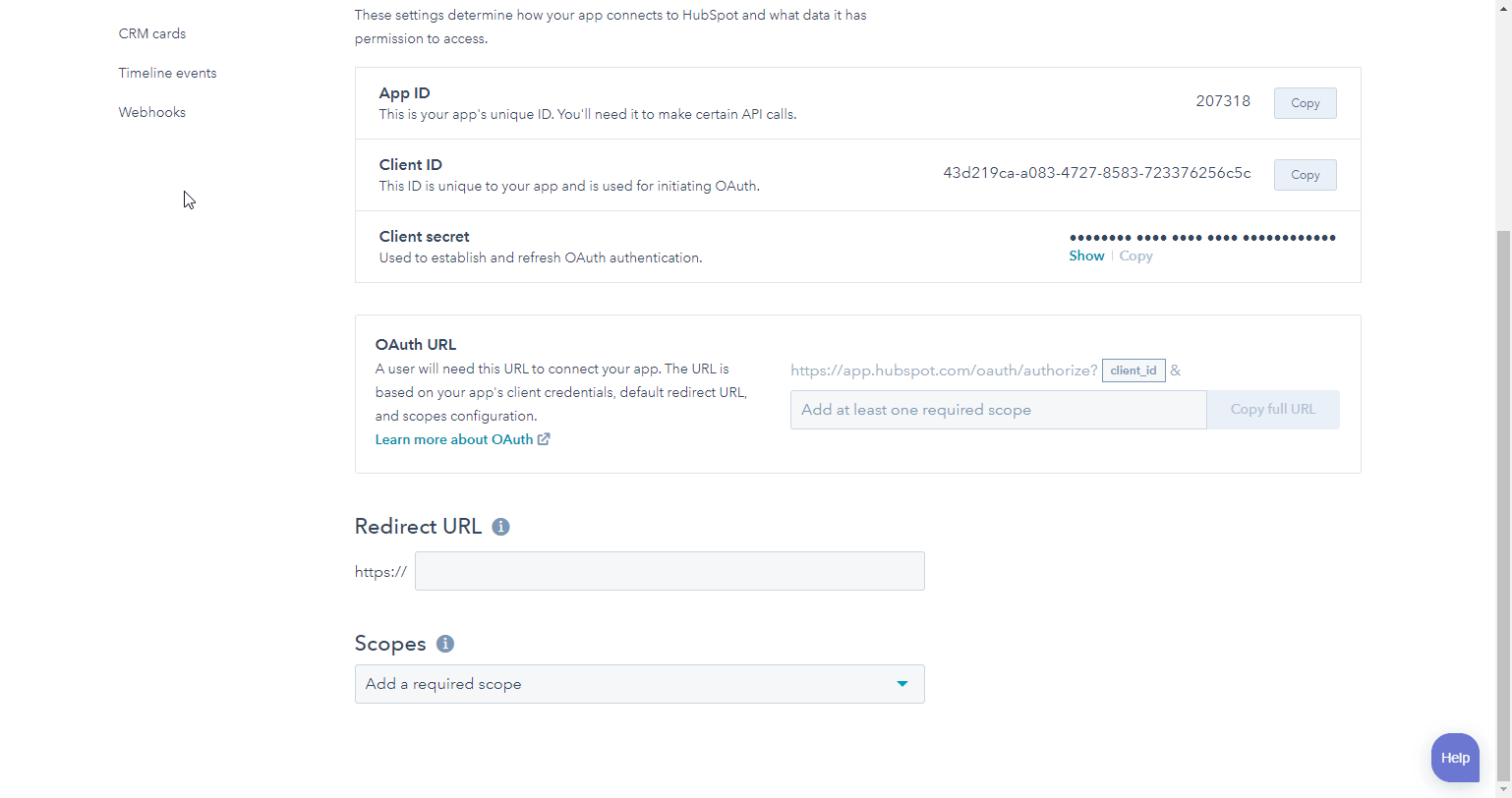
Obtaining the HubSpot API Key (HAPI Key) and User ID
1. Log in to your HubSpot developer account.
2. Select the Manage Apps option.
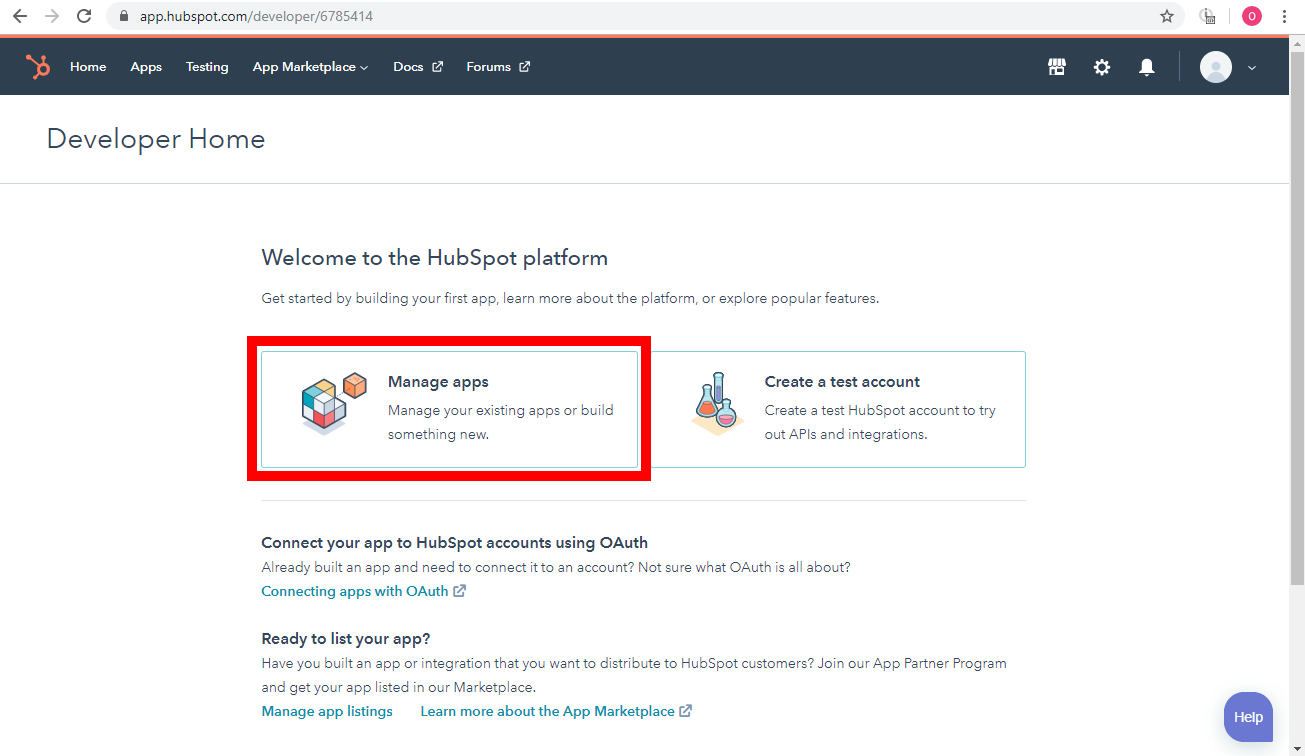
2. Click the Get HubSpot API Key button.
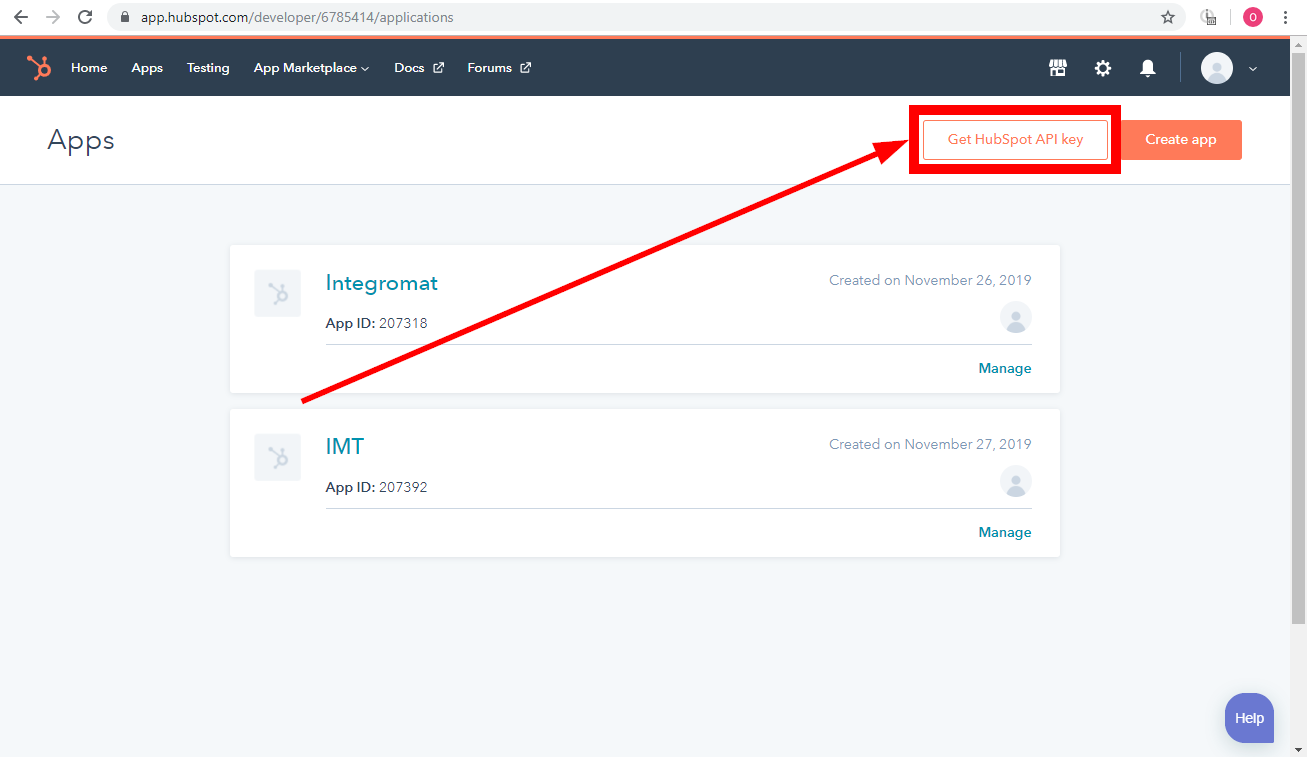
3. Click the Show key button to display your HubSpot API Key.
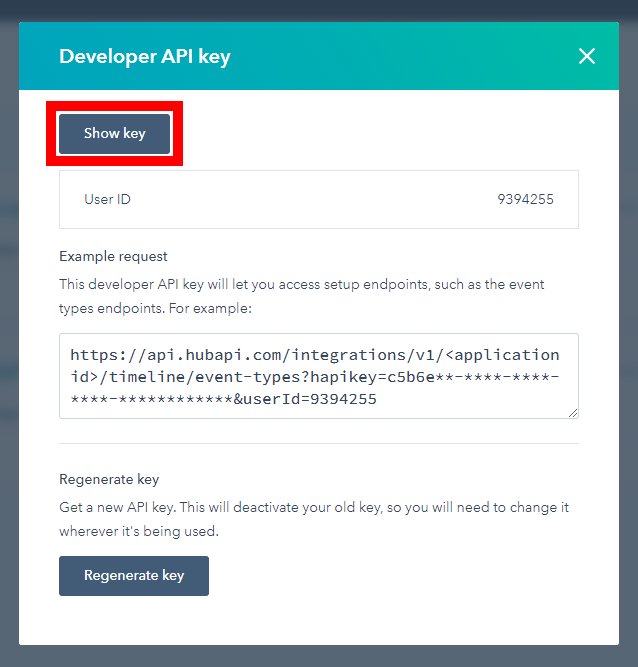
4. The User ID is displayed below the API Key field.
CRM Objects
Search for CRM Objects
Searches for CRM objects (contacts, companies, deals, products, tickets, line_items) by custom properties or by a query. To search for products or line_ites use a special connection with a required custom scope [e-commerce].
| Connection | Establish a connection to your HubSpot CRM account. |
| Limit | Set the maximum number of CRM objects Integromat should return during one execution cycle. |
| Object Type to Search | Select or map the object type and fill the dynamic fields that appear based on your selection to search the objects. |
| Start Offset | Enter (map) the start offset [1..N] if you want to change the output result. |
Watch CRM Objects
Triggers when a CRM object is created/updated. To watch products or line_items use a special connection with a required custom scope [e-commerce].
| Connection | Establish a connection to your HubSpot CRM account. |
| Limit | Set the maximum number of CRM objects Integromat should return during one execution cycle. |
| Object Type to Search | Select or map the object type and fill the dynamic fields that appear based on your selection to watch the objects. |
Records (Deals, Contacts, Companies)
Create a Record (Legacy)
Creates a contact, a company, or a deal.
| Connection | Establish a connection to your HubSpot CRM account. | ||||||||||||||||||||||||||||||||||||||||||||||||||||||||||||||||||
| Record Type | Select the record type:
| ||||||||||||||||||||||||||||||||||||||||||||||||||||||||||||||||||
| Contact |
| ||||||||||||||||||||||||||||||||||||||||||||||||||||||||||||||||||
| Company |
| ||||||||||||||||||||||||||||||||||||||||||||||||||||||||||||||||||
| Deal |
|
Create a Record
Creates a contact, a company, or a deal.
Creates a contact, a company, or a deal.
| Connection | Establish a connection to your HubSpot CRM account. | ||||||||||||||||||||||||||||||||||||||||||||||||||||||||||||||||||||
| Record Type | Select the record type:
| ||||||||||||||||||||||||||||||||||||||||||||||||||||||||||||||||||||
| Property Groups | Select or map the property groups:
| ||||||||||||||||||||||||||||||||||||||||||||||||||||||||||||||||||||
| Contact |
| ||||||||||||||||||||||||||||||||||||||||||||||||||||||||||||||||||||
| Company |
| ||||||||||||||||||||||||||||||||||||||||||||||||||||||||||||||||||||
| Deal |
|
Get a Record
Gets a contact, a company, or a deal.
| Connection | Establish a connection to your HubSpot CRM account. |
| Record Type | Select the record type you want to retrieve:
|
| Search Type | Select the option to search the records you want to retrieve:
|
| ID | Enter the Contact, Company, or Deal ID whose details you want to retrieve. |
| Enter the email address whose details you want to retrieve. |
Update a Record
Updates a contact, a company, or a deal.
| Connection | Establish a connection to your HubSpot CRM account. | ||||||||||||||||||||||||||||||||||||||||||||||||||||||||||||||||||||||
| Record Type | Select the record type:
| ||||||||||||||||||||||||||||||||||||||||||||||||||||||||||||||||||||||
| Contact |
| ||||||||||||||||||||||||||||||||||||||||||||||||||||||||||||||||||||||
| Company |
| ||||||||||||||||||||||||||||||||||||||||||||||||||||||||||||||||||||||
| Deal |
|
Delete a Record
Deletes a contact, a company, or a deal.
| Connection | Establish a connection to your HubSpot CRM account. |
| Record Type | Select the record type you want to retrieve:
|
| ID | Enter the Contact, Company, or Deal ID you want to delete. |
Get a Record Property
Gets metadata for a specific record property by its (internal) name.
| Connection | Establish a connection to your HubSpot CRM account. |
| Record Type | Select the record type you want to retrieve:
|
| Property Name | Select the property whose details you want to retrieve. |
| Option ID | Enter the Option ID whose details you want to retrieve. |
List Records
Retrieves a list of contacts, companies, or deals. The output is limited to 5000 contacts, or 12500 companies, or 12500 deals.
| Connection | Establish a connection to your HubSpot CRM account. |
| Type | Select the record type you want to list:
|
| Output Properties | Select the properties you want to list. |
| Limit | The maximum number of record properties Integromat should return during one scenario execution cycle. |
Watch Records
Triggers when a contact, a company, or a deal has been recently modified or created within the last 30 days. The output is limited to 10K.
| Connection | Establish a connection to your HubSpot CRM account. |
| Record Type | Select the record type you want to retrieve:
|
| Search Category | Select the category whose records you want to watch:
|
| Output Properties | Select the properties you want to watch. |
| Limit | The maximum number of records Integromat should return during one scenario execution cycle. |
Contacts
Create/Update a Contact (Legacy)
Creates a contact if it doesn't exist in a portal already or updates it with the latest property values if it does.
| Connection | Establish a connection to your HubSpot CRM account. |
| Annual Revenue | Enter the contact's company annual revenue. |
| City | Enter the contact's city name. |
| Close Date | Enter the date when the contact has become a member. See the list of supported date and time formats. |
| Company Name | Enter the contact's company name. |
| Company Size | Enter the number of employees in the company. |
| Contact Owner | Select the user who is associated with the contact. |
| Country/Region | Enter the country name where the contact is located. |
| Date of Birth | Enter the contact's date of birth. See the list of supported date and time formats. |
| Degree | Enter the details of the contact's degree qualifications. |
| Enter the contact's email address. | |
| Fax Number | Enter the contact's fax number. |
| First Name | Enter the contact's first name. |
| Gender | Enter the gender details of the contact. |
| Graduation Date | Enter the date when the contact has completed his graduation. See the list of supported date and time formats. |
| Job Title | Enter the position of the contact. |
| Last Name | Enter the contact's last name. |
| Lead Status | Select the status of the lead. |
| Legal basis for processing contact's data | Enter the details of the legal basis for processing the data. |
| Lifecycle Stage | Select the stage of contact. |
| Marital Status | Enter the marital status of the contact. |
| Membership Notes | Enter the additional information about the contact membership. |
| Message | Enter the message for the contact. |
| Military status | Enter the military status as mentioned in the lead form. |
| Mobile Phone Number | Enter the mobile number of the contact. |
| Number of Employees | Enter the number of employees in the company. |
| Original Source | Select the source from which you got the lead to the contact. |
| Persona | Select the persona of the contact. |
| Phone Number | Enter the phone number of the contact. |
| Postal Code | Enter the postal code of the company. |
| Preferred language | Select the language for the contact. |
| Relationship Status | Select the status of the relationship. |
| Salutation | Enter the details to address the contact. |
| School | Enter the school details of the contact. |
| Seniority | Enter the seniority level of the contact within the company. |
| Start Date | Enter the contact's start date with the company. See the list of supported date and time formats. |
| Status | Select the status of the contact relationship of the company: |
| State/Region | Enter the state of the contact's address. |
| Street Address | Enter the street name. |
| Twitter Username | Enter the contact's Twitter username. |
| Website URL | Enter the company's website URL. |
| Work email | Enter the contact's work email address. |
Create/Update a Contact
Creates a contact if it doesn't exist in a portal already, or updates it with the latest property values if it does.
| Connection | Establish a connection to your HubSpot CRM account. |
| Property Groups | Select or map the property groups you want to update:
|
| Annual Revenue | Enter the contact's company annual revenue. |
| Buying Role | Select or map the buying role of the contact:
|
| City | Enter the contact's city name. |
| Close Date | Enter the date when the contact has become a member. See the list of supported date and time formats. |
| Company Name | Enter the contact's company name. |
| Company Size | Enter the number of employees in the company. |
| Contact Owner | Select the user who is associated with the contact. |
| Country/Region | Enter the country name where the contact is located. |
| Date of Birth | Enter the contact's date of birth. See the list of supported date and time formats. |
| Degree | Enter the details of the contact's degree qualifications. |
| Enter the contact's email address. | |
| Fax Number | Enter the contact's fax number. |
| First Name | Enter the contact's first name. |
| Gender | Enter the gender details of the contact. |
| Graduation Date | Enter the date when the contact has completed his graduation. See the list of supported date and time formats. |
| Job Title | Enter the position of the contact. |
| Last Name | Enter the contact's last name. |
| Lead Status | Select the status of the lead. |
| Legal basis for processing contact's data | Enter the details of the legal basis for processing the data. |
| Lifecycle Stage | Select the stage of contact. |
| Marital Status | Enter the marital status of the contact. |
| Membership Notes | Enter the additional information about the contact membership. |
| Message | Enter the message for the contact. |
| Military status | Enter the military status as mentioned in the lead form. |
| Mobile Phone Number | Enter the mobile number of the contact. |
| Number of Employees | Enter the number of employees in the company. |
| Original Source | Select the source from which you got the lead to the contact. |
| Persona | Select the persona of the contact. |
| Phone Number | Enter the phone number of the contact. |
| Postal Code | Enter the postal code of the company. |
| Preferred language | Select the language for the contact. |
| Relationship Status | Select the status of the relationship. |
| Salutation | Enter the details to address the contact. |
| School | Enter the school details of the contact. |
| Seniority | Enter the seniority level of the contact within the company. |
| Start Date | Enter the contact's start date with the company. See the list of supported date and time formats. |
| Status | Select the status of the contact relationship of the company: |
| State/Region | Enter the state name of the contact's address. |
| Street Address | Enter the street name. |
| Twitter Username | Enter the contact's Twitter username. |
| Website URL | Enter the company's website URL. |
| Work email | Enter the contact's work email address. |
Create/Update a Group of Contacts
Creates a group of contacts or updates them if they already exist. Performs best when batch size is limited to 100 contacts or fewer. Changes made through this endpoint are processed asynchronously, so can take several minutes for changes to be applied to contact records.
| Connection | Establish a connection to your HubSpot CRM account. | ||||||||||||||||||||||||||||||||||||||||||||||||||||||||||||||||||||
| Batch of Contacts to Create/Update | Add the batch of contacts:
|
Add Contacts to a List
Adds contact records that have already been created in the system to a contact list.
| Connection | Establish a connection to your HubSpot CRM account. |
| List ID | Select the List ID to which you want to add the contact. |
| IDs/Emails | Enter the Contact ID or Email address of the contact to add to the list. |
Remove a Contact from a List
Removes a contact from a contact list.
| Connection | Establish a connection to your HubSpot CRM account. |
| List ID | Select the List ID from which you want to remove the contact. |
| Contact ID | Enter the Contact ID you want to remove from the list. |
Merge contacts
Merges contacts.
| Connection | Establish a connection to your HubSpot CRM account. |
| ID 1 | Enter the Contact ID you want to merge. |
| ID 2 | Enter the Contact ID with which you want to merge the above-selected contact. |
Search for Contacts
Retrieves a list of contacts using the search query.
| Connection | Establish a connection to your HubSpot CRM account. |
| Query | Enter the query for searching the contact. |
| Limit | The maximum number of contacts Integromat should return during one scenario execution cycle. |
List Contacts
Returns all contacts that have been created in the portal. The output is limited to 5000 contacts. To list previous/next contacts, you can use the advanced parameter to reset an offset ID for listing contacts after this ID.
| Connection | Establish a connection to your HubSpot CRM account. |
| Limit | The maximum number of contacts Integromat should return during one scenario execution cycle. |
| Output Properties | Select the properties for which you want to list the contacts. |
| Contact ID [start offset] | Enter the Contact ID you want to list. |
List Contacts of a Company
Retrieves a list of contacts in the company. The output is limited to 5000 contacts. To list previous/next contacts, you can use the advanced parameter to reset an offset ID for listing contacts after this ID.
| Connection | Establish a connection to your HubSpot CRM account. |
| ID | Enter the Company ID whose contacts you want to list. |
| Limit | The maximum number of contacts Integromat should return during one scenario execution cycle. |
| Contact ID [start offset] | Enter the Contact ID of the company you want to list |
Watch Contacts Added to a List
Triggers when a new contact is added to a list (only for users with the paid Marketing account).
| Connection | Establish a connection to your HubSpot CRM account. |
| List ID | Select the List ID whose contacts you want to watch. |
| Output Properties | Select the properties for which you want to watch the contacts. |
| Limit | The maximum number of contacts Integromat should return during one scenario execution cycle. |
Deals
List Deal/Ticket Pipelines
Returns all deal/ticket pipelines for a given portal.
| Connection | Establish a connection to your HubSpot CRM account. |
| Object Type | Select the option you want to list:
|
Get a Deal's CRM Pipeline
Returns a specific deal pipeline.
| Connection | Establish a connection to your HubSpot CRM account. |
| Pipeline ID | Enter the Pipeline ID whose details you want to retrieve. |
| Stage ID | Enter the Stage ID whose details you want to retrieve. |
Companies
Search for Companies by Domain
Retrieves a list of companies based on an exact match to the domain property.
| Connection | Establish a connection to your HubSpot CRM account. |
| Domain | Enter the domain of the companies you want to search for. For example, hubspot.com. |
| Limit | The maximum number of companies Integromat should return during one scenario execution cycle. |
| Output Properties | Select the properties of the companies you want to search for. |
Engagements
Create an Engagement
Creates an engagement (a note task or activity) on an object in HubSpot Engagements are any interaction with a contact that should be logged inside of the CRM.
| Connection | Establish a connection to your HubSpot CRM account. |
| Is Active? | Select if the engagement is active. |
| Type | Select the type of engagement you want to create:
|
| Timestamp | Enter the time when this engagement occurred. |
| Owner ID | Select the user who owns this engagement. |
| UID | Enter the unique ID of the engagement for reusing this across different types. |
| Portal ID | Enter the Hub ID of the target portal that is useful if you have access to multiple portals. |
| Associated Contacts | Add the Contact IDs associated with this engagement. |
| Associated Companies | Add the Company IDs associated with this engagement. |
| Associated Deals | Add the Deal IDs associated with this engagement. |
| Associated Tickets | Add the Ticket IDs associated with this engagement. |
| Attachments | Add the File IDs associated with this engagement. |
Associate an Engagement with a CRM Object
Associates an engagement with a contact, company, or a deal.
| Connection | Establish a connection to your HubSpot CRM account. |
| Type | Select the option with which you want to associate the engagement.
|
| Engagement ID | Select the Engagement ID you want to associate with the company. |
| Record ID | Enter the Contact ID, Company ID or Deal ID you want to associate with the engagement. |
Delete an Engagement
Deletes an engagement (a task, or activity) on an object in HubSpot.
| Connection | Establish a connection to your HubSpot CRM account. |
| ID | Enter the Engagement ID you want to delete. |
Watch Engagements
Triggers when a new engagement is created in a portal. This endpoint will only return records created in the last 30 days, or the 10k most recently created records.
| Connection | Establish a connection to your HubSpot CRM account. |
Events and Notifications
Create/Update a Timeline Event
Creates or updates a timeline event. This module can be used only with a developer connection where your user identifier your HubSpot API Key, your Client ID, and Client Secret are filled in advanced parameters.
| Connection | Establish a connection to your HubSpot CRM account. |
| Application ID | Enter the ID of the OAuth app, created inside your HubSpot Developer portal. |
| Event ID | Enter the ID of the event you are creating. You need to specify your own event ID when creating an ID, it will not be assigned automatically. |
| Event Type ID | Enter the Event Type ID you are creating. |
| Enter the email address of the user ID to whom you are assigning the event. |
List Timeline Event Types
Retrieves a list of all timeline event types for a specific application. This module can be used only with a developer connection where your user identifier, your HubSpot API Key, your Client ID, and Client Secret a filled in advanced parameters.
| Connection | Establish a connection to your HubSpot CRM account. |
| Application ID | Enter the Application ID whose timeline event types you want to list. |
Watch Calendar Events
Trigger when there is a new event in the calendar (only for users with the paid Marketing account). It works up to 500 tasks in the interval between the start date and the end date.
| Connection | Establish a connection to your HubSpot CRM account. |
| Event Type | Select the event type you want to watch:
|
| Limit | Select the event type you want to watch: |
| Start Date | Enter the start date of the event. See the list of supported date and time formats. |
| End Date | Enter the end date of the event. See the list of supported date and time formats. |
Watch Notifications
Triggers when a new notification about changes is sent. This module can be used only with a developer connection where your user identifier, your HubSpot API Key, your Client ID, and Client Secret are filled in advanced parameters. You can have only one webhook URL per 1 developer application. You can create more subscriptions for this one webhook.
| Connection | Establish a connection to your HubSpot CRM account. |
Files
Delete a File
Permanently deletes a file and all related data and thumbnails from the file manager.
| Connection | Establish a connection to your HubSpot CRM account. |
| File ID | Enter the File ID you want to delete. |
Create a Folder
Creates a folder.
| Connection | Establish a connection to your HubSpot CRM account. |
| Folder Name | Enter the folder name. |
| Parent Folder ID | Select the Parent Folder ID for the folder you are creating. |
Delete a Folder
Marks a folder as deleted.
| Connection | Establish a connection to your HubSpot CRM account. |
| ID | Enter the Folder ID you want to delete. |
Moves a File
Moves a file to a different folder.
| Connection | Establish a connection to your HubSpot CRM account. |
| File ID | Enter the File ID you want to move. |
| Folder ID | Select the Folder ID to which you want to move the file. |
| Name | Enter the file name. |
Upload a File
Uploads a new file to the file manager.
| Connection | Establish a connection to your HubSpot CRM account. |
| Filename | Enter the file name with the extension that you want to upload. For example, sample.txt. |
| Data | Enter the path or map the file. |
| Folder ID | Select the Folder ID to which you want to upload the file. |
| Overwrite | Select if you want to overwrite any existing file. |
List Files
Retrieves a list of files stored in the file manager.
| Connection | Establish a connection to your HubSpot CRM account. |
| Limit | The maximum number of files Integromat should return during one scenario execution cycle. |
| Folder ID | Select the Folder ID whose files you want to list. |
| Filter | Enter the keywords to filter the files with the characters or words. |
Watch Files
Triggers when a new file is stored in the file manager.
| Connection | Establish a connection to your HubSpot CRM account. |
| Limit | The maximum number of files Integromat should return during one scenario execution cycle. |
| Folder ID | Select the Folder ID whose files you want to watch. |
| Filter | Enter the keywords to filter the files with the characters or words. |
Tasks
Create a Calendar Task
Creates a new task for the calendar (only for the paid Marketing account).
| Connection | Establish a connection to your HubSpot CRM account. |
| Name | Enter a name for the task. |
| Description | Enter the details of the task. |
| Owner ID | Select the user to whom the task is assigned. |
| Event Date | Enter the date by when the task must be completed. See the list of supported date and time formats. |
| Category | Select the category for the task. |
| State | Select the status of the task:
|
| Campaign GUID | Enter a value of campaign GUID associated with the task. |
Delete a Calendar Task
Deletes a task from the system (only for users with the paid Marketing account).
| Connection | Establish a connection to your HubSpot CRM account. |
| ID | Enter the Task ID you want to delete. |
Watch Task Events
Triggers when there is a new task event in the calendar (only for users with the paid Marketing account). It works up to 500 tasks in the interval between the start date and the end date.
| Connection | Establish a connection to your HubSpot CRM account. |
| Limit | The maximum number of task events Integromat should return during one scenario execution cycle. |
| Start Date | Enter the date from which you want to watch the tasks that are created on or after the specified date. See the list of supported date and time formats. |
| End Date | Enter the date until which you want to watch the tasks that are created on or before the specified date. See the list of supported date and time formats. |
Users
Get an Owner
Returns details for an owner.
| Connection | Establish a connection to your HubSpot CRM account. |
| Owner ID | Enter the Owner ID whose details you want to retrieve. |
List Owners
Returns all of the owners that exist inside of HubSpot.
| Connection | Establish a connection to your HubSpot CRM account. |
Tickets
Create a Ticket
Creates a ticket.
| Connection | Establish a connection to your HubSpot CRM account. |
| Properties of Mode | Select the mode of the ticket you want to create. |
| Pipeline | Enter the Pipeline ID for the ticket is in. |
| Stage | Enter the Stage ID in the ticket's pipeline. |
| Category | Enter the category for the ticket. |
| Close date | Enter the date when the ticket is to be closed. See the list of supported date and time formats. |
| Create date | Enter the date when the ticket is created. See the list of supported date and time formats. |
| File upload | Enter the data or map for uploading the file. |
| Priority | Select the priority of the ticket:
|
| Resolution | Enter the details of the ticket resolution. |
| Source | Enter the details of the source from where the ticket is received. |
| Ticket Description | Enter the details of the ticket. |
| Ticket Name | Enter the name of the ticket. |
| Ticket Owner | Enter the user name to whom the ticket is assigned. |
Update a Ticket
Updates an existing ticket by its ID.
| Connection | Establish a connection to your HubSpot CRM account. |
| ID | Enter the Ticket ID you want to update. |
| Category | Enter the category to which the ticket belongs to. |
| Close date | Enter the date when the ticket must be closed. See the list of supported date and time formats. |
| Create date | Enter the date when the ticket is created. See the list of supported date and time formats. |
| File upload | Enter the data or map for uploading the file. |
| Priority | Select the priority of the ticket:
|
| Resolution | Enter the details of the ticket resolution. |
| Source | Enter the details of the source from where the ticket is received. |
| Ticket Description | Enter the details of the ticket. |
| Ticket Name | Enter the name of the ticket. |
| Ticket Owner | Enter the user name to whom the ticket is assigned. |
Delete a Ticket
Deletes an existing ticket by its ID.
| Connection | Establish a connection to your HubSpot CRM account. |
| ID | Enter the Ticket ID you want to delete. |
Get a Ticket
Gets a specific ticket by its ID.
| Connection | Establish a connection to your HubSpot CRM account. |
| ID | Enter the Ticket ID whose details you want to retrieve. |
| Output Properties | Select the ticket properties whose details you want to retrieve. |
List Tickets
Retrieves a list of tickets.
| Connection | Establish a connection to your HubSpot CRM account. |
| ID | Enter the Ticket ID whose details you want to list. |
| Output Properties | Select the ticket properties whose details you want to list. |
Watch Tickets
Triggers when a new ticket is created.
| Connection | Establish a connection to your HubSpot CRM account. |
| Limit | The maximum number of tickets Integromat should return during one scenario execution cycle. |
| Output Properties | Select the ticket properties you want to watch. |
Forms
Submit Data to a Form
Sends form submission data to HubSpot.
| Connection | Establish a connection to your HubSpot CRM account. |
| Form ID | Select the Form ID to which you want to submit the data. |
| Portal ID | Enter the HubSpot Portal ID to which the data belongs. |
| Enter the user email address who is submitting the form. | |
| Firstname | Enter (map) the first name of the user who is submitting the form. |
| Lastname | Enter (map) the last name of the user who is submitting the form. |
| Page Name | Enter the name or title of the form page. |
| Page URL | Enter the website URL of the form page. |
| HubSpot Tracking Cookie | Enter the tracking token value used for HubSpot lead activity. |
Get a File Uploaded via Form
For a given file ID, returns the file associated with that ID.
| Connection | Establish a connection to your HubSpot CRM account. |
| File URL | Enter (map) the URL address of the file you want to upload to the form. |
List Forms
Retrieves a list of forms for a given portal.
| Connection | Establish a connection to your HubSpot CRM account. |
| Limit | The maximum number of forms Integromat should return during one scenario execution cycle. |
Watch Submissions for a Form
Triggers when data is submitted from a given form.
| Connection | Establish a connection to your HubSpot CRM account. |
| Limit | The maximum number of form submissions Integromat should return during one scenario execution cycle. |
| Form ID | Select the Form ID whose submissions you want to watch. |
| Return Multiple Values Concated to Text | When selected, you can enter multiple or select multiple values in certain field types. This field returns submitted values in a single text block separated by the delimiter of your choice. |
| Delimiter | Enter the values such as comma (,), semicolon (;), braces ({}) for which you want to watch the forms. |
Social Media (Broadcast)
Create a Broadcast Message
Creates and immediately publishes a message on a specified social media channel.
| Connection | Establish a connection to your HubSpot CRM app. |
| Channel ID | Select or map the Channel ID whose broadcast message you want to create. |
| Title | Enter (map) a name for the message. |
| Body | Enter (map) the text message for the message text. |
| Photo URL | Enter (map) the image URL address that you want to add to the message. |
| Thumbnail URL | Enter (map) the |
| Triggers at | Enter (map) the time at which you want to publish the message. See the list of supported date and time formats. |
Cancel a Broadcast Message
Cancels a scheduled broadcast (e.g. tweet or Facebook post).
| Connection | Establish a connection to your HubSpot CRM app. |
| Broadcast ID | Select or map the Broadcast ID you want to cancel. |
Watch Broadcast Messages
Triggers when a message is posted from HubSpot to the specified social media channel.
| Connection | Establish a connection to your HubSpot CRM app. |
| Limit | Set the maximum number of broadcast messages Integromat should return during one execution cycle. |
| Filter by Status | Select or map the option to filter the messages that match the specified filter. For example, success, and waiting. |
| Filter by Channel | Select or map the channel to filter the messages that match the |
| Filter by Trigger Timestamp Value | Enter (map) the time to receive the triggers about the message that were created or published at the specified time. See the list of supported date and time formats. |
Blog Posts
Create a Blog Post
Creates a new blog post.
| Connection | Establish a connection to your HubSpot CRM account. |
| Name | Enter the name of the post title. |
| Post Body | Enter the HTML content of the main post body. |
| Post Summary | Enter the summary of the blog post that appears on the main listing page. |
| Blog Author ID | Select the ID of the blog author. |
| Content Group ID | Select the Content Group ID of the blog that this post belongs to. |
| Footer HTML | Enter custom HTML for embed codes, javascript that should be placed before the </body> tag of the page. |
| Head HTML | Enter custom HTML for embed codes, javascript, etc. that go in the <head> tag of the page. |
Publish/unpublish a Blog Post
Either schedules or cancels publishing based on the posted JSON.
| Connection | Establish a connection to your HubSpot CRM account. |
| ID | Enter the Blog Post ID which you want to publish or unpublish. |
| Action | Select the action you want to perform:
|
Delete a Blog Post
Deletes a blog post.
| Connection | Establish a connection to your HubSpot CRM account. |
| ID | Enter (map) the Blog Post ID you want to delete. |
List Blog Posts
Retrieves a list of blog posts.
| Connection | Establish a connection to your HubSpot CRM account. |
| Limit | The maximum number of blog posts Integromat should return during one scenario execution cycle. |
| Archived | Select Yes if want to list all the posts that are currently (NOT) archived:
|
| Blog Author ID | Select the Blog Author ID whose posts you want to list. |
| Campaign ID | Select the Campaign ID whose posts you want to list. |
| Name | Enter the name of the blog post you want to list. |
| Filter by Created | Select the filter to list the posts by created time. |
| Created | Enter the date for which you want to list the posts. |
| Lookup (Created) | Select the option to list the posts by their created time:
|
| Filter by Updated | Enter the filter to list the posts by their updated time. |
| Updated | Enter the date for which you want to list the updated posts. |
| Lookup (Updated) | Select the option to list the posts by their updated time:
|
| Filter by Deleted | Enter the filter to list the posts by their deleted time. |
| Deleted | Enter the date to list the posts. |
| Lookup (Deleted) | Select the option to list the posts by their deleted time:
|
| Slug | Enter a name to return the posts that match the slug value. |
| State | Select a state to return the posts that match the state value:
|
| Order by Publish Date | Select the order to list the result by publishing date:
|
Watch Blog Posts
Triggers when a new article is added to your COS blog.
| Connection | Establish a connection to your HubSpot CRM account. |
| Limit | The maximum number of blog posts Integromat should return during one scenario execution cycle. |
| Archived | Select Yes if want to watch the archived posts:
|
| Blog Author ID | Select the Blog Author ID whose posts you want to watch. |
| Campaign ID | Select the Campaign ID whose posts you want to watch. |
| Content Group ID | Select the Content Group ID whose posts you want to watch. |
| Name | Enter the name of the blog post you want to watch. |
| Filter by Created | Select the filter to watch the posts by their created time. |
| Created | Enter the date for which you want to watch the posts. |
| Lookup (Created) | Select the option to list the posts by created time:
|
| Filter by Updated | Select the filter to watch posts by their updated time. |
| Updated | Enter the date to watch the updated posts. |
| Lookup (Updated) | Select the option to watch the posts by their updated time:
|
| Filter by Deleted | Select the filter to watch the posts by their deleted time. |
| Deleted | Enter the date to watch the posts by their deleted time. |
| Lookup (Deleted) | Select the option to watch the posts by their deleted time:
|
| Slug | Enter a name to watch the posts that match the slug value. |
| State | Select a state to watch the posts that match the state value:
|
Workflows
Add a contact to a Workflow
Adds a contact to a specific workflow.
| Connection | Establish a connection to your HubSpot CRM account. |
| Enter the email address of the contact you want to add to the workflow. | |
| Workflow | Select the Workflow ID to which you want to add the contact. |
Remove a Contact from a Workflow
Removes a contact from a workflow.
| Connection | Establish a connection to your HubSpot CRM account. |
| Enter the email address of the contact you want to remove from the workflow. | |
| Workflow | Select the Workflow ID from which you want to delete the selected contact. |
Subscriptions
Watch Subscriptions Timeline for a Portal
Triggers when a new email timeline subscription is added for a portal.
| Connection | Establish a connection to your HubSpot CRM account. |
| Limit | The maximum number of subscriptions Integromat should return during one scenario execution cycle. |
| Start Timestamp | Enter the timestamp to watch the subscriptions that occurred on or after the given timestamp. |
| End Timestamp | Enter the timestamp to watch the subscriptions that occurred on or before the given timestamp. |
Update Email Subscription
Updates email subscription.
| Connection | Establish a connection to your HubSpot CRM account. |
| Emails | Enter the email address whose subscription you want to update. |
| Statuses | Add the statuses for subscription: ID Enter the subscription ID. Subscribed Select if the email address is subscribed.Opted IN/OUT Select whether the subscription is opted in:
Legal Basis Select the legal basis option for the subscription.Legal Basis Explanation Enter the details of the legal basis. |
| Portal Subscription Legal Basis | Select the legal basis option for the subscription. |
| Portal Subscription Legal Basis Explanation | Enter the details of the legal basis. |
Associations
Delete an Association
Deletes an association between two CRM objects.
| Connection | Establish a connection to your Hubspot CRM account. |
| From Object ID | Select or map the Object ID whose association you want to delete with another object. |
| To Object ID | Select or map the Object ID with which you want to delete the association for the above-selected object. |
| Definition ID | Select or map the association between two objects. |
Associate CRM Objects
Associate two CRM objects.
| Connection | Establish a connection to your Hubspot CRM account. |
| From Object ID | Select or map the Object ID which you want to associate with another object. |
| To Object ID | Select or map the Object ID with which you want to associate the above-selected object. |
| Definition ID | Select or map the association between two objects. |
List Associations for a CRM Object
Return the IDs of CRM objects associated with a given object, based on the specified association type.
| Connection | Establish a connection to your Hubspot CRM account. |
| Limit | Set the maximum number of associations Integromat should return during one execution cycle. |
| Object ID | Select or map the Object ID whose associations you want to list. |
| Definition ID | Select or map the association between two objects. |
Associate Multiple CRM Objects
Creates multiple associations between CRM objects.
| Connection | Establish a connection to your Hubspot CRM account. |
| Associations | Add the objects for the association: From Object ID Select or map the Object ID which you want to associate with another object. To Object ID Select or map the Object ID with which you want to associate the above-selected object. Definition ID Select or map the association between two objects. |
Delete Multiple Associations between CRM Object
Deletes multiple associations between CRM objects.
| Connection | Establish a connection to your Hubspot CRM account. |
| Associations | Add the objects for the association: From Object ID Select or map the Object ID whose association you want to delete. To Object ID Select or map the Object ID with which you want to delete the association. Definition ID Select or map the association between two objects. |
Other
Make an API Call
Allows you to perform a custom API call.
| Connection | Establish a connection to your HubSpot CRM account. |
| URL | Enter a path relative to For the list of available endpoints, refer to the HubSpot API Documentation. |
| Method | Select the HTTP method you want to use: GET POST PUT PATCH DELETE |
| Headers | Enter the desired request headers. You don't have to add authorization headers; we already did that for you. |
| Query String | Enter the request query string. |
| Body | Enter the body content for your API call. |
Example of Use - List All Contacts
The following API call returns all contacts in your HubSpot account:
URL:/contacts/v1/lists/all/contacts/all
Method:GET
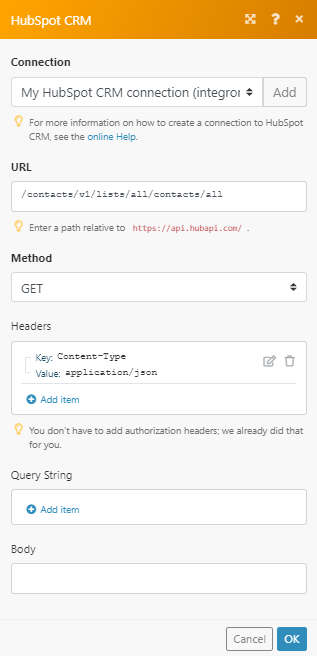
Matches of the search can be found in the module's Output under Bundle > Body > contacts.
In our example, 3 contacts were returned: