Infobip
The Infobip modules allow you to send and retrieve the SMS in your Infobip account.
Getting Started with Infobip
Prerequisites
- An Infobipe account - create an account at infobip.com/.
The module dialog fields that are displayed in bold (in the Integromat scenario, not in this documentation article) are mandatory!
Connecting Infobip to Integromat
To connect your Infobip account to Integromat you need to obtain the Email address and API Key from your Infobip account and insert them in the Create a connection dialog in the Integromat module.
1. Log in to your Infobip account.
2. From the Dashboard, copy the API Key to your clipboard.
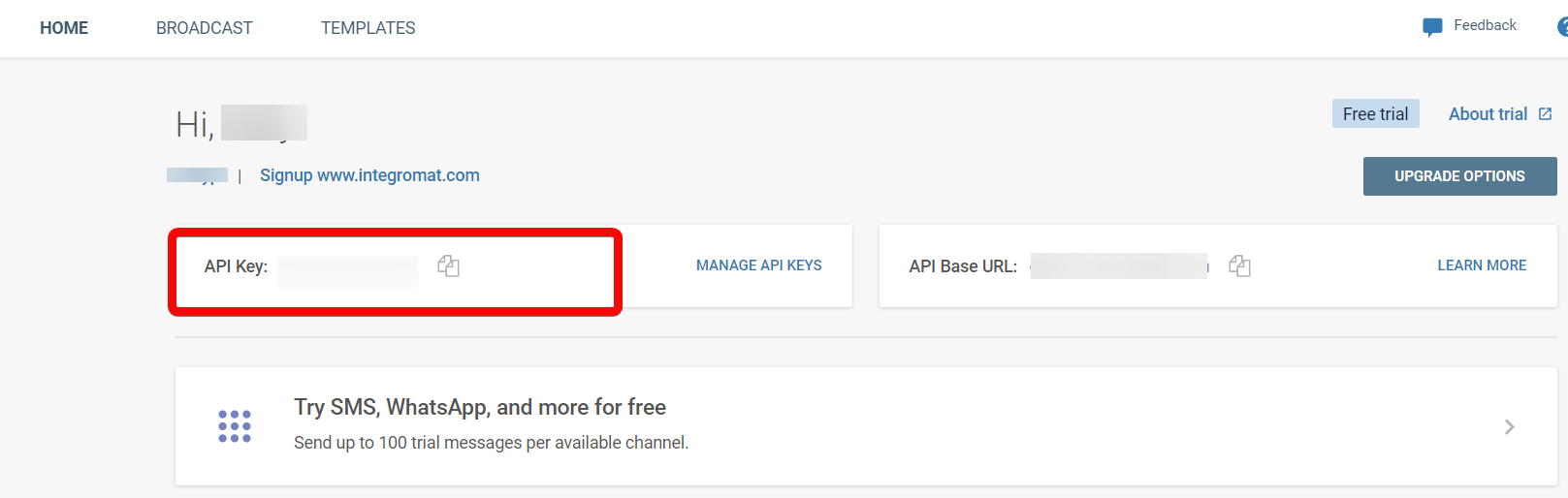
3. Log in to your Integromat account and add a scenario from Infobip app into an Integromat scenario.
4. Click Add next to the Connection field.

5. In the Connection name field, enter a name for the connection.
6. In the API Key field, enter the API key copied in step 2.
7. In the Domain field, enter your Infobip account domain name. For example, if your account URL address is https://xyz.infobip.com, then your domain is xyz.
8. Click Continue.
The connection has been established.
Triggers
Watch SMS
Triggers when a new SMS is sent.
| Connection | Establish a connection to your Infobip account. |
| Limit | Set the maximum number of SMS Integromat should receive during one execution cycle. |
Actions
Send an SMS
Sends an SMS message.
| Connection | Establish a connection to your Infobip account. | ||||||||||||||||||||||||||||||||||||
| Messages | Add the messages you want to send:
| ||||||||||||||||||||||||||||||||||||
| Bulk ID | Enter (map) the Bulk ID assigned to the request if you are messaging multiple recipients or sending multiple messages via a single API request. If not provided, it will be auto-generated and returned in the API response. This Bulk ID is used to fetch delivery reports and message logs. | ||||||||||||||||||||||||||||||||||||
| Tracking | Add the tracking details:
| ||||||||||||||||||||||||||||||||||||
| Sending Speed Limit | Add the SMS send limit: Amount Enter (map) the number of messages to send per time unit. Note: Boosting this parameter will not result in faster sending speeds beyond infrastructure capabilities. Time Unit Select or map the time unit to send the SMS:
|
Make an API Call
Performs an arbitrary authorized API call.
| Connection | Establish a connection to your Infobip account. |
| URL | Enter a path relative to https://<domain>.api.infobip.com For example,/people/2/tags For the list of available endpoints, refer to the Infobip API Documentation. |
| Method | Select the HTTP method you want to use: GET POST PUT PATCH DELETE |
| Headers | Enter the desired request headers. You don't have to add authorization headers; we already did that for you. |
| Query String | Enter the request query string. |
| Body | Enter the body content for your API call. |
Example of Use - Get Tags
The following API call returns all the tags from your Infobip account:
URL:/people/2/tags
Method:GET

Matches of the search can be found in the module's Output under Bundle > Body > tags.
In our example, 3 tags were returned:










