Instagram for Business
The Instagram for Business modules enables you to monitor comments and media, retrieve insights, media, and stories, as well as create comments or replies in your Instagram for Business account.
Getting Started With Instagram for Business
Prerequisites
- a Facebook account that is able to perform admin-equivalent tasks on a Facebook Page that has been connected to the Instagram account you want to access.
- An Instagram for Business account — You can create an Instagram account on instagram.com, and then switch the profile to a Business account. Please refer to the Set Up a Business Account on Instagram guide.
Connecting Instagram for Business to Integromat
1. Go to Integromat, and open the Instagram for Business module's Create a connection dialog.
2. Enter a name for the connection to the Connection name field, and click Continue.
After you click the Continue button, Integromat will redirect you to the Instagram for Business website, where you will be prompted to grant Integromat access to your account.
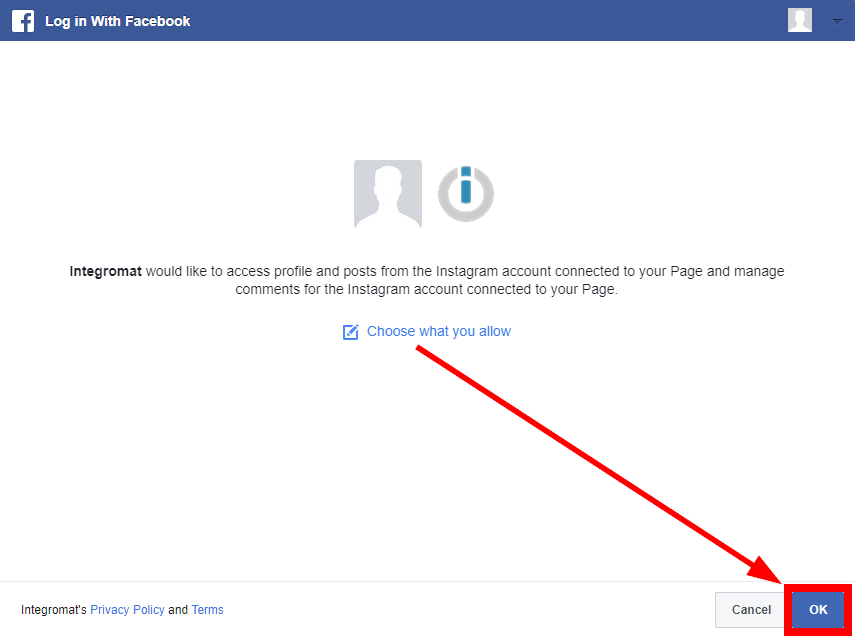
Confirm the dialog by clicking the Allow button.
Insights
Get User Insights
Returns insights on an Instagram user.
| Connection | Establish a connection to your Instagram for Business account. |
| Page | Select the page or enter (map) the ID of the page you want to retrieve insights for. |
| Limit | Set the maximum number of insights Integromat will return during one execution cycle. |
Get Media Insights
Returns insights on Instagram media.
| Connection | Establish a connection to your Instagram for Business account. |
| Media ID | Enter (map) the ID of the media (e.g., from the Watch Media module) you want to retrieve insights for. |
| Metrics | Select the metrics you want to retrieve for the specified media. Please see the list of metrics that can be returned for corresponding media. |
Media
Watch Media
Returns media details when new media is added.
| Connection | Establish a connection to your Instagram for Business account. |
| Page | Select the page you want to watch for new media. |
| Limit | Set the maximum number of media Integromat will return during one execution cycle. |
Create a Photo Post
Posts a photo to the specified Instagram page.
| Connection | Establish a connection to your Instagram for Business account. |
| Page | Select the page where you want to post a photo. |
| Photo URL | Enter the URL of the photo. The URL must be publicly accessible. Photo Requirements
|
| Caption | Enter a caption for the photo. Like in the app, you can include hashtags (e.g., #crazywildebeest) and usernames of Instagram users (e.g., @natgeo). @Mentioned Instagram users will receive a notification when you publish the media object container.Maximum 2200 characters, 30 hashtags, and 20 @ tags. |
Create a Video Post
Posts a video to the specified Instagram page.
| Connection | Establish a connection to your Instagram for Business account. |
| Page | Select the page where you want to post a video. |
| Video URL | Enter the URL of the video. The URL must be publicly accessible. Video Requirements
|
| Caption | Enter a caption for the video. Like in the app, you can include hashtags (e.g., #crazywildebeest) and usernames of Instagram users (e.g., @natgeo). @Mentioned users will receive a notification when you publish the media object container. Maximum 2200 characters, 30 hashtags, and 20 @ tags. |
List Media
Retrieves all media from the specified Instagram page.
| Connection | Establish a connection to your Instagram for Business account. |
| Page | Select the page you want to retrieve for media from. |
| Limit | Set the maximum number of media Integromat will return during one execution cycle. |
Get Media
Retrieves details of the specified media.
| Connection | Establish a connection to your Instagram for Business account. |
| Media ID | Enter (map) the ID of the media (e.g., from the Watch Media module) you want to retrieve details for. |
Download a Media File
Downloads a media file.
| Connection | Establish a connection to your Instagram for Business account. |
| Media ID | Enter (map) the ID of the media (e.g., from the Watch Media module) you want to download. |
Get Album Media
Retrieves a list of all media in the specified album.
| Connection | Establish a connection to your Instagram for Business account. |
| Media ID | Enter (map) the ID of the media album you want to retrieve media objects for. |
Users
Get User Info
Retrieves information about other Instagram users.
| Connection | Establish a connection to your Instagram for Business account. |
| Page | Select your page. |
| Username | Enter the username of the Instagram user you want to retrieve information about. |
Comments
New Comment
Triggers when a new comment on media is created.
- The app user must have granted your app appropriate permissions (instagram_manage_insights for Stories, and instagram_manage_comments for comments and @mentions).
- The owner of the media object on which the comment or @mention appears must not have set their account to private.
- The Business connected to the app user's Page must be verified.
| Webhook name | Enter the name of the webhook. E.g., Media Commented. |
| Connection | Establish a connection to your Instagram for Business account. |
| Page | Select the page you want to watch for new comments. |
Create a Comment
Creates a comment on specified media.
| Connection | Establish a connection to your Instagram for Business account. |
| Media ID | Enter (map) the ID of the media you want to create a comment on. |
| Message | Enter the text content of the comment. |
Create a Reply
Replies to comment on media.
| Connection | Establish a connection to your Instagram for Business account. |
| Comment ID | Enter (map) the ID of the comment you want to reply to. |
| Message | Enter the text content of the reply. |
Stories
List Stories
Returns a list of stories associated with the Instagram page.
| Connection | Establish a connection to your Instagram for Business account. |
| Page | Select the page you want to retrieve stories for. |
| Limit | Set the maximum number of stories Integromat will return during one execution cycle. |










