Invoice Ninja
Getting started with Invoice Ninja
To use any of the Invoice Ninja modules, you need to have an Invoice Ninja Pro account or higher. If you do not have one yet, you can create one at InvoiceNinja.com.
Connecting the Invoice Ninja service to Integromat
To connect your Invoice Ninja account to Integromat, follow the general instructions for Connecting to services. After you click the Continue button, Integromat will prompt you to enter your API token. To obtain the token, log into the Invoice Ninja service and follow these steps:
- Click on "Settings" in the left side menu bar, then on "API Tokens" under the "Advanced Settings" (or jump directly to the API Tokens section).
- Click on the "Add Token" button in the top right corner.
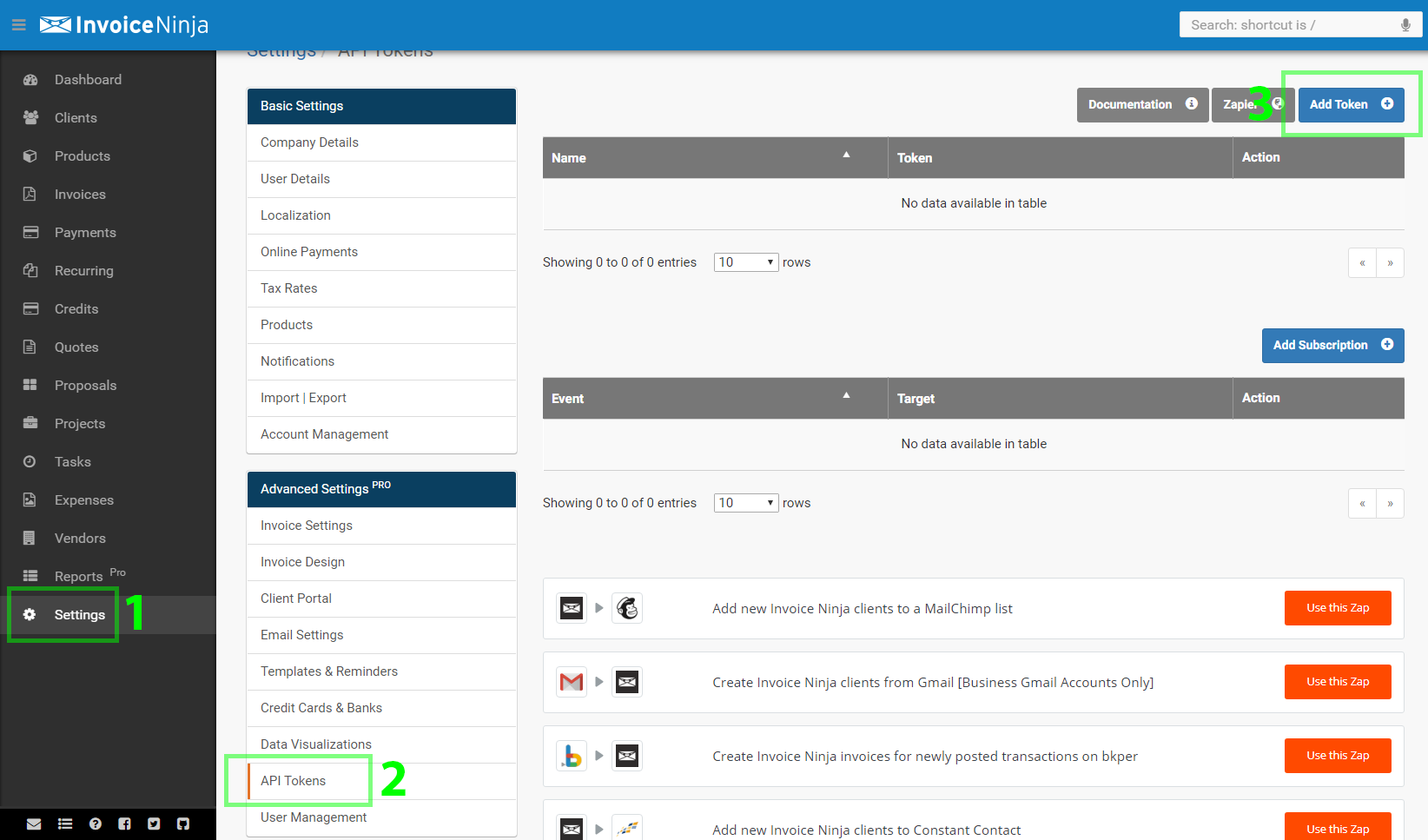
- Enter a token's name and click on the Save button.
- A new token number will be generated:
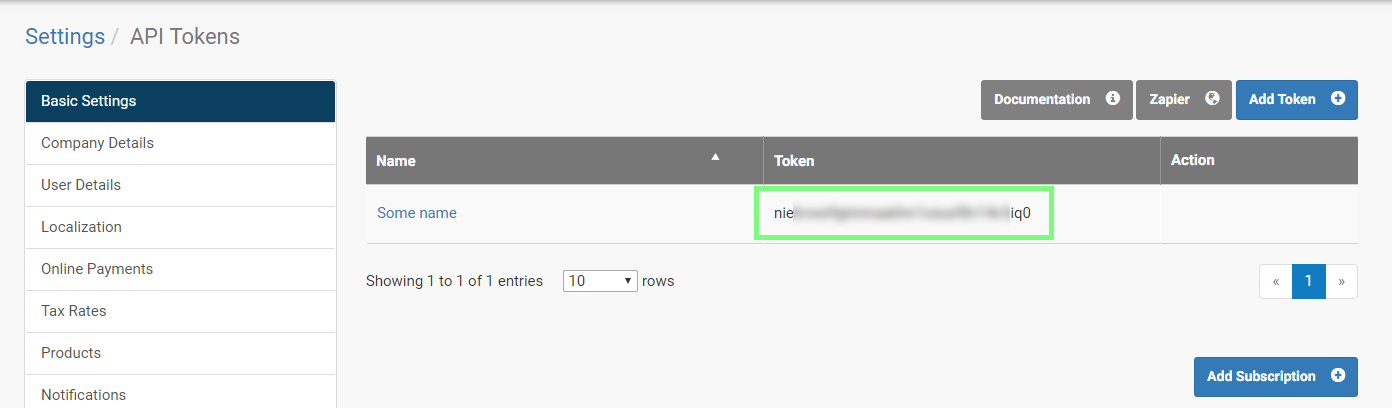
- Copy the token.
- In Integromat, paste the token into the Token field in the connection setup and click on the "Continue" button.










