JustCall
The JustCall modules allow you to watch, create, update, list, retrieve, and delete the appointments, calls, contacts, campaigns, and text in your JustCall account.
Getting Started with JustCall
Prerequisites
- A JustCall account
In order to use JustCall with Integromat, it is necessary to have a JustCall account. If you do not have one, you can create a JustCall account at justcall.io/signup.
Connecting JustCall to Integromat
To connect your JustCall account to Integromat you need to obtain the API Key and API Secret from your JustCall account and insert it in the Create a connection dialog in the Integromat module.
1. Log in to your JustCall account.
2. Click Your Profile Icon > Settings > Developers.
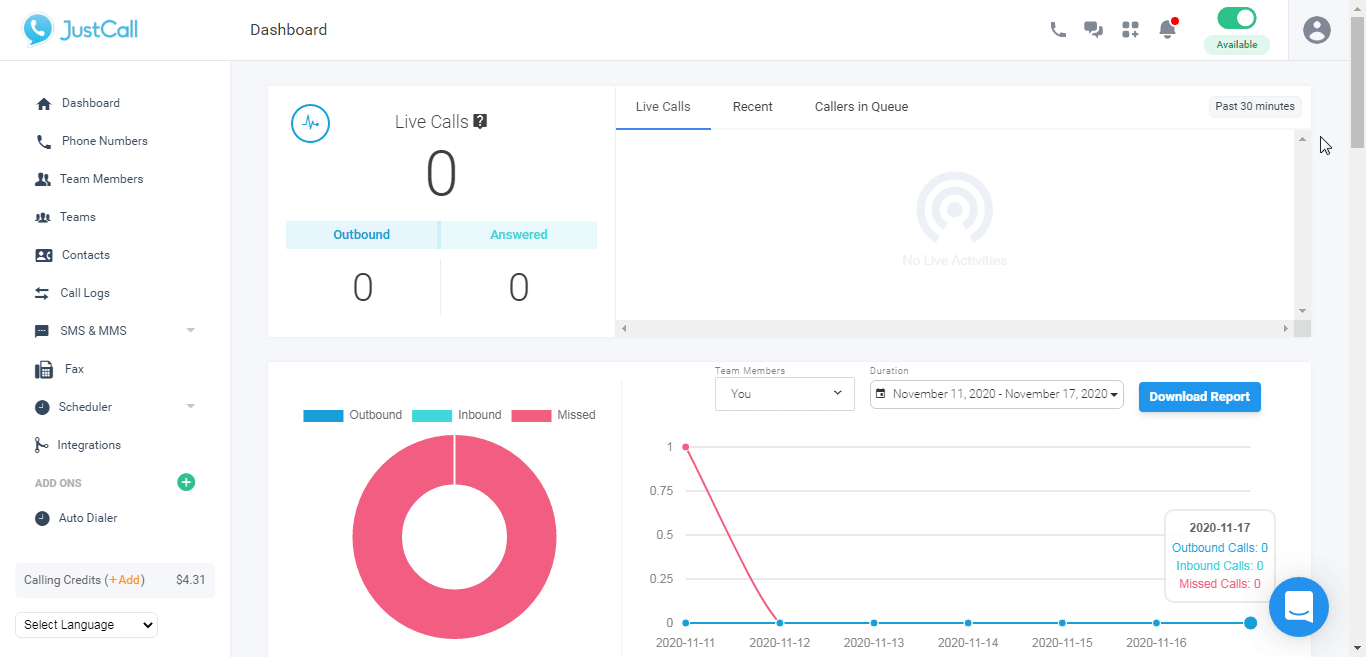
3. Copy the API Key and API Secret to a safe place.
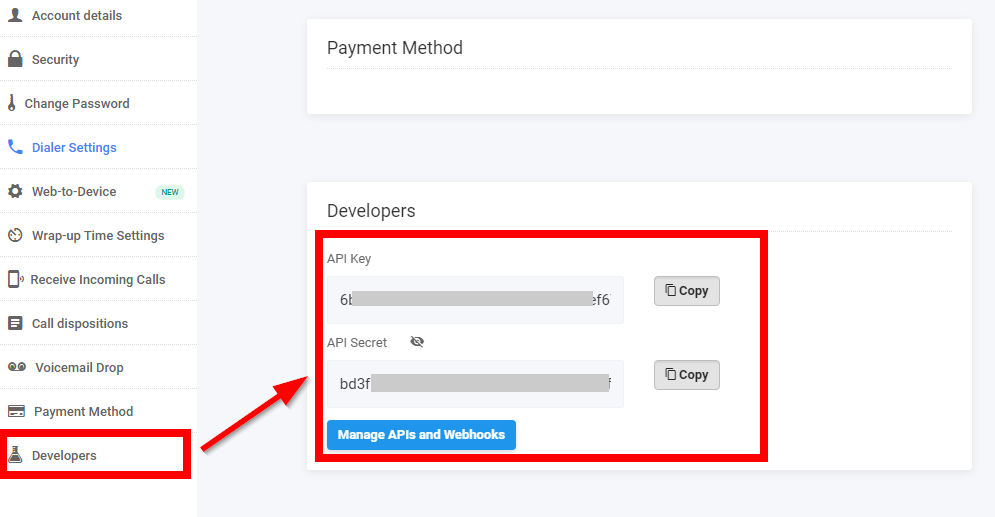
4. Go to Integromat and open the JustCall module's Create a connection dialog.
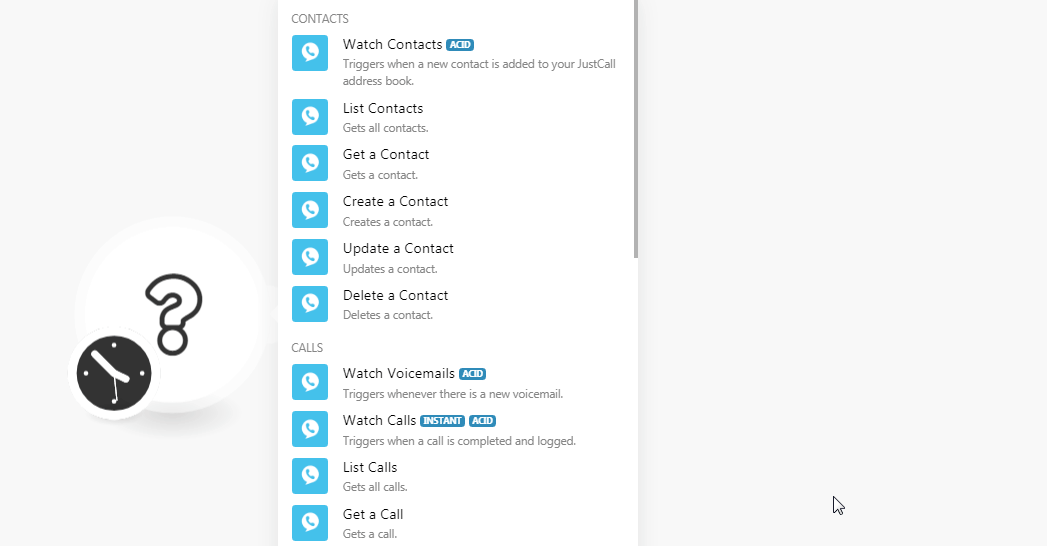
5. In the Connection name field, enter a name for the connection.
6. In the API Key and API Secret fields, enter the API key and API secret details copied in step 3, and click Continue.
The connection has been established.
Contacts
Watch Contacts
Triggers when a new contact is added to your JustCall address book.
| Connection | Establish a connection to your JustCall account. |
| Limit | Set the maximum number of contacts Integromat should return during one scenario execution cycle. |
List Contacts
Gets all contacts.
| Connection | Establish a connection to your JustCall account. |
| Limit | Set the maximum number of contacts Integromat should return during one scenario execution cycle. |
Get a Contact
Gets contact.
| Connection | Establish a connection to your JustCall account. |
| Contact ID | Select the Contact ID whose details you want to retrieve. |
Create a Contact
Creates contact.
| Connection | Establish a connection to your JustCall account. |
| First Name | Enter the first name of the contact. |
| Phone | Enter the contact's phone number. |
| Last Name | Enter the last name of the contact. |
| Enter the contact's email address. | |
| Company | Enter the contact's company name. |
| Notes | Enter any additional information about the contact you want to mention. |
Update a Contact
Updates contact.
| Connection | Establish a connection to your JustCall account. |
| Contact ID | Select the Contact ID whose details you want to update. |
| First Name | Enter the first name of the contact. |
| Phone | Enter the contact's phone number. |
| Last Name | Enter the last name of the contact. |
| Enter the contact's email address. | |
| Company | Enter the contact's company name. |
| Notes | Enter any additional information about the contact you want to mention. |
| Label | Enter the applicable label to add an additional phone number. |
| Number | Enter an additional phone number of contact with country code. |
Delete a Contact
Deletes a contact.
| Connection | Establish a connection to your JustCall account. |
| Contact ID | Select the Contact ID you want to delete. |
Calls
Watch Voicemails
Triggers whenever there is a new voicemail.
| Connection | Establish a connection to your JustCall account. |
| Limit | Set the maximum number of contacts Integromat should return during one scenario execution cycle. |
Watch Calls
Triggers when a call is completed and logged.
| Webhook Name | Enter a name for the webhook. |
| Connection | Establish a connection to your JustCall account. |
See the Connecting to JustCall Webhook using Integromat to add the webhook in your JustCall account.
List Calls
Gets all calls.
| Connection | Establish a connection to your JustCall account. |
| Limit | Set the maximum number of calls Integromat should return during one scenario execution cycle. |
Get a Call
Gets a call.
| Connection | Establish a connection to your JustCall account. |
| Call ID | Select the Call ID whose details you want to retrieve. |
Update a Call
Updates a call.
| Connection | Establish a connection to your JustCall account. |
| Call ID | Select the Call ID whose details you want to update. |
| Notes | Enter the information about the call which you want to update. |
Texts
Watch Text Messages
Triggers when SMS are sent or received.
| Webhook Name | Enter a name for the webhook. |
| Connection | Establish a connection to your JustCall account. |
See the Connecting to JustCall Webhook using Integromat to add the webhook in your JustCall account.
List Texts
Gets all texts.
| Connection | Establish a connection to your JustCall account. |
| Limit | Set the maximum number of texts Integromat should return during one scenario execution cycle. |
Get a Text
Gets a text.
| Connection | Establish a connection to your JustCall account. |
| Text ID | Select the Text ID whose details you want to retrieve. |
Create a Text Message
Creates a text message.
| Connection | Establish a connection to your JustCall account. |
| From | Enter the phone number including the country code from which you want to send the text message. For example, +14155552671. |
| To | Enter the phone number including the country code to which you want to send the text message. For example, +14155552671. |
| Body | Enter the message text. |
| Media URL | Enter the public links if you would like to add in the message. A maximum of five public links of the media having MIME type, image/jpeg, image/gif, image/x-png, image/png, image/vnd.wap.wbmp, image/x-bmp, audio/amr, audio/x-amr, audio/x-wav, audio/midi, audio/mid, audio/x-midi, audio/sp-midi, audio/rmf, audio/x-rmf, audio/x-beatnik-rmf, audio/basic, audio/mp3, video/3gpp, video/mp4, application/mp4, image/mp4, text/mp4, audio/mp4 are allowed. The mdeia file should not exceed the cummulative size of 5 MB. |
Create a Scheduled Text Message
Creates a scheduled text message. This message goes out at a particular date and time in the future.
| Connection | Establish a connection to your JustCall account. |
| From | Enter the phone number including the country code from which you want to send the text message. For example, +14155552671. |
| To | Enter the phone number including the country code to which you want to send the text message. For example, +14155552671. |
| Body | Enter the message text. |
| Schedule | Enter the date and time to send the message in the 2020-07-14 09:00 +2:00 where the last part after '+' denotes the difference from UTC. |
| Offset Time | Enter the time that can be added or subtracted from the specified schedule to send the message. |
Check Reply
Checks reply.
| Connection | Establish a connection to your JustCall account. |
| Client Number | Enter the customer's phone number including the country code whose replies you want to check. For example, +14155552671. |
| Just Call Number | Enter your JustCall SMS enabled number whose message reply you are looking for. |
| Country Number | Enter the country number of the customer. If your customer's phone number is not available in the international format, you can use this optional parameter to specify the country their number belongs to. This has to be ISO 3166-1 alpha-2 country code. Check country codes here. |
Campaigns
List Campaigns
Gets all campaigns.
| Connection | Establish a connection to your JustCall account. |
| Limit | Set the maximum number of campaigns Integromat should return during one scenario execution cycle. |
List Calls in the AutoDialer Campaign
Gets all calls in the auto-dialer campaign.
| Connection | Establish a connection to your JustCall account. |
| Limit | Set the maximum number of campaigns Integromat should return during one scenario execution cycle. |
Create a Contact in the AutoDialer Campaign
Creates contact in the auto-dialer campaign.
| Connection | Establish a connection to your JustCall account. |
| Campaign ID | Select the Campaign ID in which you want to create the contact. |
| Phone | Enter the contact's phone number. |
| First Name | Enter the contact's first name. |
| Last Name | Enter the contact's last name. |
| Custom Prop | Add the custom fields and their values for the contact. |
Delete a Contact in the AutoDialer Campaign
Deletes a contact in the auto-dialer campaign.
| Connection | Establish a connection to your JustCall account. |
| Phone | Enter the contact's Phone number whose details you want to delete from the campaign. |
| Campaign ID | Select the Campaign ID from which you want to delete the contact. |
Appointments
Watch Appointments
Triggers when a new appointment is scheduled via JustCall Appointment Scheduler
| Webhook Name | Enter a name for the webhook. |
| Connection | Establish a connection to your JustCall account. |
See the Connecting to JustCall Webhook using Integromat to add the webhook in your JustCall account.
Other
Make an API Call
Performs an arbitrary authorized API call.
| Connection | Establish a connection to your JustCall account. |
| URL |
Enter a path relative to For the list of available endpoints, refer to the JustCall API Documentation.
|
| Method |
Select the HTTP method you want to use: GET POST PUT PATCH DELETE |
| Headers | Enter the desired request headers. You don't have to add authorization headers; we already did that for you. |
| Query String | Enter the request query string. |
| Body | Enter the body content for your API call. |
Example of Use - List Campaigns
The following API call returns all the campaigns from your JustCall account:
URL:/v1/autodialer/campaigns/list
Method:GET
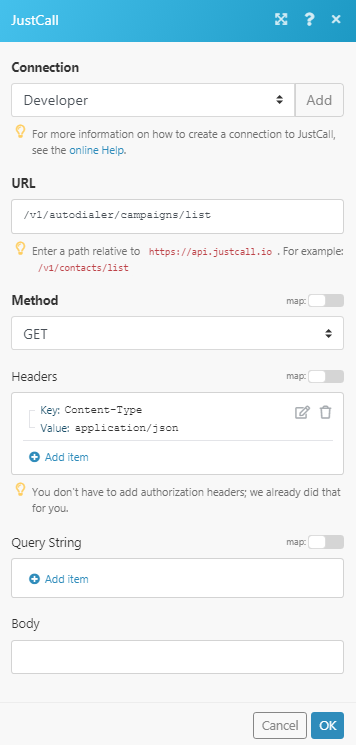
Matches of the search can be found in the module's Output under Bundle > Body > data.
In our example, 4 campaigns were returned:
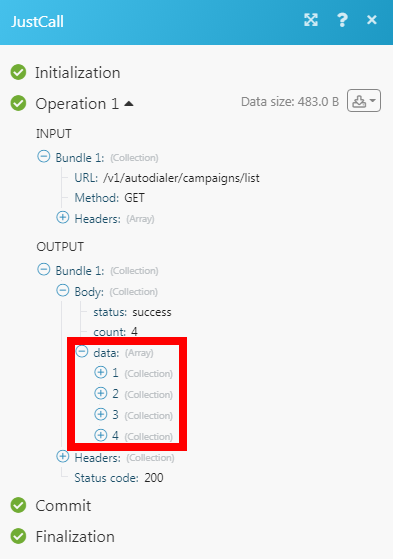
Connecting to JustCall Webhook Using Integromat
1. Open any trigger module, establish the connection, click Save, and copy the URL address to your clipboard.
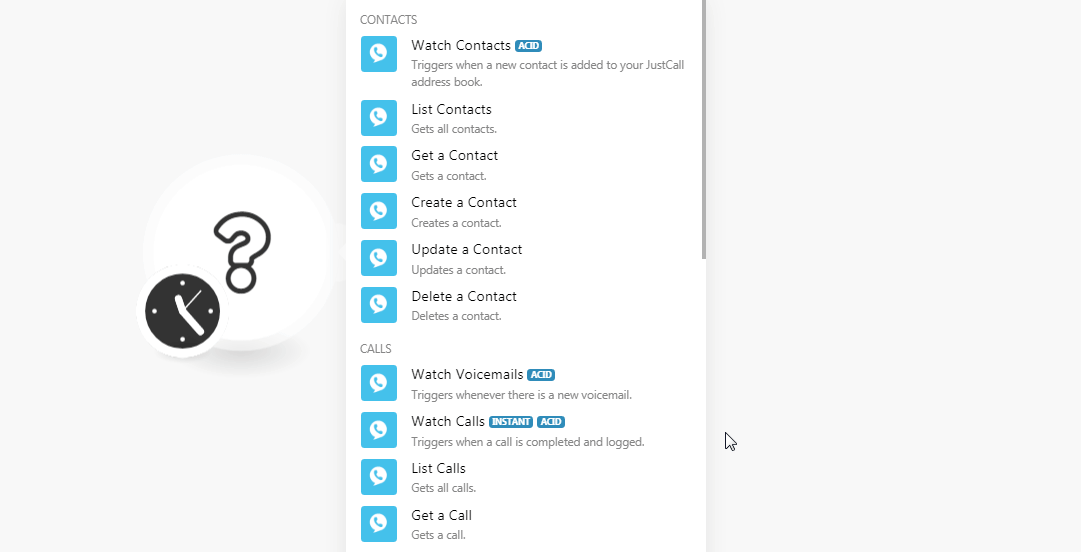
2. Log in to your JustCall account. Click Your Profile Icon > Settings > Developers > Manage API Webhooks.
In the respective webhook section, add the URL address copied in step 1 and click + icon.
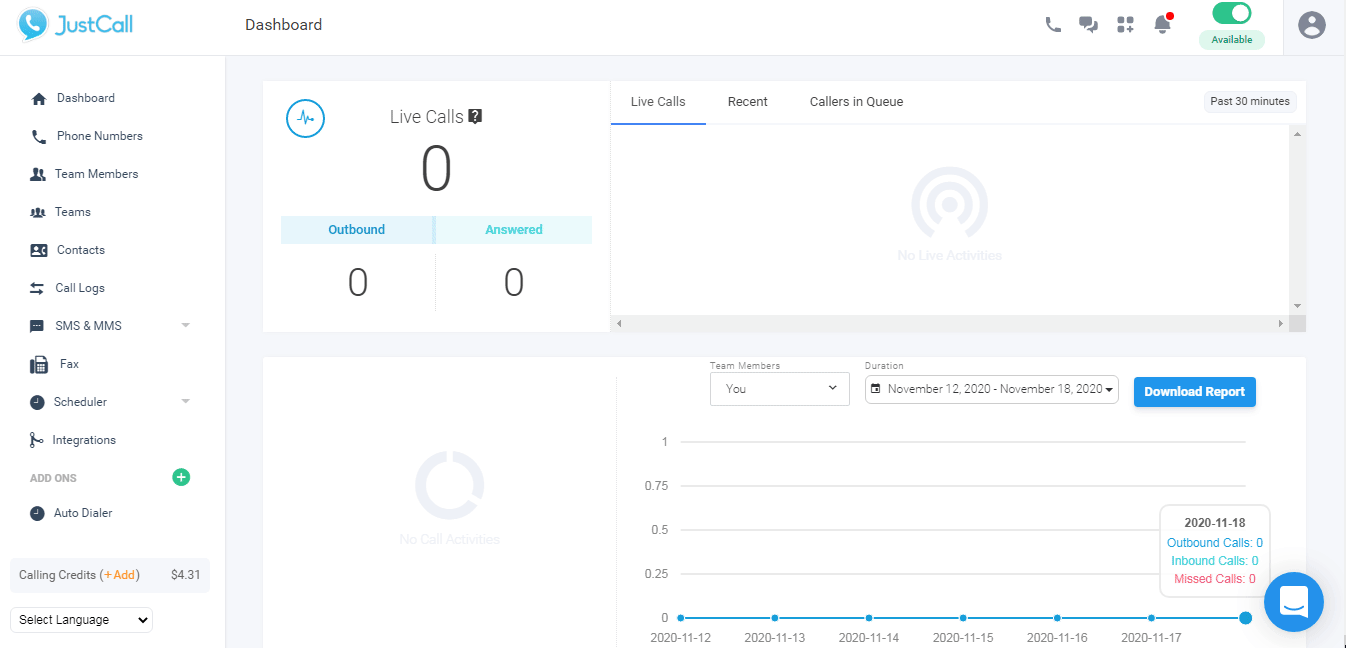
The webhook is successfully added.









