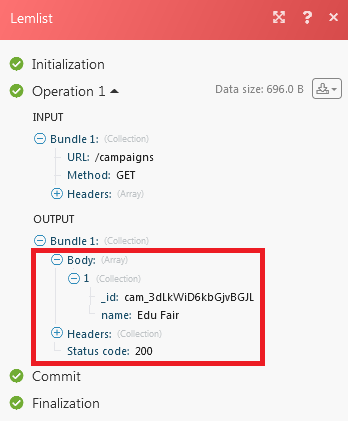Lemlist
The Lemlist modules allow you to create, update, list, and/or delete emails, leads, and unsubscribers in your Lemlist account.
Prerequisites
- A Lemlist account
In order to use Lemist with Integromat, it is necessary to have a Lemlist account. If you do not have one, you can create a Lemlist account at https://www.lemlist.com/.
Connecting Lemlist to Integromat
To connect your Lemlist account to Integromat, you need to obtain your API Key.
1. Log into your Lemlist account.
2. Click Settings -> Integrations.
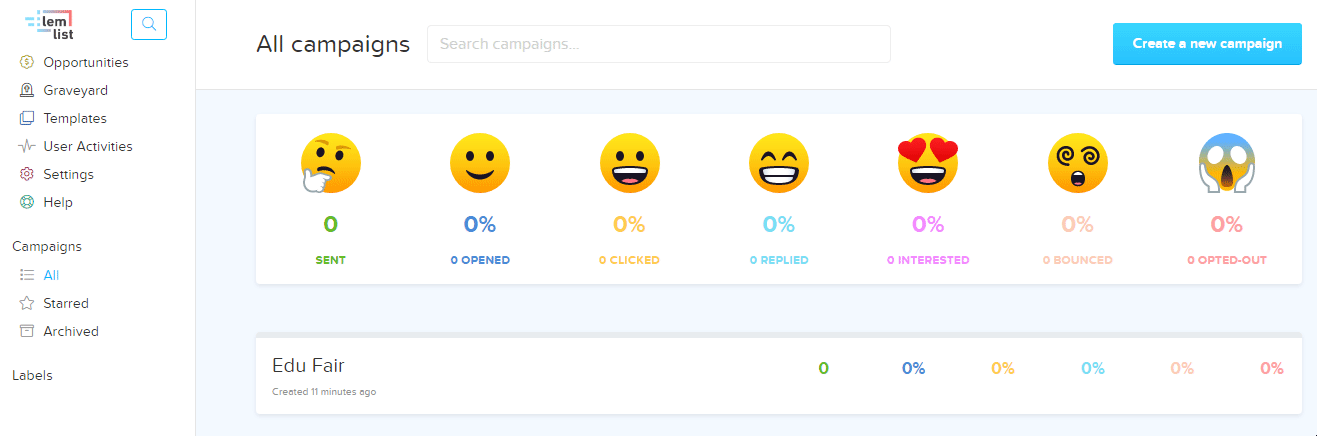
3. Click Show and copy the API Key to your clipboard.
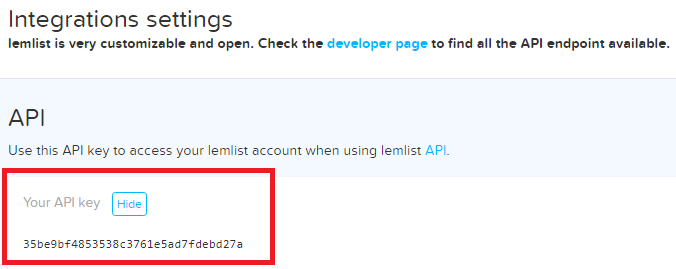
4. Go to Integromat and open the Lemlist module's Create a connection dialog.
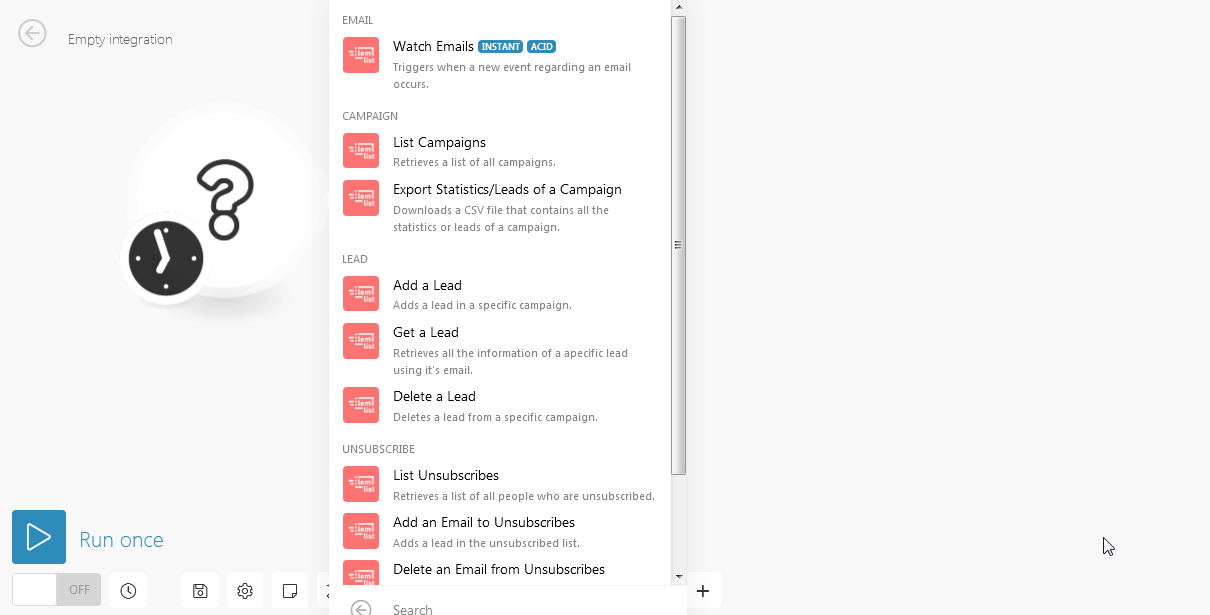
5. In the Connection Name field, enter a name for the connection.
6. In the API Key field, enter the API Key copied in step 2.
7. Click Continue.
The connection has been established.
Emails
Watch Emails
Triggers when a new event regarding an email occurs.
| Connection | Establish a connection to your Lemlist account. |
| Limit | The maximum number of emails Integromat should return during one scenario execution cycle. |
Campaign
List Campaigns
Retrieves a list of all campaigns.
| Connection | Establish a connection to your Lemlist account. |
| Limit | The maximum number of campaigns Integromat should return during one scenario execution cycle. |
Export Statistics/Leads of a Campaign
Downloads a CSV file that contains all the statistics or leads of a campaign.
| Connection | Establish a connection to your Lemlist account. |
| Select |
Select the option whose details you want to list:
|
| Campaign ID | Select the Campaign whose leads or statistics you want to retrieve. |
Lead
Add a Lead
Adds a lead in a specific campaign.
| Connection | Establish a connection to your lemlist account. |
| Campaign ID | Select the Campaign ID from which the lead is generated. |
| Enter the email address of the lead. | |
| First Name | Enter the first name of the lead. |
| Last Name | Enter the last name of the lead. |
| Company Name | Enter the company name |
| Custom Fields |
Add the custom fields: Key Value |
Get a Lead
Retrieves all the information of a specific lead using its email.
| Connection | Establish a connection to your Lemlist account. |
| Email Address |
Enter the email address of the lead whose details you want to retrieve. |
Delete a Lead
Deletes a lead from a specific campaign.
| Connection | Establish a connection to your Lemlist account. |
| Campaign ID | Select the Campaign ID whose lead you want to delete. |
| Email Address |
Enter the email address of the lead you want to delete. |
Unsubscribe
List Unsubscribes
Retrieves a list of all people who are unsubscribed.
| Connection | Establish a connection to your Lemlist account. |
| Limit | The maximum number of people Integromat should return during one scenario execution cycle. |
Add an Email to Unsubscribes
Adds a lead in the unsubscribed list.
| Connection | Establish a connection to your Lemlist account. |
| Email Address |
Enter the email address of the lead you want to add to the unsubscribers. |
Delete an Email from Unsubscribes
Deletes a lead in the unsubscribed list.
| Connection | Establish a connection to your Lemlist account. |
| Email Address |
Enter the email address you want to delete from the unsubscribers. |
Other
Make an API Call
Performs an arbitrary authorized API call.
| Connection | Establish a connection to your Lemlist account. |
| URL |
Enter a path relative to For the list of available endpoints, refer to the Lemlist API Documentation.
|
| Method |
Select the HTTP method you want to use: GET POST PUT PATCH DELETE |
| Headers | Enter the desired request headers. You don't have to add authorization headers; we already did that for you. |
| Query String | Enter the request query string. |
| Body | Enter the body content for your API call. |
Example - List Campaigns
Following API call returns all campaigns:
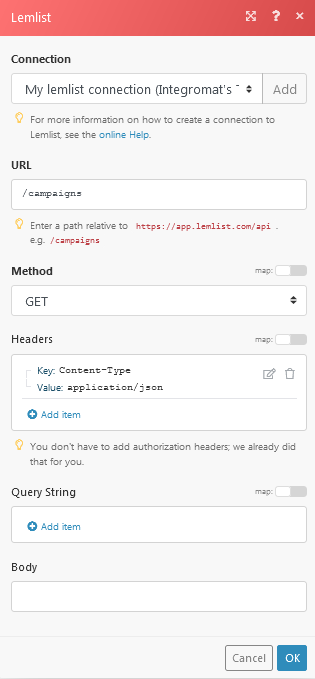
Matches of the search can be found in the module's Output under Bundle > Body > campaigns.
In our example, 1 campaign is returned: