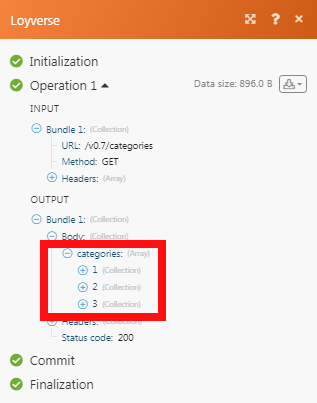Loyverse
The Loyverse modules allow you to watch, retrieve, and list the employees, items, payment types, stores, and receipts in your Loyverse account.
Getting Started with Loyverse
Prerequisites
- A Loyverse account
In order to use Loyverse with Integromat, it is necessary to have a Loyverse account. If you do not have one, you can create a Loyverse account at loyverse.com/signup.
Connecting Loyverse to Integromat
To connect your Loyverse account to Integromat you need to obtain the API Token from your Loyverse account and insert it in the Create a connection dialog in the Integromat module.
1. To generate the API token, click here.
2. Click Add API Token.
3. Enter a name for the API token, select the expiry date option if required, and click Save.
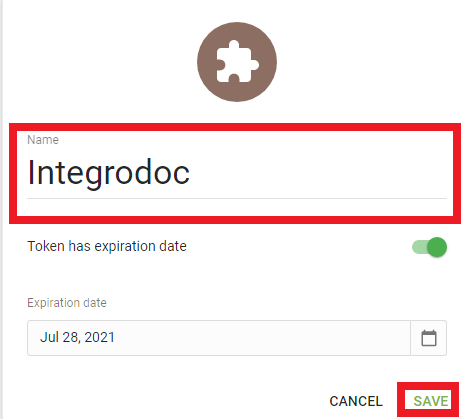
4. Copy the API Token to your clipboard.
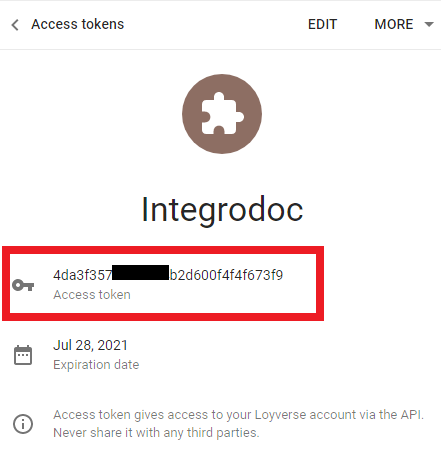
5. Go to Integromat and open the Loyverse module's Create a connection dialog.
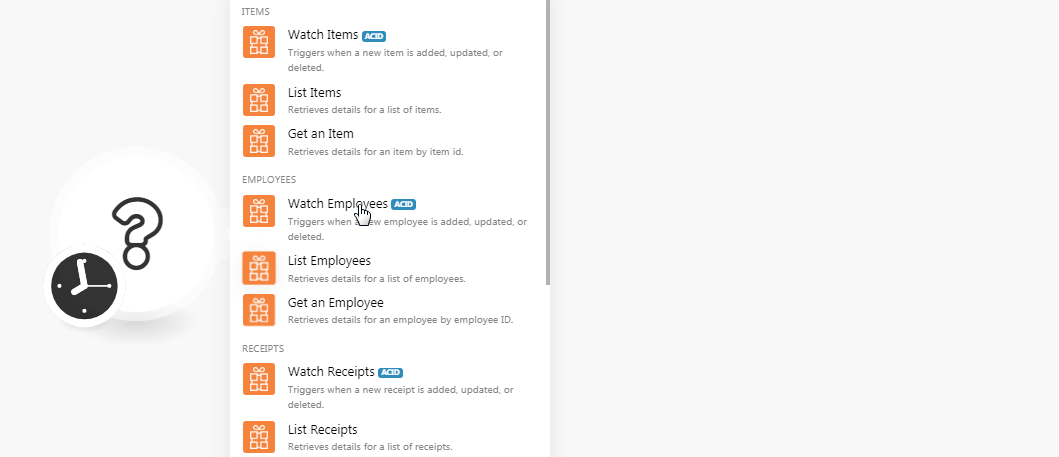 6. In the Connection name field, enter a name for the connection.
6. In the Connection name field, enter a name for the connection.
7. In the Access Token field, enter the API token copied in step 4 and click Continue.
The connection has been established successfully.
Items
Watch Items
Triggers when a new item is added, updated or deleted.
| Connection | Establish a connection to your Loyverse account. |
| Event Type | Select the option to watch the items:
|
| Limit | Set the number of returned items Integromat will return during one execution cycle. |
List Items
Retrieves details for a list of items.
| Connection | Establish a connection to your Loyverse account. |
| Filter | Select the filters to list the items. |
| Item IDs |
Add the Item IDs you want to list. |
| Show Deleted | Select whether you want to list the deleted items:
|
| Limit | Set the number of returned items Integromat will return during one execution cycle. |
Get an Item
Retrieves details for an item by item ID.
| Connection | Establish a connection to your Loyverse account. |
| Item ID | Select the Item ID whose details you want to retrieve. |
Employees
Watch Employees
Triggers when a new employee is added, updated, or deleted.
| Connection | Establish a connection to your Loyverse account. |
| Event Type | Select the option to watch the employees:
|
| Limit | Set the number of returned employees Integromat will return during one execution cycle. |
List Employees
Retrieves details for a list of employees.
| Connection | Establish a connection to your Loyverse account. |
| Filter | Select the filters to list the employees. |
| Employee IDs | Add the Employee IDs you want to list. |
| Show Deleted | Select whether you want to list the deleted employees:
|
| Limit | Set the number of returned employees Integromat will return during one execution cycle. |
Get an Employee
Retrieves details for an employee by employee ID.
| Connection | Establish a connection to your Loyverse account. |
| Employee ID | Select the Employee ID whose details you want to retrieve. |
Receipt
Watch Receipts
Triggers when a new receipt is added, updated or deleted.
| Connection | Establish a connection to your Loyverse account. |
| Event Type | Select the option to watch the receipts:
|
| Store ID | Select the Store ID whose receipts you want to watch. |
| Limit | Set the number of returned receipts Integromat will return during one execution cycle. |
List Receipts
Retrieves details for a list of receipts.
| Connection | Establish a connection to your Loyverse account. |
| Filter | Select the filters to list the employees. |
| Receipt Numbers | Add the receipt numbers you want to list. |
| Store IDs | Select the Store IDs whose receipt numbers you want to list. |
| Limit | Set the number of returned receipt numbers Integromat will return during one execution cycle. |
Get a Receipts
Retrieves the details for a receipt by receipt number.
| Connection | Establish a connection to your Loyverse account. |
| Receipt Number | Select the receipt number whose details you want to retrieve. |
Settings
Watch Payments Types
Triggers when a new payment is added, updated, or deleted.
| Connection | Establish a connection to your Loyverse account. |
| Event Type | Select the option to watch the payment types:
|
| Limit | Set the number of returned payment types Integromat will return during one execution cycle. |
Watch Stores
Triggers when a new store is added, updated, or deleted.
| Connection | Establish a connection to your Loyverse account. |
| Event Type | Select the option to watch the stores:
|
| Limit | Set the number of returned stores Integromat will return during one execution cycle. |
List Payment Type
Retrieves details for a payment type by payment type ID.
| Connection | Establish a connection to your Loyverse account. |
| Filter | Select the filters to list the payment types. |
| Payment Type IDs | Add the Payment Type IDs you want to list. |
| Store IDs | Select the Store IDs whose payment types you want to list. |
| Show Deleted | Select whether you list the deleted payment types:
|
| Limit | Set the number of returned payment types Integromat will return during one execution cycle. |
Get a Payment Type
Retrieves details for a payment type by payment type ID.
| Connection | Establish a connection to your Loyverse account. |
| Payment Type | Select the Payment Type whose details you want to retrieve:
|
List Stores
Retrieves details for a list of stores.
| Connection | Establish a connection to your Loyverse account. |
| Filter | Select the filters to list the stores. |
| Store IDs | Add the Store IDs you want to list. |
| Show Deleted | Select whether you list the deleted stores:
|
| Limit | Set the number of returned stores Integromat will return during one execution cycle. |
Get a Store
Retrieves details for a store by store ID.
| Connection | Establish a connection to your Loyverse account. |
| Store ID | Select the Store ID whose details you want to retrieve. |
Other
Make an API Call
Performs an arbitrary authorized call.
| Connection | Establish a connection to your Loyverse account. |
| URL | Enter a path relative to https://api.loyverse.com/. For example: /v0.7/employees
For the list of available endpoints, refer to the Loyverse API Documentation.
|
| Method |
Select the HTTP method you want to use: GET POST PUT PATCH DELETE |
| Headers | Enter the desired request headers. You don't have to add authorization headers; we already did that for you. |
| Query String | Enter the request query string. |
| Body | Enter the body content for your API call. |
Example of Use - Get Categories
The following API call returns all the categories from your Loyverse account:
URL:
/v0.7/categories
Method:
GET
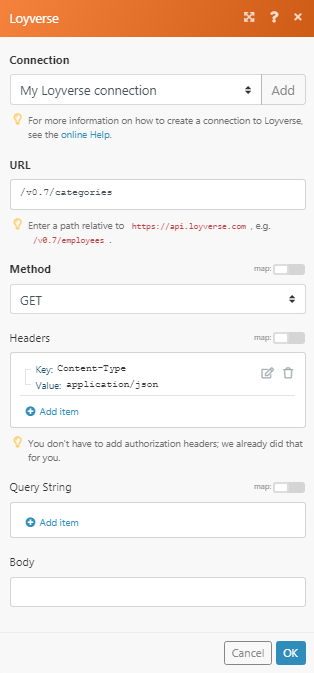
Matches of the search can be found in the module's Output under Bundle > Body > categories.
In our example, 3 categories were returned: