MessageBird
Getting started with MessageBird
The MessageBird modules allow you to watch, create, update, list, and delete SMS, contacts, and groups in your MessageBird account.
Prerequisites
- A MessageBird account
In order to use MessageBird with Integromat, it is necessary to have a MessageBird account. If you do not have one, you can create a MessageBird account at dashboard.messagebird.com/en/sign-up.
Connecting the MessageBird to Integromat
To connect your MeesageBird account to Integromat you need to obtain the Access Key from your MessageBird account and insert it in the Create a connection dialog in the Integromat module.
1. Login to your MessageBird account and open the Dashboard.
2. In the Your API Keys section, click Show and copy the API Key.
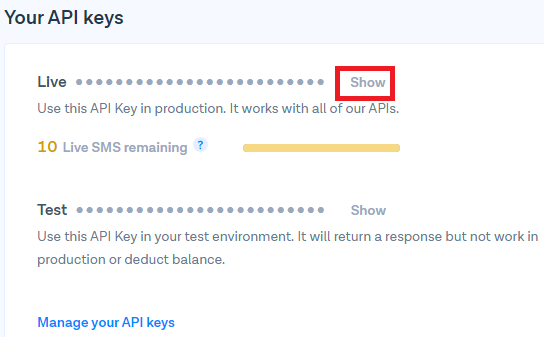
3. Go to Integromat and open MessageBird module's Create a connection dialog.
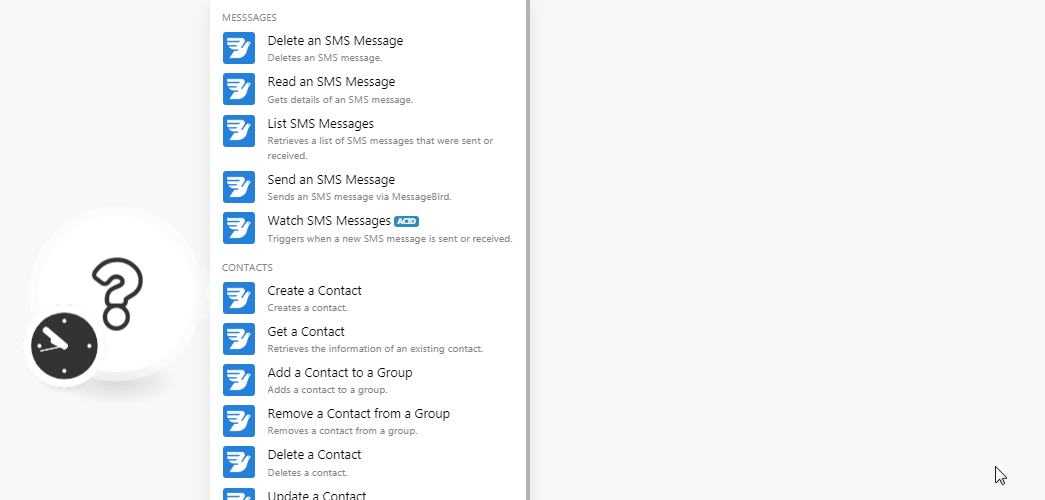
4. In the Connection name field, enter the name of the connection.
5. In the Access Key field, enter the API key copied in step 2.
6. Click Continue.
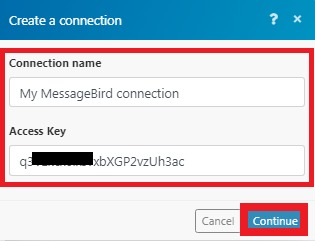
The connection has been established.
Messages
Delete an SMS Message
Deletes an SMS message.
| Connection | Establish a connection to your MessageBird account. |
| Message ID | Enter the Message ID you want to delete. |
Read an SMS Message
Gets details of an SMS message.
| Connection | Establish a connection to your MessageBird account. |
| Message ID | Enter the Message ID you want to read. |
List SMS Messages
Retrieves a list of SMS messages that were sent or received.
| Connection | Establish a connection to your MessageBird account. |
| Limit | Enter the number of messages Integromat should return during one execution cycle. |
| Originator | Enter the sender number whose messages you want to list. |
| Recipient | Enter the recipient number whose messages you want to list. |
| Direction | Select the message direction:
|
| Type | Select the message type:
|
| Status | Select the status of the messages you want to list:
|
Send an SMS Message
Sends an SMS message via MessageBird.
| Connection | Establish a connection to your MessageBird account. |
| Recipients | Enter the recipient number to whom you want to send the message. |
| Originator | Enter the sender details. You can either enter the sender's phone number with country code or name or text that is alphanumeric. |
| Body | Enter the message text. |
| Reference | Enter the client reference number of the message. |
| Report URL | Enter the message status report URL. |
Watch SMS Messages
Triggers when a new SMS message is sent or received.
| Connection | Establish a connection to your MessageBird account. |
| Limit | Enter the maximum number of messages Integromat should return during one execution cycle. |
| Originator | Enter the sender number whose messages you want to watch. |
| Recipient | Enter the recipient number whose messages you want to watch. |
| Direction | Select the message direction:
|
| Type | Select the message type:
|
| Status | Select the status of the messages you want to watch:
|
Contacts
Create a Contact
Creates a contact.
| Connection | Establish a connection to your MessageBird account. |
| Phone Number | Enter the phone number of the contact. |
| First Name | Enter the first name of the contact. |
| Last Name | Enter the last name of the contact. |
| Custom Field 1 - 4 |
Add custom fields for the contact. |
Get a Contact
Retrieves the information of an existing contact.
| Connection | Establish a connection to your MessageBird account. |
| Contact ID | Enter the Contact ID whose details you want to retrieve. |
Add a Contact to a Group
Adds a contact to a group.
| Connection | Establish a connection to your MessageBird account. |
| Group ID | Enter the Group ID to which you want to add to the contacts. |
| IDs | Add the Contact IDs of the contact. You can add a maximum of 50 contacts. |
Remove a Contact from a Group
Removes a contact from a group.
| Connection | Establish a connection to your MessageBird account. |
| Group ID | Enter the Group ID from which you want to remove the contact. |
| Contact ID |
Enter the Contact ID you want to remove from the group. |
Delete a Contact
Deletes a contact.
| Connection | Establish a connection to your MessageBird account. |
| Contact ID |
Enter the Contact ID you want to delete. |
Update a Contact
Updates the contact.
| Connection | Establish a connection to your MessageBird account. |
| Contact ID | Enter the Contact ID you want to update. |
| Phone Number | Enter the phone number of the contact |
| First Name | Enter the first name of the contact. |
| Last Name | Enter the last name of the contact. |
| Custom Field 1 - 4 | Add custom fields for the contact. |
Create a Group
Creates a group.
| Connection | Establish a connection to your MessageBird account. |
| Name | Enter the name of the group. |
Delete a Group
Deletes a group.
| Connection | Establish a connection to your MessageBird account. |
| Group ID | Enter the Group ID you want to delete. |









