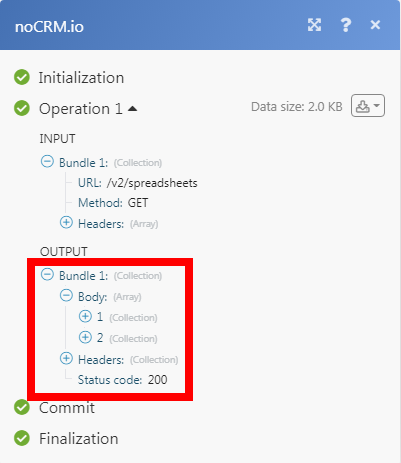noCRM.io
The noCRM.io modules allow you to watch, create, update, list, retrieve, and delete the leads, prospecting lists, and prospects in your noCRM.io account.
Getting Started with noCRM.io
Prerequisites
- A noCRM.io account
In order to use noCRM.io with Integromat, it is necessary to have a noCRM.io account. If you do not have one, you can create a noCRM.io account at register.nocrm.io.
Connecting noCRM.io to Integromat
To connect your noCRM.io account to Integromat you need to obtain the API Key from your noCRM.io account and insert it in the Create a connection dialog in the Integromat module.
1. Log in to your noCRM.io account.
2. Click Settings > Admin Panel > Activities > Webhooks and API > API Keys > Create an API Key. Enter the name of the API and description, click Save. Copy the API key to your clipboard.
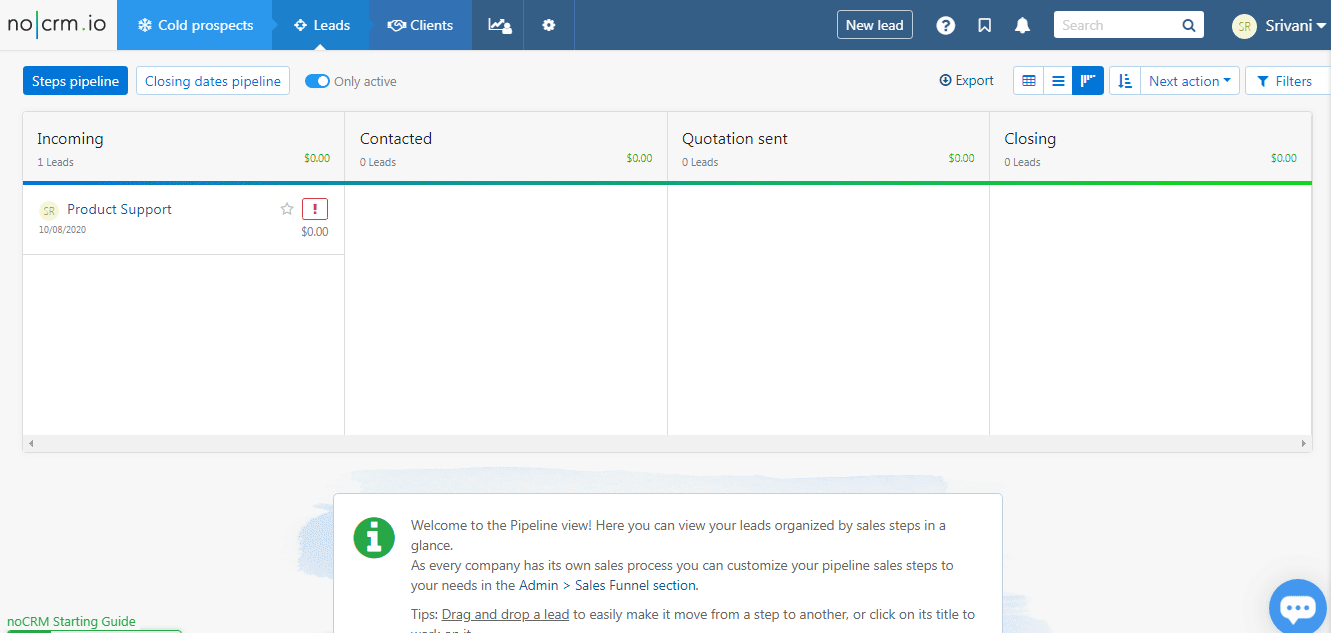
3. Go to Integromat and open the noCRM.io module's Create a connection dialog.
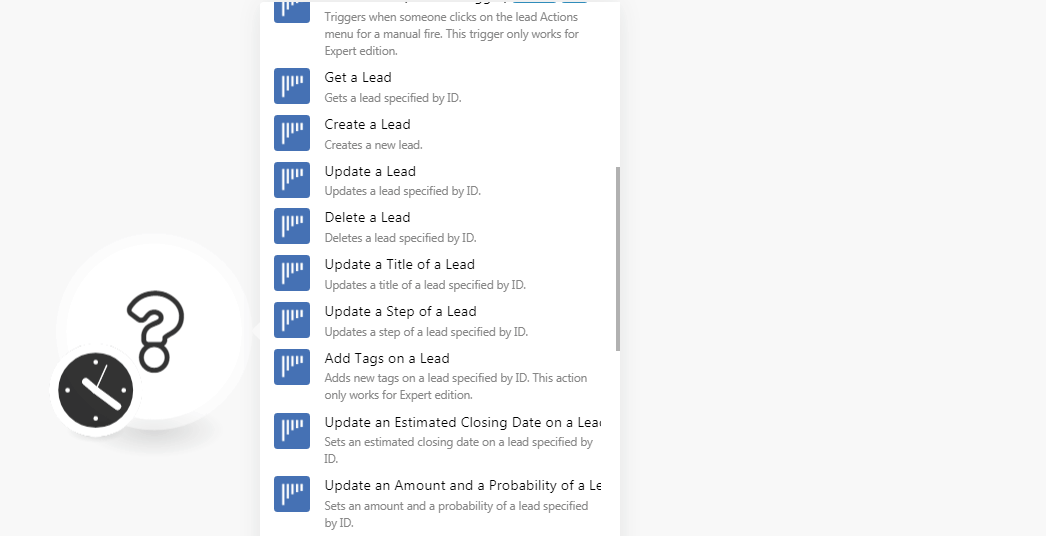
4. In the Connection name field, enter a name for the connection.
5. In the Subdomain field, enter your account domain name. For example, if your account's URL address is https://xyz.nocrm.io/ then your subdomain is xyz.
6. In the API Key field, enter the API key copied in step 2, and click Continue.
The connection has been established.
Leads
Watch Lead Created
Triggers when a new lead is created.
| Webhook Name | Enter a name for the webhook. |
| Connection | Establish a connection to your noCRM.io account. |
Watch Lead Step Changed
Triggers when a step of a lead is changed. This trigger only works for the Expert edition.
| Webhook Name | Enter a name for the webhook. |
| Connection | Establish a connection to your noCRM.io account. |
Watch Lead Assigned
Triggers when a lead is assigned or re-assigned to someone. This trigger only works for Expert edition.
| Webhook Name | Enter a name for the webhook. |
| Connection | Establish a connection to your noCRM.io account. |
Watch Lead Content/Description Changed
Triggers when the content (description) of a lead is updated. This trigger only works for the Expert edition.
| Webhook Name | Enter a name for the webhook. |
| Connection | Establish a connection to your noCRM.io account. |
Watch Lead Deleted
Triggers when a lead is deleted. This trigger only works for the Expert edition.
| Webhook Name | Enter a name for the webhook. |
| Connection | Establish a connection to your noCRM.io account. |
Watch Lead Status Changed
Triggers when a specific status of the lead is changed.
| Webhook Name | Enter a name for the webhook. |
| Connection | Establish a connection to your noCRM.io account. |
Watch Unassigned Lead Created
Triggers when a lead is created unassigned. This trigger only works for the Expert edition.
| Webhook Name | Enter a name for the webhook. |
| Connection | Establish a connection to your noCRM.io account. |
Watch Task Status Changed
Triggers when a specific status of the task is changed. This trigger only works for the Expert edition.
| Webhook Name | Enter a name for the webhook. |
| Connection | Establish a connection to your noCRM.io account. |
Watch Lead (Manual Trigger)
Triggers when someone clicks on the lead Actions menu for a manual fire. This trigger only works for the Expert edition.
| Webhook Name | Enter a name for the webhook. |
| Connection | Establish a connection to your noCRM.io account. |
Get a Lead
Gets a lead specified by ID.
| Connection | Establish a connection to your noCRM.io account. |
| Lead ID | Select the Lead ID whose details you want to retrieve. |
Create a Lead
Creates a new lead.
| Connection | Establish a connection to your noCRM.io account. |
| Title | Enter the name of the lead. For example, XYZ corporation. |
| Description | Enter the details of the lead. For example, the contact details of the company. |
| User ID | Select the User ID to whom you want to assign the lead. |
| Tags | Add the tags for the lead. |
| Created at | Enter the date when the lead is being created. |
Update a Lead
Updates a lead by specified by ID.
| Connection | Establish a connection to your noCRM.io account. |
| Lead ID | Select the Lead ID whose details you want to update. |
| Title | Enter the name of the lead. For example, XYZ corporation. |
| Description | Enter the details of the lead. For example, the contact details of the company. |
| Status | Select the status of the lead:
|
| Amount | Enter the amount of deal expected from the lead. |
| Probability | Enter the probability of the lead. The probability cannot be set if there is no amount mentioned. |
| Starred | Select whether this lead should be starred. |
| Step | Select the step at which the lead is in:
|
| User ID | Select the User ID to whom you want to assign the lead. |
| Tags | Add the tags for the lead. |
| Created at | Enter the date when the lead is being created. |
| Estimated Closing Date | Enter the date when the lead is expected to be closed. |
Delete a Lead
Deletes a lead specified by ID.
| Connection | Establish a connection to your noCRM.io account. |
| Lead ID | Select the Lead ID you want to delete. |
Update a Title of a Lead
Updates a title of a lead specified by ID.
| Connection | Establish a connection to your noCRM.io account. |
| Lead ID | Select the Lead ID whose title you want to update. |
| Title | Enter a new name for the lead. |
Update a Step of a Lead
Updates a step of a lead specified by ID.
| Connection | Establish a connection to your noCRM.io account. |
| Lead ID | Select the Lead ID whose steps you want to update. |
| Step | Select a new step for the lead. |
Add Tags on a Lead
Adds new tags on a lead specified by ID. This action only works for the Expert edition.
| Connection | Establish a connection to your noCRM.io account. |
| Lead ID | Select the Lead ID to which you want to add the tags. |
| Tags | Select a new step for the lead. |
Update an Estimated Closing Date on a Lead
Gets an estimated closing date on a lead specified by ID.
| Connection | Establish a connection to your noCRM.io account. |
| Lead ID | Select the Lead ID whose estimated closing date you want to update. |
| Estimated Closing Date | Enter a new estimated closing date of the lead. |
Update an Amount and a Probability of a Lead
Sets an amount and a probability of a lead specified by ID.
| Connection | Establish a connection to your noCRM.io account. |
| Lead ID | Select the Lead ID whose amount and probability you want to update. |
| Amount | Enter the new amount of the lead. |
| Probability | Enter the new probability of the lead. |
Update a Status of a Lead
Updates the status of a lead specified by ID.
| Connection | Establish a connection to your noCRM.io account. |
| Lead ID | Select the Lead ID whose status you want to update. |
| Status | Select the status of the lead:
|
Create a Comment on a Lead
Creates a comment on a lead specified by ID. This action only works for the Expert edition.
| Connection | Establish a connection to your noCRM.io account. |
| Lead ID | Select the Lead ID to which you want to add the comment. |
| Content | Enter the comment text. |
| User ID | Select the User ID who is adding the comment. |
| Add an attachment to the comment? | Select whether you want to add an attachment to the comment. |
| File Name | Enter the attachment file name. For example, |
| File Data | Enter (map) the file data. |
| Activity ID | Select the Activity ID of the comment:
|
Add an Attachment on a Lead
Adds an attachment on a lead.
| Connection | Establish a connection to your noCRM.io account. |
| Lead ID | Select the Lead ID to which you want to add the attachment. |
| File Name | Enter the attachment file name. For example, inovice.xml |
| File Data | Enter (map) the file data. |
Search Leads
Searches lead by provided queries.
| Connection | Establish a connection to your noCRM.io account. |
| Direction | Select the direction in which you want to sort the leads:
|
| Order By | Select the order in which you want to list the searched leads:
|
| Status | Select the status to search the lead with the specified status. |
| Step | Select the steps to search the lead with the specified steps. |
| User ID | Select the User ID to search the leads assigned to the specified user. |
| Enter the email address of the lead whom you want to search. | |
| Field Key | Enter the field name provided the lead's description which has been set as a key to detecting duplicates. It has to be used with the Field Value parameter. This parameter is only available for Expert accounts. |
| Field Value | Enter the field value corresponding to the Field Key parameter. This returns the leads containing this value in the Field Key. It has to be used with the Field Key parameter. This parameter is only available for Expert accounts. |
| Tags | Add the tags to search only the lead with the specified tags. |
| Updated After | Enter the date to search the leads that are created or updated on or after the specified date. |
| Start Date | Enter the date to search the leads that are created or updated on or after the specified date. |
| End Date | Enter the date to search the leads that are created or updated on or before the specified date. |
| Date Range Type | Select the option for the date range to list the orders:
|
| Include Unassigned | Select to include the unassigned leads. |
| Limit | Set the maximum number of leads Integromat should return during one scenario execution cycle. |
Log an Activity
Logs an activity on a lead specified by ID. This action only works for the Expert edition.
| Connection | Establish a connection to your noCRM.io account. |
| Lead ID | Select the Lead ID whose activity you want to log. |
| Content | Enter the activity details. |
| User ID | Select the User ID to whom the activity belongs to. |
| Activity ID | Select the activity ID:
|
Prospecting Lists
Search Prospecting Lists
Searches a prospecting list.
| Connection | Establish a connection to your noCRM.io account. |
| Title | Enter the name of the prospecting list you want to search. |
| Direction | Select the direction in which you want to sort the prospects:
|
| Limit | Set the maximum number of prospecting lists Integromat should return during one scenario execution cycle. |
Get a Prospecting List
Gets a prospecting list specified by ID.
| Connection | Establish a connection to your noCRM.io account. |
| Prospecting List | Select the Prospecting List ID whose details you want to retrieve. |
Prospects
Watch Prospect Created
Triggers when a prospect is created in a prospect list. This trigger only works for the Expert edition.
| Webhook Name | Enter a name for the webhook. |
| Connection | Establish a connection to your noCRM.io account. |
Get a Prospect in a Prospecting List
Gets a specific row on a prospecting list specified by ID.
| Connection | Establish a connection to your noCRM.io account. |
| Spreadsheet ID | Select the Spreadsheet ID of the prospecting list whose prospect details you want to retrieve. |
| Row ID | Select the Row ID of the prospect whose details you want to retrieve. |
Add a Prospect to a Prospecting List
Creates a row on a prospecting list specified by ID. This action only works for the Expert edition.
| Connection | Establish a connection to your noCRM.io account. |
| Spreadsheet ID | Select the Spreadsheet ID of the prospecting list to which you want to add the prospect. |
| Lead's Name | Enter the name of the lead. For example, the company name. |
| First Name | Enter the first name of the contact person of the lead. |
| Last Name | Enter the last name of the lead. |
| Enter the contact email address of the lead. | |
| Phone | Enter the phone number of the lead. |
Update a Prospect in a Prospecting List
Updates a specific row on a prospecting list specified by ID.
| Connection | Establish a connection to your noCRM.io account. |
| Spreadsheet ID | Select the Spreadsheet ID of the prospecting list whose prospect's details you want to update. |
| Row ID | Select the Row ID of the prospect whose details you want to update. |
| Lead's Name | Enter the name of the lead. For example, the company name. |
| First Name | Enter the first name of the contact person of the lead. |
| Last Name | Enter the last name of the lead. |
| Enter the contact email address of the lead. | |
| Phone | Enter the phone number of the lead. |
Delete a Prospect in a Prospecting List
Deletes a specific row on a prospecting list specified by ID.
| Connection | Establish a connection to your noCRM.io account. |
| Spreadsheet ID | Select the Spreadsheet ID of the prospecting list whose prospect you want to delete. |
| Row ID | Select the Row ID of the prospect you want to delete. |
Other
Make an API Call
Performs an arbitrary authorized API call.
| Connection | Establish a connection to your noCRM.io account. |
| URL | Enter a path relative to For the list of available endpoints, refer to the noCRM.io API Documentation. |
| Method | Select the HTTP method you want to use: GET POST PUT PATCH DELETE |
| Headers | Enter the desired request headers. You don't have to add authorization headers; we already did that for you. |
| Query String | Enter the request query string. |
| Body | Enter the body content for your API call. |
Example of Use - Get Prospecting Lists
The following API call returns all the prospecting lists from your noCRM.io account:
URL:/v2/spreadsheets
Method:GET
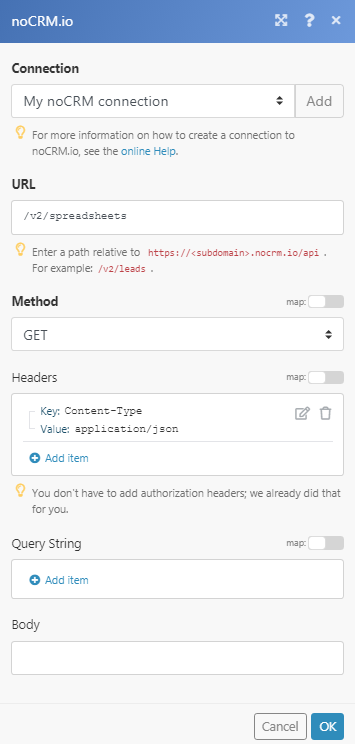
Matches of the search can be found in the module's Output under Bundle > Body.
In our example, 2 prospecting lists were returned: