Notion
The Notion modules allow you to monitor, create, update, send, retrieve, list, and delete the database items, and databases or pages in your Notion account.
Getting Started with Notion
Prerequisites
- A Notion account - you can create a Notion account at the notion.so/signup.
- The user account must have admin permission to create a connection.
The module dialog fields that are displayed in bold (in the Integromat scenario, not in this documentation article) are mandatory!
Connecting Notion to Integromat
1. Go to Integromat and open the Notion module's Create a connection dialog.

2. In the Connection name field, enter a name for the connection and click Continue.
3. Select the account with which you want to connect, select the workspace and pages, and confirm access to the pages by clicking Allow access.
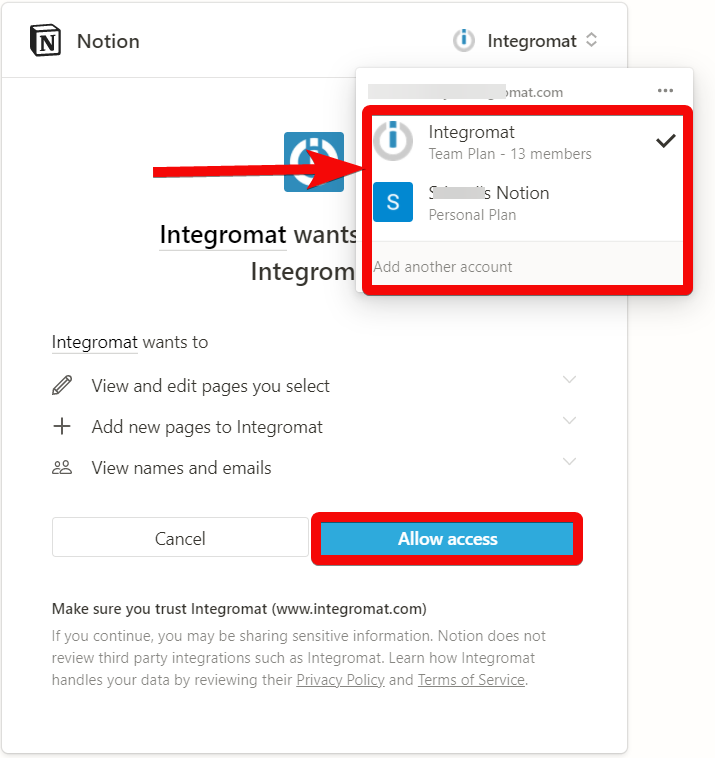
The connection has been established.
Please Note: If new pages were added to the Notion account, you must revoke the connection in your Notion account and then in the Integromat to retrieve the added databases or pages.
1. Log in to your Notion account.
2. Click Settings & Members > Integrations > ... > Disconnect Integromat.

3. Go to Integromat > Connections > Search for Notion connection > Reauthorize.

You can see the newly added databases and pages in your Notion Integromat connection.
Database Item
Watch Database Items
Triggers when a database item is created or updated.
| Connection | Establish a connection to your Notion account. |
| Watch Database Items | Select or map the option to watch the database items:
|
| Database ID | Select or map the Database ID whose items you want to watch. |
| Limit | Set the maximum number of database items Integromat should return during one execution cycle. |
Get a Database Item
Gets a specified database item.
| Connection | Establish a connection to your Notion account. |
| Get a Database Item | Select or map the database item whose details you want to retrieve. |
| Database Item ID | Select or map the Database Item ID whose details you want to retrieve. |
Create a Database Item
Creates a new item in a database.
| Connection | Establish a connection to your Notion account. |
| Database ID | Select or map the Database ID for which you want to create the item. When you select the database, dynamic fields related to the database auto-populates. You have to enter the details of the database item. For example, if you are creating a travel plan, fields applicable to the travel plan will appear. |
| Name | Enter (map) the title of the database item. |
Update a Database Item
Updates an existing database item.
| Connection | Establish a connection to your Notion account. |
| Database ID | Select or map the Database ID whose item details you want to update. |
| Database Item ID | Select or map the Database Item ID whose details you want to update. |
See the Create a Database Item for the field descriptions.
Database/Page
Watch Databases/Pages
Triggers when a database or page is created and updated.
| Connection | Establish a connection to your Notion account. |
| Choose Type of an Object | Select or map the option to watch the objects:
|
| Query Search | Enter a keyword or phrase to watch the objects that match the specified query. |
| Limit | Set the maximum number of objects Integromat should return during one execution cycle. |
Search Objects
Searches for objects of a page, database, or database item.
| Connection | Establish a connection to your Notion account. |
| Search Objects | Select or map the option to search the objects:
|
| Database ID | Select or map the Database ID whose objects you want to search. |
| Filter | Select or map the filters and enter the values to search the object that matches the specified filter. For example, select the filter as Name (Title) and enter the name of the Database ID. |
| Query Search | Enter a keyword or phrase to search the objects that match the specified query. |
| Sort | Select or map the order to sort the objects. For example, Last edited time - ascending. |
| Limit | Set the maximum number of objects Integromat should return during one execution cycle. |
Get a Database
Gets a specified database.
Searches for objects of a page, database, or database item.
| Connection | Establish a connection to your Notion account. |
| Database ID | Select or map the Database ID whose details you want to retrieve. |
Get a Page
Gets a specified page.
| Connection | Establish a connection to your Notion account. |
| Page ID | Select or map the Page ID whose details you want to retrieve. |
Page Content
Watch Page Content
Triggers when page content is created.
| Connection | Establish a connection to your Notion account. |
| Page ID | Select or map the Page ID whose content you want to watch. |
| Limit | Set the maximum number of page contents Integromat should return during one execution cycle. |
List Page Contents
Retrieves a list of page contents.
| Connection | Establish a connection to your Notion account. |
| Page ID | Select or map the Page ID whose content you want to watch. |
| Limit | Set the maximum number of page contents Integromat should return during one execution cycle. |
Append a Page Content
Appends a new page content.
| Connection | Establish a connection to your Notion account. | ||||||||||||||||||||||||||||||||||
| Page ID | Select or map the Page ID whose content you want to append. | ||||||||||||||||||||||||||||||||||
| Content Object | Add the content object: Type Select the paragraph type. For example, Heading 1. Text Add the text:
|
Other
Make an API Call
Performs an arbitrary authorized API call.
| Connection | Establish a connection to your Notion account. |
| URL | Enter a path relative to For the list of available endpoints, refer to the Notion API Documentation. |
| Method | Select the HTTP method you want to use: GET POST PUT PATCH DELETE |
| Headers | Enter the desired request headers. You don't have to add authorization headers; we already did that for you. |
| Query String | Enter the request query string. |
| Body | Enter the body content for your API call. |
Example of Use - List Databases
The following API call returns all the databases from your Notion account:
URL:/v1/databases
Method:GET
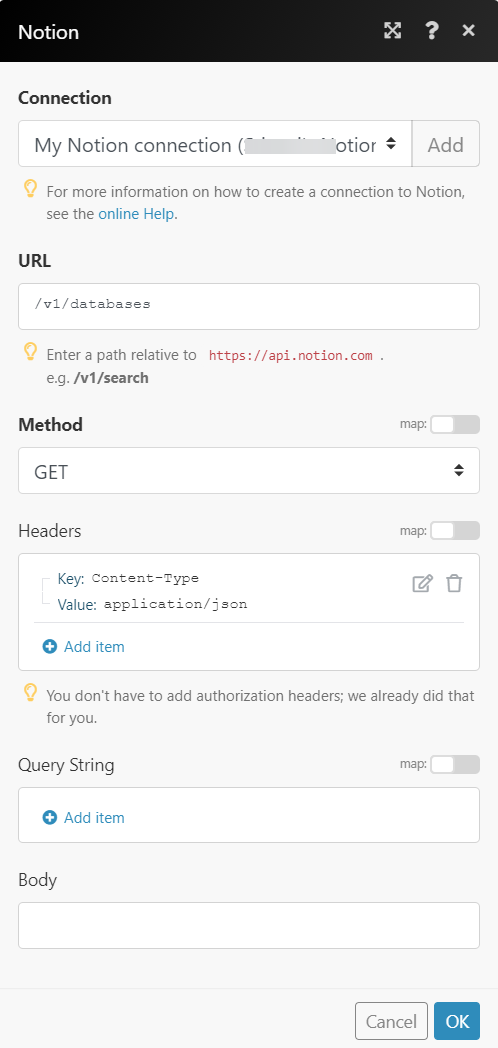
Matches of the search can be found in the module's Output under Bundle > Body > results.
In our example, 3 databases were returned:











