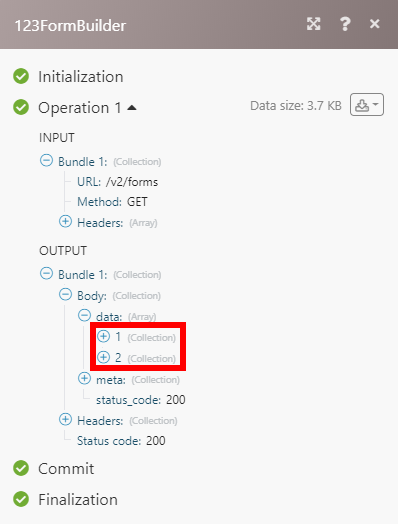123FormBuilder
The 123FormBuilder modules enable you to monitor new submissions, new forms and make a custom API call in your 123FormBuilder account.
Getting Started with 123FormBuilder
Prerequisites
- A 123FormBuilder account
In order to use 123FormBuilder with Integromat, it is necessary to have a 123FormBuilder account. If you do not have one, you can create a 123FormBuilder account at www.123formbuilder.com/signup.html.
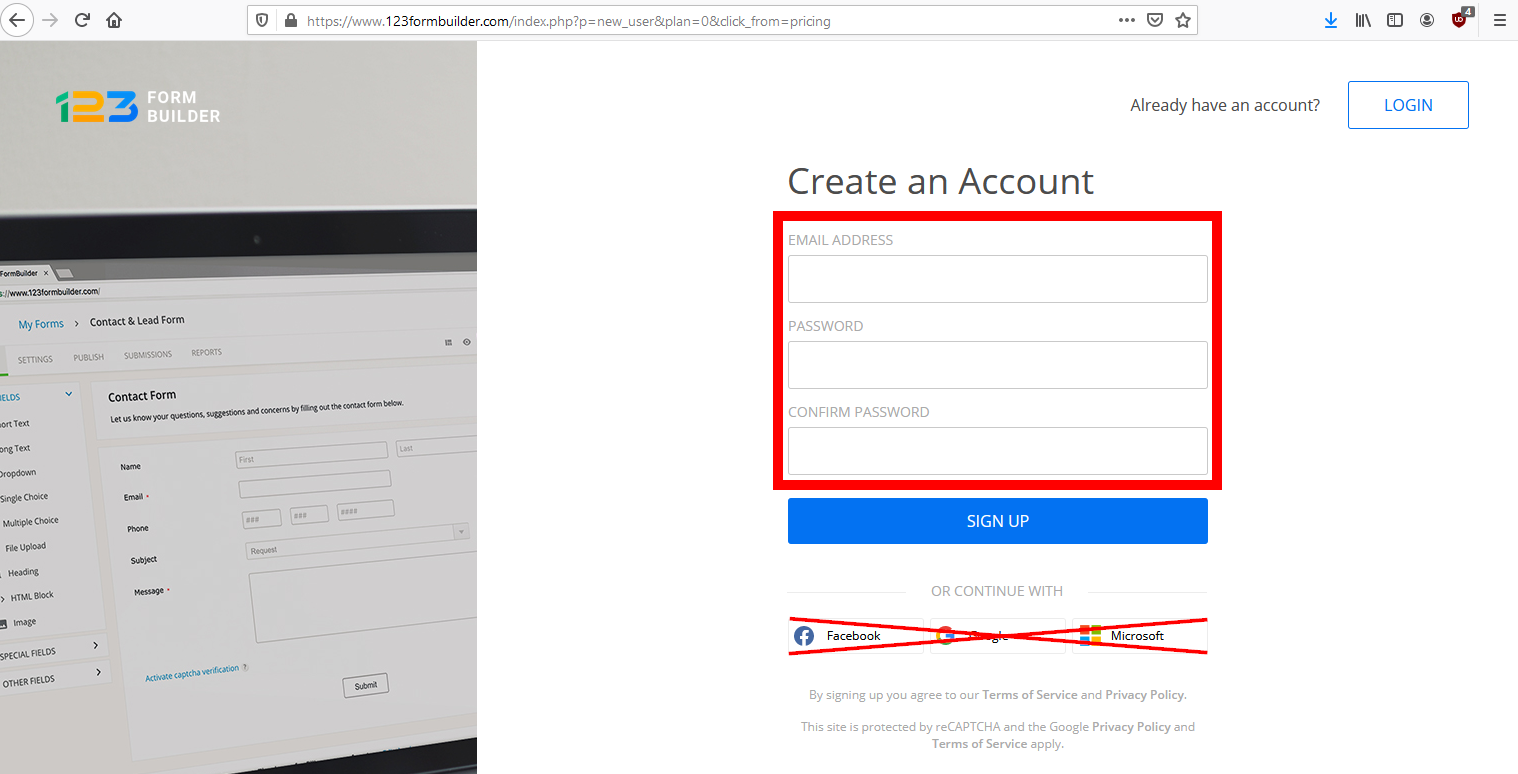
If you have already registered using Google, Facebook or Microsoft, please reset your password by clicking the Forgot your password? link on the login screen and then set a new password.
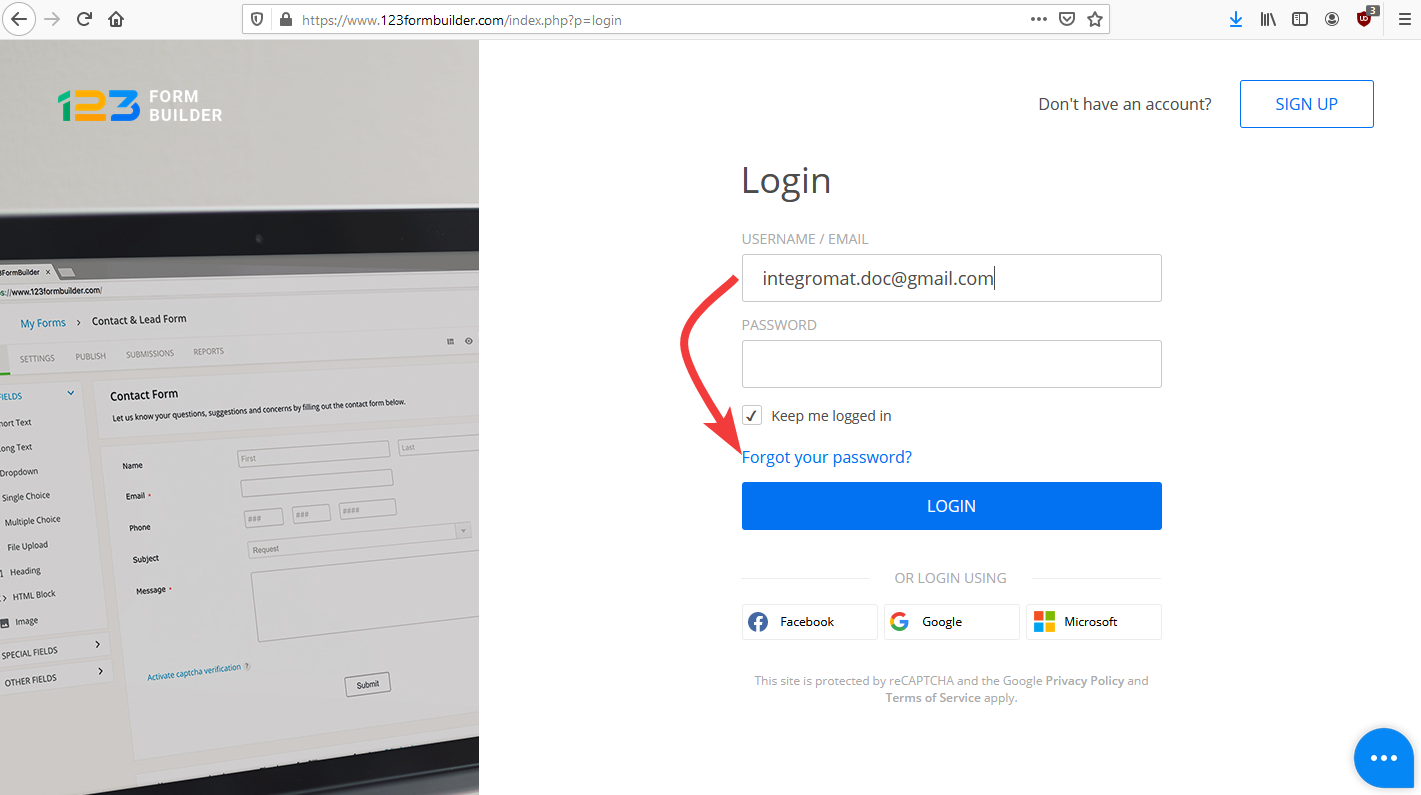
Connecting 123FormBuilder to Integromat
To connect your 123FormBuilder account to Integromat you need to enter your login credentials to Integromat.
1. Go to Integromat and open the 123FormBuilder module's Create a connection dialog.
2. Enter your email and password, then select the location of the server and click Continue.
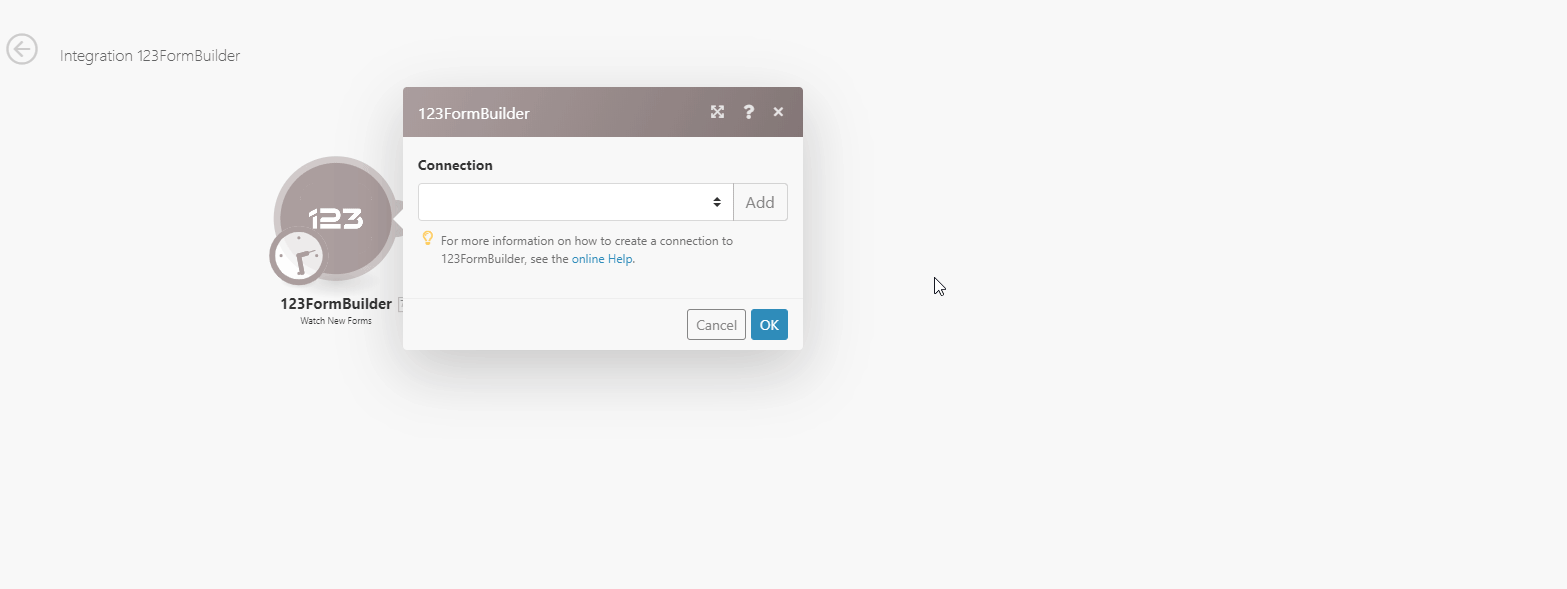
The connection has been established. You can proceed with setting up the module.
Triggers
Watch New Forms
Retrieves form details when a new form is created.
| Connection | Establish a connection to your 123FormBuilder account. |
| Limit | Set the maximum number of forms Integromat will return during one execution cycle. |
Watch New Submissions
Retrieves submission details when a form is submitted.
| Connection | Establish a connection to your 123FormBuilder account. |
| Limit | Set the maximum number of submissions Integromat will return during one execution cycle. |
| Form | Select the form you want to watch for new submissions. |
Actions
Make an API Call
Allows you to perform a custom API call.
| Connection | Establish a connection to your 123FormBuilder account. |
| URL |
Enter a path relative to For the list of available endpoints, refer to the 123FormBuilder API v2 Documentation.
|
| Method |
Select the HTTP method you want to use: GET POST PUT PATCH DELETE |
| Headers | Enter the desired request headers. You don't have to add authorization headers; we already did that for you. |
| Query String | Enter the request query string. |
| Body | Enter the body content for your API call. |
Example of Use - List Forms
The following API call returns all forms in your 123FormBuilder account:
URL:/v2/forms
Method:
GET
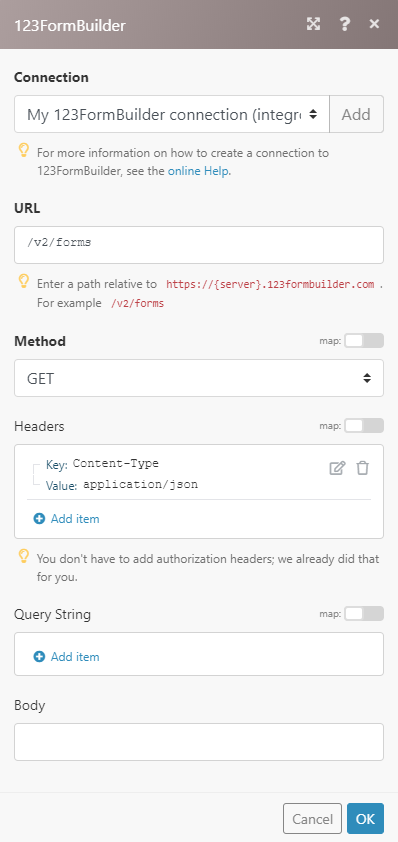
The result can be found in the module's Output under Bundle > Body > data.
In our example, 2 forms were returned: