OneSignal
Getting Started with OneSignal
The OneSignal modules allow you add new purchases, sessions, new devices, list devices and send notifications in your OneSignal account.
Prerequisites
- A OneSignal account
In order to use OneSignal with Integromat, it is necessary to have a OneSignal account. If you do not have one, you can create a OneSignal account at app.onesignal.com/signup.
Connecting OneSignal to Integromat
To connect your OneSignal account to Integromat you need to obtain the User Auth Key by following these steps:
1. Log in to your OneSignal account.
2. Open the Account & API Keys settings.
3. Navigate to User Auth Key section and copy the provided Auth Key.
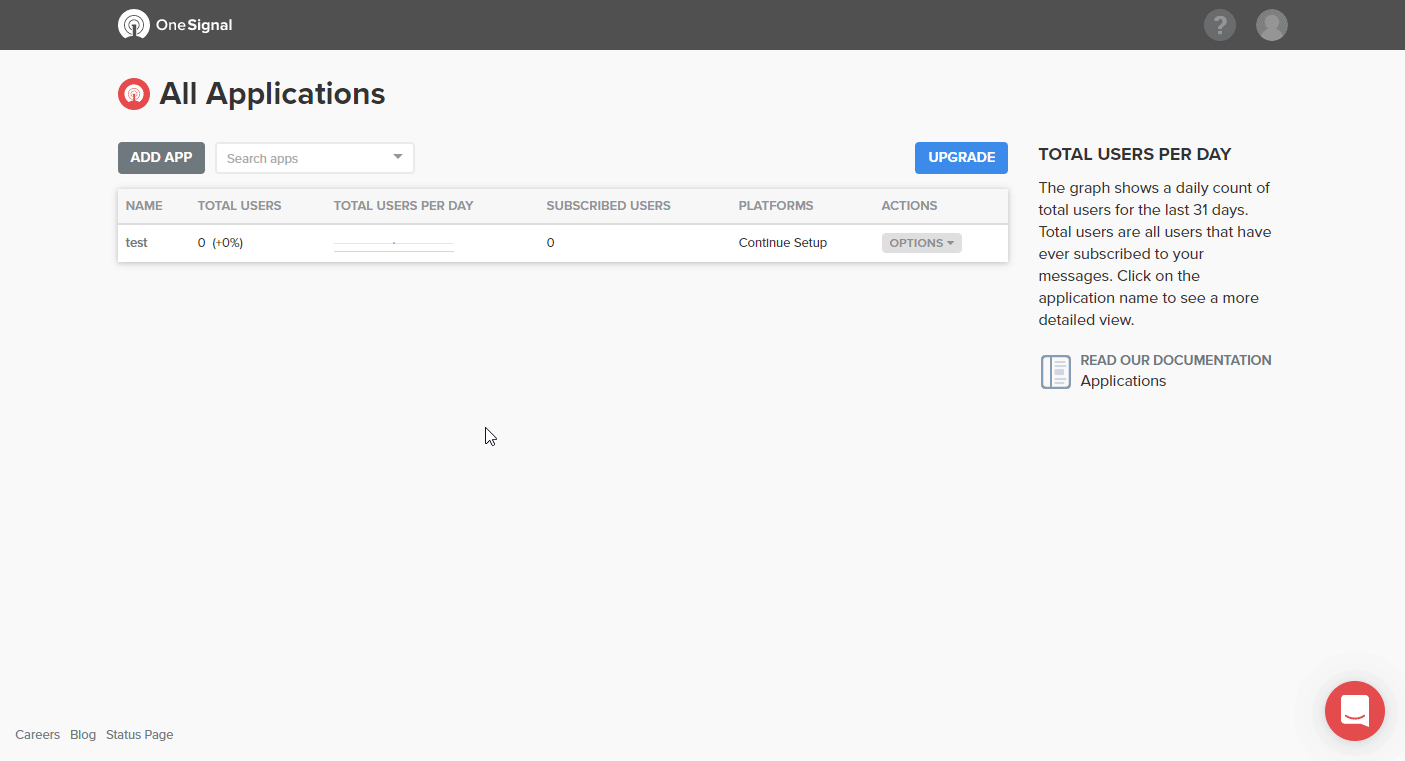
4. Go to the Integromat OneSignal module and open the Create a connection dialog.
5. Insert the User Auth Key to the respective field and click on the Continue button.
The connection is now established and you can begin to set up the OneSignal module.
Make an API Call
Allows you to perform a custom API call.
| Connection | Establish a connection to your OneSignal account. |
| URL |
Enter a path relative to For the list of available endpoints, refer to the OneSignal REST API Reference.
|
| Method |
Select the HTTP method you want to use: GET POST PUT PATCH DELETE |
| Headers | Enter the desired request headers. You don't have to add authorization headers; we already did that for you. |
| Query String | Enter the request query string. |
| Body | Enter the body content for your API call. |
Example of Use - List Apps
The following API call returns all of the current apps in your account.
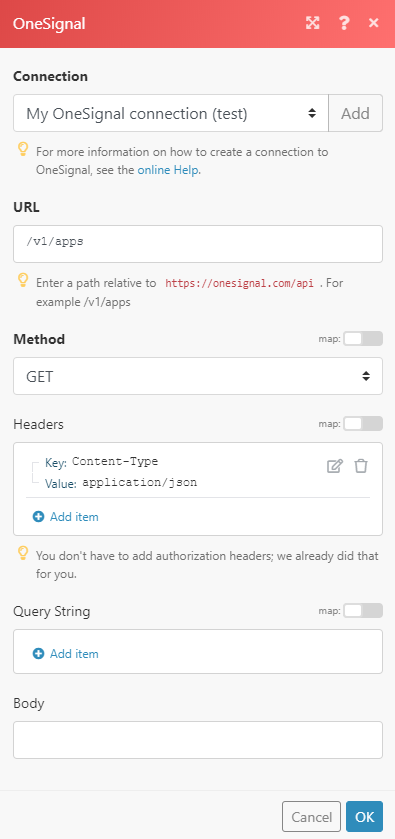
Matches of the search can be found in the module's Output under Bundle > Body.
In our example, 1 app was returned:
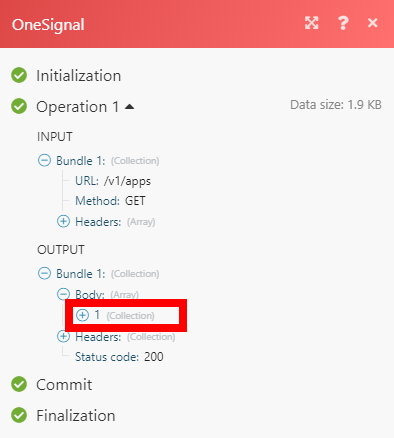
For more detailed information about the functions of the fields, please refer to the OneSignal REST API documentation.









