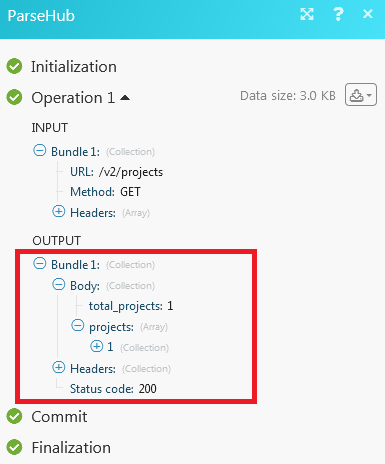ParseHub
The ParseHub modules allow you to create, update, list, and/or delete projects, runs, and get data in your ParseHub account.
Prerequisites
- A ParseHub account
In order to use ParseHub with Integromat, it is necessary to have a ParseHub account. If you do not have one, you can create a ParseHub account at https://www.parsehub.com/.
Connecting ParseHub to Integromat
To connect your ParseHub account to Integromat, you need to obtain your API Key.
1. Log into your ParseHub account.
2. Click your profile icon and click Account.

3. Copy the API Key to your clipboard.

4. Go to Integromat and open the ParseHub module's Create a connection dialog.

5. In the Connection Name field, enter a name for the connection.
6. In the API Key field, enter the API Key copied in step 2.
7. Click Continue.
The connection has been established.
Project
List Projects
Retrieves a list of all projects in an account.
| Connection | Establish a connection to your ParseHub account. |
| Limit | The maximum number of projects Integromat should return during one scenario execution cycle. |
Get a Project
Gets details of a project in an account.
| Connection | Establish a connection to your ParseHub account. |
| Project token |
Select the project whose details you want to retrieve. |
Run a Project
Starts running an instance of a project on the ParseHub cloud.
| Connection | Establish a connection to your ParseHub account. |
| Project token |
The maximum number of projects Integromat should return during one scenario execution cycle. |
| Start value override | Enter the value with which you want to override the start value of the run for this project. |
| Send email | Select if you want to send notifications about this project. |
Run
Watch Runs
Triggers when a new run is started in a project.
| Connection | Establish a connection to your ParseHub account. |
Get a Run
Returns the run object for a given run token.
| Connection | Establish a connection to your ParseHub account. |
| Run token |
Enter the unique Run ID of the data you want to retrieve. |
Cancel a Run
Cancels a run and changes its status to canceled.
| Connection | Establish a connection to your ParseHub account. |
| Run token |
Enter the unique Run ID you want to cancel. |
Delete a Run
Cancels and deletes a run and its data.
| Connection | Establish a connection to your ParseHub account. |
| Run token |
Enter the unique Run ID you want to delete. |
Data
Get Last Ready Data
Returns the date for the most recent ready run of a project.
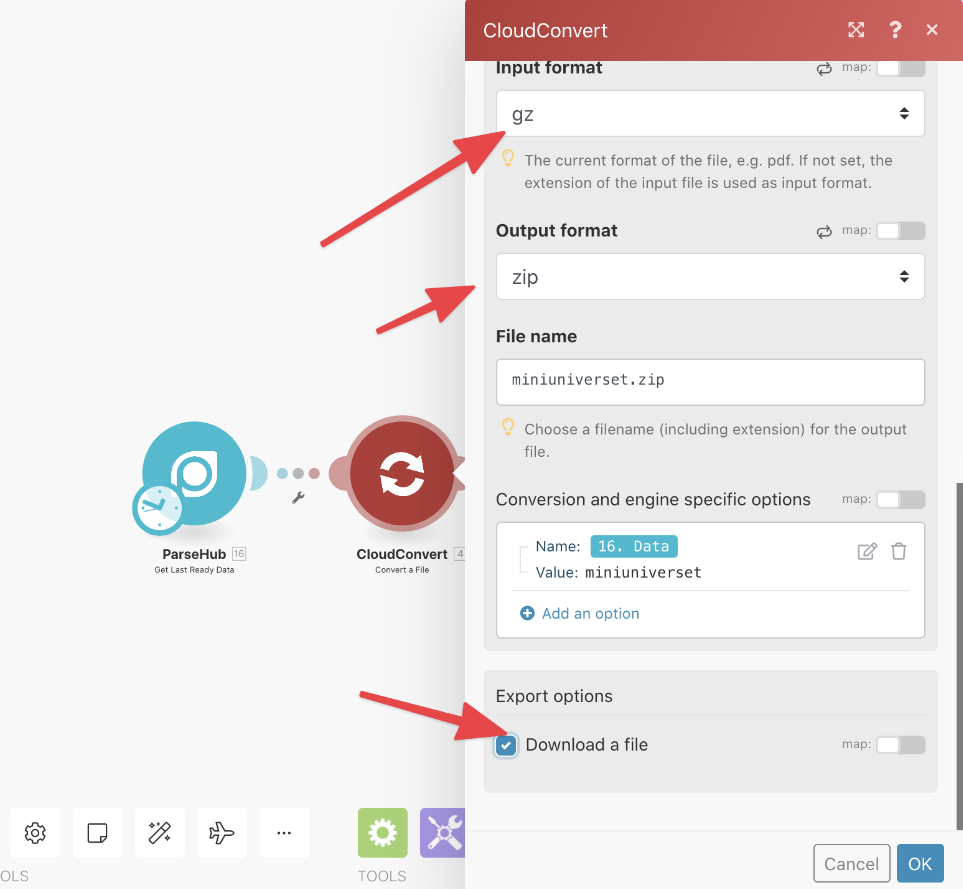
| Connection | Establish a connection to your ParseHub account. |
| Project token |
Select the project whose data you want to retrieve. |
| Format |
Select the format in which you want to retrieve the details of the last ready data:
|
Get Data for a Run
Returns the data that was extracted by a run.
| Connection | Establish a connection to your ParseHub account. |
| Run token |
Enter the unique Run ID whose data you want to retrieve. |
| Format |
Select the format in which you want to retrieve the details of the last ready data:
|
Other
Make an API Call
Performs an arbitrary authorized API call.
| Connection | Establish a connection to your ParseHub account. |
| URL |
Enter a path relative to For the list of available endpoints, refer to the ParseHub API Documentation.
|
| Method |
Select the HTTP method you want to use: GET POST PUT PATCH DELETE |
| Headers | Enter the desired request headers. You don't have to add authorization headers; we already did that for you. |
| Query string | Enter the request query string. |
| Body | Enter the body content for your API call. |
Example - List Projects
The following API call returns all projects:
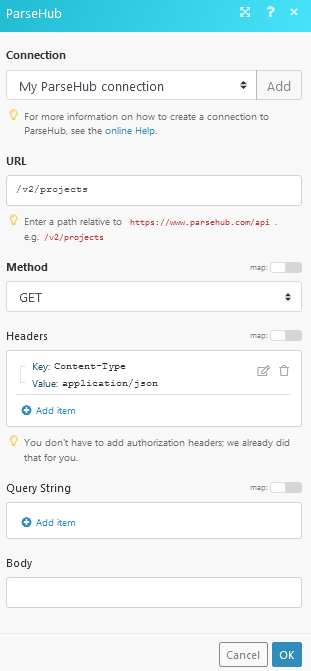
Matches of the search can be found in the module's Output under Bundle > Body > Projects.
In our example, 1 project is returned: