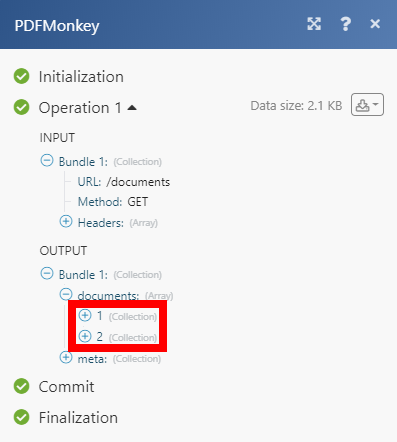PDFMonkey
The PDFMonkey modules enable you to monitor, retrieve, or generate documents in your PDFMonkey account.
Getting Started with PDFMonkey
Prerequisites
- A PDFMonkey account
In order to use PDFMonkey with Integromat, it is necessary to have a PDFMonkey account. If you do not have one, you can create a PDFMonkey account at PDFMonkey.
Connecting PDFMonkey to Integromat
To connect your PDFMonkey account to Integromat, obtain the API Secret Key from your PDFMonkey account.
1. Log in to your PDFMonkey account.
2. Click your email address in the top-right corner and select the My Account option from the menu.
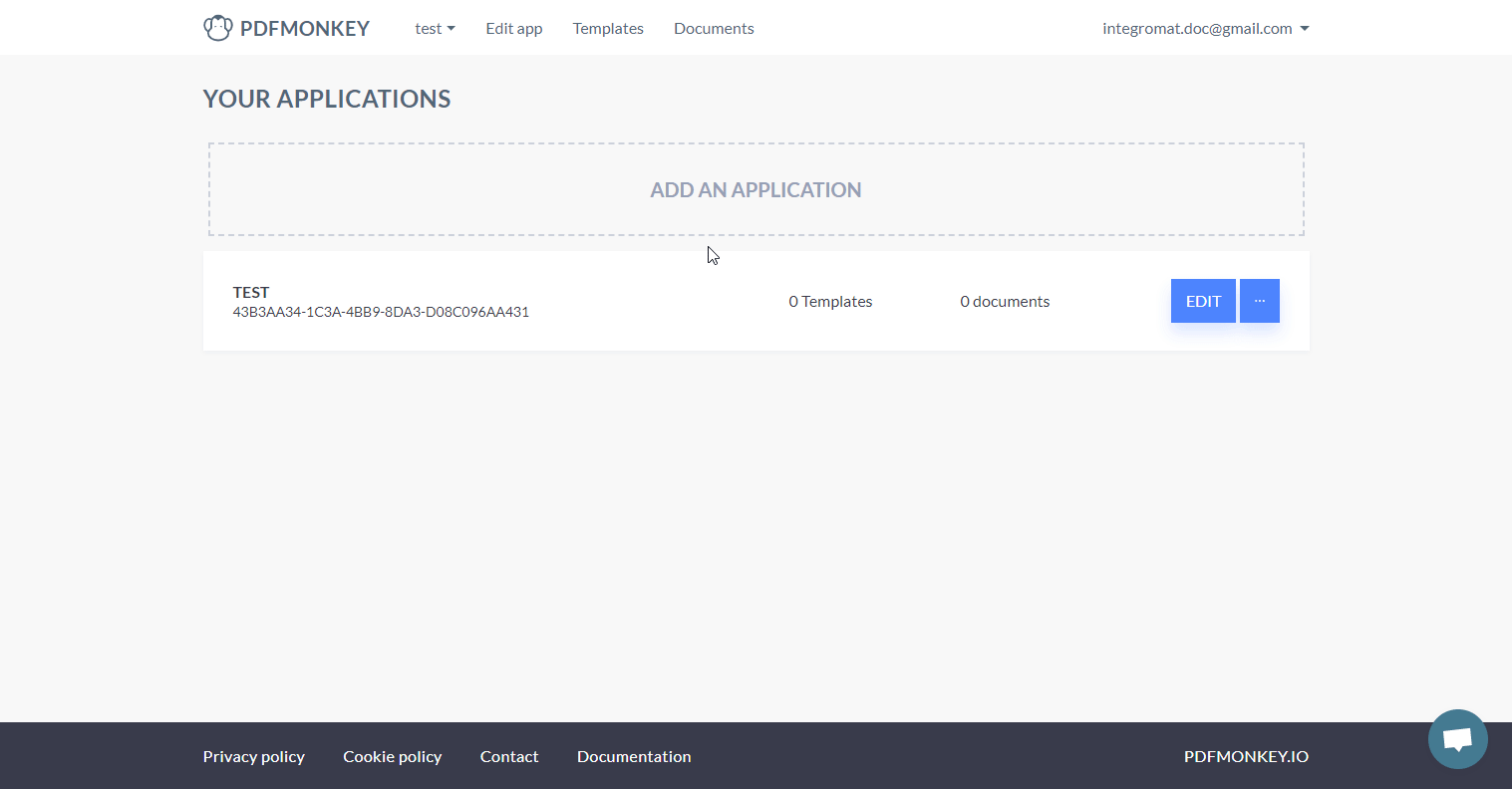
3. Click the Show my secret key link to display your API Secret Key. Copy the provided API Secret Key.
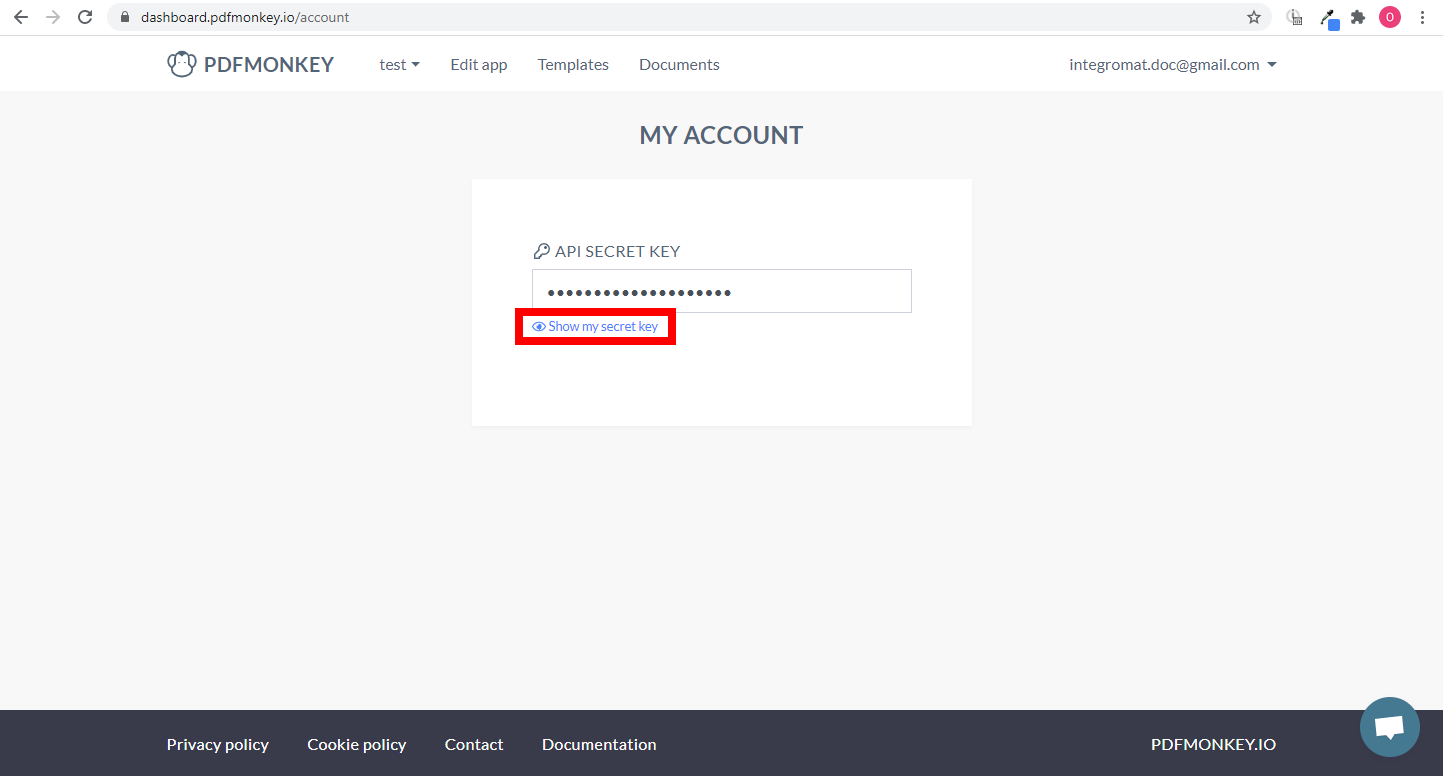
4. Go to Integromat and open the PDFMonkey module's Create a connection dialog.
5. Enter the API Secret Key you have copied in step 3 to the respective field and click the Continue button to establish the connection.
The connection has been established. You can proceed with setting up the module.
Make an API Call
Allows you to perform a custom API call.
| Connection | Establish a connection to your PDFMonkey account. |
| URL | Enter a path relative to For the list of available endpoints, refer to the PDFMonkey API Documentation. |
| Method | Select the HTTP method you want to use: GET POST PUT PATCH DELETE |
| Headers | Enter the desired request headers. You don't have to add authorization headers; we already did that for you. |
| Query string | Enter the request query string. |
| Body | Enter the body content for your API call. |
Example of Use - List Documents
The following API call returns all documents in your PDFMonkey account:
URL:/documents
Method:GET
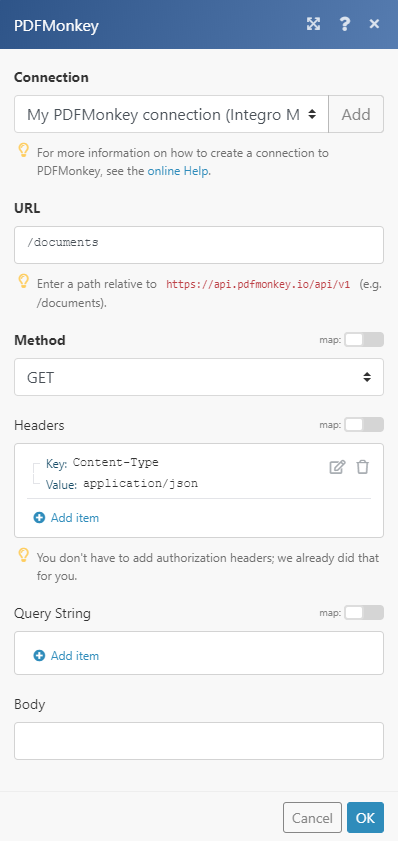
The result can be found in the module's Output under Bundle > documents.
In our example, 2 documents were returned: